Read on:
Beginners’ Guide for Microsoft Hyper-V: Overview of Hyper-V – Part 1
Beginners’ Guide for Microsoft Hyper-V: How to Install Microsoft Hyper-V Using Server Manager – Part 2
Beginners’ Guide for Microsoft Hyper-V: How to Install Microsoft Hyper-V with PowerShell – Part 3
One of the most compelling features of virtualization is the ability to transfer virtual machines from one physical host to another with no downtime for the virtual machine. The migration and portability of virtual machines have been a paradigm shift in maintenance operations, patching physical server hosts, and disaster recovery possibilities. In Hyper-V, moving virtual machines from one host to another is called Live Migration. Let’s learn about Hyper-V Live Migration for beginners, discuss the configuration requirements, and look at the process.
What is Hyper-V Live Migration?
Live Migration is akin to VMware’s vMotion functionality. It allows transparently moving running VMs from one Hyper-V host to another without downtime to the virtual machine. The transparent movement of VMs between hosts gives organizations tremendous flexibility in running virtual workloads, as these are not tied to the physical host on which they are running.
With Live Migration, Hyper-V admins can evacuate all virtual machines from specific Hyper-V hosts in a Hyper-V cluster and perform maintenance operations on the host or completely shut it down without ill effects on the workloads. Once the host is brought back online from the maintenance operation, the host can be rehydrated with virtual machines.
Live Migration is a central component of many of the capabilities of a Hyper-V cluster, such as cluster-aware updating. In cluster-aware updating, the update process rolls through the Hyper-V hosts, draining the hosts of VMs and working its way through all hosts until they have all been updated.
Types of Hyper-V Live Migrations
A few different types of what are called Live Migration operations in Hyper-V result in different kinds of migration and various components moving.
- Shared-Nothing Live Migration – The shared-nothing Live Migration does not require shared storage between the two Hyper-V hosts. It opens up many possibilities regarding the source and targets of the migration
- Live Migration – Live Migration is the classic migration of virtual machines between Hyper-V hosts in a Hyper-V cluster. However, with Windows Server 2016, Microsoft has added the ability to perform Live Migration operations between Hyper-V hosts without Failover Clustering
- Storage Live Migration – With a Storage Migration, you can move virtual machine storage from one storage device to another on the same Hyper-V host or to different storage connected to another Hyper-V host in the cluster
Configuring Hyper-V Live Migration between two Hyper-V hosts
We can configure several configurational settings to set up the Live Migration source and targets and the networking path, the Live Migration operation will use. You can also allow or disallow Live Migration operations on a specific host. You will see the following settings in the properties of your Hyper-V server in Hyper-V Manager:
- Enable incoming and outgoing live migrations
- Simultaneous live migrations
- Incoming live migrations
- Use any available network for live migration
- Use these IP addresses for live migration
You can add custom IP addresses for Live Migration network traffic.
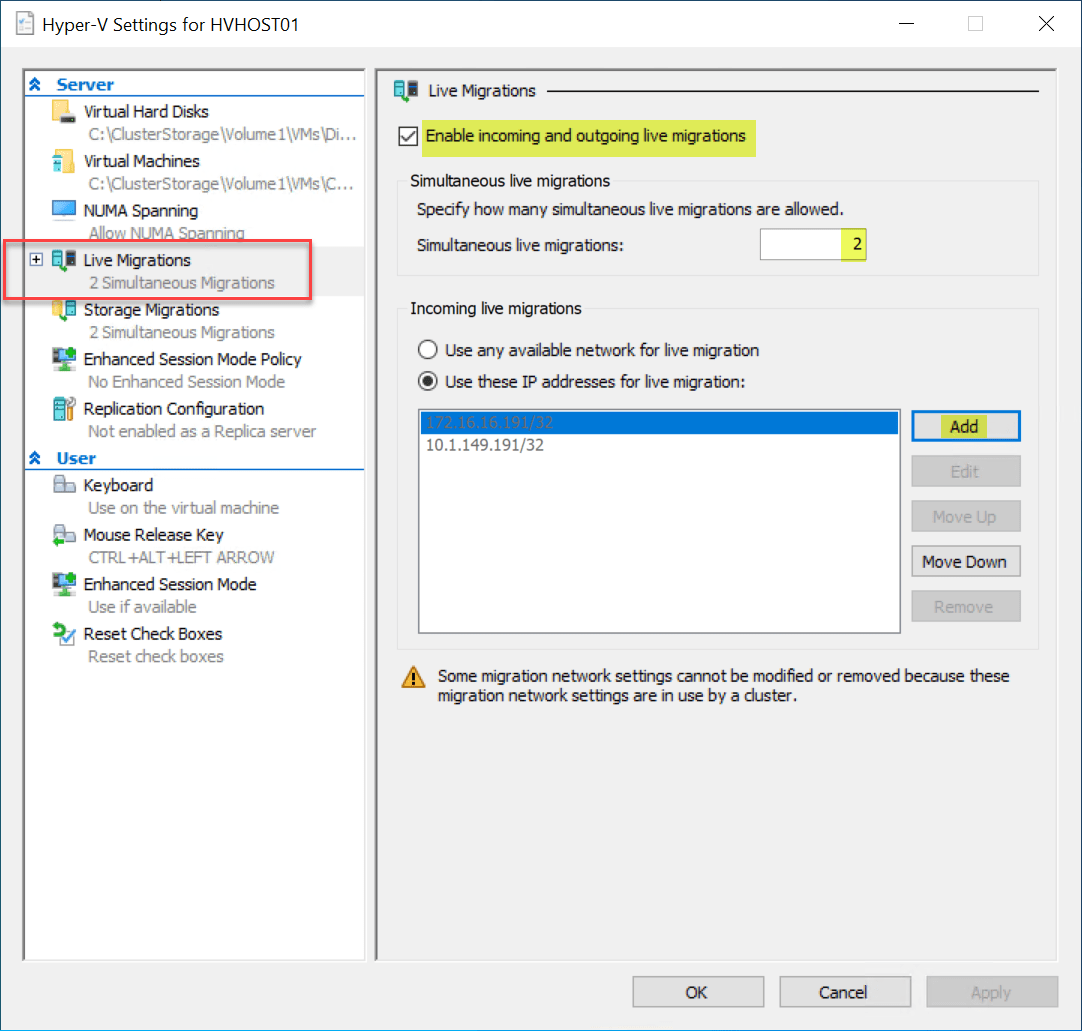
In addition to the Live Migration settings, you can configure Storage Migrations with fewer settings, including simultaneous storage migrations.
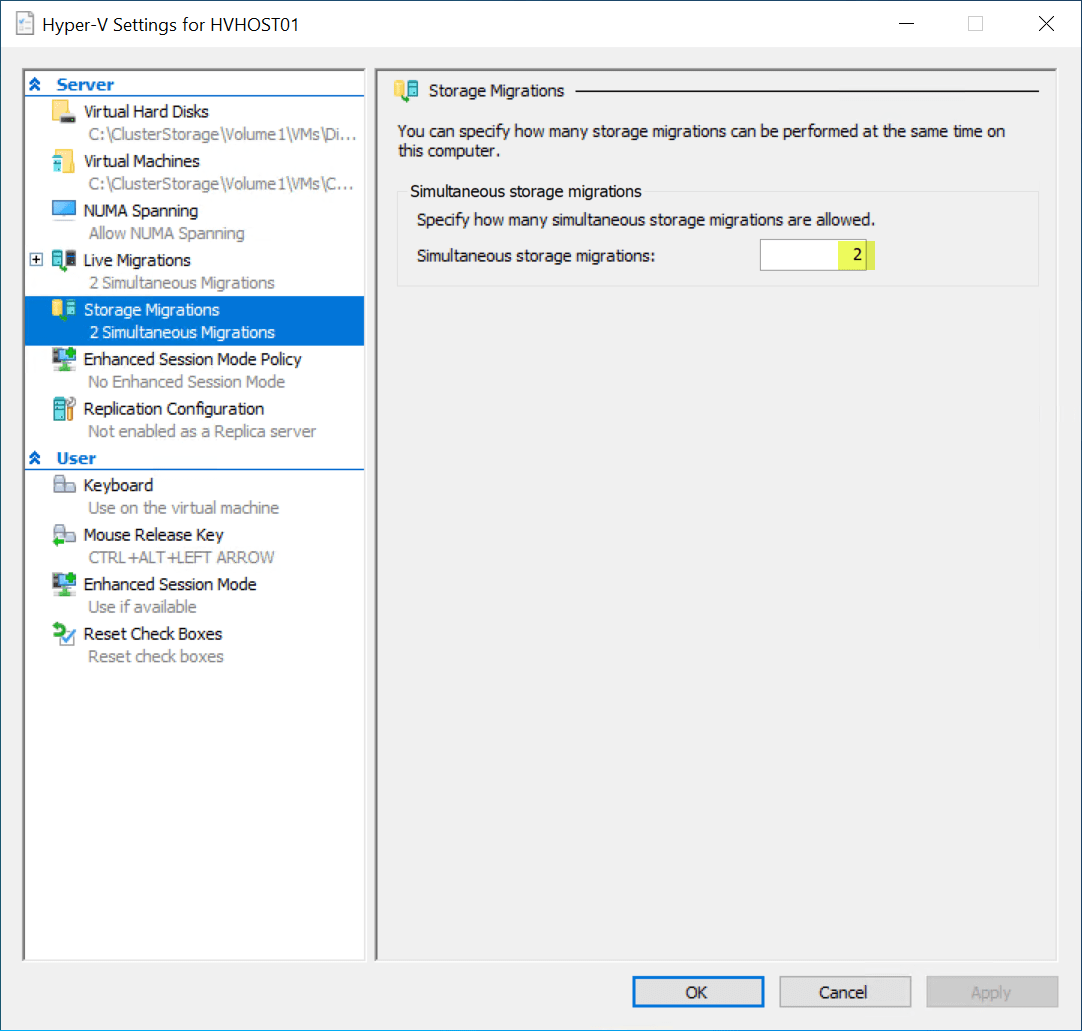
Setting up Live Migration of a Hyper-V Virtual Machine
Let’s look at the lab configuration of a two-node Hyper-V cluster in a Failover Cluster with shared storage. The shared storage uses a Cluster Shared Volume (CSV), allowing the virtual machine storage to be easily shared between the Hyper-V hosts in the cluster.
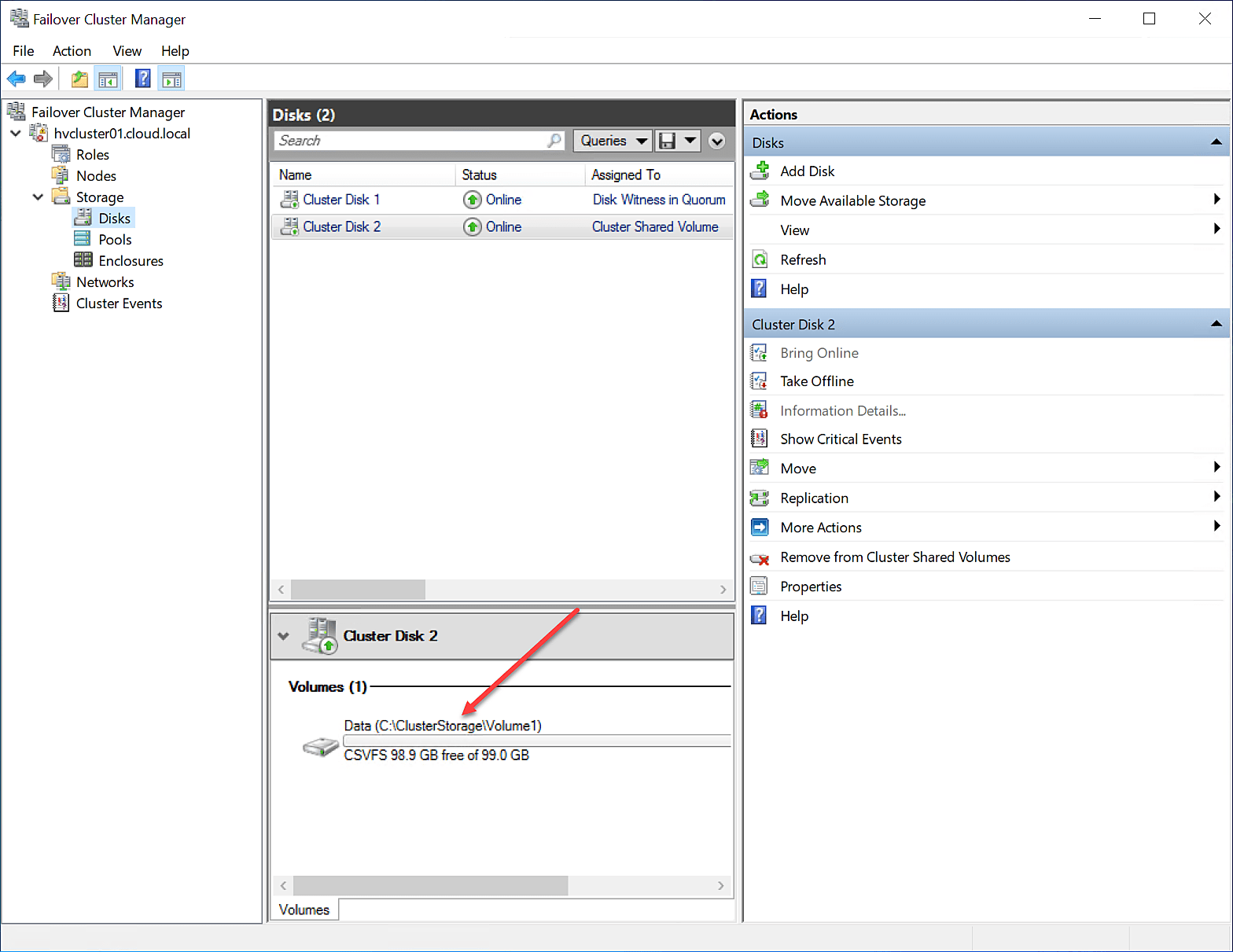
With the Cluster Shared Volume, all the Hyper-V hosts in the Failover Cluster have access to the shared storage, and it is the most seamless way to share virtual machine storage between Failover Cluster hosts. With the Move operation of a VM between hosts utilizing the CSV, the virtual machine storage does not move. The Live Migration operation copies over the memory footprint of the running virtual machine from one Hyper-V host to the other and transfers ownership of the VM from one host to another.
Performing a Live Migration of a Hyper-V virtual machine
To initiate the Live Migration, you can use either the Hyper-V Manager GUI, PowerShell, or System Center Virtual Machine Manager. Let’s look at starting the Live Migration operation in Hyper-V Manager. To begin the Live Migration operation, you right-click the Hyper-V virtual machine listed in Hyper-V Manager and select Move.
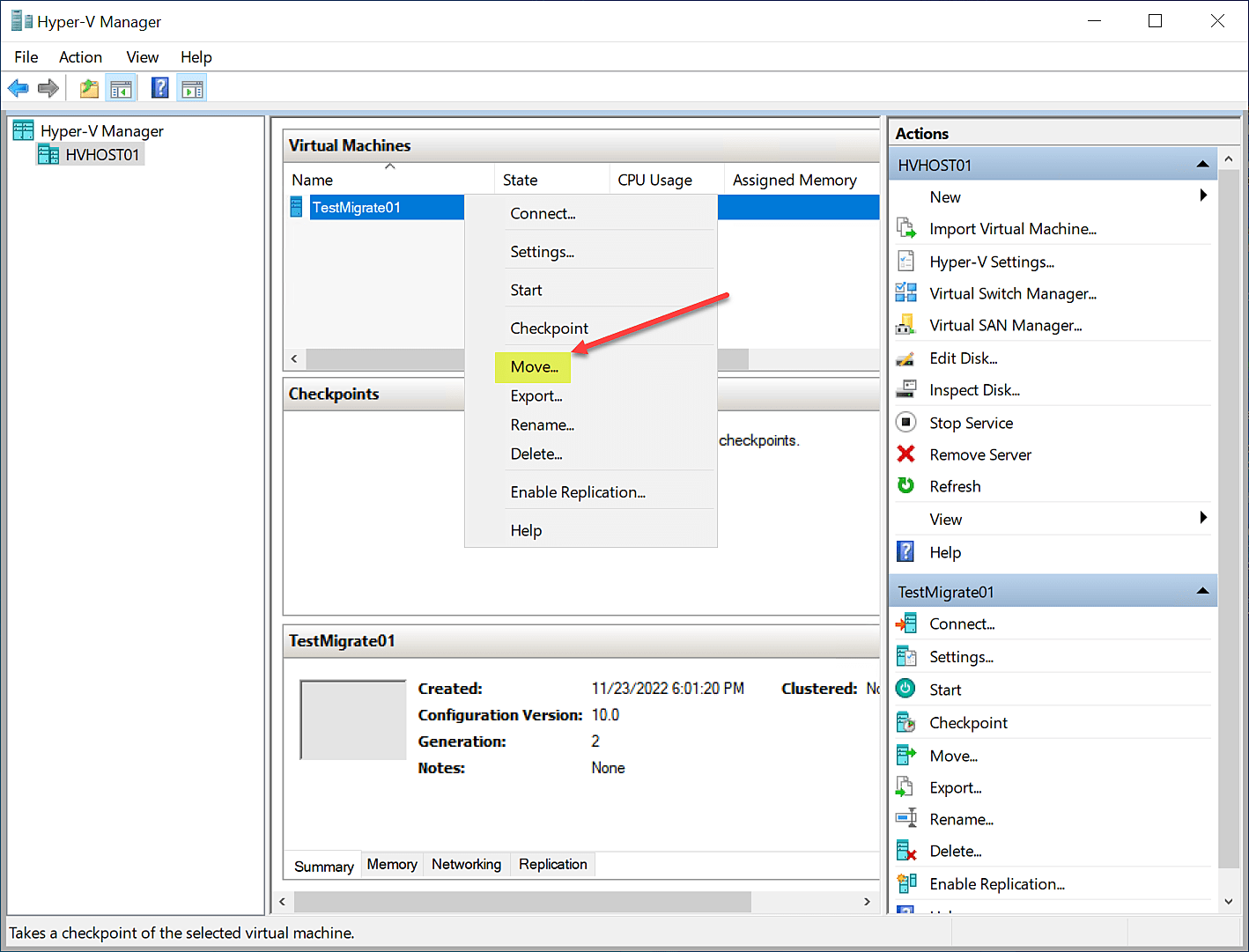
It launches the Move wizard. The first screen is an introductory screen you can opt-out of for the next operation. Click Next.
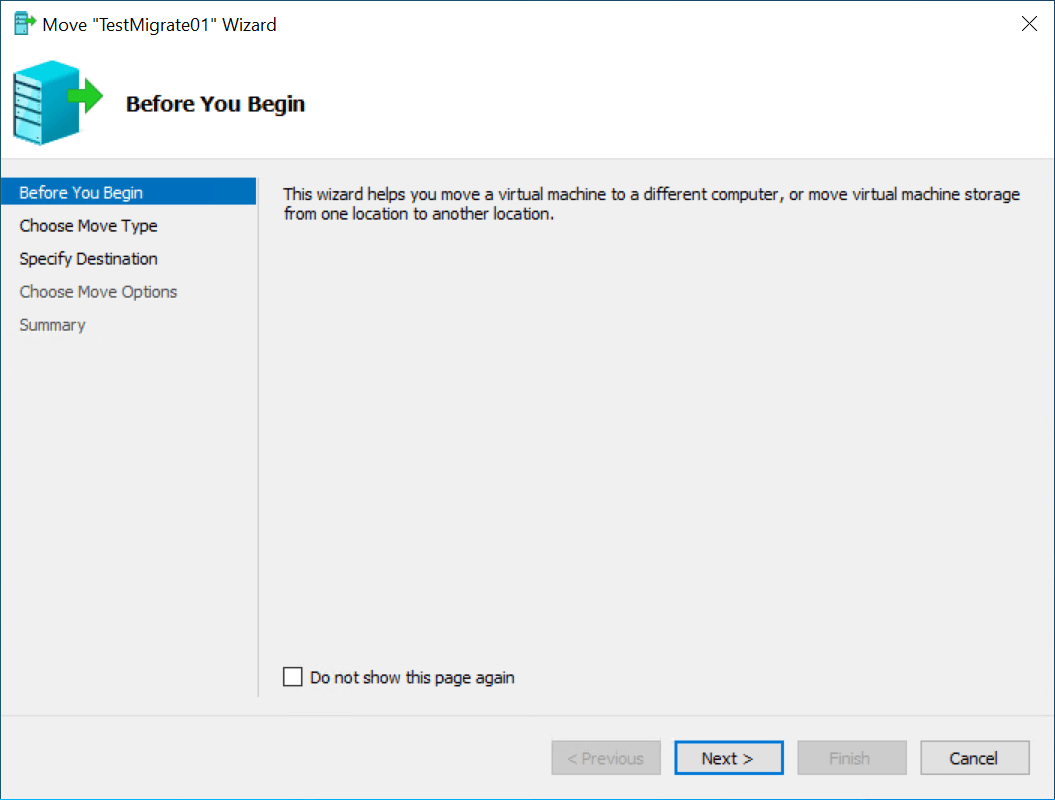
Next, you will choose the move type. The options include:
- Move the virtual machine – Move the virtual machine and, optionally, its storage to another computer running Hyper-V
- Move the virtual machine’s storage – Move only the virtual machine’s storage to another location, either on this server or on shared storage
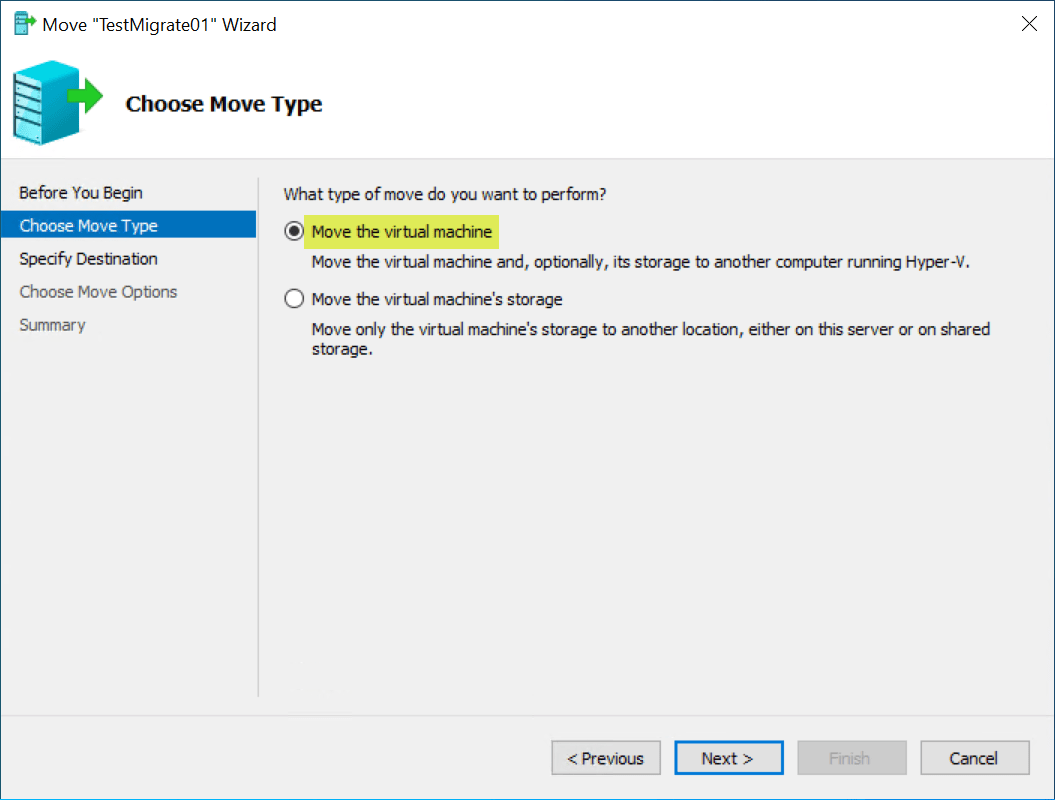
Specify the name of the destination computer. You can type this in directly or use the Browse button.
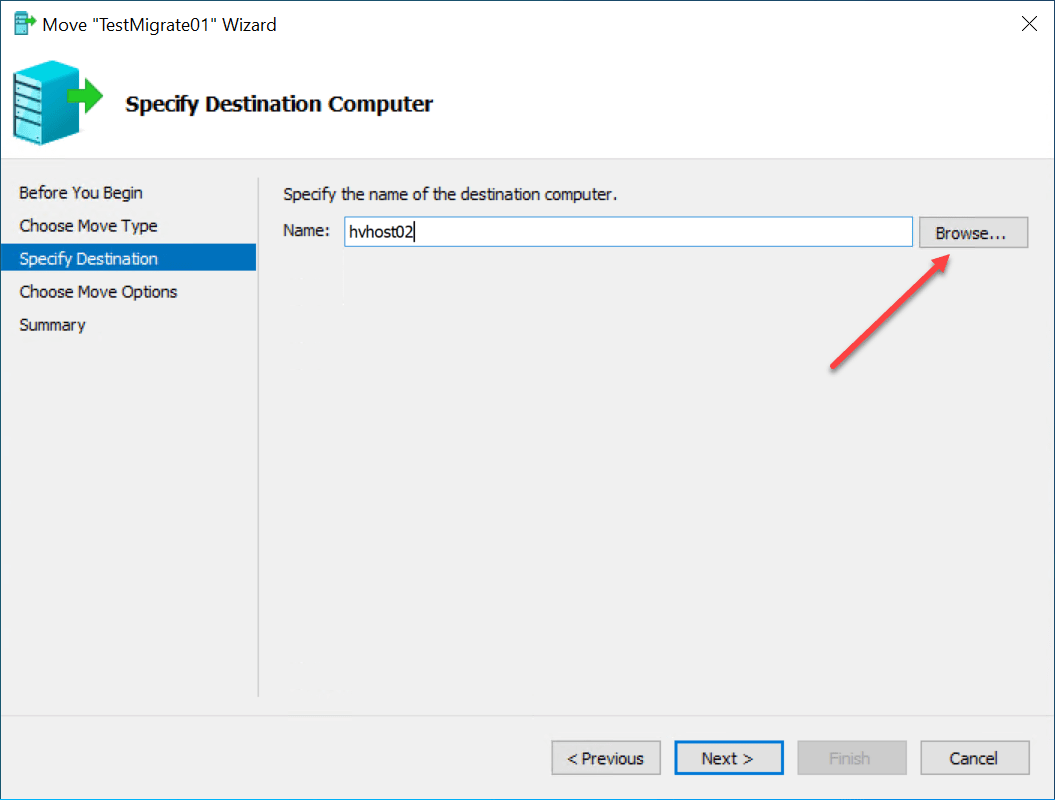
On the next screen, you choose the move options. There are three options on this screen:
- Move the virtual machine’s data to a single location – This option allows you to specify one location for all of the virtual machine’s items
- Move the virtual machine’s data by selecting where to move the items – This option allows you to select the location of each item to be moved
- Move only the virtual machine – This option allows you to move the virtual machine without moving its virtual hard disks. The virtual machines’ virtual hard disks must be on shared storage
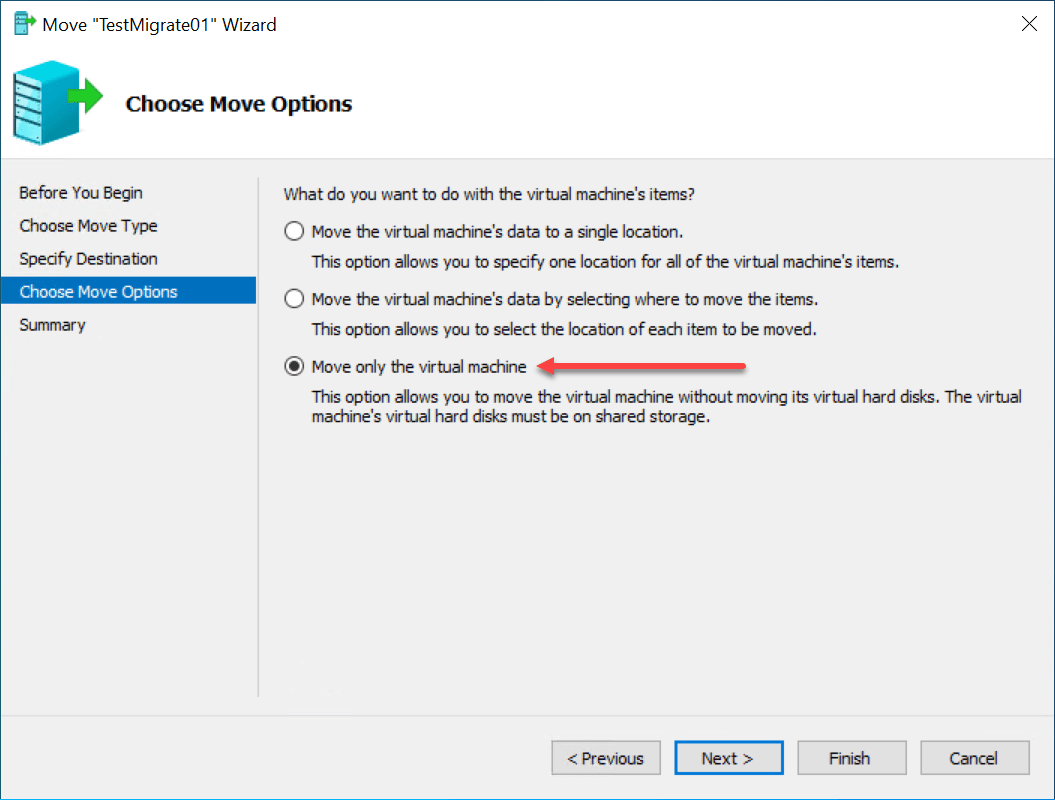
Finally, we get to the end of the wizard. Click Finish to verify the options and complete wizard, initiating the Live Migration.
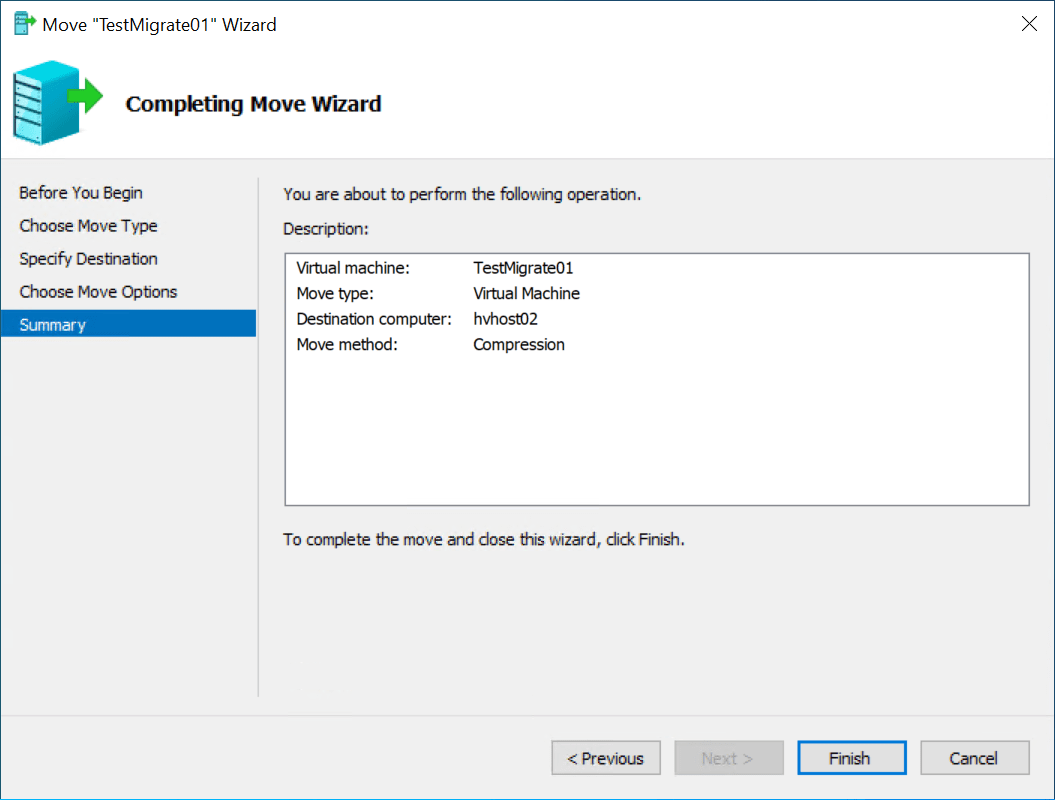
After the Live Migration operation completes, you will see the virtual machine de-registered from the source Hyper-V host and registered in the inventory of the target Hyper-V host. Here, we have moved a test virtual machine from HVHOST01 to HVHOST02.
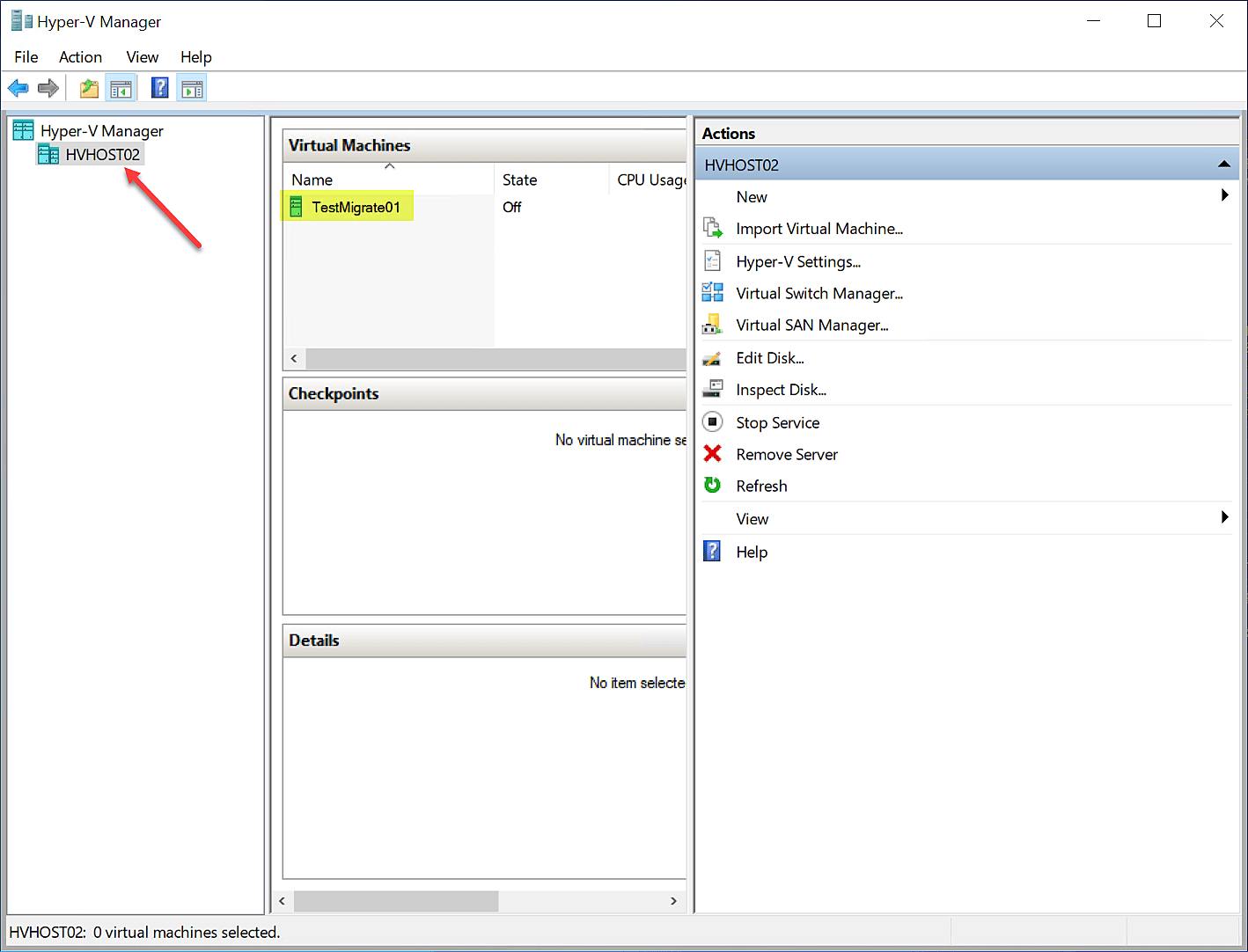
Hyper-V Live Migration FAQs
What is a Hyper-V Live Migration?
Hyper-V Live Migration allows moving a running virtual machine from one host to another with no downtime. In the traditional Live Migration, the VM storage does not move.
Do Hyper-V hosts have to have shared storage?
In the Shared Nothing Live Migration, shared storage is not required.
Do Hyper-V hosts have to be in a Failover Cluster?
Microsoft introduced the ability to perform Live Migration operations without Failover Clustering.
Wrapping Up
Hyper-V Live Migration is an excellent capability included in Hyper-V that provides tremendous flexibility for moving production-critical workloads between hosts. This feature is extremely useful for performing maintenance operations on Hyper-V hosts and other necessary tasks. In addition, it enables VMs to be mobile and not tied to a specific Hyper-V host. Understanding the various Live Migration types and how to use them allows Hyper-V administrators to extend the flexibility and mobility of business-critical virtual machines and meet the challenges of Hyper-V host lifecycle management.
Follow our Twitter and Facebook feeds for new releases, updates, insightful posts and more.
Beginners Guide for Microsoft Hyper-V: How to Install Microsoft Hyper-V in Windows Server Core – Part 4
Beginners Guide for Microsoft Hyper-V: Remote Management of Hyper-V – Part 5
Beginners Guide for Microsoft Hyper-V: How to Install Hyper-V Server – Part 6
Beginner’s Guide for Microsoft Hyper-V: What is Azure Stack HCI – Part 7
Beginner’s Guide for Microsoft Hyper-V: Windows Admin Center Hyper-V Management – Part 8
Beginner’s Guide for Microsoft Hyper-V: Configuration of Hyper-V Networking Best Practices – Part 9
Beginner’s Guide for Microsoft Hyper-V: Hyper-V Storage Best Practices and Configuration – Part 10
Beginner’s Guide for Microsoft Hyper-V: How to build a Virtual Lab with Hyper-V – Part 11
Beginner’s Guide for Microsoft Hyper-V: Top 10 PowerShell Commands for Hyper-V – Part 12
Beginner’s Guide for Microsoft Hyper-V: How to Create a Hyper-V Virtual Machine – Part 13
Beginner’s Guide for Microsoft Hyper-V: Hyper-V Shared Storage for Beginners – Part 14
Beginner’s Guide for Microsoft Hyper-V: How to Create Hyper-V Cluster – Part 15
Beginner’s Guide for Microsoft Hyper-V: What is Non-Uniform Memory Access (NUMA) – Part 16
Beginner’s Guide for Microsoft Hyper-V: Hyper-V Dynamic Memory – Part 17
Beginner’s Guide for Microsoft Hyper-V: Cluster Aware Updating (CAU) – Part 18
Beginner’s Guide for Microsoft Hyper-V: Hyper-V Containers – Part 19
Beginner’s Guide for Microsoft Hyper-V: Managing Windows Server Containers with Windows Admin Center – Part 20
Beginner’s Guide for Microsoft Hyper-V: What are Hyper-V Checkpoints – Part 21
Beginners Guide for Microsoft Hyper-V: How to Create Cluster Shared Volumes (CSVs) – Part 22
Beginners’ Guide for Microsoft Hyper-V: VHD vs VHDX Vs AVHD/AVHDX: Overview of Virtual Disk Formats – Part 23

