Read on:
Beginners’ Guide for Microsoft Hyper-V: Overview of Hyper-V – Part 1
Beginners’ Guide for Microsoft Hyper-V: How to Install Microsoft Hyper-V Using Server Manager – Part 2
Beginners’ Guide for Microsoft Hyper-V: How to Install Microsoft Hyper-V with PowerShell – Part 3
Beginners Guide for Microsoft Hyper-V: How to Install Microsoft Hyper-V in Windows Server Core – Part 4
Beginners Guide for Microsoft Hyper-V: Remote Management of Hyper-V – Part 5
Introduction
In case you haven’t heard, Windows Admin Center is the new server management tool from Microsoft that is the preferred server management tool moving forward in modern Windows environments. Windows Admin Center is a modern tool that will replace the Server Manager tool moving forward, as the hybrid management tool of choice. It also has great new features to manage Hyper-V servers with the containers feature enabled. So for beginners, let’s look at managing Windows Server containers with Windows Admin Center.
What is Windows Admin Center?
Let’s look at what Windows Admin Center is exactly and how Microsoft envisions organizations using this new tool moving forward. Windows Admin Center is a new modern management tool built on top of new technologies that is the tool for managing hybrid resources moving forward, both on-premises and in the Microsoft Azure cloud.
It is locally deployed and allows you to manage on-premise servers without needing an Azure subscription. According to Microsoft, it is not meant to replace System Center but rather a complement to those existing tools. It can manage the following Microsoft operating systems:
- Windows Server 2022
- Windows Server 2019
- Windows Server 2016
- Windows Server 2012 R2 and Server 2012
- Windows 11 & 10
Using Windows Admin Center, admins have a web-based tool they can access from anywhere in Gateway mode and manage remote Windows Servers in the environment. Gateway mode manages servers using PowerShell and VMI over WinRM. As mentioned, it is a hybrid management tool. Microsoft has engineered Windows Admin Center to be fully aware of Microsoft Azure and have the capabilities to integrate and work with hybrid cloud technologies exposed in Azure.
With the Azure integration, organizations can work with the following Azure technologies and solutions:
- Azure hybrid center
- Azure Kubernetes Service
- Azure Backup
- Azure File Sync
- Azure Monitor
- Azure Security Center
Other services are available in the Extensions section of Windows Admin Center, including Azure Cloud Shell, Azure Extended Network, Azure IoT Edge, and others.
So, unlike legacy tools like Server Manager, Windows Admin Center is meant to be more than a simple on-premises server management tool. However, interestingly, Microsoft has not yet replaced Server Manager as the default management tool. Even Windows Server 2022 does not have Windows Admin Center installed by default, only Server Manager. It will be interesting to see if Microsoft changes this with future versions of Windows Server.

Improved Virtualization and Containers support
Microsoft continues to improve the features and functionality with each release of Windows Admin Center. Two areas that have seen improvements in features and functionality are Hyper-V virtualization and virtual machine support and Containers.
You now have several options for managing Hyper-V virtual machines in Windows Admin Center, along with the new Azure Stack HCI solution, another Azure-enabled on-premises service. Windows Admin Center places all the relevant information at the administrator’s fingertips, including summary information along with network, processor, memory, configuration settings, etc.
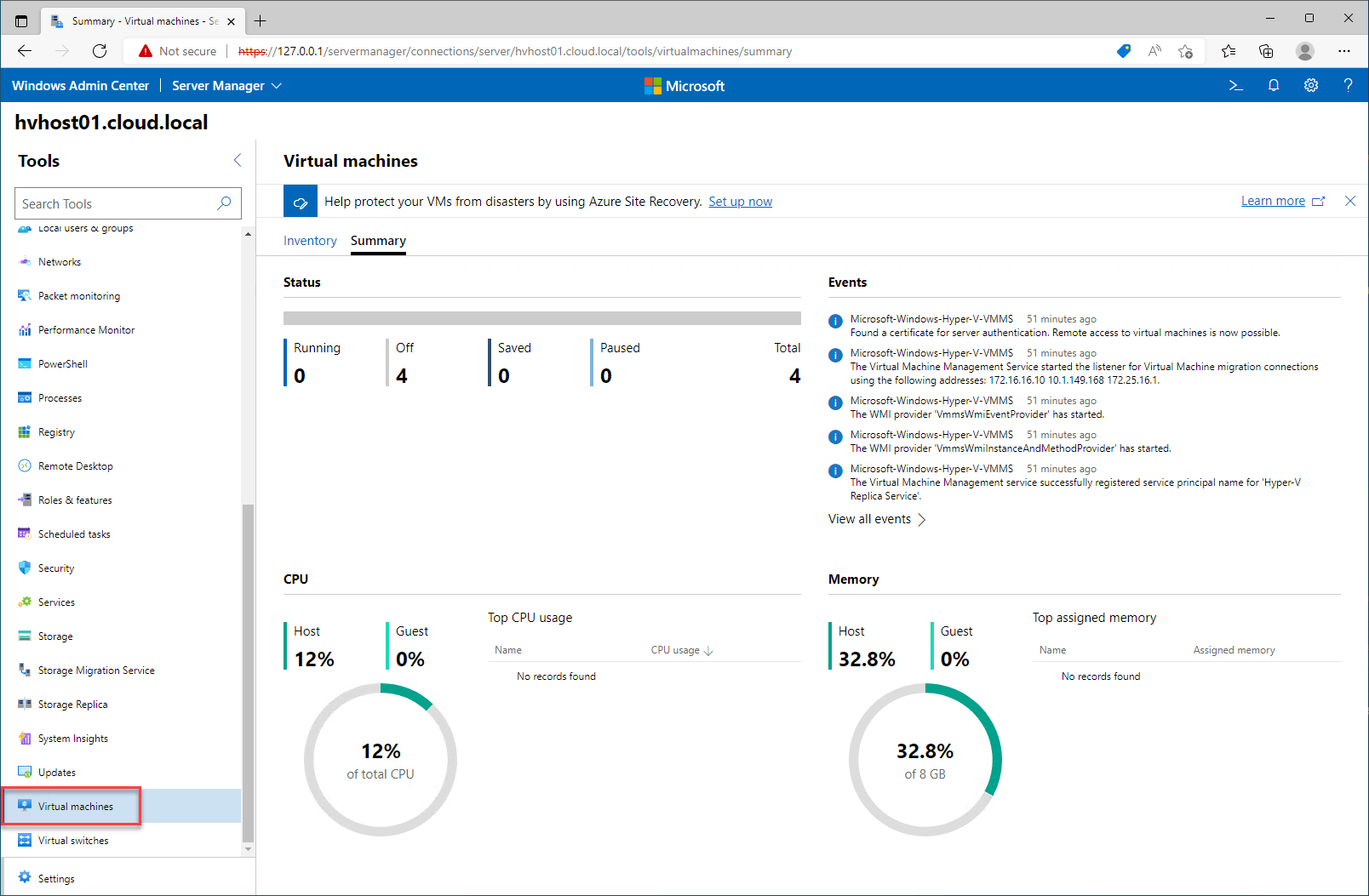
Windows containers support has also been greatly improved in Windows Admin Center. Admins can manage containers, and container images, perform lifecycle operations and even migrate legacy web applications running inside IIS to Docker using Windows Admin Center.
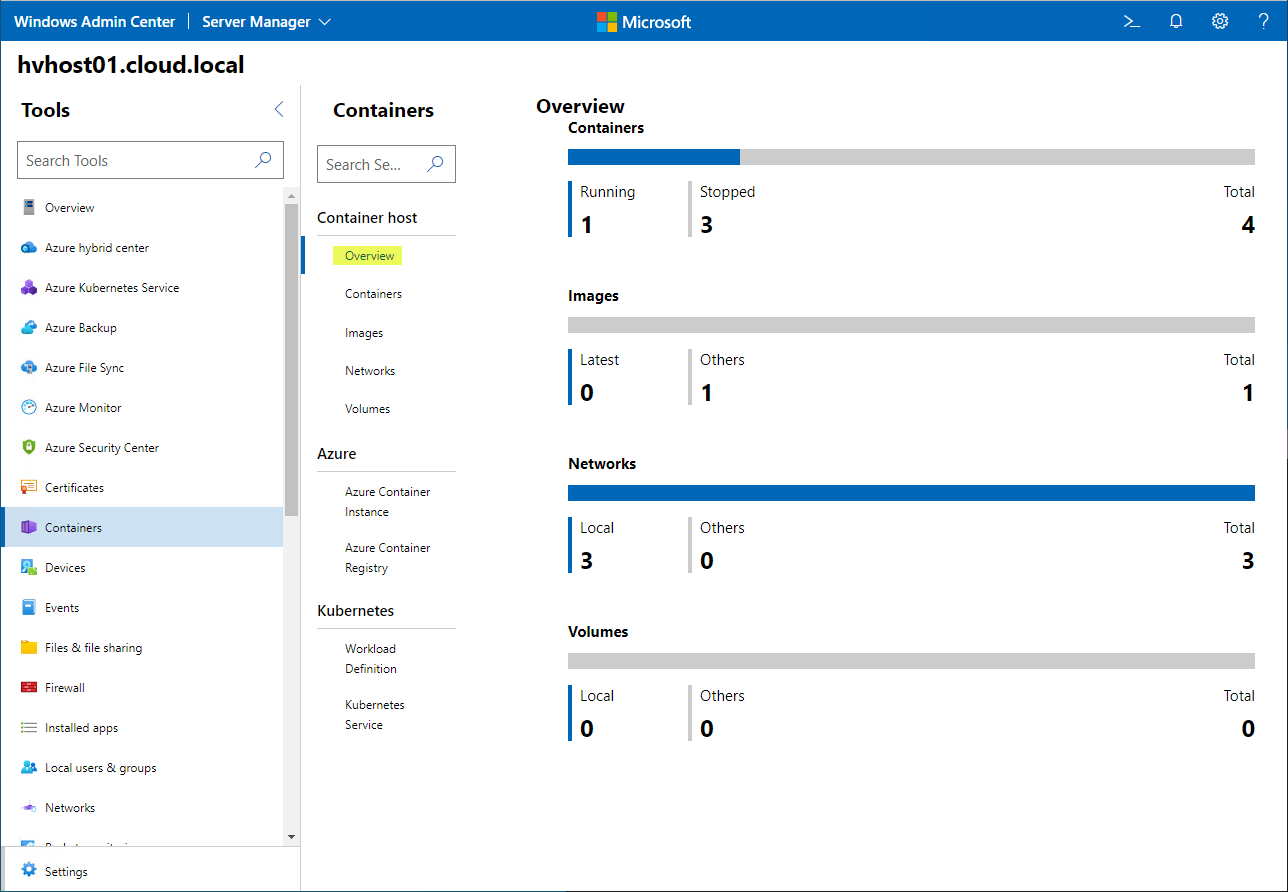
On the Images screen, you can pull, push, run, create new, or delete container images.
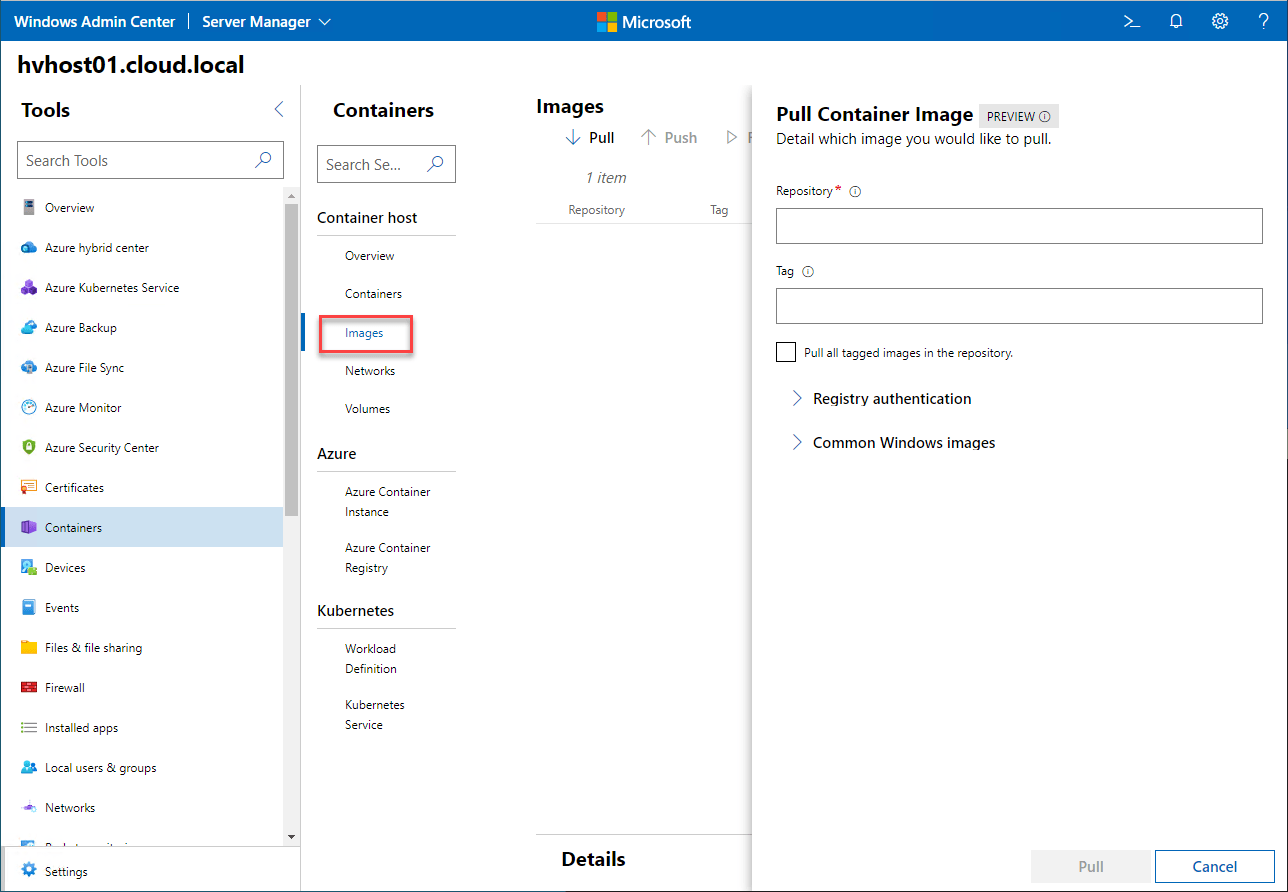
New IIS migration feature for containers
With the newest release of Windows Admin Center, 2110.2, admins can now perform migrations of existing IIS websites and .NET applications to Docker containers. You have the option to migrate the following:
- Windows IIS Web Application
- Static Web Application Folder
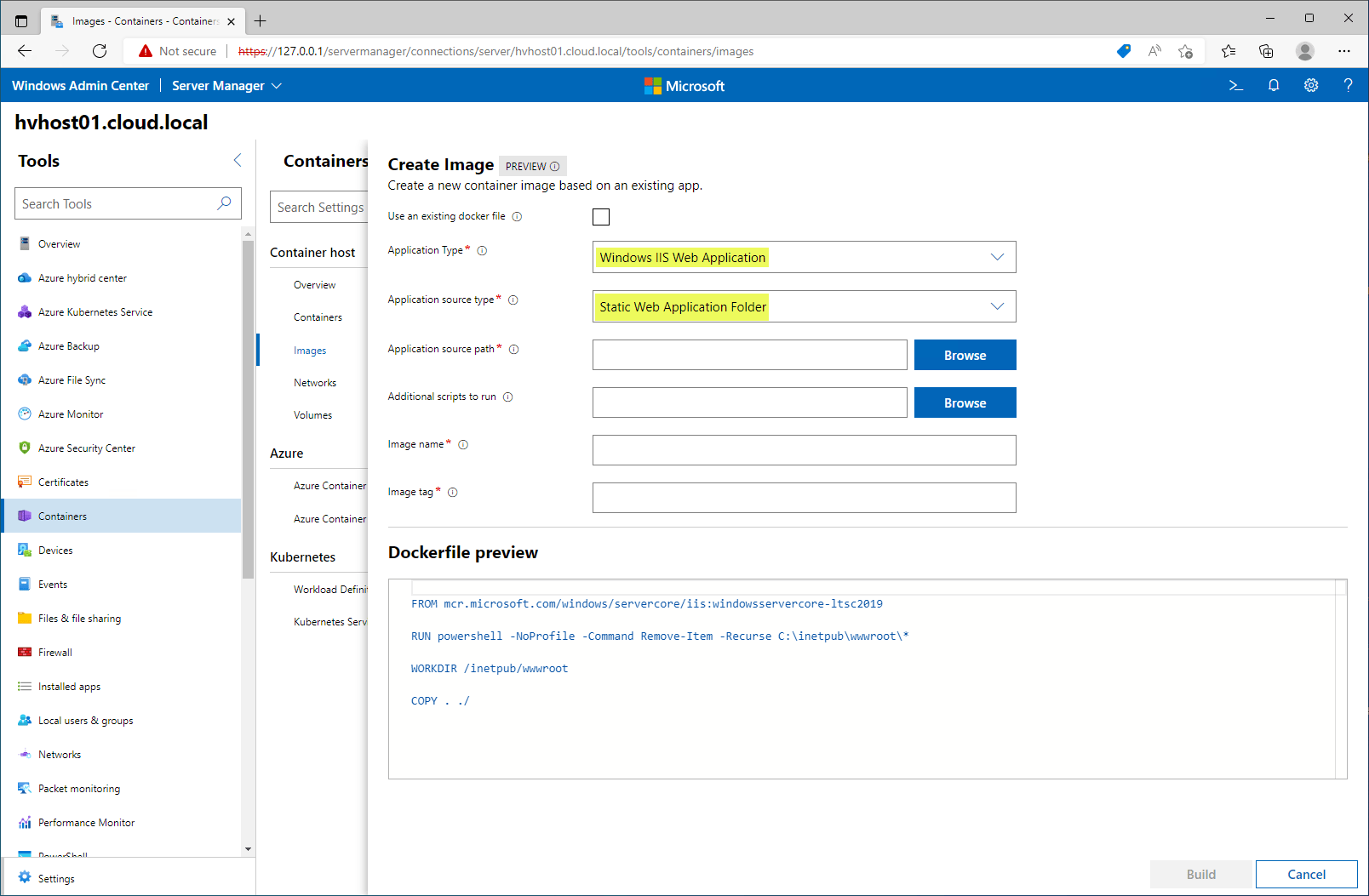
Why run existing IIS websites in Docker?
You may wonder why you would want to run existing IIS websites inside a Docker container instead of an IIS website. Undoubtedly, you have seen cases where an entire Windows Server was provisioned and maintained only to run a simple static website hosted in IIS. Aside from being extremely inefficient from a resource perspective, running an IIS website means maintaining the virtual machine it is housed in, including patching and other lifecycle operations.
Also, you have to worry about the security posture, IIS website prerequisites, and other requirements for the specific web application. Instead, housing the same site inside a Docker container means you have a tiny footprint application image that can be housed on any Windows Server container host, and the prerequisites are built into the solution.
Windows Server containers FAQs
Can you run Docker containers on top of Windows?
Yes, Docker is fully supported on Windows platforms. You can easily run Docker containers on your Windows Server environment and manage these with the new features of Windows Admin Center. It provides a nice graphical user interface for managing your container infrastructure in Windows Server.
What is Windows Admin Center?
Windows Admin Center is the modern hybrid management platform for managing on-premises and Microsoft Azure resources. It is also well-suited to managing and configuring modern applications built on top of containerized solutions.
How do you migrate existing traditional applications in IIS to Docker containers?
The new Windows Admin Center includes features that allow migrating existing traditional virtual machine applications running in technologies like IIS over to Docker containers. The wizarding process automatically migrates the IIS website or .NET application to a Docker container.
Why run containers rather than VMs?
There is often an argument about which is better, containers or VMs. However, containers and VMs are complementary technologies, not competing ones. Containers still rely on VMs in most cases as container hosts, and full virtual machines are better suited than containers for specific use cases.
Wrapping Up
The new Windows Server management tool, Windows Admin Center, is a great new tool that allows admins to manage traditional on-premises technologies like virtual machines and modern, containerized workloads. In addition, the new features and functionality built into Windows Admin Center allow Hyper-V admins to have the best of both worlds, modern management, and hybrid integration for both modern and legacy infrastructure.
Read More
Beginners Guide for Microsoft Hyper-V: How to Install Hyper-V Server – Part 6
Beginner’s Guide for Microsoft Hyper-V: What is Azure Stack HCI – Part 7
Beginner’s Guide for Microsoft Hyper-V: Windows Admin Center Hyper-V Management – Part 8
Beginner’s Guide for Microsoft Hyper-V: Configuration of Hyper-V Networking Best Practices – Part 9
Beginner’s Guide for Microsoft Hyper-V: Hyper-V Storage Best Practices and Configuration – Part 10
Beginner’s Guide for Microsoft Hyper-V: How to build a Virtual Lab with Hyper-V – Part 11
Beginner’s Guide for Microsoft Hyper-V: Top 10 PowerShell Commands for Hyper-V – Part 12
Beginner’s Guide for Microsoft Hyper-V: How to Create a Hyper-V Virtual Machine – Part 13
Beginner’s Guide for Microsoft Hyper-V: Hyper-V Shared Storage for Beginners – Part 14
Beginner’s Guide for Microsoft Hyper-V: How to Create Hyper-V Cluster – Part 15
Beginner’s Guide for Microsoft Hyper-V: What is Non-Uniform Memory Access (NUMA) – Part 16
Beginner’s Guide for Microsoft Hyper-V: Hyper-V Dynamic Memory – Part 17
Beginner’s Guide for Microsoft Hyper-V: Cluster Aware Updating (CAU) – Part 18
Beginner’s Guide for Microsoft Hyper-V: Hyper-V Containers – Part 19

