Introduction
As we covered a few posts ago, one of the first things beginners will want to do when learning Microsoft Hyper-V is getting their hands on Hyper-V in a lab environment. Installing, configuring, and working with Hyper-V in a lab setting is a great way to familiarize yourself with the solution and build strong Hyper-V administration skills for beginners. We have previously covered how to get a legitimate copy of Windows Server using the Microsoft Evaluation Center. However, Hyper-V Server is another way to gain access to the Hyper-V role that does not require a license. So, in this article let’s discuss what Hyper-V Server is, and how you get it.
Table of Contents
- What is Hyper-V Server?
- Limitations
- How do you download Hyper-V Server?
- Is there no Hyper-V Server 2022?
- Installing Microsoft Hyper-V Server 2019
- Hyper-V server 2019 FAQs
- Wrapping Up
What is Hyper-V Server?
Unlike Windows Server with the Hyper-V Role installed, Hyper-V Server is a special installation of Windows Server Core with the Hyper-V Role preinstalled. If you recall, the Server Core installation of Windows Server is Windows Server without the Desktop Experience installed. The Desktop Experience is the Windows GUI.
So, Windows Server Core is a headless operating system that you interact with using the command prompt or PowerShell prompt. With Microsoft Hyper-V Server, Microsoft has pre-installed the Hyper-V Role into a Windows Server Core and offered this as a free download.
Limitations
Hyper-V Server has limitations related to licensing the virtual machines running within the environment. Unlike Windows Server 2019 Standard and Datacenter editions, no guest operating system licenses are included for free with Hyper-V Server. It fits the use case as a VDI platform and for running Linux virtual machines.
Also, with the Hyper-V Server 2019 edition, you won’t have the normal roles and features available for installation in Windows Server. This operating system installation is meant for virtualization purposes only. Note that it does not include the software-defined virtualization capabilities found in the Windows Server Datacenter edition. Below is a screenshot showing the results of the Get-WindowsFeature PowerShell cmdlet.

How do you download Hyper-V Server?
You can download the Microsoft Hyper-V Server edition from the Microsoft Evaluation Center. Even though you obtain it from the evaluation center, it is a free installation that does not time out, even after 180 days. You can download the latest Microsoft Hyper-V Server from here:
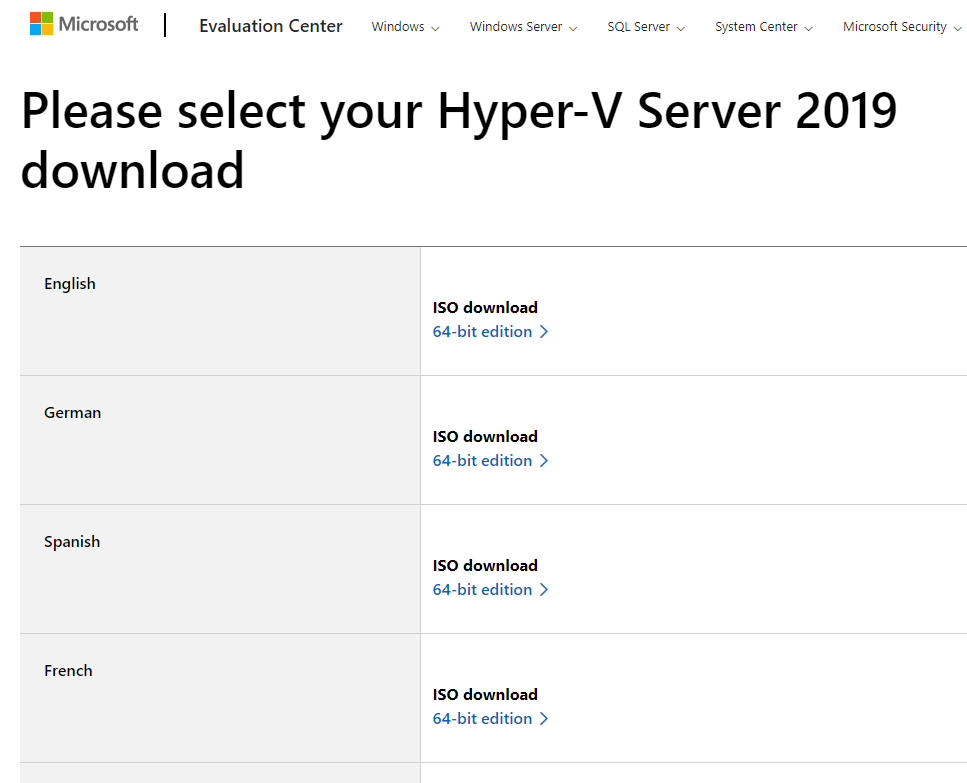
Is there no Hyper-V Server 2022?
Unfortunately, Microsoft Hyper-V Server 2019 is the end of the road for the free license of Hyper-V. Microsoft has no SKU or downloads for Hyper-V Server 2022. However, the Hyper-V Server 2019 edition is readily available and is supported until January 2029.
For beginners learning Microsoft Hyper-V, Hyper-V Server 2019 is still a great place to start. For those wanting the latest version of Hyper-V available with Windows Server 2022, you can still obtain a 180-day evaluation of Windows Server 2022 from the Microsoft Evaluation Center.
Installing Microsoft Hyper-V Server 2019
The process of installing Microsoft Hyper-V Server 2019 is straightforward and follows the installation steps that users are used to with both Windows client and server editions. After mounting your ISO image or burning the ISO to physical media and mounting, you boot your server from the Microsoft Hyper-V Server 2019 media.
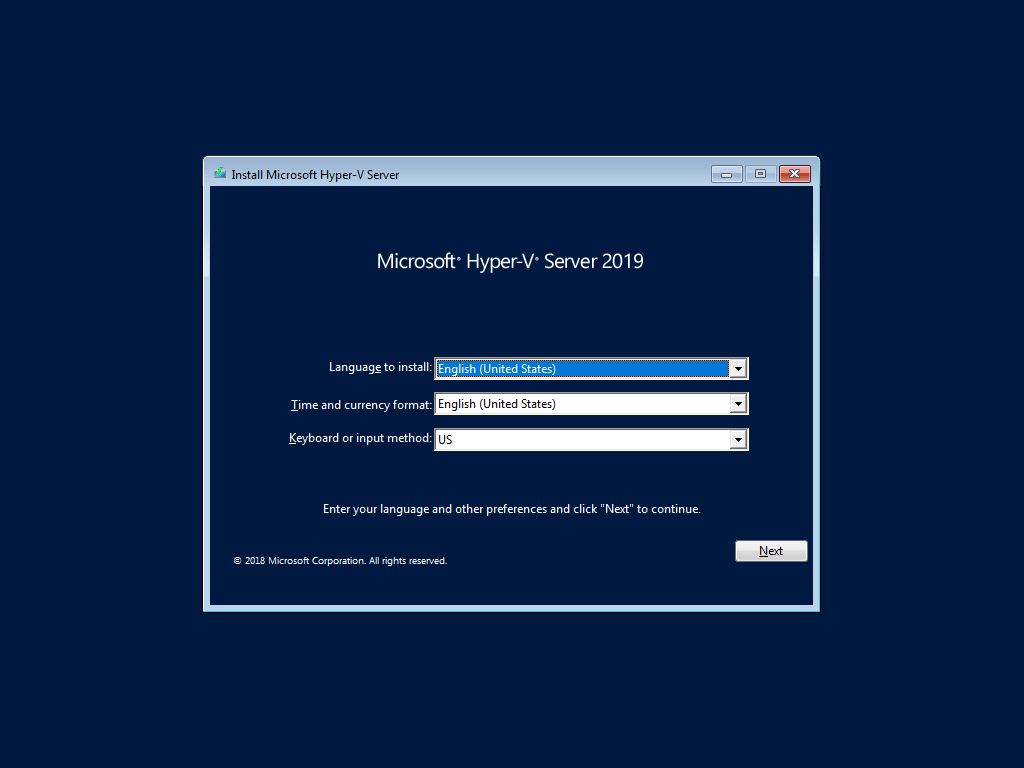
Choose the Install Now option.
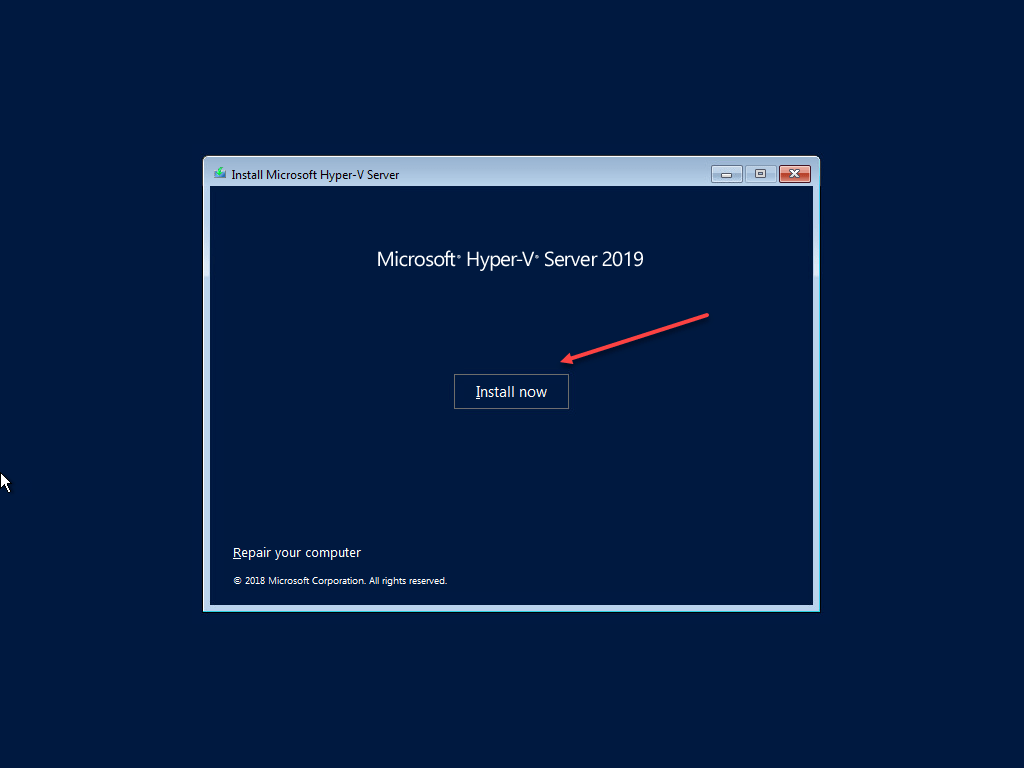
Next, we need to accept the EULA for installing Microsoft Hyper-V Server 2019.
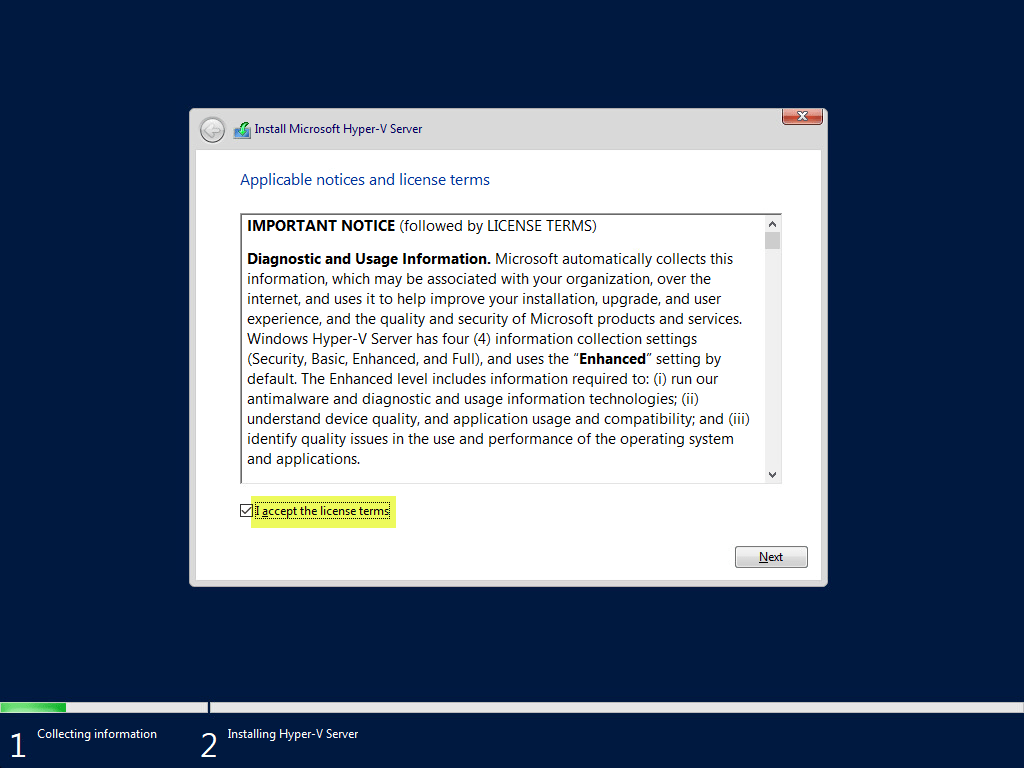
Choose the Custom installation option for Microsoft Hyper-V Server 2019.
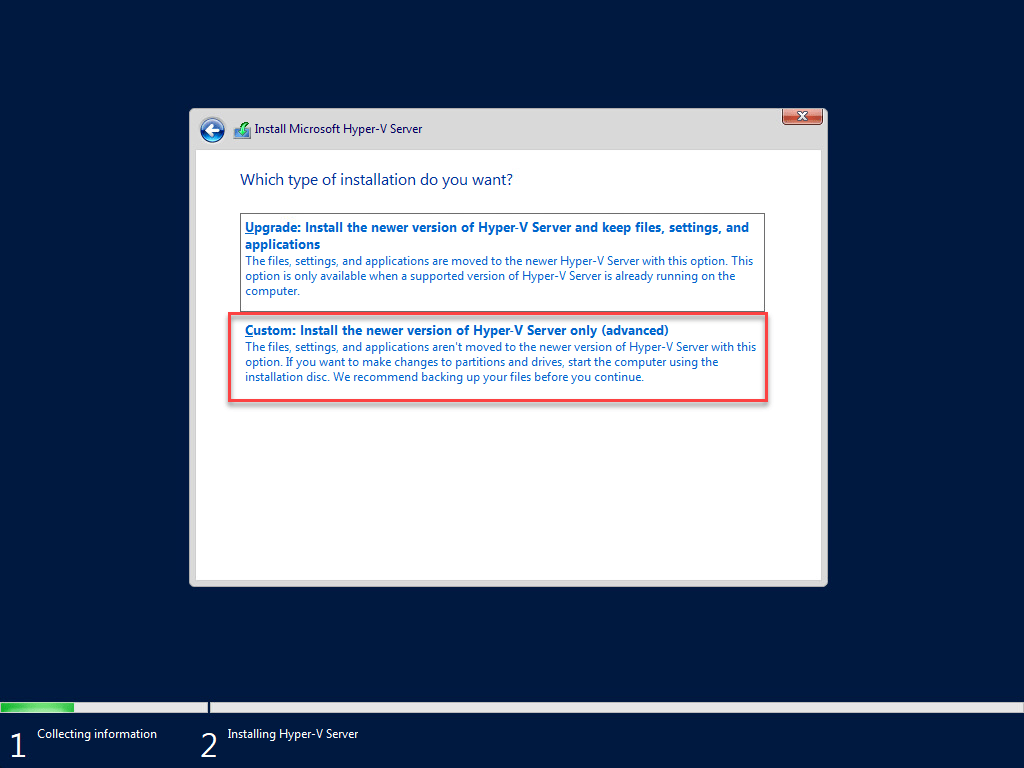
Choose the hard disk location where you want to install Microsoft Hyper-V Server 2019.
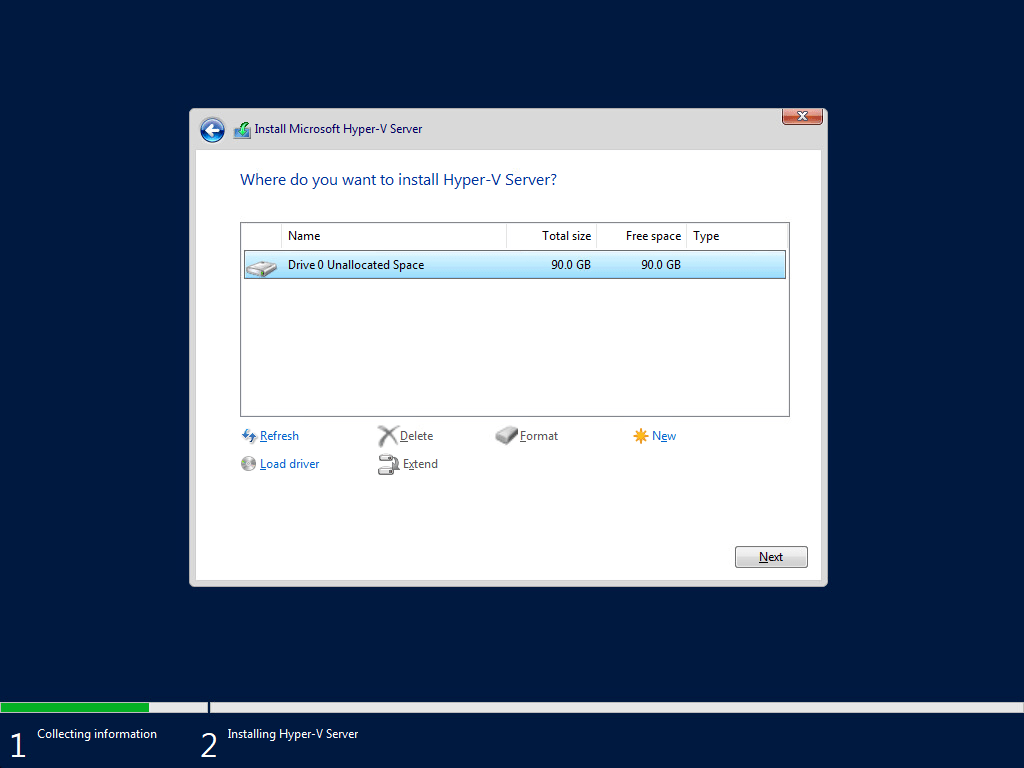
The installation of Microsoft Hyper-V Server 2019 begins.
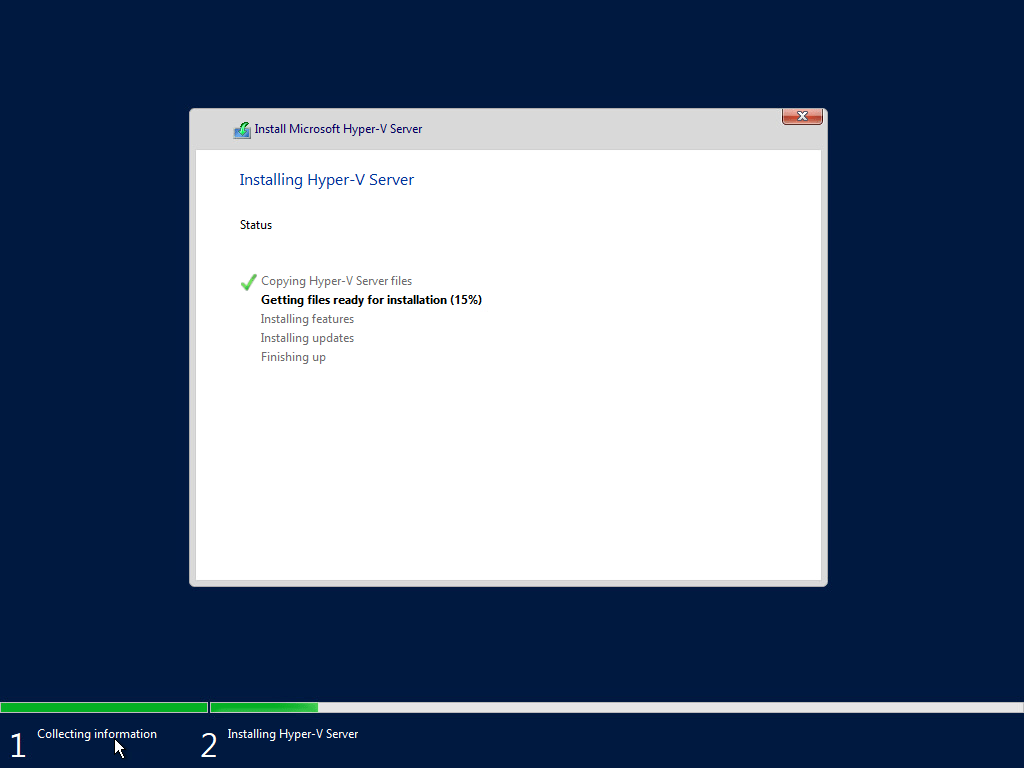
After the installation of Microsoft Hyper-V Server 2019 completes, the normal initial configuration workflow begins that you would see with a Windows Server Core installation. You will be prompted to change the administrator password.
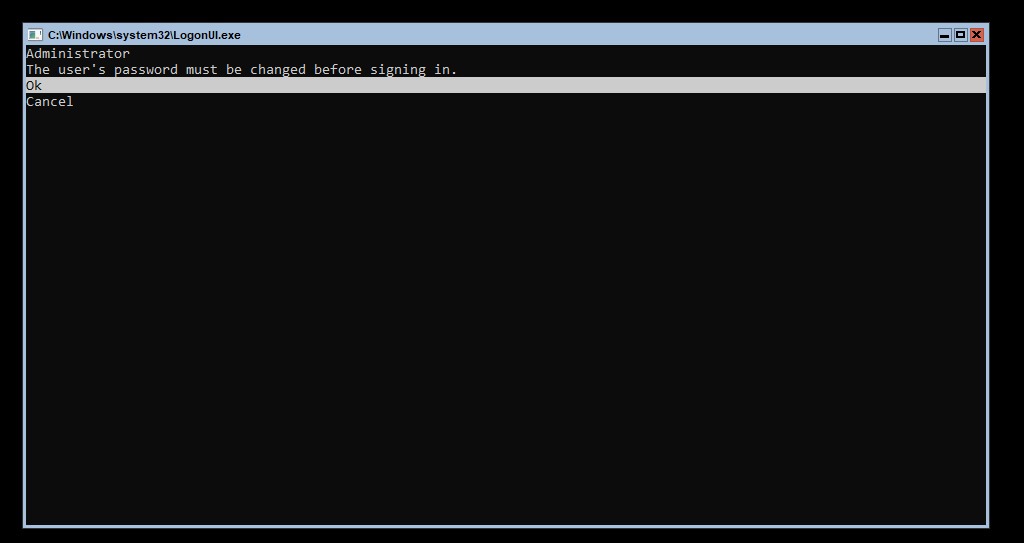
After typing in a new password and confirming it, the password will be successfully changed. You will be redirected to the default SConfig utility for Windows Server Core, on which Hyper-V Server 2019 is built. Using SConfig, you can complete the initial configuration of your Hyper-V Server 2019 installation. These tasks include: changing the computer name, joining a domain, remote management configuration, Windows Updates, network settings, date and time settings, and other configurations.
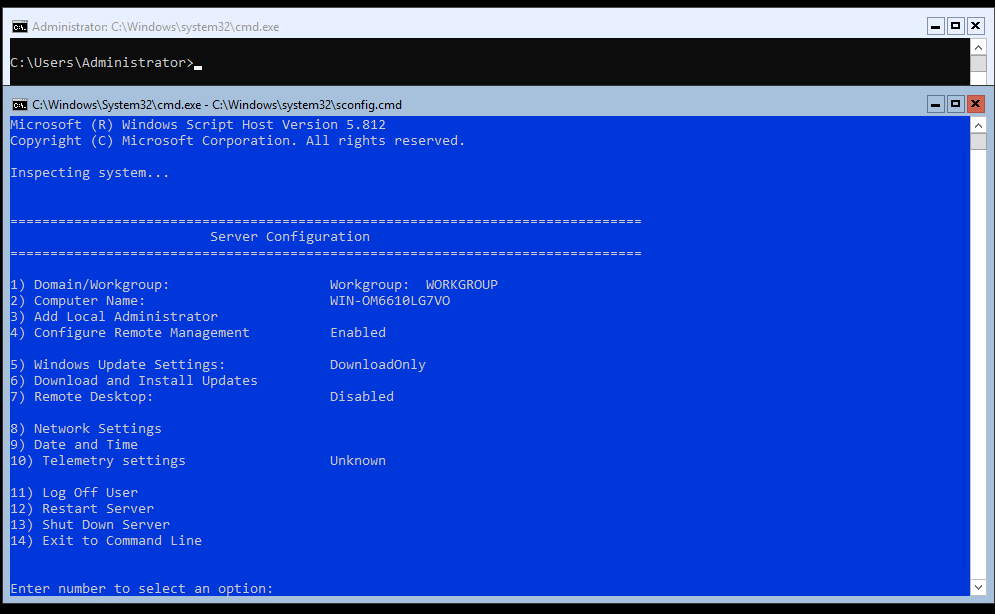
Hyper-V server 2019 FAQs
What is Hyper-V Server 2019? Hyper-V Server 2019 is a specially configured operating system from Microsoft that essentially has Windows Server Core installed with the Hyper-V role preconfigured. Once installed, the Hyper-V role is already available. It is a free download from the Microsoft Evaluation Center.
Is Hyper-V Server 2019 free? Hyper-V Server 2019 is a free download and does not expire after a period of time. It is a perpetual product that requires no activation. However, you ARE required to license any Windows operating systems running as guest operating systems in Hyper-V Server 2019.
Is there a Hyper-V Server 2022? No, Microsoft is not releasing a Hyper-V Server 2022 edition, and no SKU is available. Hyper-V Server 2019 is the end of the road for the free Hyper-V Server installations and will be supported until January 2029.
What use case does Hyper-V Server fit? Hyper-V Server is a great release for running VDI workloads and Linux VMs. It is also a great platform for learning and running a home lab environment as it is free to download and use perpetually.
Wrapping Up
Hyper-V Server is a free Windows Server operating system built on top of Windows Server Core with the Hyper-V (hypervisor) role pre-installed. It is free to download and run perpetually without any expiration on the operating system. It does have limitations in terms of included licenses, roles, and features that can be installed. It is specifically built for running virtualized workloads and nothing else. So, don’t expect to install other roles and features once the Hyper-V Server installation is running. Hyper-V Server 2019 is the final release of the free edition of Hyper-V Server.
Check out the other articles in this Hyper-V Beginner’s series:
Hyper-V Mastery: A Step-by-Step Guide for Beginners to Elevate Your IT Skills and Boost Your Career
Beginners’ Guide for Microsoft Hyper-V: Overview of Hyper-V (Part 1)
Beginners’ Guide for Microsoft Hyper-V: How to Install Microsoft Hyper-V Using Server Manager -(Part 2)
Beginners’ Guide for Microsoft Hyper-V: How to Install Microsoft Hyper-V with PowerShell -(Part 3)
Beginners Guide for Microsoft Hyper-V: How to Install Microsoft Hyper-V in Windows Server Core – (Part 4)
Beginners Guide for Microsoft Hyper-V: Remote Management of Hyper-V – (Part 5)
Follow our Twitter and Facebook feeds for new releases, updates, insightful posts and more.

