Table of Contents
- Licensing Changes
- License Terminology
- Hyper-V Versions and Licensing Considerations
- Downgrading Virtual OSE Licenses
- Windows Release Servicing Models
- Semi-Annual Channel (SAC)
- Long-Term Servicing Branch
- Concluding Thoughts
One of the many considerations involved with managing your Windows Server infrastructure is licensing. Licensing plays a key role in determining how you build out your infrastructure as well as what edition of Windows Server you choose for various roles. Additionally, when deploying Hyper-V in your environment, licensing is an important consideration to make with your virtualization initiatives as well.
When provisioning your Hyper-V infrastructure, Windows licensing will determine which version and configuration of Hyper-V you will need to run. You will need to pick Windows licensing that aligns with your current business objectives and technical needs for running your virtual infrastructure with Hyper-V. There is much to think about.
In this post, we will take a look at Windows Hyper-V licensing considerations and the factors that help determine your license strategy when running Microsoft Hyper-V.
Licensing Changes
Before looking at the specifics of Hyper-V licensing considerations, let’s take a quick look at changes in Microsoft licensing since Windows Server 2016. With Windows Server 2016, Microsoft has moved to a per-core licensing model instead of the traditional per-socket licensing.
There are three principles to understanding the licensing changes as they have been instituted with Windows Server 2016 and 2019. These include the following:
- You are essentially licensing the cores and not VMs you are running on top of the physical host. The Windows license is always assigned here to the physical server
- You are required to license all cores in your physical server. You can’t say that I only want to assign licenses to a subset of cores. All must be covered by a valid license
- There are both processor and server minimums for licensing your physical Windows server. This includes a minimum of 8 cores per processor that you are required to license, even if you don’t have an eight-core processor. Additionally, you are required to license at least 16 cores for a server, even if you don’t have 16 cores total. As you would expect, if you have more than 16 cores total, you will have to cover these with licensing as well
License Terminology
Microsoft uses specific terminology that refers to physical server licenses and virtual machine licenses for virtualization purposes. Microsoft uses the terms Physical Operating System Environment (OSE) and Virtual OSE. When you assign the Windows license, you are assigning the Windows licenses to the physical cores in the Hyper-V host.
You are essentially paying for the Hyper-V physical host per the normal Windows Server “per-core” pricing model that has been in place since Windows Server 2016. With Virtual OSE, these can move back and forth between VMs.
Hyper-V Versions and Licensing Considerations
To understand the licensing structure with Hyper-V, we must first consider the different editions of Hyper-V and how they are delivered to the enterprise. Hyper-V comes in three different versions that can be installed in your enterprise data center, including:
- Windows Server Standard Edition
- Windows Server Datacenter Edition
- Hyper-V Server
Let’s define what we mean by “licensing”. Hyper-V itself requires no licensing outside of your normal Windows licensing to run virtualization with Windows. So, the licensing that we are referring to here is Windows licensing as it relates to Windows virtual machines running as a Hyper-V virtual machine.
Microsoft directly ties licensing of your Hyper-V virtual machines to the edition of Windows you are running. These licensing benefits to run higher editions of Windows Server. However, let’s start with the very basic edition of Microsoft’s Hyper-V offering, Hyper-V Server.
What is Hyper-V Server?
Hyper-V Server is essentially a specially loaded version of Windows Server Core that comes preinstalled with the Hyper-V role already configured when you install it. The great thing about Hyper-V Server is that it is free. That means you don’t pay anything to stand up an instance of Hyper-V Server on physical server hardware. However, there is a catch to the free nature of the product. If you want to spin up Windows virtual machines, you need to purchase an ad-hoc license for each Windows Server VM you create on Hyper-V Server.
This could essentially get expensive if you have the need to provision a fair number of Windows VMs including Windows Server as you will be licensing each instance contained in a virtual machine. If your organization is looking at making use of Hyper-V Server, you will need to look at the breakpoint where paying for each Windows Server license contained in a VM inside of Hyper-V Server is more expensive than having a paid version of Windows Server and then running your VMs there.
For many, the specific use case that Hyper-V Server will target is a physical host that will run a number of Linux VMs such as in the case of a Linux-based VDI configuration.
What about Standard and Datacenter editions? What are the particular use cases and advantages of each of these Windows Server editions?
When related to virtualization, there are certainly differences in Standard vs Datacenter editions. While Standard edition is a very capable Windows Server operating system, there are some features missing in Standard edition directly related to virtualization that you want to make note of.
Shielded Virtual Machines and Storage Spaces Direct are two technologies that only exist in Datacenter edition. These features are directly related to running virtualized environments, so make sure that aside from comparing the VM licensing entitlements that are given for each, you want to make note of the specific features that you may want to have for running VMs on top of a Hyper-V infrastructure.
Now, related to the number of VMs you are entitled to run with Standard edition, you get the ability to run (2) VMs on Windows Server Standard edition. In many environments, this may simply not be an option to fit a virtualization use case.
With Windows Server Datacenter Edition, you get everything without limits. This includes both roles and features as well as the number of VMs you are entitled to run – unlimited VMs. This means you will have all the roles and features available, including Shielded Virtual Machines and Storage Spaces Direct. Additionally, you can run as many VMs as you want with the only limiting factor being the hardware you are using to back your Windows Server installation.
Standard and Datacenter Editions Hyper-V Licensing
Windows Server 2019 Standard and Datacenter are both licensed by physical core. These licenses are sold in 2-packs and 16-packs. Microsoft has moved to an all-new per-core model as of Windows Server 2016. With the new per-core licensing, there are minimum license requirements associated with these editions. These include:
- All physical cores in a system must be licensed
- You must have at least 8 core licenses per processor
- You must have at least 16 core licenses per server
Quick Recap of Licensing Standard vs Datacenter
Windows Server Standard:
- Per core licensing model for physical operating system OSE
- Allows (2) virtual OSE licenses and unlimited containers
- Cannot use Storage Spaces Direct, Shielded Virtual Machines or Network Virtualization
Windows Server Datacenter:
- Per core licensing model for physical operating system OSE
- Allows for unlimited virtual OSE licenses and containers
- Allows access to the Host Guardian Service
- Allows using Storage Spaces Direct, Shielded Virtual Machines, and Network Virtualization
What if you want to continue to run Standard Edition, but you need more Virtual OSE’s?
Windows Server Standard Edition OS License Stacking
There is the concept of stacking the Windows Server OS licensing when you want to run more than 2 VMs that are allotted with the Standard Edition license. This is called license stacking. According to the Licensing Windows Server 2019 document from Microsoft:
- “Standard edition is licensed for 2 operating system environments (OSEs) or Hyper-V containers. Additional OSEs require additional licenses.”
When looking at what a Windows Server Standard Edition license gets you, it includes the following license rights as a customer:
- (1) physically installed installation of Windows Server Standard edition
- (1) physically installed installation of Windows Server Standard edition and (1) virtual installation of Windows Server Standard when the physical server is used for virtualization purposes
- (2) virtual installation of Windows Server Standard when used with Hyper-V Server or VMware vSphere
When customers want to make use of more virtual instances that are housed on a Hyper-V host that is licensed with Standard edition, license stacking will need to take place.
There is general confusion from customers on how to license stacking needs to take place when licensing additional VMs past VM number 2. Many customers may think that at the point of adding the third VM to their Windows Server Standard Edition server, they would simply purchase the number of core licenses that are assigned to the VM. However, according to Microsoft, this is not the case.
Looking at the WSSC 2016 Pricing and Licensing FAQs, the following is true of adding additional VM licenses:
- “Standard: Provides rights to use up to two Operating System Environments (OSEs) or Hyper-V containers and unlimited Windows Server containers on the licensed server. For each additional 1 or 2 VMs, all the physical cores in the server must be licensed again.”
So, in other words, you have to license all the physical cores and not just the cores that you have assigned to the VM running on the Hyper-V host. As you can imagine, this would get expensive very quickly if you had only a handful of VMs that you needed to run in addition to the included (2) virtual instances with Windows Server Standard edition.
Many cost-analysis studies will show that around the 6-7 virtual server point on Windows Server Standard Edition, the Datacenter license will actually make a lot of sense from a cost standpoint. Additionally, it will allow you to run an unlimited number of VMs on your server.
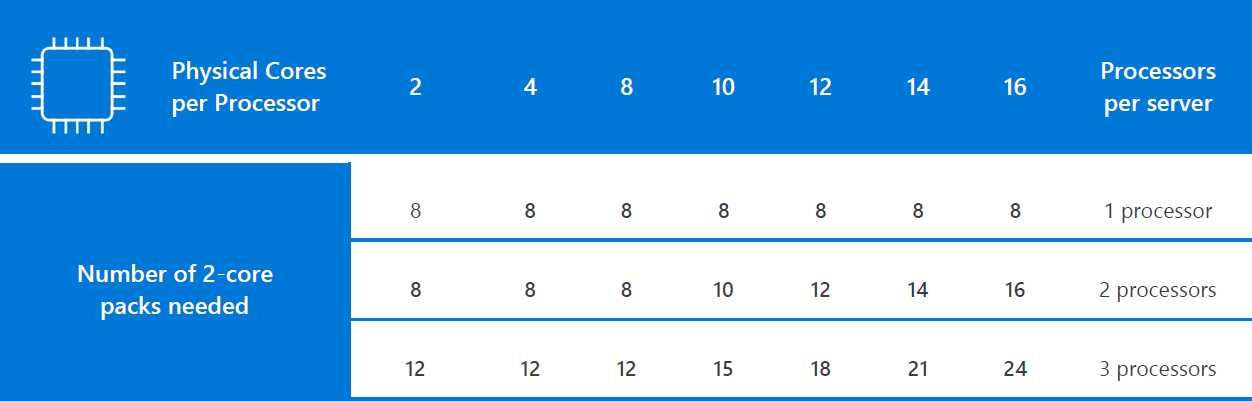
Downgrading Virtual OSE Licenses
With the virtual OSE licenses that you own as part of purchasing Standard and Datacenter editions, you have the ability and the right afforded by the licensing terms to downgrade your licenses. When thinking about downgrading your licensing, you need to think about the following:
- Microsoft supports you downgrading your virtual OSEs to versions of Windows Server that are older than the Windows Server operating you are licensed for on your host that is still supported by Microsoft
- The downgrade rights mean that you can downgrade your virtual OSE to an earlier version of Windows running the same edition. So, you could downgrade from Windows Server 2019 Standard edition to Windows 2012 R2 Standard Edition if needed. Notice here the editions are staying the same
- You also have what is called down-edition rights that allow you to go to a lower version of Windows that is running a different edition. So, you could go from Windows Server 2019 Standard edition to Windows Server 2012 R2 Essentials
- You don’t have to be running Hyper-V in order to benefit from the virtual OSE rules mentioned here
- If you move a virtual machine to a different virtualization host, the host must contain a Windows Server license that includes the virtual OSE licensing
- Hyper-V replicas of virtual machines running in production require virtual OSE licensing as if they are totally new VMs running in the environment. You don’t get any free licensing with Hyper-V replicas
Windows Release Servicing Models
Another point of consideration that is at least indirectly tied to your licensing is the servicing models that define how often new releases are made available as well as how long various releases are supported. This is something you need to keep in mind when choosing which version of Windows you install. These are broken into the following to release channels:
- Semi-Annual Channel (SAC)
- Long-Term Servicing Channel (LTSC)
Let’s look at how the release cadence is affected by choosing each option for Windows Server.
Semi-Annual Channel (SAC)
With the SAC releases of Windows Server, new releases are available at much shorter intervals when compared to the Long-Term Servicing Channel. They are released typically in the spring and fall of each year and are easily identifiable as they are not named “Windows Server 2019” but rather are named in line with the version number of Windows Server that you are installing.
For instance, the latest Semi-Annual Channel (SAC) release that is currently available in the newly released Windows Server 1909. The support lifespan of the SAC releases is 18 months due to the very aggressive release cycle and the way SAC operates.
For many, the SAC releases are not going to be versions of Windows Server they will run in production simply due to the requirement of frequently upgrading the release to stay in a supported condition. For most, running domain controllers, or SQL Servers will never be loaded on SAC releases.
Related to virtual machines/containers and licensing, the SAC releases make much more sense for container infrastructure. Since containers frequently are provisioned and destroyed, using the SAC release will be a much better fit for this type of infrastructure. SAC releases are usually going to be the release that contains new functionality, capabilities, and features related to container infrastructure.
What about the more traditional installation of Windows Server?
Long-Term Servicing Branch
The Long-Term Servicing Branch (LTSB) release of Windows Server is the more traditional approach to Windows Server releases. The LTSB release would be named Windows Server versions like Windows Server 2019. The LTSB releases of Windows Server are the release that most will want to choose when running infrastructure-critical VMs that are serving roles like domain controllers, SQL Servers, and other infrastructure and application-specific servers.
One other consideration you need to make when related to SAC vs LTSB is if you are needing to install and license a Windows Server with the Desktop Experience, you must install the LTSB option. SAC releases do not contain the Desktop Experience as an option. This allows Microsoft to devote more time to new features as opposed to maintaining the command line and a GUI.
Check out the Windows Server SAC and LTSC: differences and use cases here.
Concluding Thoughts
Windows Server licensing has changed a great deal since the release of Windows Server 2016. Now, the per-core model is the standard for licensing all Windows physical servers. The virtual OSEs are included with either the Standard or Datacenter editions of Windows Server.
You must keep in mind the licensing for virtual OSEs when looking at the edition of Windows Server you are going to install. You can stack Standard edition licenses if you need more than the included (2) virtual OSEs. However, from a cost perspective, for most, the point at which you may want to start looking at the Datacenter edition is around 6-8 VMs.
No matter what edition of Windows Server you need to license and type of server you are using (either physical or virtual), backing up your physical Windows Servers and virtual machines is a business-critical task that must be taken seriously to protect your data.
Vembu BDR Suite allows protecting both physical and virtual Windows Servers, no matter what edition they are running. It also allows you to effectively P2V Windows Servers that are physical and restore them as virtual machines.
Be sure to check out a free trial of Vembu BDR Suite to try out in protecting your workloads.
Follow our Twitter and Facebook feeds for new releases, updates, insightful posts and more.

