What is Tape Backup?
The process of copying production data to a magnetic tape to create a redundant copy is called tape backup. Tape storages are mainly used to archive data for long periods of time and also used for restoring the data in case of a disaster. The Tape is usually preferred as a third copy of data. Backup Data from the primary storage is copied to a magnetic tape, where it is archived or stored in the production location itself or in a site far off from the production location. Data from tape can also be restored to other storage devices when required. Tapes provide sequential access to data unlike hard disk drives, which provide direct access.
Why Tape?
Backup to tape allows the user to achieve data archival because tapes are highly durable and are usually preferred for offsite storage due to their lifespan and all-time availability. The Magnetic Tapes are commonly used since it has longer lifespan when compared to flash drives or hard disk drives. This is why backup to tape is essential as the data can sit safely and remain uncorrupted for longer periods of time enabling us to retrieve the data easily when needed. Tapes are presumed to last up to 30 years under optimal environmental conditions though ideally, they last for about 15-20 years. The lifespan of hard disk drives and flash drives is only about 10 years, which gives an upper hand to tapes when it comes to choosing a storage medium for offsite data archival. Tapes have a write and read rate of at least 300 MBps, almost on par with that of HDDs. Tapes can be added to the library as per the storage requirement. This provides scalability and thus users are free to extend their storage capacity.
Windows Server Image Backup
Using Vembu ImageBackup, the entire image of Windows Servers machine is backed up including the OS, applications and data. While configuring the Backup, users are provided with an option to choose either the entire disk or only the individual volumes of the Windows Server. Also, at the time of restore, it allows to the restoration of the entire system image or the individual volumes or even the selected files and folders. Thus, with the help of Vembu ImageBackup users can safely backup and restore their Windows Server machine’s data. To store the copy of backed up machine on to Tapes, Vembu provides a feature called Tape backup. This transfers the copy of Windows Server image backup data to tape for long-term archival and Disaster Recovery.
Windows server Backup process – Vembu ImageBackup
Vembu ImageBackup for Windows Server enables the users to configure Image backup in 5 simple steps as follows:
To backup a Windows server machine, the windows server host must be added to the Vembu BDR Server by entering the credentials like IP address, Username and Password. Once the host gets added it will be under the list of hosts.
- Click on ‘Backup’ under the host name for the machine that is to be backed up
- Select the Disks/Drives for backup
- In the next step, enable the application aware settings and log truncation. This is an optional step and users can skip it if there are no critical applications running inside the Server
- The next step allows to configure the backup schedule
- Once the backup frequency is set, backup retention can be configured
- Review the settings and save the backup
- Then,the backup job starts to run and will be saved successfully once the backup job gets completed
The following screenshot shows the configuration screen for Vembu Windows ImageBackup.
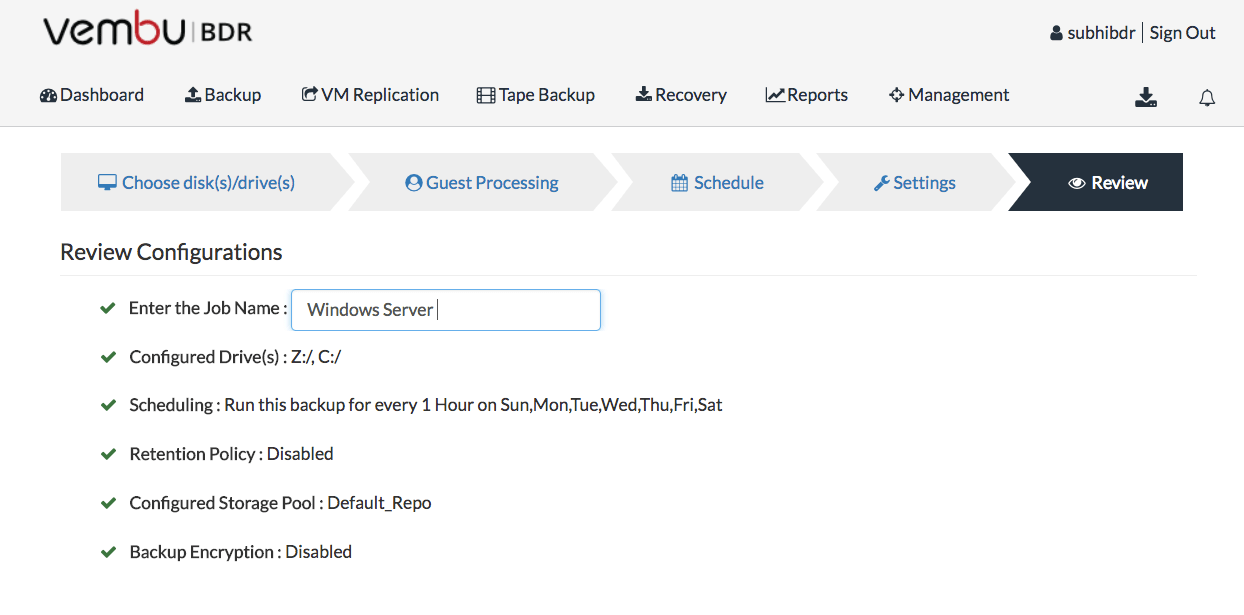
Windows Server backup to Tape
Now the backed up Windows Server machine data is transferred to Tape using Tape backup. This can be done by following the 3 simple steps:
- Click on ‘Tape Backup → Backup to Tape’ in the Vembu BDR web console
- From the list of Windows Server Image backup jobs, select the one that is to be backed up to tape
- In the next step, select the tape media pool to which the backup should be written. Media pool can be selected by clicking on ‘Add Media Pool’ button, which allows us to add the configured tape media pools to Windows Server backup. This step also allows the user to configure the frequency of additional full backups to tape
- The final step allows us to review our tape backup configurations. Once we click on ‘Save’ button, the tape configurations get saved and the backup job gets written to the tape drive for offsite archival
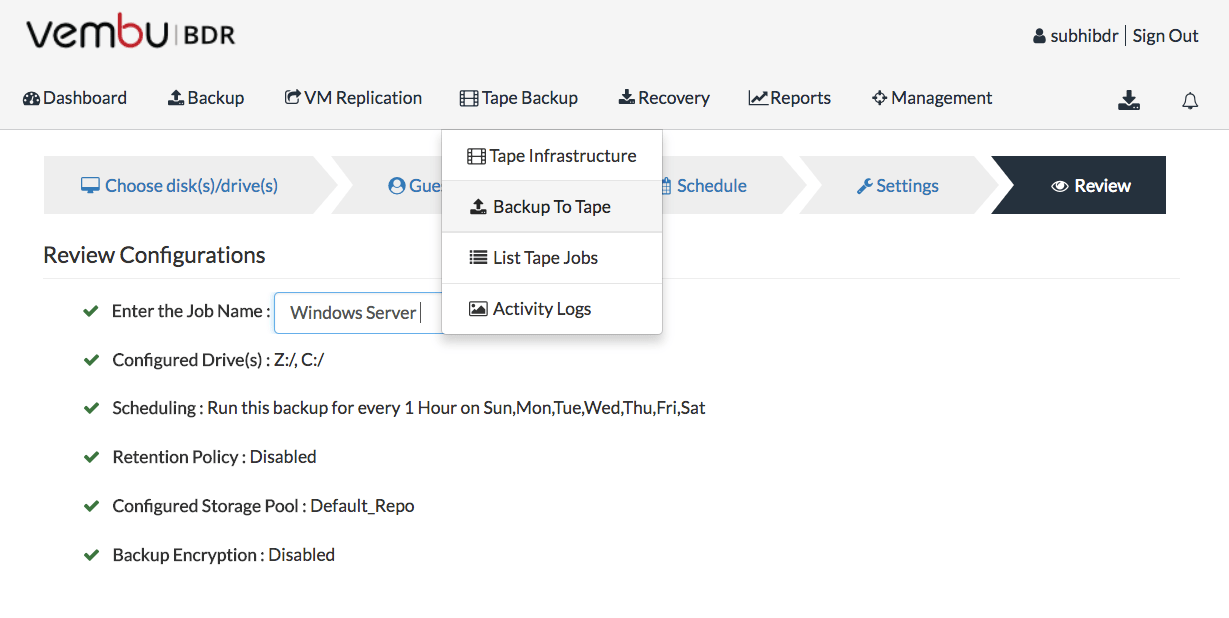
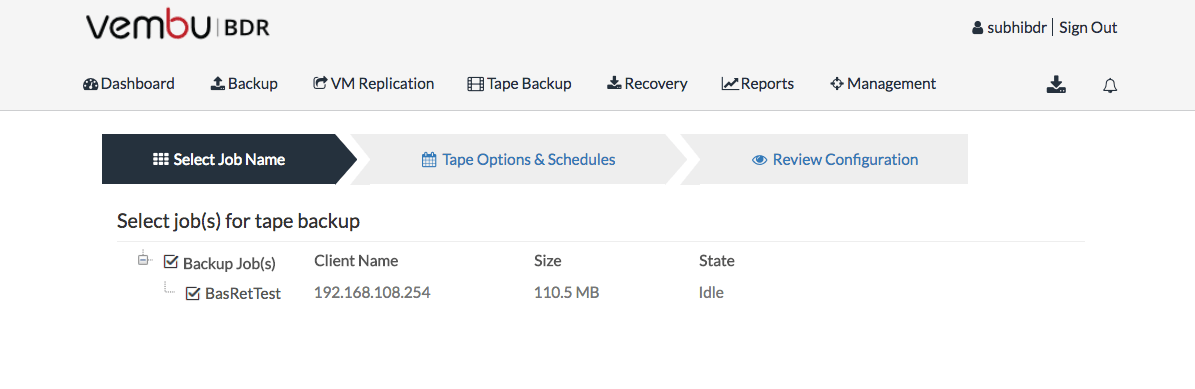
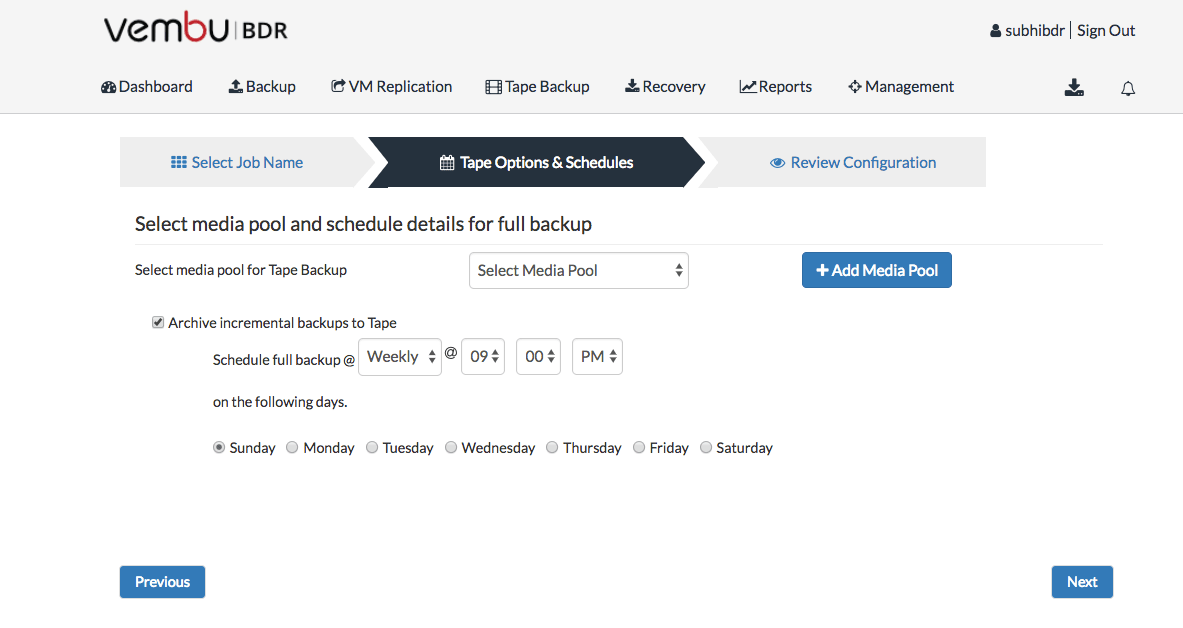
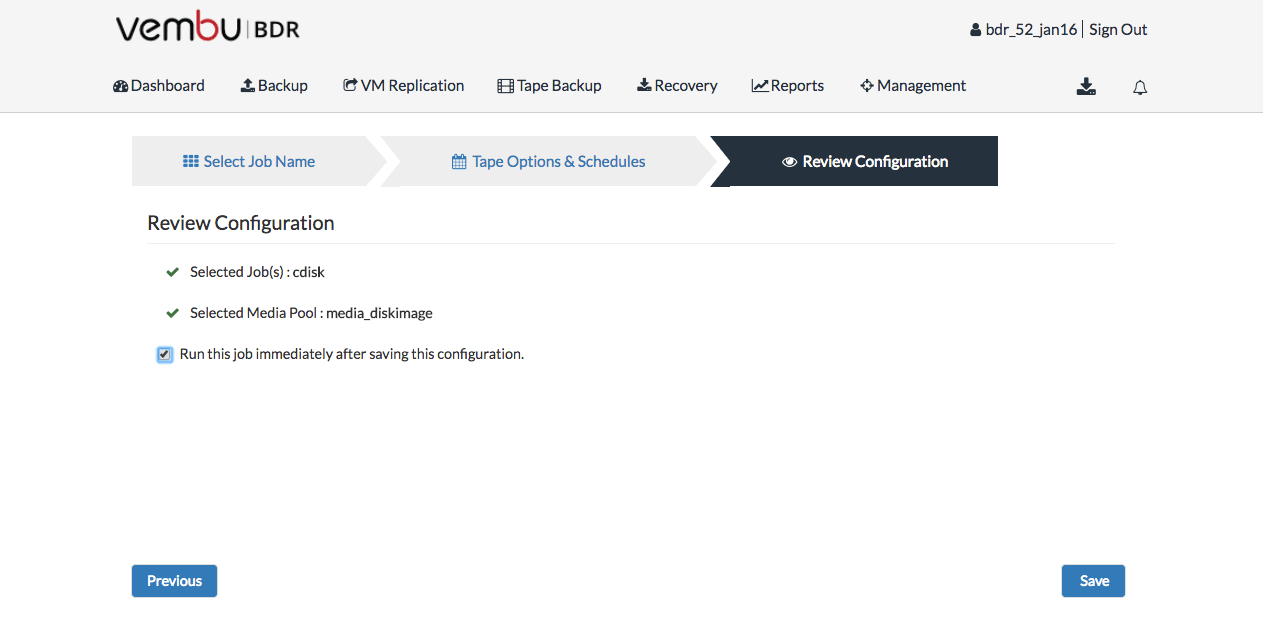
Concluding Thoughts:
Tape backup is the best option for offsite data storage because tapes are highly durable and is very cost-effective. Also, using tape backup, users can achieve the 3-2-1 backup strategy of having 3 copies of production data in 2 different media (Disk/Tape) with 1 copy in an offsite location, thus adhering to the best backup practise.
Experience modern data protection with this latest Vembu BDR Suite v.3.9.0 FREE edition. Try the 30 days free trial here: https://www.bdrsuite.com/vembu-bdr-suite-download/
Got questions? Email us at: vembu-support@vembu.com for answers.
Follow our Twitter and Facebook feeds for new releases, updates, insightful posts and more.

