Quick Bites
- Hyper-V Integration Services enhance Virtual machine performance
- Integration Services are included with Windows Server 2016, Windows 10 and above, providing features like VSS, Data Exchange, Heartbeat, Guest shutdown etc
- Installing or updating Integration Services is important for optimal performance of virtual machines running on Hyper-V hosts
- Even with running Hyper-V Integration Services on your guest virtual machines, you still need to give attention to your data. Backups play a key role in your overall data protection strategy for Hyper-V
Introduction
There are many best practices when it comes to managing, administering, and configuring a Microsoft Hyper-V environment.
Windows Server Hyper-V is an enterprise-grade virtualization platform that allows hosting business-critical workloads in a highly available, and resilient platform. When looking at key components of Hyper-V to ensure the guest virtual machines perform as expected, Hyper-V administrators must give proper attention to the Hyper-V Integration Services.
In this post, we’ll take a look at:
- What are Hyper-V Integration services guest services?
- How to install and update Hyper-V Integration Services?
Table of Contents
- What are Hyper-V Integration Services?
- Install Integration Services
- Install integration services in legacy versions
- Updating Hyper-V Integration components
- Managing Hyper-V Integration Services Configuration
- Using PowerShell to manage Integration Services
- Managing Hyper-V Integration Services from Guest Operating System Services Console
- Managing Hyper-V Integration Services from Guest Operating System PowerShell Console
What are Hyper-V Integration Services?
Hyper-V integration services are the component that runs on the Hyper-V virtual machine that enhances the virtual machine’s ability to deliver the best virtual machine performance.
It also provides guest services to the guest virtual machine from the Hyper-V host that extend the capabilities and features available to the Hyper-V guest virtual machines. Some of these capabilities include the ability to perform guest file copies.
More importantly, the Hyper-V Integration Services provide the synthetic device drivers to the guest virtual machines. The Hyper-V Integration Services install a set of services that are called integration components.
Each corresponding service includes the following:
Volume Shadow Copy Requestor integration service – Allows Volume Shadow Copy Service to back up the virtual machine without shutting it down. The Hyper-V Integration Service is required for Volume Shadow Copy Service.
- The VSS service captures and copies images for backup on running systems, with minimal impact on performance and stability. Processes are coordinated between the VM and the host backup process
- Windows – vmicvss, Linux – hv_vss_daemon
- When this service is not running, the VM cannot be backed up while running the VSS process on the host
Data exchange integration service – Provides a way to exchange basic metadata between the Hyper-V host and the virtual machine.
- Using key-value pairs, the Hyper-V host and the virtual machine share various machine information between them. The data exchange service allows preserving information about the virtual machine for interactive data sharing and transfer.
- Windows – vmickvpexchange, Linux – hv_kvp_daemon
- When the service isn’t running, Windows 8 or Windows Server 2012 and earlier will not receive updates to Hyper-V Integration Services. This may also impact monitoring and host-side diagnostics
Heartbeat integration service – Reports that the virtual machine booted correctly and is running correctly
- Windows – vmicheartbeat, Linux – hv_utils
- Without this service enabled, virtual machines can’t report the health of the operating system running in the guest virtual machine and that it is running properly. Monitoring and host-side diagnostics may be impacted without the service running
- Check the status of the Heartbeat service – Get-VM -VMName $VMName | select Name, State, Status
Guest Service Interface integration service – Provides an interface for the Hyper-V host to be able to copy files back and forth with the virtual machine
- Windows – vmicguestinterface, Linux – hv_fcopy_daemon
- When this service is not running, the host cannot copy files between the virtual machine, to and from, using the Copy-VMFile cmdlet
Guest Shutdown integration service – Allows the host to trigger virtual machines shut down. This is different than a Power off as the power off request is like “flipping a power switch”. The guest shutdown is a graceful shutdown operation of the guest operating system.
- Windows – vmictimesync, Linux – hv_utils
- Without the service enabled the host won’t be able to perform a graceful shutdown of the guest operating system if requested. Any shutdown without this service will be a hard power-off which can lead to issues with data corruption
Time synchronization integration service – Allows synchronizing the virtual machine’s clock with the Hyper-V host
- Windows – vmictimesync, Linux – hv_utils
- Without the service enabled, the guest virtual machine time clock will be extremely unstable, perhaps drifting wildly
PowerShell Direct Service integration service – This service allows managing the VM with PowerShell via a VM session without a virtual network. Regardless of any network configuration or remote management settings either on the Hyper-V host or guest VM, administrators will be able to perform management, automation, and configuration tasks on the guest virtual machine.
- Windows – vmicvmsession, Linux – N/A
- Without this service, the host will not be able to connect to the guest VM with PowerShell Direct
Install Integration Services
Microsoft has made great strides in providing a better way to install integration services from the host server. In legacy versions of Windows clients/servers and Hyper-V environments, the Hyper-V Integration Services required installation manually and had to be maintained manually, which lead to a great deal of Hyper-V management overhead.
Previously Linked to a Specific Hyper-V Version
Also, the Integration Services were linked to a specific Windows Server Hyper-V version. Moving between versions required you to ensure the Integration Services were updated between migrations between the various hosts.
Integration Services are now included with modern hypervisors
Microsoft introduced a paradigm shift in Hyper-V Integration Services when they started including all the
Integration Services in the modern client and server operating systems released in recent years besides the Hyper-V Guest Service Interface.
This means the Hyper-V Integration Services are now automatically installed in Windows Server 2016 and Windows 10 and higher.
You can backup your Hyper-V VMs for free with no feature restriction. Download BDRSuite Now
Additionally, the updates to Hyper-V Integration Services are now included in the updates that are pulled down from Windows Updates. With Windows Server 2016, the Integration Service versions are rolled out with the normal virtual machine updates and aren’t tied to the specific Hyper-V version running on the host.
This happens for most Windows guest by default if they are set up to get important updates from Windows Update.
Integration services are no longer shown as an option in the Action pane
As you can see below, there is no longer an option to install integration services as a menu option. This is in Windows Server 2022 with the Hyper-V role installed:

Linux integration services support
Microsoft also supports built-in Integration Services with supported Linux distributions. These are referred to as LIS packages or (Linux Integration Services).
Generally speaking, as is the case with Windows versions, the latest supported Linux distributions have the LIS packages already built into the distribution, so there is no installation needed.
Complete List of Linux Support –
https://docs.microsoft.com/en-us/windows-server/virtualization/hyper-v/Supported-Linux-and-FreeBSD-virtual-machines-for-Hyper-V-on-Windows
Download the latest Linux Integration Services package for Hyper-V –
https://www.microsoft.com/en-us/download/details.aspx?id=55106
Linux guests that are using the current kernels will receive the latest Linux Integration Services when the update is applied to the kernel.
Install integration services in legacy versions
What do the options look like in legacy versions of Hyper-V? In legacy versions, you will see the option for Insert Integration Service Setup Disk.

Updating Hyper-V Integration components
As mentioned earlier, Hyper-V Integration Services have been decoupled from the Windows client/server versions of Windows 10/Server 2016 and updates are pulled from Windows Updates for guest operating systems.
Overview of the process
The process to update integration services and updrage the guest’s integration services version on Windows clients/servers older than Windows 10 and Windows Server 2016 must be updated manually. This can be easily done using the Hyper-V Manager GUI interface, using the following process:
- Open Hyper-V Manager
- Click the running virtual machine you want to update
- Click Connect
- Select the Action menu option
- Select Insert Integration Services Setup Disk
- Inside the guest virtual machine, select the DVD drive with the installation files
- Right-click the DVD drive and select Install Hyper-V Integration Services
- The installation/upgrade of Hyper-V Integration Services will begin
- Reboot your client/server
- Verify the version of Hyper-V Integration Services in the Hyper-V Manager VM Summary information
When you run the installation disk, you will see the following message noting the Hyper-V integration services are outdated and need updated.

The Integration services update begins.

After the installation of the Hyper-V Integration Services upgrade, you will be prompted to reboot.

Note about updated integration services in modern Windows Server versions
As a note. Starting with Windows Server 2016 and Windows 10, there is no longer an Integration Services setup disk needed for an integration services update. Windows Server 2012 and older versions require the data exchange integration service. If Data exchange integration service can’t be enabled, integration services for guest service interface are available from the Microsoft Download Center.
If you are already running the latest version
When you attempt to install Hyper-V Integration Services update and these are already at the latest version, you will see the following message:

Managing Hyper-V Integration Services Configuration
Microsoft has provided a lot of ways to manage the Hyper-V Integration Services by using Hyper-V Manager, PowerShell, and even the Windows Services console.
Managing Hyper-V Integration Services from Hyper-V Manager
Navigate to Management >> Integration Services and you will see the list of Services presented to the guest operating system. You can check or uncheck these if you want to change which services interact with the guest OS.
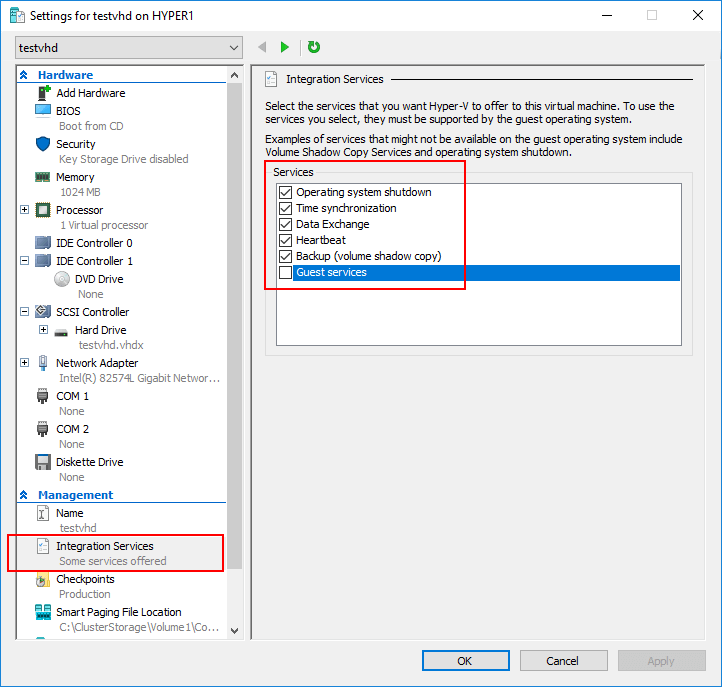
The Hyper-V Integration Services can be controlled by the virtual machine properties
Using PowerShell to manage Integration Services
Using PowerShell to Check the Status of Integration Services and Version
One of the quickest and easiest ways to check the status of the guest operating system integration services is by using PowerShell.
With PowerShell, you can query virtual machines for the status of the various Integration Services and their statuses.
Use the command – Get-VMIntegrationService -VMName “”
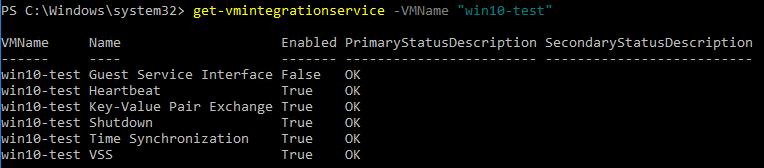
Getting the status of Integration Services presented to a virtual machine with PowerShell
- To query the version of Integration Services that are installed on the guest operating system, from PowerShell you can query the registry within the guest operating system
- Reg query “HKLM\Software\Microsoft\Virtual Machine\Auto” /v IntegrationServicesVersion

Querying the Integration Services version using PowerShell and Reg Query
To turn on or off guest Integration services by their specific names, you can use PowerShell to do that.
- Enable-VMIntegrationService -VMName “” -Name “Guest Service Interface”
- Disable-VMIntegrationService -VMName “” -Name “Guest Service Interface”
Managing Hyper-V Integration Services from Guest Operating System Services Console
While managing the Hyper-V Integration Services from the Hyper-V host side is arguably the most efficient, you can also start and stop Hyper-V Integration Services from the guest operating system as well. This can be done via several means including the Windows Services console as well as using PowerShell to control the services.
Interacting with Hyper-V Integration Services
Since the Hyper-V integration Services are literal Windows Services, you can interact and manage them from a guest operating system perspective as you would any other Windows Service.
Windows Services Console
Let’s look at using the Windows Services console. To use the Windows Services Console to manage Hyper-V Integration Services:
- Launch the Windows Services console – services.msc
- Scroll down to the list of Hyper-V Integration Services with the Display name like “Hyper-V*”
- Right-click the services and control them using the context menu to select the desired action
As you can see in the screenshot below, the Hyper-V Integration Services are listed as Hyper-V * in the Display Name. You can right-click and control the services as expected.
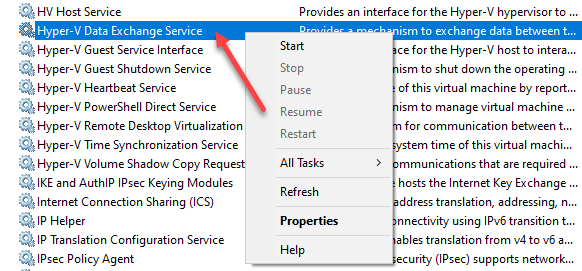
Using Windows Services Console to manage Hyper-V Integration Services
Managing Hyper-V Integration Services from Guest Operating System PowerShell Console
You can have equal control over the Hyper-V Integration Services using PowerShell. Powershell is a much faster and more powerful way of interacting with Windows Services than using the Windows Services console.
PowerShell can be used for easy automation of administrative tasks and mass configuration of guest virtual machine Windows Services.
You can get a list of all the Hyper-V Integration Services using the Get-Service cmdlet.
Get-Service -Displayname “Hyper*”
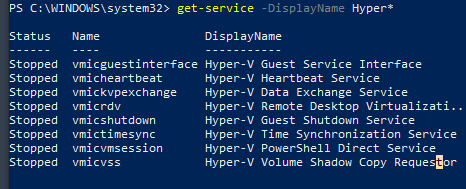
Using PowerShell to interact with Windows services
You can Start/Stop Hyper-V Integration Services with Powershell using the following cmdlet syntax:
Start-Service -DisplayName “Hyper-V*”
Stop-Service -DisplayName “Hyper-V*”
Why you should choose BDRSuite for Hyper-V Backups
Keeping your Hyper-V Integration Services running smoothly in your Hyper-V environment is key to ensuring your Hyper-V guest virtual machines run smoothly and efficiently as well as perform as expected.
Managing and updating Hyper-V Integration Services is a critical part of the overall process. Even with running Hyper-V Integration Services in your guest virtual machines, you still need to give attention to your data. Backups are a cornerstone process in your overall data protection strategy for Hyper-V.
Unleash the Power of BDRSuite: Your Ultimate Hyper-V Backup Marvel!
Discover the extraordinary might of BDRSuite, a robust Hyper-V backup and replication solution that ensures unbeatable protection for your virtual machines. Whether your Hyper-V runs on standalone hosts or clusters, BDRSuite has got you covered! Experience its seamless magic in safeguarding your precious data and meeting the essential 3-2-1 backup objectives.
Flexibility at its Finest: Backup to Offsite & Cloud!
With BDRSuite, you can securely store backup copies in public cloud environments and our very own BDRCloud. Embrace the versatility of offsite backups, ensuring your data is fortified against any unforeseen challenges.
Effortless Data Migration: Move Across Platforms with Ease!
Wave farewell to data migration worries as BDRSuite bestows you with the power to smoothly transition your Hyper-V or VMware backups between platforms. Seamlessly move your data with just a few clicks, ensuring hassle-free V2V migration even during challenging situations. Enjoy the simplicity and flexibility of BDRSuite for secure and accessible data across platforms.
Embark on an Adventure: Download the Full-Featured Trial Version!
Don’t miss the chance to explore the full potential of BDRSuite! Download the full-featured trial version and unleash the power of Hyper-V backup and replication in your very own lab and production environment, absolutely free!
Curious about Hyper-V’s Wonders? Dive Deeper into its Marvels! Learn more about Hyper-V backup and unravel the secrets of seamless data protection!
Check out our Beginners’ guide for Microsoft Hyper-V
Beginners’ Guide for Microsoft Hyper-V: Hyper-V P2V Conversion – Part-55
Follow our Twitter and Facebook feeds for new releases, updates, insightful posts and more.

