When building out Microsoft Windows Server Hyper-V environments, administrators need to certainly plan the environment according to recommended best practices from Microsoft. This would include building out a Hyper-V cluster for high availability that allows production workloads to withstand a number of failures at the hardware level and still be accessible.
However, past engineering a Windows Server Hyper-V environment for high availability, to protect the actual data that is contained by the production workloads, you must plan for disaster recovery.
Table of Contents
- Effective Hyper-V Backup and Disaster Recovery Planning
- Hyper-V Replicas
- Windows Server Backup
- Storage Replica
- Microsoft Azure Site Recovery
- Microsoft Azure Backup Server
What does an effective Hyper-V backup and disaster recovery plan look like?
What mechanisms are contained within and integrate with Windows Server Hyper-V that allow organizations to successfully plan for disaster recovery?
Let’s take a look at Hyper-V backup and disaster recovery features and the use cases for each.
Effective Hyper-V Backup and Disaster Recovery Planning
As mentioned there is a true difference between high availability that is crucial to production systems compared to disaster recovery. While high availability is essential to ensure production workloads are protected from hardware failures, organizations still need to ensure there are proper measures in place for disaster recovery.
When you think about it, high availability does nothing to protect potentially business critical data from a ransomware attack, or accidental or intentional deletion of data by an end user.
This is where disaster recovery comes into play.
Disaster recovery allows organizations to have the ability to recreate data that has been otherwise destroyed. This could include recreating not just the data contained in virtual machines but also being able to completely recreate the virtual machine itself.
There are several native Microsoft technologies that can be used for protecting Hyper-V workloads and planning for disaster recovery. Let’s look at the following:
- Hyper-V Replicas
- Windows Server Backup
- Storage Replica
- Microsoft Azure Site Recovery
- Microsoft Azure Backup Server
This diverse set of tools can help the organization to plan for and successfully implement a disaster recovery design for their Hyper-V environments.
Hyper-V Replicas
The Microsoft Hyper-V Replica is a great feature that provides a great disaster recovery component right out of the box for Hyper-V environments.
The Hyper-V replica allows setting up a replica virtual machine on another Hyper-V host or cluster. The replica is an exact copy of the running virtual machine. The Hyper-V replica can be set to be synchronized via Resilient Change Tracking as often as every 30 seconds but can also be set to every 5 or 15 minutes as well.
Hyper-V replication can certainly provide a tremendous disaster recovery mechanism in a Hyper-V environment.
Instead of having to restore backup data from disk or tape which can amount to a significant amount of data, the Hyper-V replica can instead be powered on in place of the production virtual machine and assume the production workload. This process is also reversible once the production virtual machine is brought back online.
While the Hyper-V replica mechanism is not a replacement for proper backups, it can protect organizations from an entire Hyper-V cluster failure or an entire site failure. The extended replica feature also allows for a secondary destination for the same replica.
Making use of the Hyper-V replication feature that is built into the hypervisor is a great way for organizations to utilize native Hyper-V backup and disaster recovery.
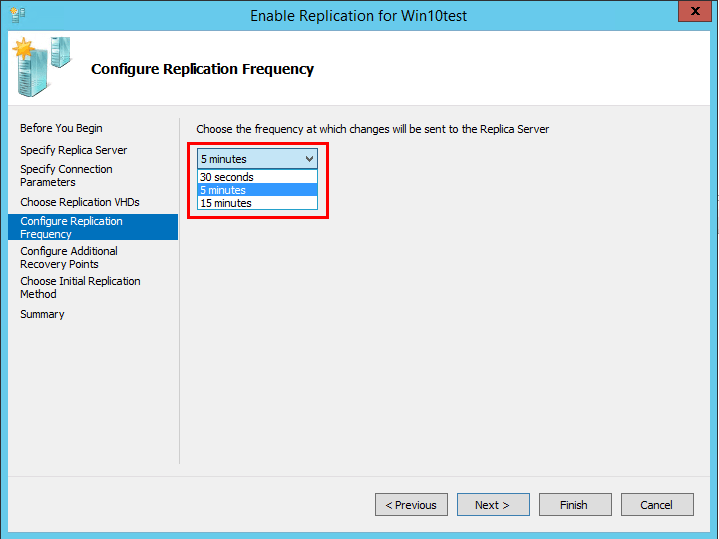
Configuring the replication frequency on a Hyper-V Virtual Machine
Windows Server Backup
Backups are the cornerstone operational process that plays the primary role in any data protection disaster recovery plan. Having good backups of your data is critical. Backups allow organizations to effectively recreate data that has been deleted or corrupted and even recreate entire virtual machines.
When choosing a backup product, choose a product that allows performing Hyper-V host image level backups of virtual machines.
The Windows Server Backup has limited features, however, you can make use of Windows Server Backup for running host level Hyper-V backups. Windows Server Backup is a Windows feature that can be enabled on the Hyper-V host(s).
Windows Server Backup wbadmin command line utility provides exceptional scripting and quick access to backup functionality contained in Windows Server Backup. You can use the following command to backup a single virtual machine:
- wbadmin start backup -backupTarget:e:-hyperv:Server01 -force
To restore a virtual machine from Windows Server Backup:
- wbadmin start recover-version:05/02/2018-14:20 -itemType: hyperv-items:Server01 -backuptarget:e:
For a much more robust and full featured data protection solutions for Hyper-V, Vembu BDR Suite allows organizations to have a powerful Hyper-V data protection solution with features like
- Host-level Hyper-V backups
- Application Aware backups
- BCDR replication features
- Offsite copies to a secondary site or the public cloud
Storage Replica
One of the new features that is contained in Windows Server 2016 is the Storage Replica functionality.
The Storage Replica functionality provides block level replication from a storage perspective and can be used for replicating storage between Hyper-V servers, replication between Hyper-V clusters, stretched cluster storage replication, or replicating volumes to the same server.
When utilizing storage replicas, you can choose synchronous or asynchronous replication.
Synchronous replication allows mirroring data within a low-latency network site with crash-consistent volumes which should ensure zero data loss. Asynchronous replication mirrors data across sites beyond metropolitan ranges over higher latency network links. With asynchronous replication, the data may not be identical.
Storage Replicas feature:
- Zero data loss in the synchronous replication mode
- Guest and host can have capabilities exposed as long as they are running Windows Server 2016
- SMB3-based – The technology is based on SMB3 which is proven, mature and provides many benefits such as multichannel and SMB direct support
- Security – Uses AES-128-GCM full data encryption, Intel AES-NI encryption, and Kerberos AES256 for all authentication
- High performance initial sync – supports initial sync seeding
- Consistency groups – Write ordering guarantees that applications such as Microsoft SQL Server can write to multiple replicated volumes and do so consistently
- User delegation – Delegated permissions can be used to manage storage replicas
- Network Constraint – can be used to specify and limit network connectivity to individual networks
- Thin provisioning – thin provisioning disk mode is supported
Microsoft Azure Site Recovery
Microsoft’s Azure Site Recovery is basically an all-in-one package of both management and orchestration capabilities that allows replication, failover, and failback of on-premise and Azure virtual machines.
The service works by first configuring an Azure subscription and a Recovery Services Vault. With the on-premise environment, you install the Azure Site Recovery Provider in your System Center Virtual Machine Manager Server and then install the Azure Recovery Services Agent on each Hyper-V host.
With Azure Site Recovery you can select specific virtual machines to be enabled for Hyper-V replication to Microsoft Azure. Once the replication is configured, the Hyper-V replicas will be copied to the Azure environment. Azure Site Recovery includes network mapping to allow mapping on-premise networks to the corresponding Azure networks in the event of a failover.
Incoming network traffic to Microsoft Azure is free so it makes a great solution for those who do not have a secondary site or the capital funding to build out the infrastructure for a DR facility.
Microsoft Azure Backup Server
Microsoft Azure Backup Server is a solution from Microsoft that contains DPM features and functionality aside from the lack of tape backup. However, with Azure Backup Server, you can backup production Hyper-V workloads to the Azure. Similar to the Azure Site Recovery, you need an Azure subscription, create a Recovery Vault, and then use the vault credentials to authenticate and link the on-premise Azure Backup Server to the Azure Recovery Vault. Once the link is made backups can be placed in Azure.
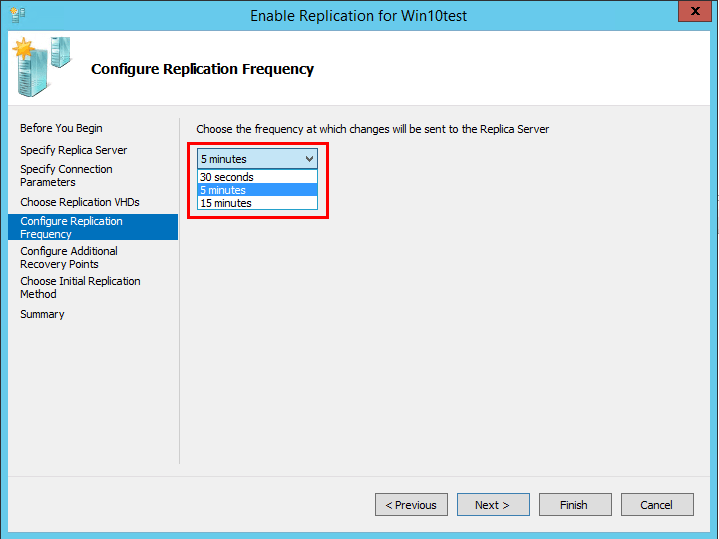
Microsoft Azure Backup Server console
Takeaways
Microsoft’s Hyper-V hypervisor is a mature and production ready virtualization solution for the enterprise datacenter. It is built for enabling both high availability as well as disaster recovery. Organizations cannot simply rely on high availability to protect production workloads as this doesn’t provide protection to business-critical data. There are many native solutions contained in the Hyper-V platform. However, as many are limited and not contained in a single pane of glass interface, it can be challenging for customers to piece together the technologies offered through the various Microsoft services and products.
Customers looking for a mature, robust, and enterprise solution will find that Vembu BDR Suite allows greatly enhanced capabilities when compared to the native Microsoft functionality, all from within the same management platform. Making sure to have a disaster recovery plan along with designing for high availability ensures that production systems and data are resilient to both hardware and data disasters.
Read More:
Beginners’ Guide for Microsoft Hyper-V: What is Hyper-V Replication and How it works: Part 66
5 Hyper-V Tips Every SysAdmin Should Know
Windows Server 2019 High-Availability and Disaster Recovery Features
How to Configure Hyper-V Replication in Windows Server
Follow our Twitter and Facebook feeds for new releases, updates, insightful posts and more.

