Quick Bites:
- Upgrading from Office 365 E3 to Microsoft 365 E3 can be a cost-effective move for medium and large enterprises, offering additional services like Windows 10 licenses and Enterprise Mobility + Security (EMS) tools
- Microsoft EMS is a bundle of four key products that enhance security and control over servers, desktops, and user devices, making it a valuable addition for businesses
- The blog explains the step-by-step process of changing a user’s subscription license from Office 365 E3 to Microsoft 365 E3 in the Microsoft 365 admin center, highlighting the importance of verifying active subscriptions and having enough licenses
- For larger organizations, it’s recommended to create custom filters to bulk move user licenses from Office 365 to Microsoft 365, simplifying the transition process
Why and when do you need Microsoft 365?
For medium and large enterprise companies and the company looking for enterprise-level mobility and security, they tend to move or upgrade their existing Office 365 licenses to Microsoft 365 licenses with an affordable cost increase. The Microsoft 365 subscription service combines a lot of Microsoft’s existing products under one license aimed towards the enterprise and businesses. It is essentially a bundle of services that includes all the Office 365 services and desktop apps, with the addition of two special products.
The two products include Windows 10 licenses and Enterprise Mobility + Security (EMS) tools. Only certain Microsoft 365 Enterprise plans will include Windows 10 licenses, but, generally speaking, you can’t find the Enterprise Mobility + Security (EMS) tools with Office 365. They are included with all Microsoft 365 plans only.
What are the Enterprise Mobility and Security tool ( EMS )?
Microsoft EMS is a bundle of four Microsoft products that allows an Organisation’s IT team to retain control and ensure the security of servers & desktops, and end-user devices such as laptops and mobile devices. Generally, it consists of four major components, namely
- Azure Active Directory Premium
- Microsoft Intune
- Azure Rights Management and
- Microsoft Advanced Threat Analytics
Here we are not describing the EMS services, and provide a brief explanation of the difference between Office 365 and Microsoft 365 services. Here we are detailing the steps to move a user who has the Office 365 license to the advanced Microsoft 365 user without deleting his mailbox, Onedrive, and other associated Office 365 applications.
Changing a user subscription license plan from Office 365 E3 to Microsoft 365 E3 in Microsoft 365 admin center
Before assigning the licenses, the administrator should have both the subscription and should be active. You can verify under Billing → Your products in Microsoft 365 admin center. The below screenshot shows both the subscription Microsoft 365 E3 and Office 365 E3 are added. In our case, the office 365 subscription has expired, and so we are moving the users to the upgraded version of the Microsoft 365 E3 version. Make sure that, you have enough licenses, i.e. equal or more licenses in Microsoft E3 subscription, that you have in Office 365 E3 subscription.
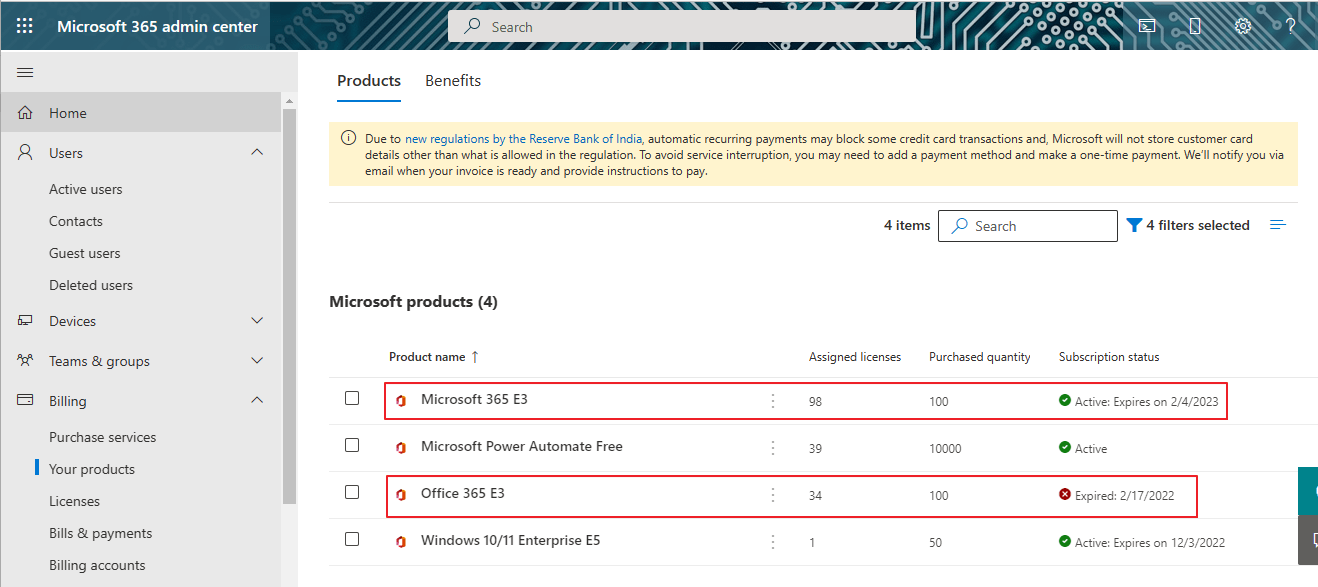
For this purpose, we are taking an Office 365 account multiuser@vembu.in to show you the license update and you can view this user under Users → Active users
With Office 365 E3 licenses. The below screenshot shows these details.
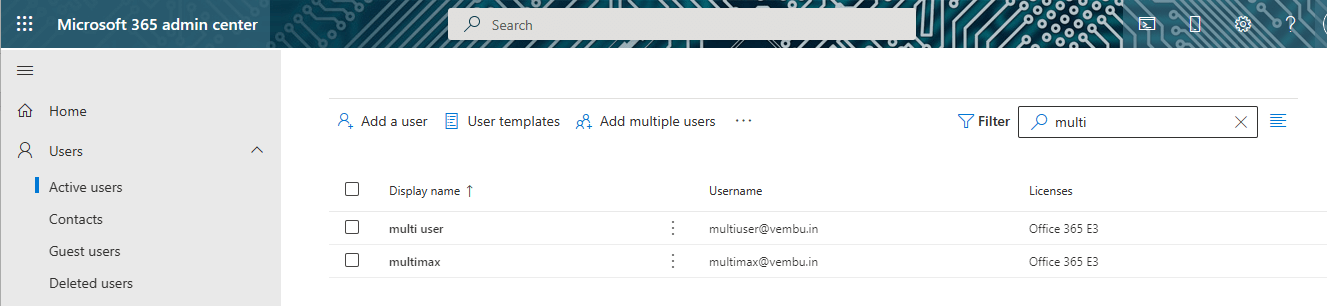
Select that particular user ( Click on the user name ), choose the “Licenses and apps” tab. Under licenses, unselect Office 365 license and select Microsoft 365 license as shown below in the picture.
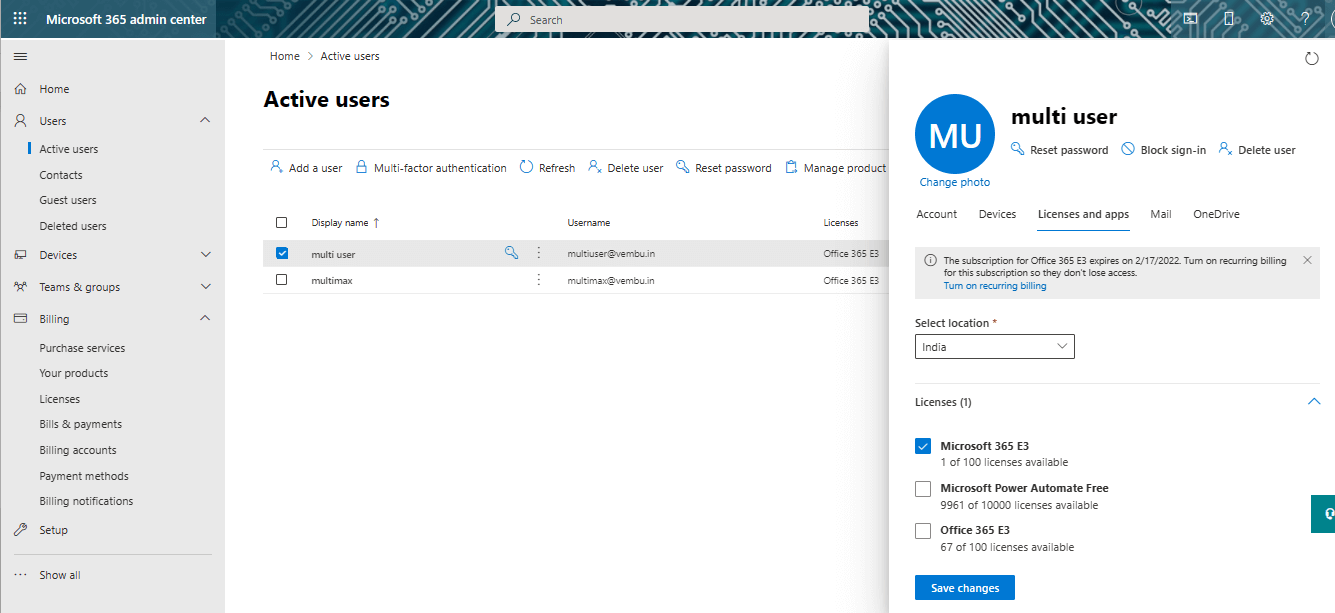
Click save changes to save the change you made. Now the user license will be moved to the new subscription Microsoft 365.
Changing bulk user licenses to Microsoft 365 subscription by creating a custom filter in Microsoft 365 admin center
For a larger organization, it is very difficult to choose each user and move the licenses to Microsoft 365 subscription. It is recommended to create a filter to show only Office 365 users and do the bulk moving process. In this case, you can create a custom filter, by providing a custom filter name & choosing the assigned product license name like “ Office 365 E3” and clicking Add. The below screenshot shows this custom filter creating a page with a Red box
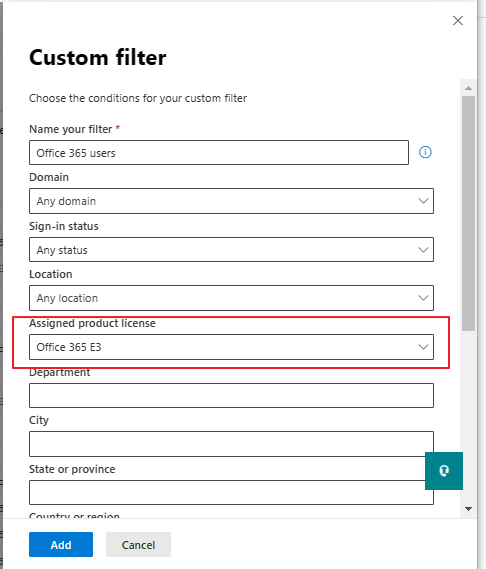
Once your custom filter is created, By selecting the custom filter name, your all users with Office 365 users will be displayed on the Users page. Here you can select all the Office 365 users in one go, and choose the option “Manage product licenses” ( Shown in the red box ) as shown in the below screenshot
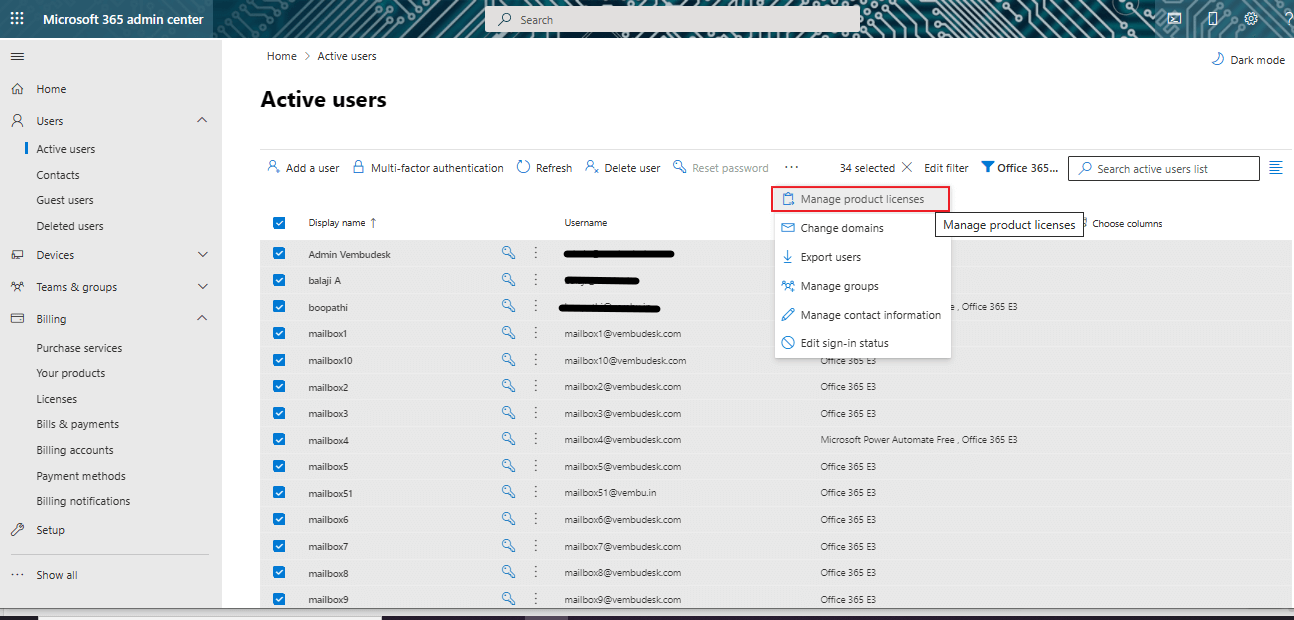
Now you can move all the filtered user’s Office 365 licenses to Microsoft 365 licenses by selecting the option “Replace” and selecting the license Microsoft 365 E3 & deselect Office 365 E3 and click Save changes. The below screenshot shows this detail
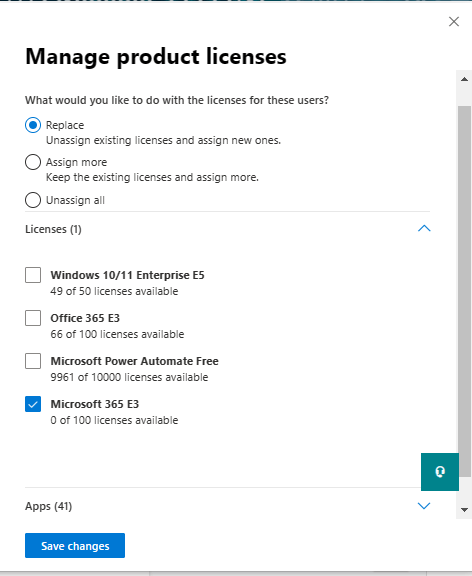
After moving all the licenses, you can verify under Users → Active users. You could also create a separate filter for Microsoft 365 users and check the license update is done. The below screenshot shows all the users under Microsoft 365 E3 licenses.
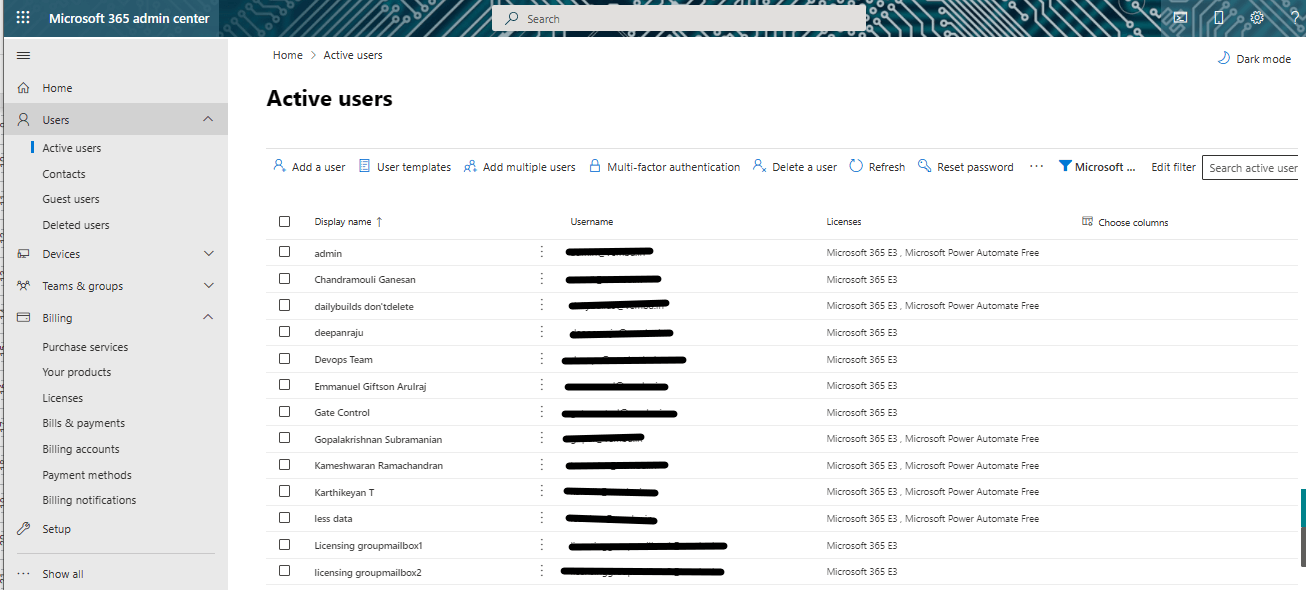
Conclusion :
As an administrator, when the Office 365 license is changed to Microsoft 365 licenses, no action is needed from you. Your Office 365 subscription will automatically be renamed to Microsoft 365. You will see the name of your subscription update to the new name across your Admin Portal and monthly billing statements. If you like to have two subscriptions among the users and would like to move a set of users to use from Office 365 to Microsoft 365 applications or your existing Office 365 is expired, you may require to do the above steps. All you want to know from the Microsoft 365 admin center, it is a pretty easy step to change the licensing scheme from Office 365 to Microsoft 365 subscriptions.
Protect your Microsoft 365 data with BDRSuite!
Download the full-featured 30-day free trial of our latest version BDRSuite and experience modern data protection for your Microsoft 365 environment.
Learn about BDRSuite Backup for Microsoft 365.
Related Posts:
Learn How to Create a New Microsoft 365 Subscription or Renew an Existing Subscription
Microsoft 365 for Beginners – What is Microsoft Admin Center – Part 23
Follow our Twitter and Facebook feeds for new releases, updates, insightful posts and more.

