Why to Backup AWS EC2 instances in the first place?
Organizations are expanding their cloud footprint day by day. At the same time, they need to go through a lot of challenges to adopt the cloud platform successfully. One of the main areas of focus is the “Backup” of cloud data.
In AWS or any public cloud for that matter, Backup is still an important aspect for the business to protect all necessary data and meet the regulatory requirements. Cloud Backup can be achieved in two different ways. You can design, develop and deploy backup functionality using cloud infrastructure or buy a professional third party solution. The first option requires human resources to design, develop, deploy and operate that has to be carried out by the customers themselves. The second option allows the customer to shift some or all the responsibilities to a third party who is an expert in that field.
The third party backup software is also designed to keep the backup copies in the cloud, the same as the native cloud backup solution. But the extra piece of software will offload the tasks like designing complex cloud backup solutions, customizing various reports, developing new backup automation solutions etc. BDRSuite brings both ONPREM and Cloud in a single pane to monitor and operate. It also provides the application with consistent backup, unlike native cloud solutions. BDRsuite’s intuitive interface provides great RBAC controls to onboard multiple teams with different responsibilities.
How to automate AWS EC2 instances backup using BDRSuite
Once you decide to backup your AWS EC2 instances using a third-party backup software, think about BDRSuite which is an efficient, simple, and suitable solution to automate AWS EC2 instance backups.
BDRSuite could be your friendly data protection software of choice that supports both ONPREM and Cloud platforms.
How does it work?
BDRSuite performs agentless AWS EC2 instance backup and restores by leveraging Amazon APIs to manage snapshots.
- By launching a BDR Backup Server instance in your AWS Account using the Vembu CloudFormation template, you can schedule backups of the instances running in the same account or in any other AWS Account
- The second method is to get an Ubuntu or Windows EC2 instance. In that instance, download BDRSuite, install and configure the software to schedule your backups
- The third method is just leveraging the existing method. It could be running ONPREM or Other cloud platforms. All you need is just a connection to AWS with the necessary access
All the target instances’ snapshots (restore points) will be stored in the same account from which they are backed up. When the need arises to restore an instance or multiple instances from a particular restore point, you can recover and launch the required instances in the same account instantly.
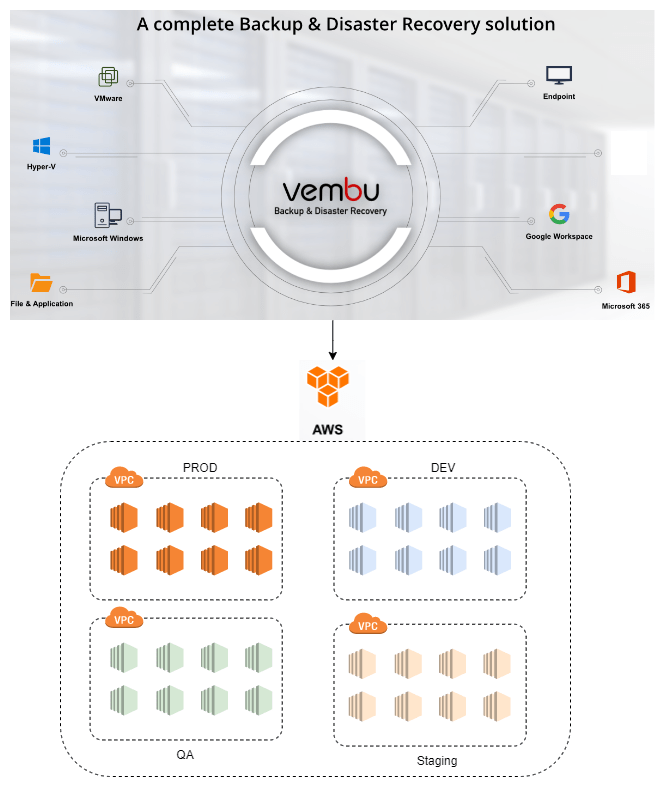
BDRSuite Backup for AWS – Key Features
Cloud-Native Backup: Unlimited agentless AWS backup and restore of EC2 instances with snapshots using Amazon APIs. It’s robust high-performance backups for your EC2 Instances
Instant Restore: Restore AWS backup instances or volumes at near-zero recovery time objective in the same AWS account
Automatic Backup Scheduling: Set an AWS backup schedule that will backup your instances automatically ensuring near-continuous Data Protection.
Backup EC2 instances from any account: Add your target AWS Account and backup instances from any region available in that account. You can perform search operations based on OS type, Instance type, and availability zone to narrow down the list of instances.
Application-Aware Processing: Get application-consistent backups of your Microsoft applications like MS Exchange Server and MS SQL. BDRSuite Backup for AWS ensures that the backup takes place only when the application writers are stable and guarantees a transaction-consistent snapshot.
Affordable Pricing: Vembu offers competitive pricing with multiple editions that will help you protect your AWS EC2 instances at extremely affordable pricing.
- Subscription license is a fully-featured paid licensing model that includes monthly, yearly and multi-year (1, 2, 3 & 5) commitment
- Perpetual licensing is a fully-featured, single fee (one-time payment) licensing model. Vembu Perpetual licensing comes with free maintenance and support for the first year
Extensive Reporting: Get exhaustive reports about the backup and recovery operations and explore the logs to get the step-by-step status of the operation performed. The reports can also be directly emailed to your inbox to provide complete visibility over the backup jobs.
Prerequisite: Deployed BDRSuite.
- Open the BDRSuite console and navigate to the AWS tab. It will prompt you to add the AWS account in which you would like to protect the EC2 instances
- Once the AWS account is successfully added, you can see the below screen
- Navigate to Backup tab and click on “Configure Backup”
- Select the AWS account and region to list the EC2 instances. I have a test instance (BDRSuite) running in that region. Select the instance and Click “Configure Backup”. Similarly, you would be able to add multiple AWS accounts and regions to manage the Backup
- Enter the job name and select the frequency. The wizard allows you to configure the snapshot retention and retry options
- Once you click on “Save Backup”. You can see the configure backup jobs list here
- To trigger an ad-hoc backup, you can click on the highlighted icon and Click “Run Backup”
- You can monitor the backup job progress in BDRSuite easily
- Once the backup job is completed, you will get the backup details with the snapshot ID
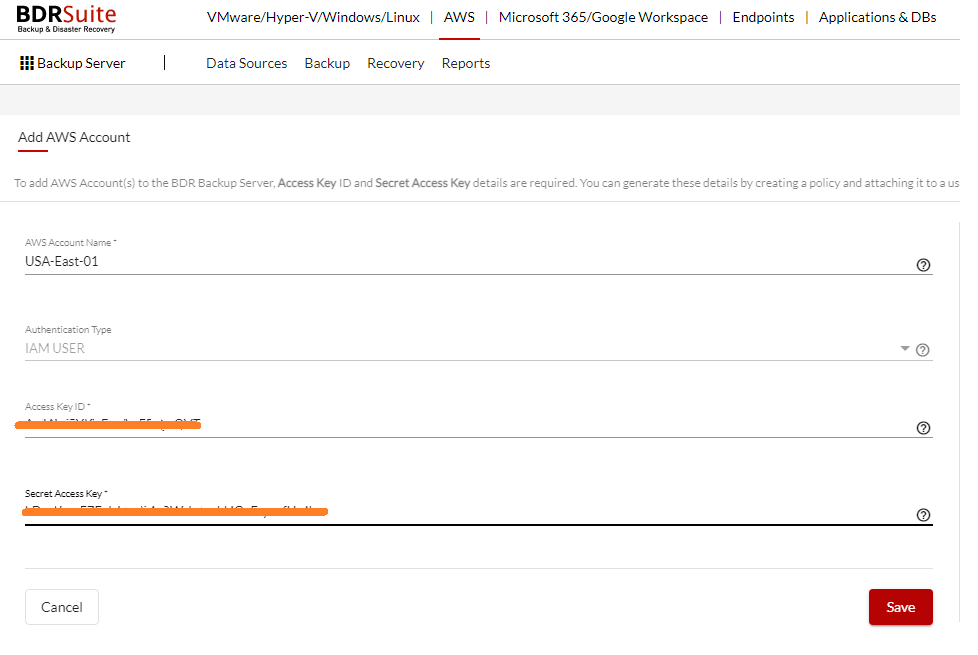
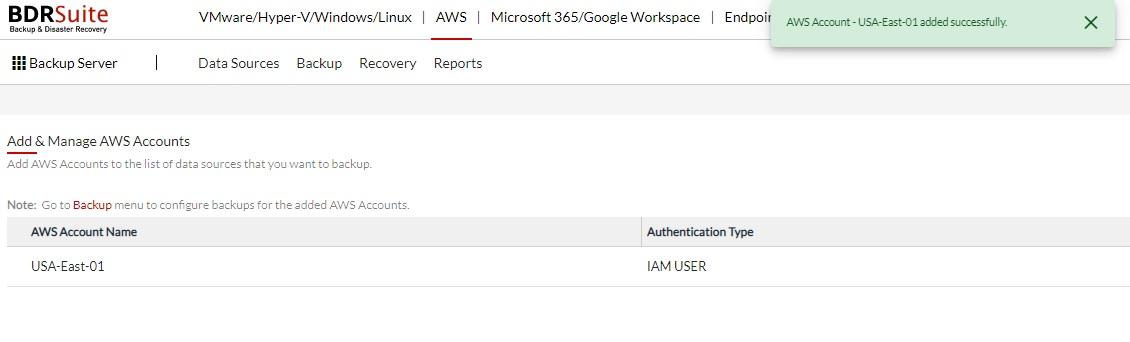

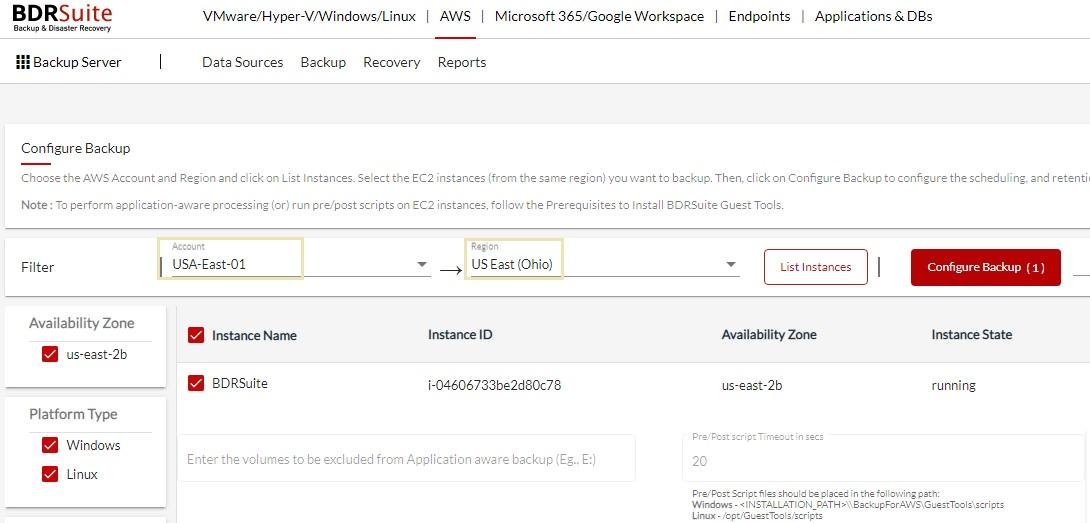
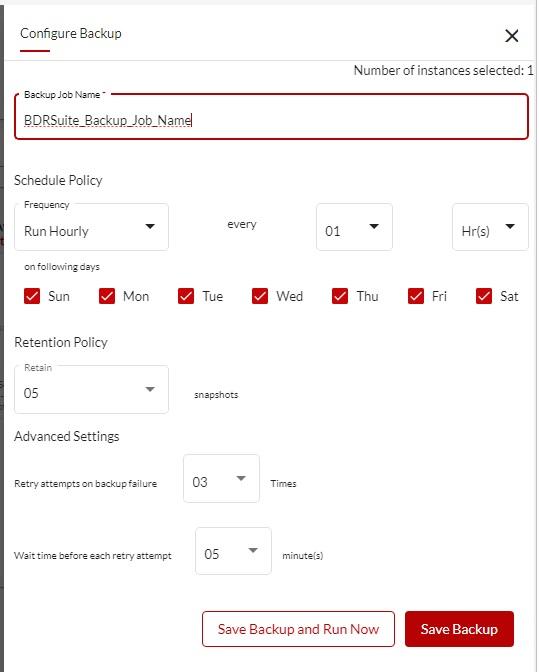
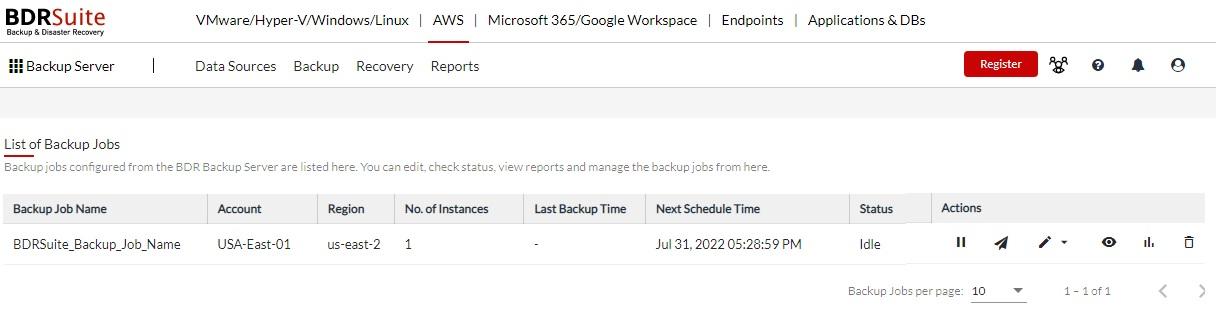
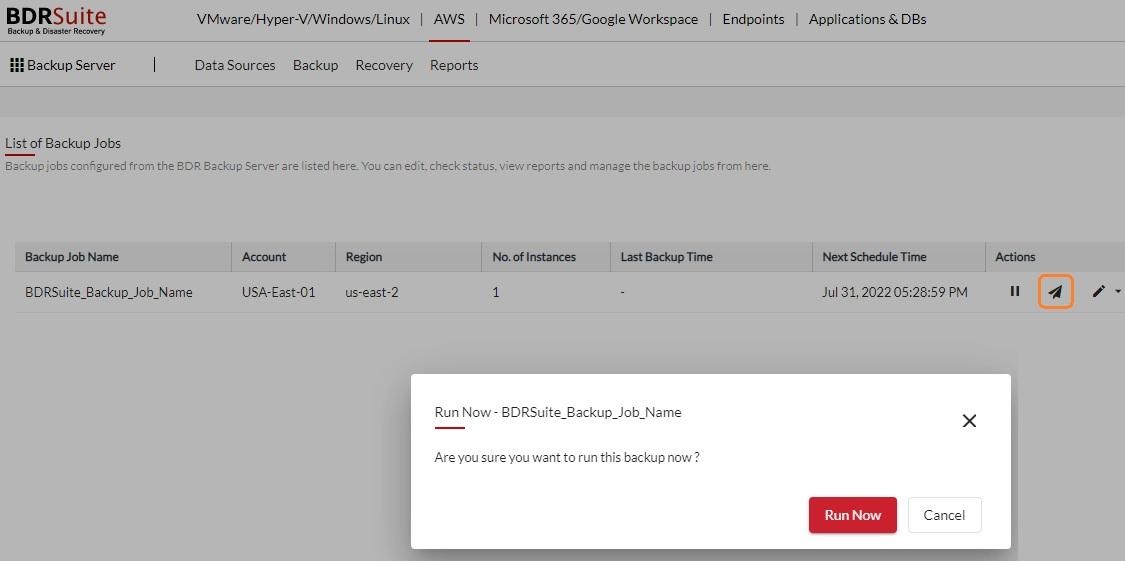
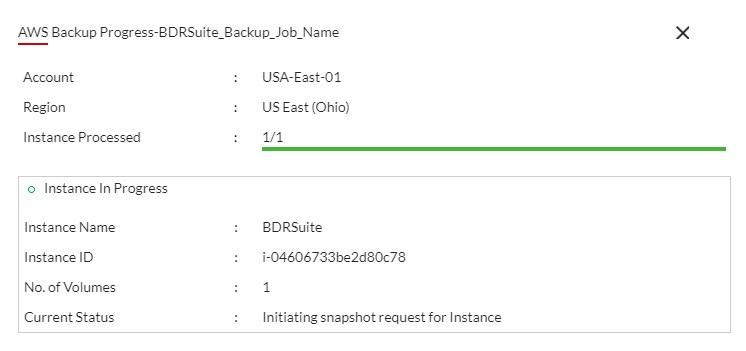
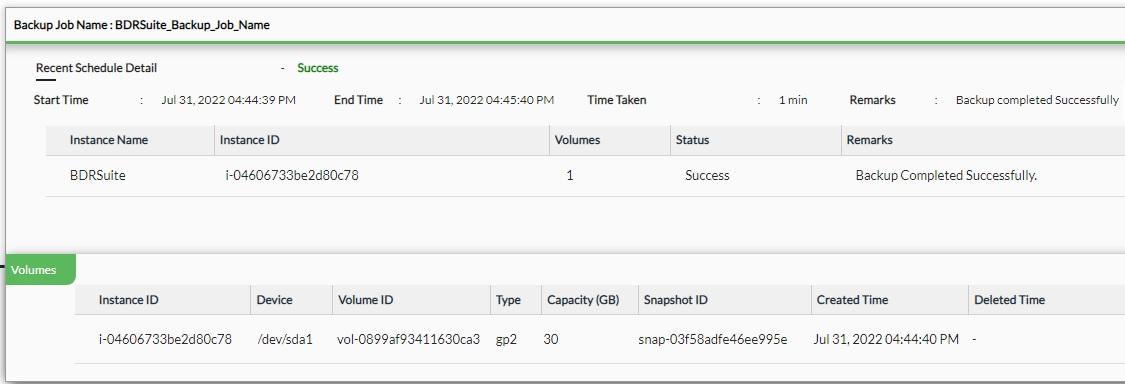
Restore EC2 instances:
- BDRSuite recovery wizard is straightforward. Select the Backup Job name and click on restore to start the “restore” wizard
- Choose the instance for recovery and select the restore type. BDRSuite supports volume level recovery as well. In some cases, you just want to recover the specific volumes, then it will be handy
- Select the restore version. If you have multiple backups, you would be able to select from the drop down
- BDRSuite doesn’t touch the existing instance for the restore. It will launch a new instance with a snapshot. You can also choose different keys to access the server including the number of instances. This window also provides options for AMI handling. To reduce the housekeeping efforts, you can de-register AMI as soon as new instance is up
- Review the restore options and click on Restore
- BDRsuite provides detailed recovery logs for the AWS EC2 instance
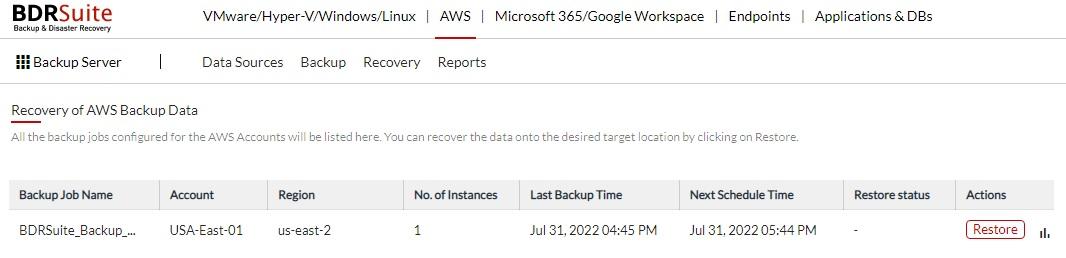
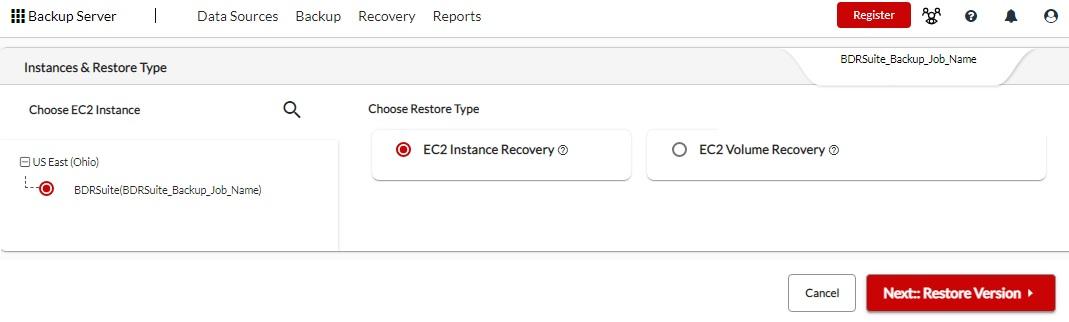
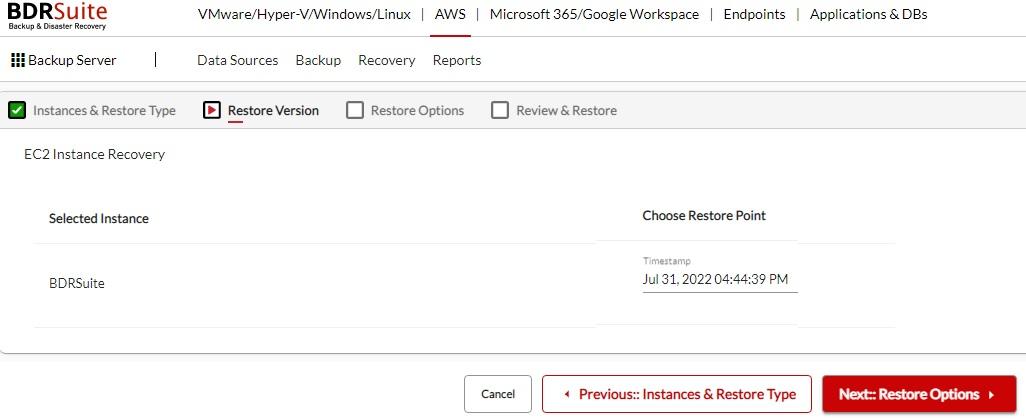
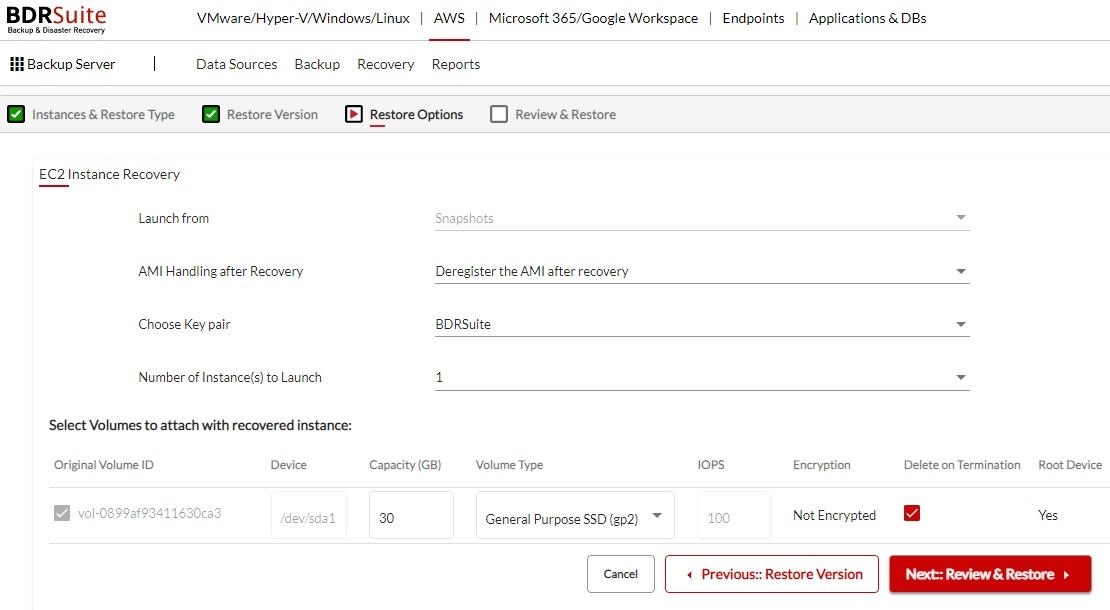
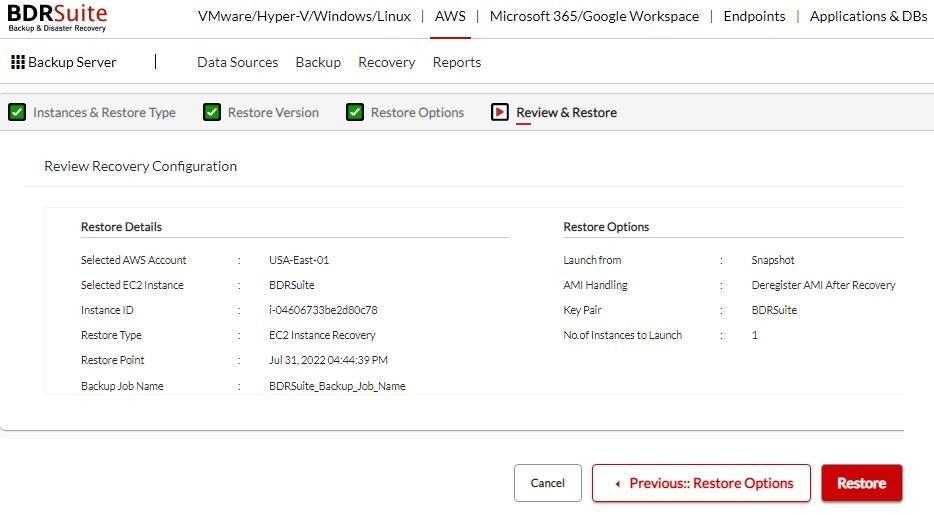
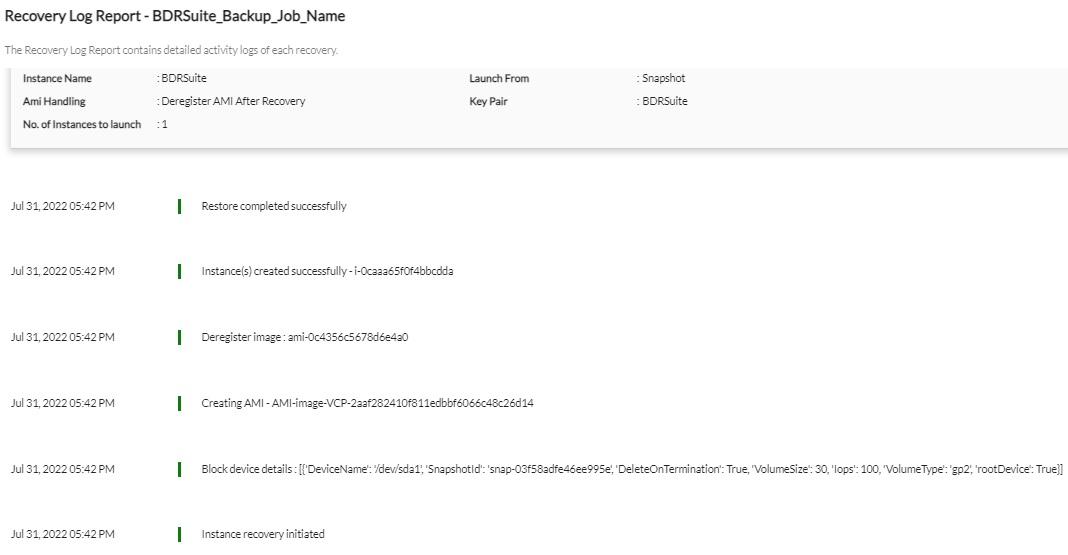
Conclusion:
BDRSuite is a very powerful and robust Backup and Recovery software for both ONPREM and Cloud environments. This article provided quick insight about AWS Backup and quick instance recovery. You can add multiple AWS accounts with multiple regions on a single BDRsuite to protect EC2. BDRsuite follows a set and forget concept for all the backup types including VMware, Hyper-V, Azure, and AWS. Guild and smooth UI makes administrators’ life easier and reduces the organization’s risks. Affordable pricing makes BDRsuite for everyone starting from start-up to enterprise. Download BDRSuite for free today to experience it
Follow our Twitter and Facebook feeds for new releases, updates, insightful posts and more.

