Vembu BDRSuite v5.3 is Generally Available now! We would like to share some of its most interesting and important features with our customers in a series of blogs.
BDRSuite – A Complete Backup & Disaster Recovery Solution
“BDRSuite is designed to protect data that span across Data Centers/Private Cloud (VMware, Hyper-V, Windows, Linux, Applications & Databases), Public Cloud (AWS), SaaS (Microsoft 365, Google Workspace), and Endpoints (Windows, Mac)”.
I would like to highlight the feature – “Centralized Endpoint Backup” in this blog.
Let’s first look at what is an Endpoint and why it is important to back up the data in it.
What is an Endpoint?
An Endpoint is any remote computing device that is connected to a network and communicates via the same network. End user devices like Laptops, Desktops, Servers, etc., all are considered Endpoints.
Endpoint Data Backup – Why it is required?
Most businesses focus on Servers and Storage and set up data protection for those. Then, what about Endpoints?
Data stored on endpoints can be seriously compromised as the threats to user data have increased dramatically as a result of the limited protection offered by home networks. This is because, after the outbreak of the pandemic, businesses have more employees who work remotely. This increases the importance of putting in place a comprehensive and efficient Endpoint Backup solution like BDRSuite.
BDRSuite Centralized Endpoint Backup – Feature Highlights:
- Centrally configure & manage Files/Folders backup for Windows & Linux Endpoints
- Store the backup data across a wide range of storage targets: Local Storage – DAS, NAS, SAN (or) Cloud Storage – AWS S3, Azure Blob, Wasabi, etc
- Flexible Scheduling & Retention Policies
- Add multiple Endpoints in bulk importing through CSV file
- Restore the backed-up files/folders from any point in time
- Host file backups of Endpoints in Offsite through BDRSuite Offsite DR & Cloud DR Server
Endpoint Backup Configuration
Let me quickly walk you through the centralized Endpoint Backup Configuration step by step from the BDRSuite Backup Server Console:
Step 1: Add Endpoints for Backup
Under the Endpoints Tab: navigate to the Data Sources menu. BDRSuite supports centralized files/folders backup for Windows & Linux Endpoints. Add the Windows/Linux Endpoints from which you want to backup the files/folders under the Data Sources menu on the appropriate page.
Check out this blog to learn about the options to add Endpoints in BDRSuite – https://www.bdrsuite.com/blog/centralized-endpoint-backup-adding-endpoints-under-data-sources/
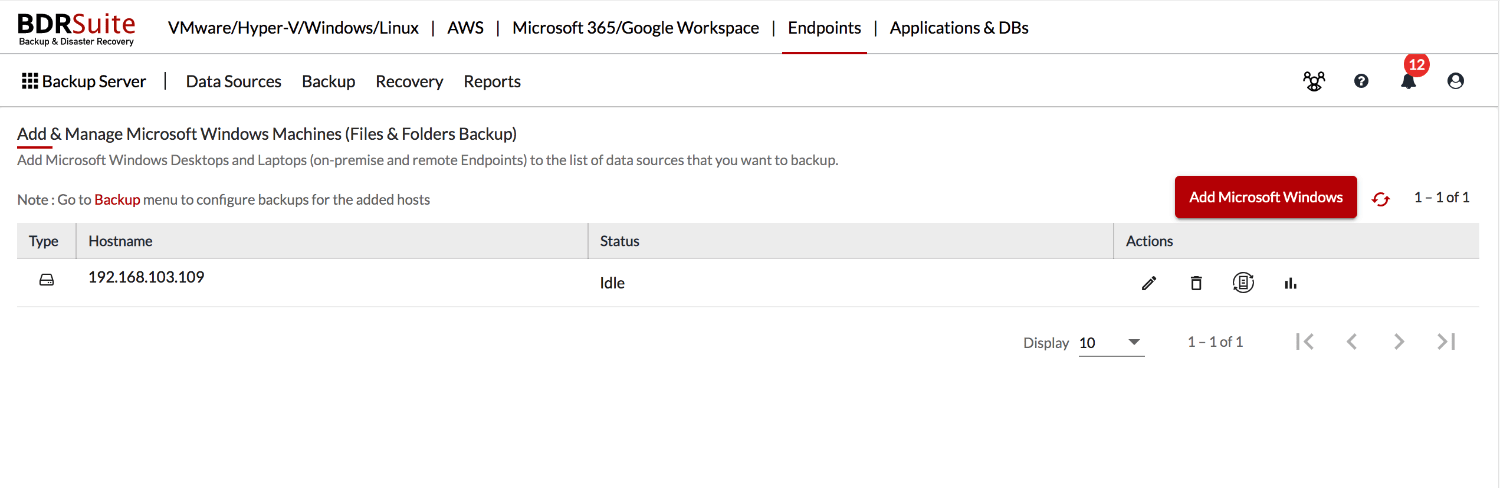
Step 2: Host Selection
All the Endpoints added under Data Sources will be listed on the host selection page. You can choose the Endpoints and proceed to customize the backup configuration for it. Here, you can either choose single or multiple Endpoints in the same backup job.
Steps 3: Files/Folders Selection
BDRSuite supports files/folders selection for Endpoints at:
- Backup job level – For all selected endpoints in the job
- Endpoint level – You can edit the appropriate endpoints and configure files/folders for backup
You need to enter the user-defined file/folder path (Eg: Windows: C:\BackupFolder, Linux: /home/backupfolder) that needs to be backed up. This applies to both Windows and Linux Endpoints.
You also have options to Include/Exclude the specific files/folders using the Global Exclusion settings that have various filter options – Standard and Advanced Filter
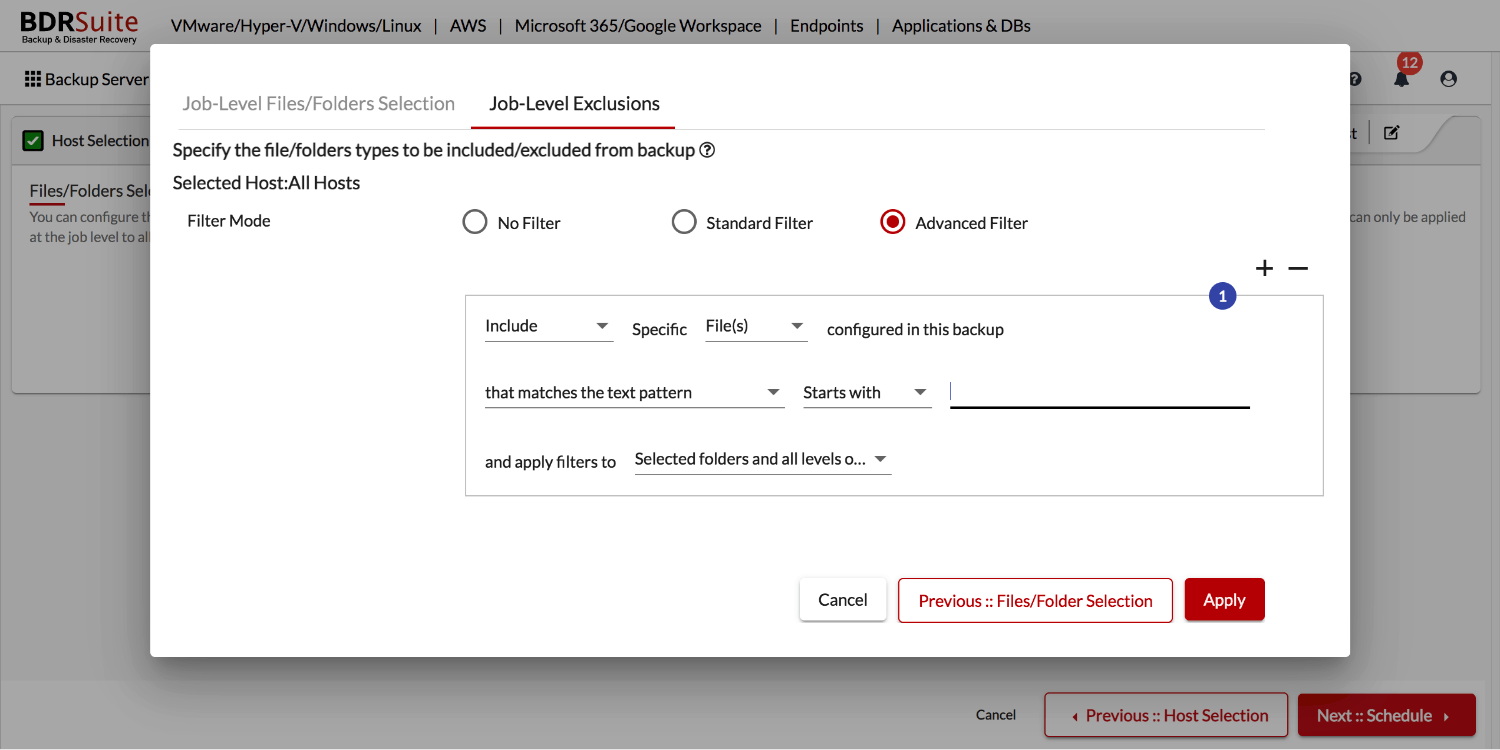
Step 4: Scheduling Options
You can configure the incremental schedule based on how frequently (Every few mins/Daily/Weekly/Monthly) you want to backup the selected files/folders. Only the changed blocks will be backed up in an incremental schedule. If you want full backups from time to time, you can enable and configure additional full backups too.
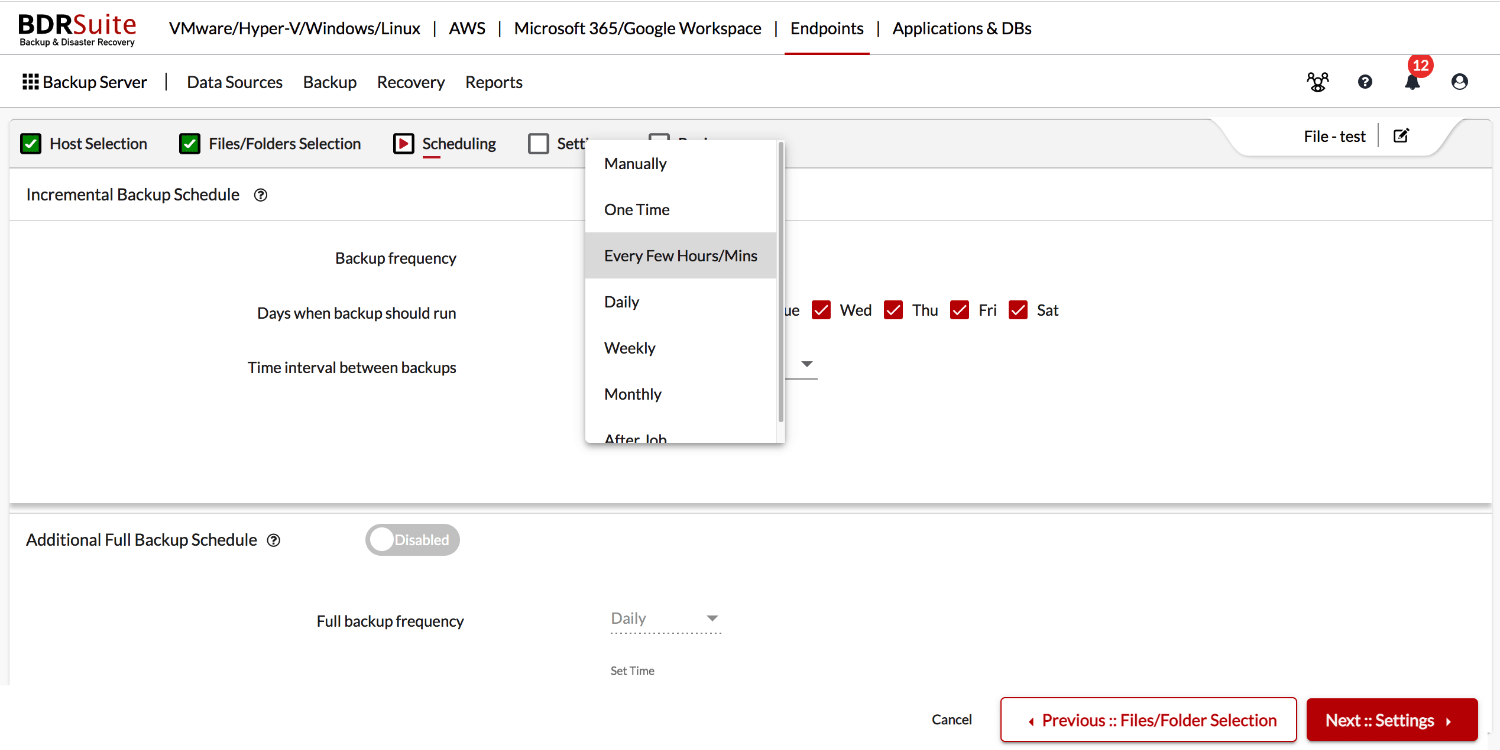
Step 5: Retention and Encryption Settings
You have options to retain the backed-up files based on Versions and Time.
- You can simply configure the number of versions to retain for a file – Eg: 5 versions
- You can retain all versions within a specific time period – Eg: All versions for 1 Month
- You can retain specific versions within a specific period – Eg: 3 Versions 1 Week
You also have options to retain deleted files in the backup repository even after it is deleted in the source machine.
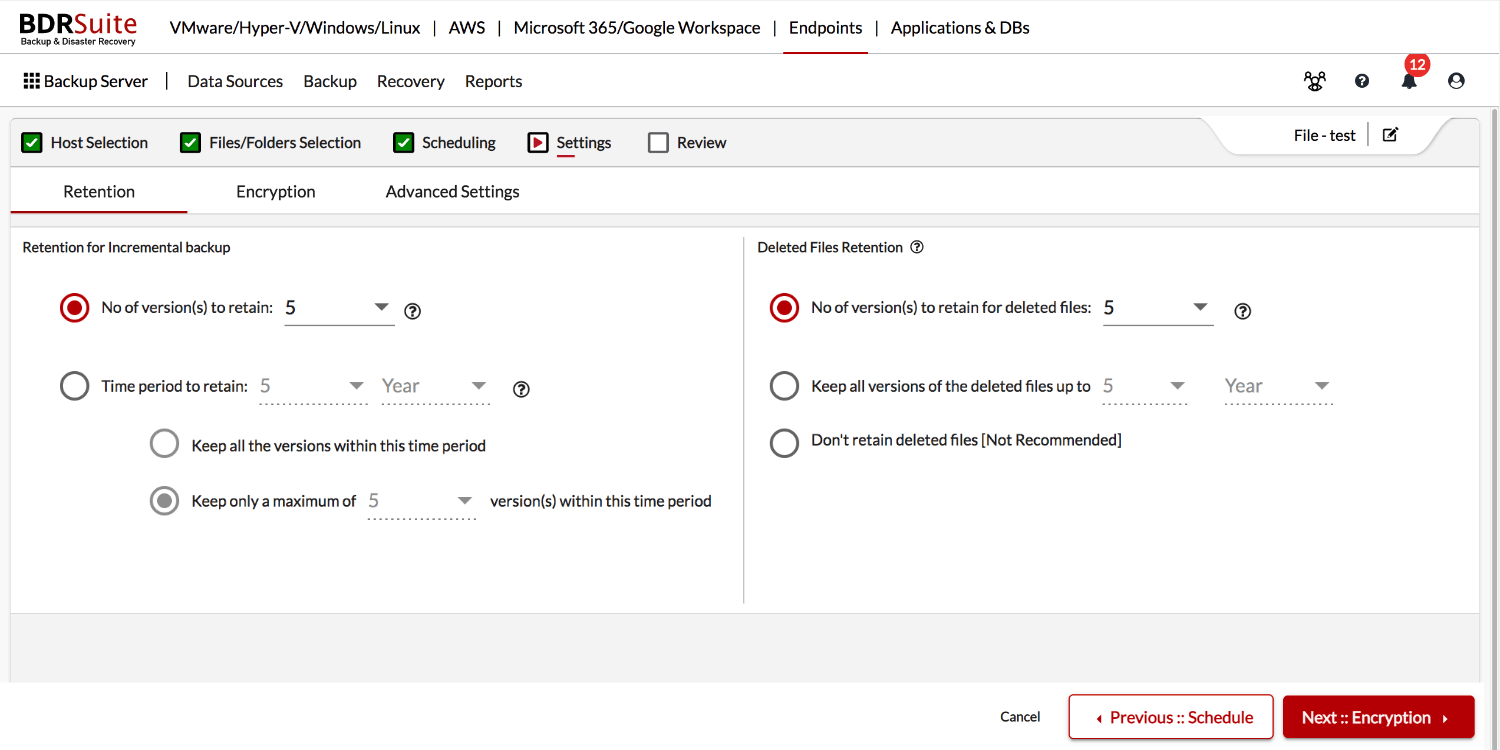
You have options to encrypt the backup using System Generated Password or Custom Password. If you choose the custom password option, you will need to provide the password while restoring the backup data, deleting the job, etc.
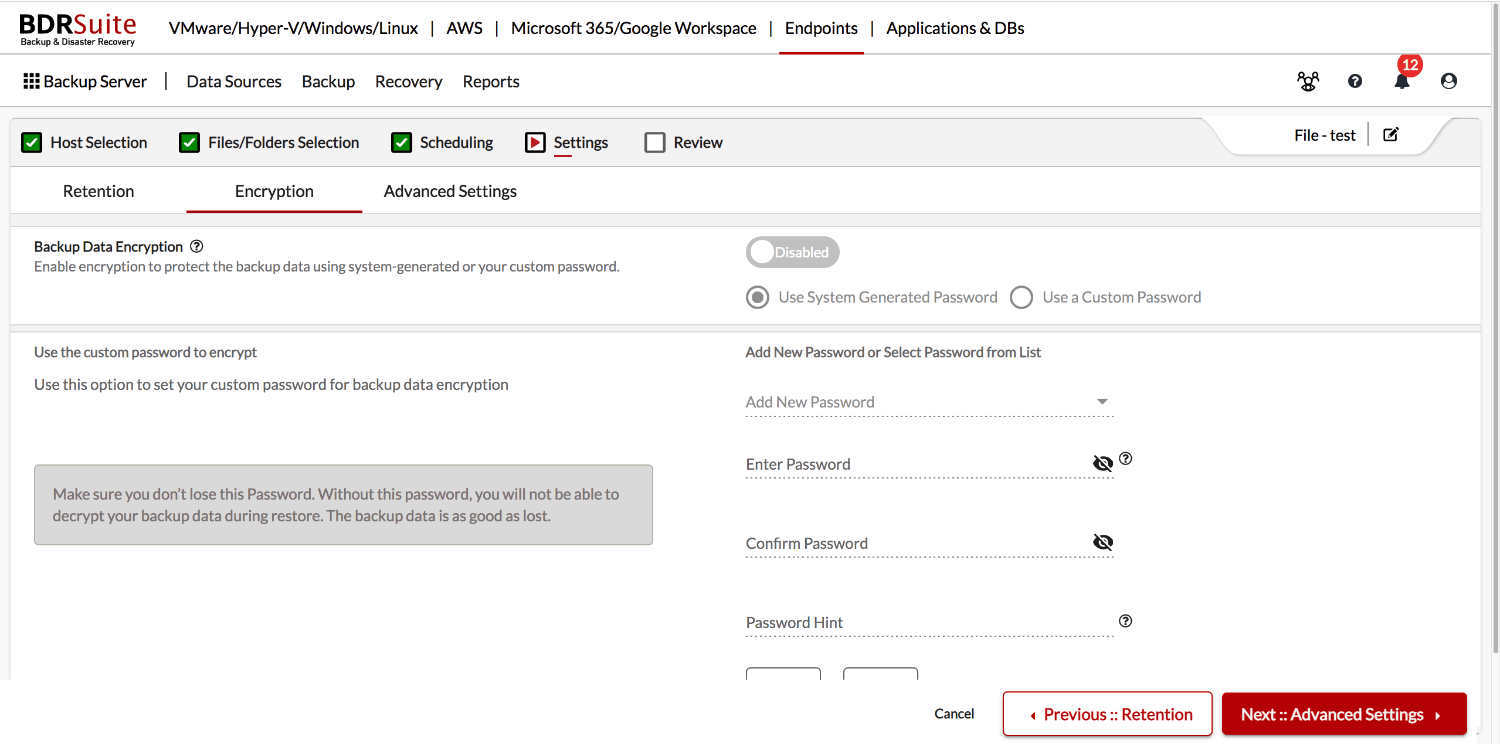
Once the backup configuration is saved, the backup will start to run as per the schedule configured. You can also see the backup progress from the Backup -> List of Backup Jobs page. Further, reports will also be generated after each schedule at the backup job level and each Endpoint level which you can check for more information under the Reports menu.
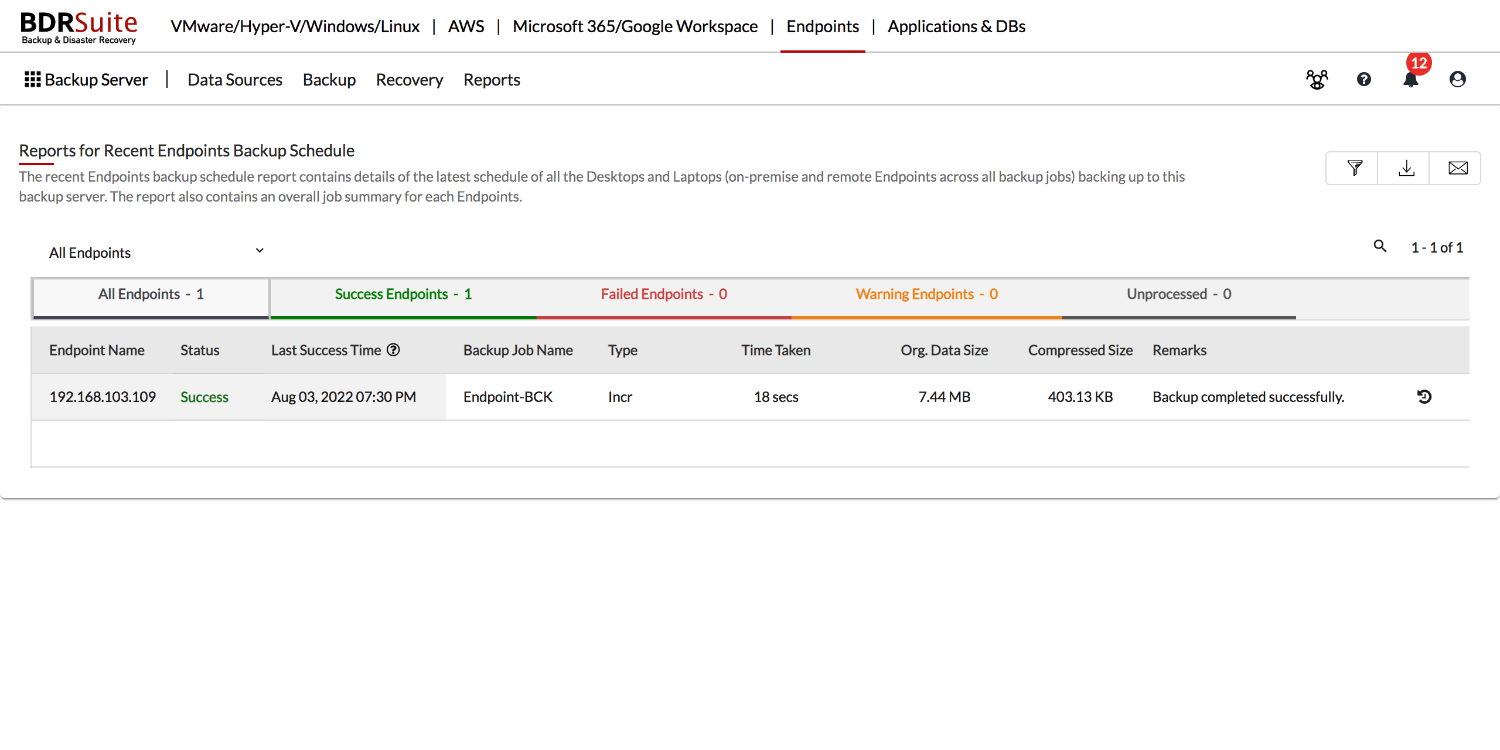
Endpoints Recovery – Files/Folders
You can restore the backed-up files/folders from any point in time. The files/folders can be restored in an encrypted and compressed format too.
Be sure to download and try a fully-functional 30-day free trial version of BDRSuite to explore Endpoints Backup and Recovery in your environment.
Follow our Twitter and Facebook feeds for new releases, updates, insightful posts and more.

