Purpose
To install Vembu BDR windows backup server in windows environment using Online installer.
Solution
The Vembu BDR server currently supports the below mentioned versions of Windows machines:
Windows Server 2012 R2 (64 Bit) Windows Server 2008 R2 (64 Bit)
User Guide for Server Installation on Windows:
To install Vembu BDR server on Windows follow the steps given below:
Go to https://www.vembu.com/try/.
Download the Windows V2.1.0 server installer.
Run the online download installer and you can see the installation process starting with the wizard below, and just click next.
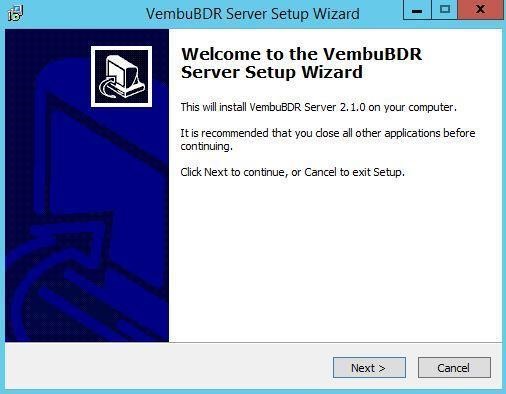
The wizard will show the list of components installed during this installation, after that click next.
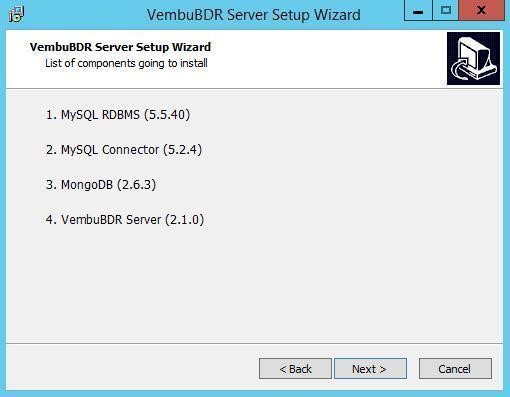
The wizard will then show the MySQL license agreement. Accept it and click next.
Once you accept the agreement, the wizard will prompt the configuration of the MySQL Server. By default, the installer will install the MySQL on the OS drive, but if you want to customize the installation, give the values as you wish and click on next.
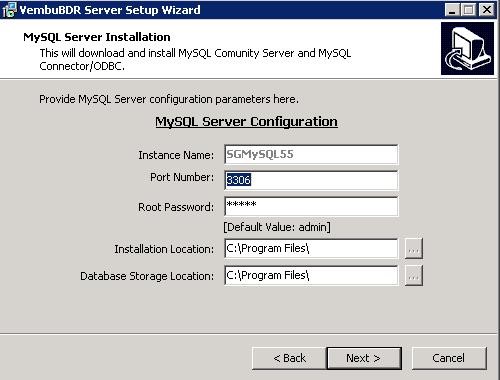
Once the installation of MySQL Server components have completed successfully, click next.

The wizard will prompt the MongoDB license agreement. Accept it and click next.
Once you accept the agreement, the wizard will ask to configure MongoDB. By default the installer will install MongoDB on the OS drive. If you would like to customize the installation, give the values as you wish and click next.
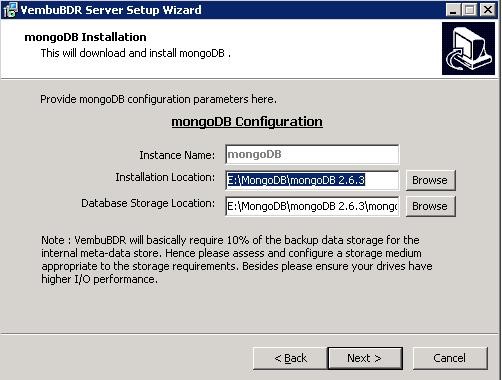
You will have a wizard of MySQL and MongoDB configuration details with a successful message. Click next.
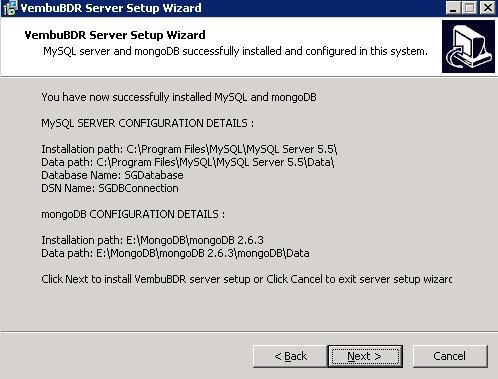
Then the installer will proceed with the installation of Vembu BDR server.
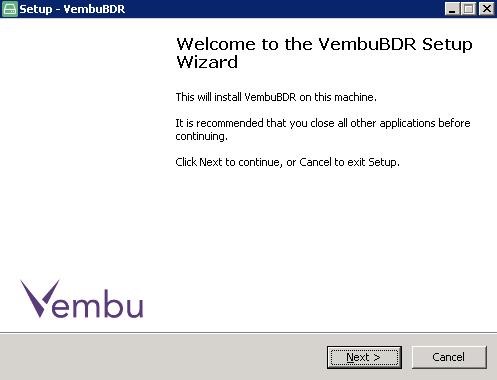
The wizard will prompt the Vembu BDR license agreement. Read the license agreement and accept, then click next.
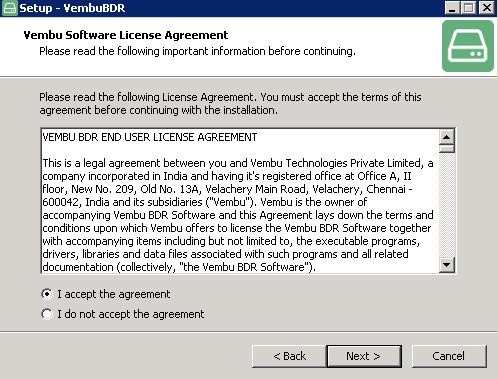
You will receive a wizard to enter the name for the Vembu BDR Server. By default, it will be your system name. It is recommended to give the name as machine.domain.name since it is globally unique. Then click on next.
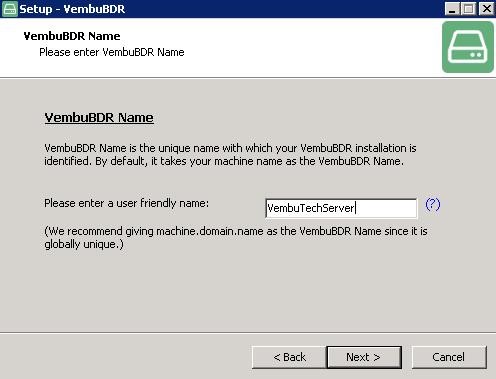
On the next wizard it will let you know that Vembu BDR will be installed as a service and asks you to choose the login user for Vembu BDR to run.
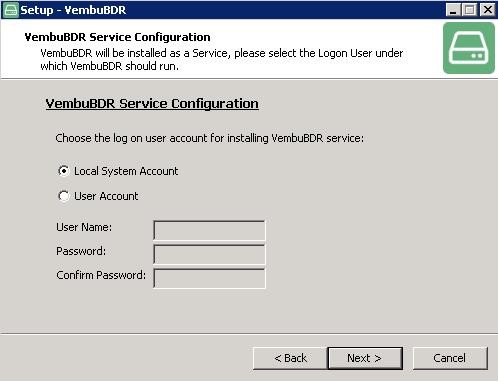
A. If you want to run Vembu BDR Service from the Windows Local System Account, then select this option. If you run Vembu BDR service from the Local System Account, then Vembu BDR will not be able to automatically collect information on user specific backup configurations like Outlook/Outlook Express backup, and IE Settings. You will need to manually select the required files and folders.
B. If you want to run Vembu BDR service from a Windows User account, then select this option and provide the username and password for the user account in the appropriate fields. In this case, Vembu BDR Service will always run from this user account. Hence, Vembu BDR can correctly collect information on user specific backup configurations like Outlook/Outlook Express backup, and IE Settings.
15.Once you chose to login user account, the next wizard below will ask to give the values for ODBC connection configuration. Enter the username and password for MySQL and enter other values as you wish to have and make sure that the same database should be present in the MySQL. The data source name should be used while configuring ODBC connection in the system. Once the values are given click next.
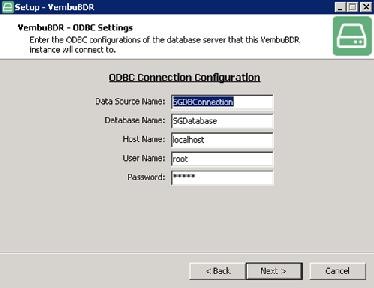
The next wizard will ask to specify the installation location in which Vembu BDR should install, then click next.
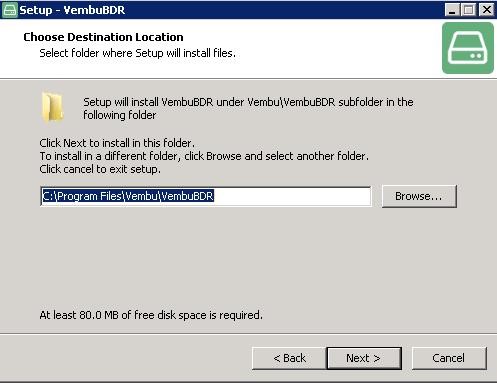
The next wizard will ask to specify the repository details to store the backup data, and you have to choose one of the two options given.
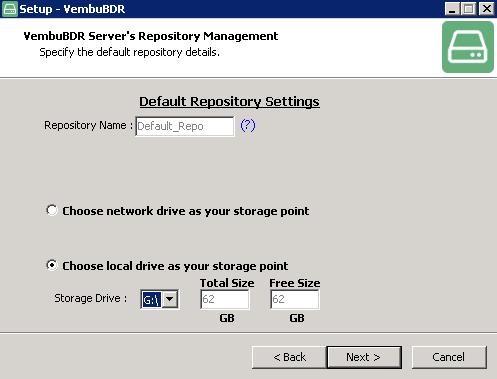
A. You can choose local drive as your storage location, and specify local storage drive under which the backup data should store and make sure that there is enough space depending on your future backup needs.
B. You can choose network drive as your storage location if you want to store the backup data on network drive, and make sure that there is enough storage space depending on your future backup needs.
Once you have chosen the drive, click on next. The next wizard will ask to configure Vembu BDR ports, give the value for web server port that you want the Vembu BDR Server to run on. It is recommended to leave this as default.
Then you need to give logon credentials to access the Vembu BDR web console. The default username and password will be admin and you can change these as you wish, then click on next.
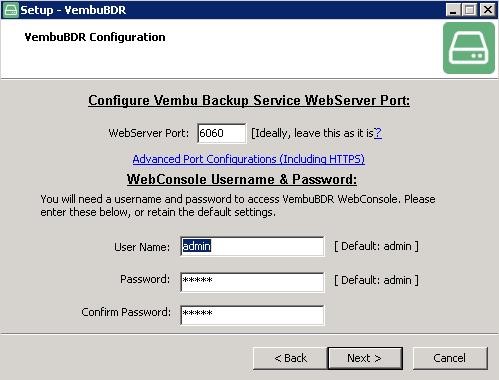
The following wizard will ask you to specify the folder name under which the setup will add program icons to the folder. Then click next.
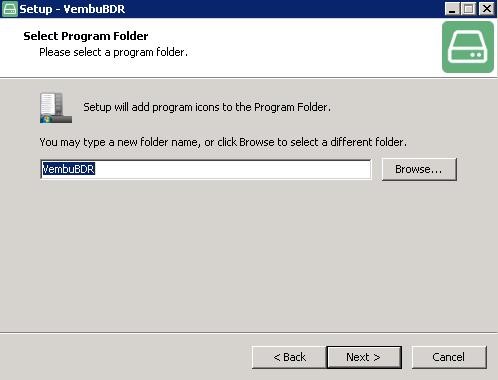
You will have the summary of your installation configurations. Click install, and It will start installing the Vembu BDR server.
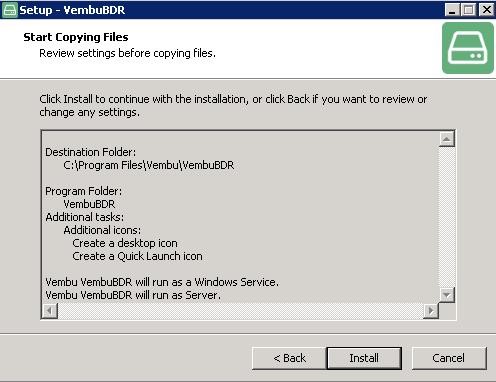
Once the installation process has completed, you will receive a confirmation like the one below:
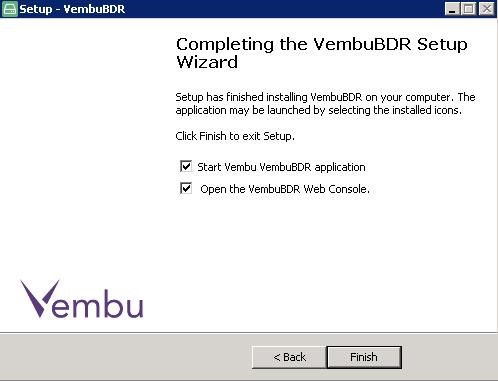
Click on finish to exit the setup. Now the Vembu BDR service has installed successfully. You can access the Vembu BDR Server web console in a web browser (FF, IE and Chrome) by typing “localhost:6060” or http://machineip:6060/ in the url.
Enter the username and password for the web console and click on login.
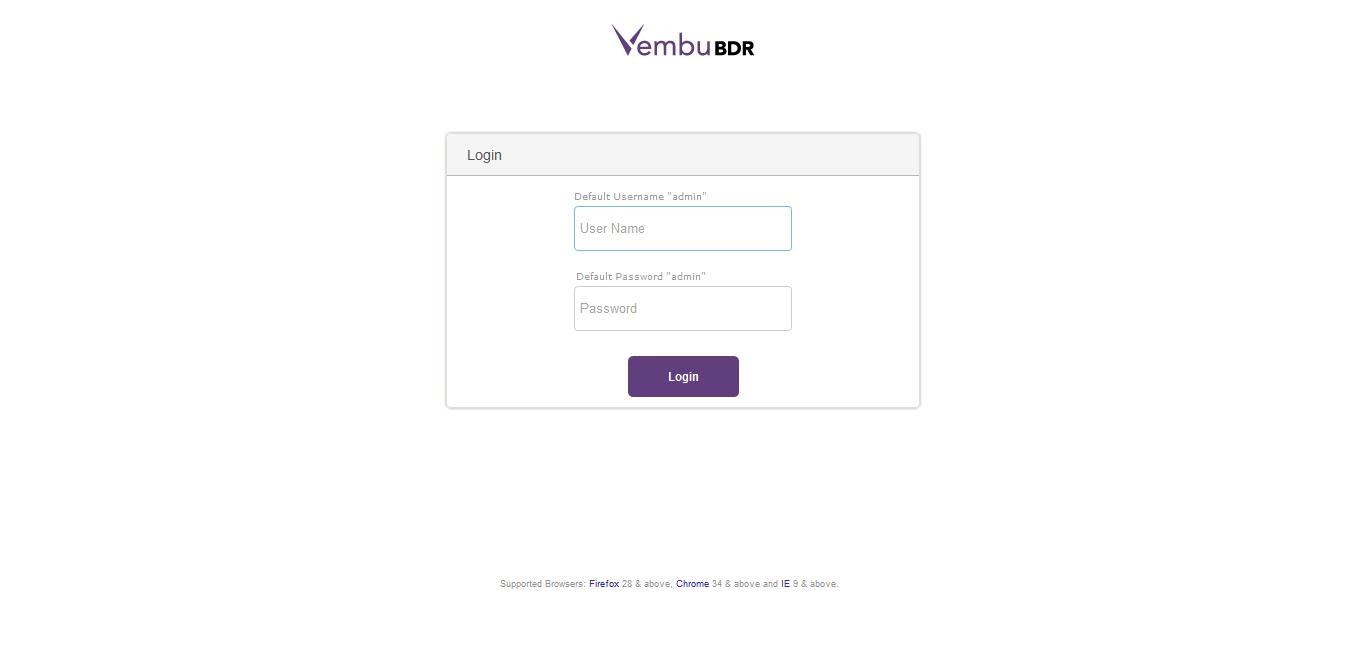
You will receive the window below. Select the timezone respective to your location, then click on save.
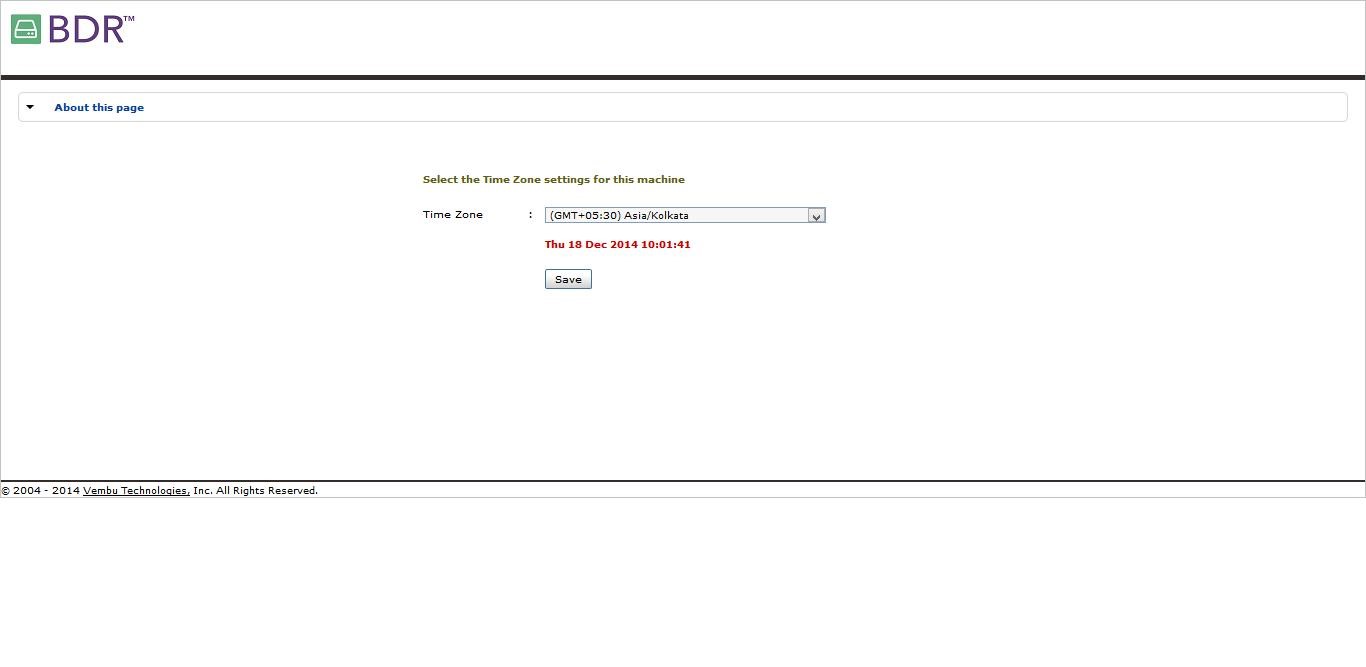
Now you have now successfully completed the installation and setup for Vembu BDR Server on your system, and you can use the Vembu BDR Server for Backup and Disaster Recovery.







