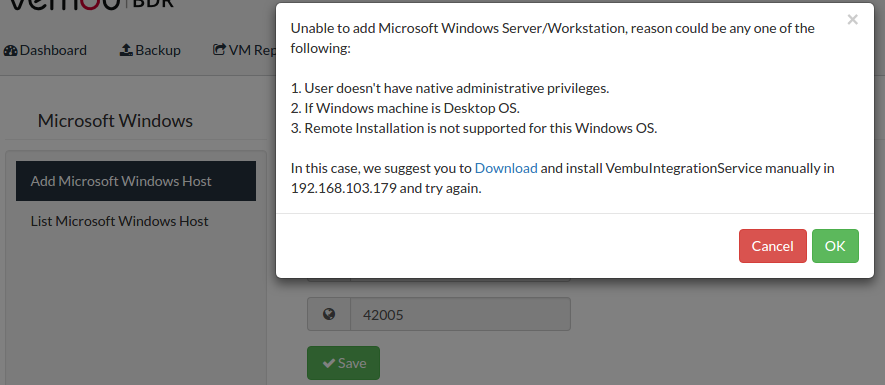balaji.jaganathan's profile - activity
| 2021-08-09 04:35:51 -0500 | edited question | Backup failed as the disk/volumes configured for the backup is not attached/accessible on the target host Cause: If the source disk configured for backup has been ... |
| 2021-06-14 07:37:25 -0500 | edited question | Prerequisites to install Vembu Backup Agent (VBA) on Microsoft Windows To back up Microsoft Windows Servers/Workstations, Vembu BDR will ... |
| 2021-06-14 07:34:11 -0500 | edited question | Prerequisites to install Vembu Backup Agent (VBA) on Microsoft Windows To backup Microsoft Windows Servers/Workstations, Vembu BDR will automatically ... |
| 2021-06-07 09:07:05 -0500 | edited question | Prerequisites to add Windows machines through Automatic Agent Installation Make sure the following prerequisites are met to automatically install ... |
| 2021-06-01 12:09:42 -0500 | received badge | ● Famous Question (source) |
| 2021-06-01 12:09:42 -0500 | received badge | ● Notable Question (source) |
| 2021-06-01 12:09:42 -0500 | received badge | ● Popular Question (source) |
| 2021-04-27 06:57:23 -0500 | asked a question | An error occurred while installing the VembuBDR Software An error occurred while installing the VembuBDR Software. Some components ... |
| 2019-01-03 05:29:23 -0500 | received badge | ● Associate Editor (source) |
| 2019-01-03 05:29:23 -0500 | edited question | APPAWARE_VERIFICATION_FAILED - Alerts AppAware AlertsBelow are the list of AppAware alerts associated ... |
| 2018-11-02 01:45:49 -0500 | edited question | Unable to connect to Vembu Portal Cause a) Due to an issue with the internet connectivity ... |
| 2018-09-20 01:54:59 -0500 | edited question | Add new Username & password for VembuBDR/VembuOffsiteDR server The default username and password for the Vembu BDR and ... |
| 2018-07-23 05:17:09 -0500 | edited question | Appaware Run time Error This KB article contains the list of error messages for ... |
| 2018-06-21 05:20:27 -0500 | edited question | DGDB1001::Error while connecting to database ‘c:/program files/vembu/vembubdr/data/sgserver.db ‘IM002 : Failed to connect to datasource:[Microsoft][ODBC Driver Manager] Data source name not found and no default driver specified in database Cause:The above error will be thrown while logging into Vembu BDR/Vembu OffsiteDR web console due to improper installation of PostgreSQL ODBC drivers. It is usually shown in following cases:
Solution:
If the issue still persists, contact Vembu support at vembu-support@vembu.com |
| 2018-02-01 08:00:31 -0500 | received badge | ● Editor (source) |
| 2018-02-01 08:00:31 -0500 | edited question | Unable to add Microsoft Windows Server/Workstation - Steps to install VembuIntegrationService Manually for Desktop Operating Systems Purpose:This KB article assists you with steps to install VIS manually when push installation is unsupported in target machines due to following reasons:
Solution:Follow below steps to install VIS manually in Microsoft Windows systems:
Note: Required packages for 32 bit OS architecture machines :
Required packages for 64 bit OS architecture machines : |
| 2016-04-11 00:36:40 -0500 | received badge | ● Famous Question (source) |
| 2016-04-11 00:17:03 -0500 | received badge | ● Famous Question (source) |
| 2016-04-11 00:15:53 -0500 | received badge | ● Famous Question (source) |
| 2016-04-11 00:15:53 -0500 | received badge | ● Notable Question (source) |
| 2016-04-08 06:28:50 -0500 | received badge | ● Famous Question (source) |
| 2016-03-22 00:54:19 -0500 | asked a question | test questions 123 test questions 123test questions 123 |
| 2016-03-21 02:41:34 -0500 | asked a question | Test123 test Quetions1 Test test Quetions1 test Quetions1 |
| 2016-03-16 11:03:00 -0500 | asked a question | Test question 1234 Sample Test Question123 test Questions 567123 |
| 2016-01-25 04:59:46 -0500 | received badge | ● Notable Question (source) |
| 2016-01-25 04:59:43 -0500 | received badge | ● Popular Question (source) |
| 2016-01-25 04:59:38 -0500 | received badge | ● Notable Question (source) |
| 2016-01-25 04:59:34 -0500 | received badge | ● Notable Question (source) |
| 2015-12-28 05:00:07 -0500 | received badge | ● Famous Question (source) |
| 2015-12-17 11:08:22 -0500 | received badge | ● Popular Question (source) |
| 2015-12-17 10:37:46 -0500 | received badge | ● Popular Question (source) |
| 2015-12-17 10:37:44 -0500 | received badge | ● Notable Question (source) |
| 2015-12-17 10:37:44 -0500 | received badge | ● Popular Question (source) |
| 2015-12-15 04:54:53 -0500 | received badge | ● Popular Question (source) |
| 2015-12-12 06:32:53 -0500 | asked a question | VeMBU TEST COMMUNITY VeMBU TEST COMMUNITY |
Copyright © Vembu Technologies 2023. All Rights Reserved.