There are many design considerations to be made when it comes to designing a VMware vSphere Software-Defined Data Center. Among the many aspects of the design that need to be considered include the physical network transferring packets in the VMware vSphere infrastructure.
While today’s software-defined approaches are able to abstract the various layers from the underlying physical hardware, having correctly designed physical hardware layers will alleviate potential issues farther up the stack. Conversely, the poor physical design will be one that will be tough to overcome later and will no doubt lead to issues.
There are many key aspects of the physical network design that must be thought through properly.
In this post, we will take a look at VMware vSphere physical network design considerations that need to be made to ensure proper functioning of the network capabilities within the software-defined data center implementation using VMware vSphere.
What is Included in Physical Network Design Considerations?
On the outset, it may seem like there would be only a few components such as switches, cables, and network cards and that is it. However, there is much more to be considered in a proper design.
Keep in mind, these are only the bare necessities for consideration and there may be many additional points to consider based on the configuration, topology, and other network design considerations to be made.
To cover the bases, let’s take a look at the following considerations when ensuring a proper physical network design.
- Physical Switches
- Use redundant switches to ensure resiliency and availability
- Use dedicated storage switches
- Make sure switch ports where ESXi hosts are connected are configured as trunk ports
- Ensure spanning tree configuration is set for port fast to begin forwarding much more quickly
- Utilize DHCP where possible
- Use Jumbo frames
- Use multiple ports for ESXi host connectivity
- Use vSphere Distributed Switches when possible
- Use VLANs and corresponding subnets
We will take a closer look at each of these areas and points in greater detail.
Physical Switches
The physical network switch and its configuration are extremely important components of the overall physical network design of the VMware vSphere environment.
Looking through the list of considerations to be made, let’s take these one-by-one and see how they affect the overall design.
Use Redundant Switches
With production, business-critical infrastructure, redundancy must exist and be included in the design at each layer and step of the way. The weakest link in the chain will certainly break. Any area of the design implemented without redundancy will essentially be the weak link in the infrastructure. With your physical network switches, you want to use redundant physical switches. This ensures there are multiple paths for the data to cross so that if one path fails, there is another path that can be used. By using more than one physical switch, if one switch fails, the data will still be able to communicate across the network using the remaining physical switch(es).
Use Dedicated Storage Switches
A physical switch consideration to be made with storage traffic is to use dedicated storage switches. This serves many purposes.
- Dedicated hardware for storage traffic performance – Having only storage traffic traversing the physical switches means there is no other traffic the switch is having to forward and deal with. This ensures optimum performance for storage traffic on the dedicated switch hardware
- Segregated storage traffic – Keeping storage traffic segregated will also ensure other production network traffic is not impacted by storage traffic traversing management network switches
- Security isolation – Having physically separate storage switches will provide a better security boundary than simply utilizing VLANs on a network switch carried aggregated traffic
Configure ESXi Uplinks as Trunk Ports
A trunk port is a switch port configured to carry multiple VLAN tagged frames. When aggregating ESXi uplinks on the physical switch, you want to make sure you configure those ports as trunk ports so multiple VLAN tagged frames can traverse via the virtual switch port groups configured to aggregate the various types of traffic that are separated using VLAN tags.
Ensure switchports are configured for Spanning Tree Portfast
The spanning tree protocol is a protocol designed to ensure switch loops do not occur. Ensuring the switchport is configured as Portfast allows the port to come up as quickly as possible and begin forwarding traffic. It does this by bypassing the listening and learning states of STP.
Utilize DHCP
DHCP allows for automated assignment and management of IP addressing in the infrastructure. By using DHCP to assign IP addresses, it takes some of the heavy liftings out of IP address assignment and management.
Use Jumbo Frames
Especially when configuring network switches for storage traffic and vMotion, it is a recommended best practice to enable the use of jumbo frames. Jumbo frames are technically any frame that exceeds 1500 bytes. By increasing the payload size typically to 9000 bytes, more data can be sent in each frame which helps to increase performance and decrease CPU utilization, which is both desirable.
Use Multiple Ports for ESXi host connectivity
When cabling up an ESXi host, it is always recommended to use multiple uplinks in an “X-ed out” fashion so that there is no single point of failure from a port, switch, or cabling perspective.
ESXi Networking
On the ESXi Networking side of things, there are configuration considerations to be made that while not “physical” per se, must coincide with the physical design and configuration.
Let’s take a look at a few things regarding the ESXi network configuration and considerations to be made with configuring the networking inside of vShphere.
Make use of vSphere Distributed Switches
There are two types of switches that can be used in vSphere, the vSphere Standard Switch (VSS) and the vSphere Distributed Switch (VDS).
The vSphere Distributed Switch provides a much more efficient implementation of vSphere networking since it is deployed and managed from vCenter Server. The vCenter Server pushes down the VDS switches to the ESXi hosts. In this way, you can configure a single VDS switch and apply it to all ESXi hosts.
The VSS switches, on the other hand, have to be deployed to each ESXi host. The VDS switch implementation helps to standardize the deployment of virtual networking across the vSphere landscape. This helps to eliminate configuration errors and make the configuration easy to backup from the vCenter Server via the vSphere client. VDS switches also have additional features that are not available with the VSS virtual switches.
Use VLANs with Virtual Switch Port Groups
Using VLANs carries over to the ESXi host and the virtual networking side of things. Tying into the thought of making sure ESXi hosts are plugged into switchports that are configured as trunks, this allows for configuring VLAN tags on the virtual switch port group to segregate traffic accordingly.
Configure Virtual Machine Routing Method
There are different options to choose from under the Load Balancing configuration of the virtual switch.
Below, the options for a vSphere Standard Switch are shown.
The Route based on originating virtual port typically the default configuration. However, based on the type of load balancing you want to configure, the other options provide various functionality to allow compatibility with different types of teaming.
- Route based on originating virtual port
- Route based on IP hash
- Route based on source MAC hash
- Route based on originating virtual port
- Use explicit failover order
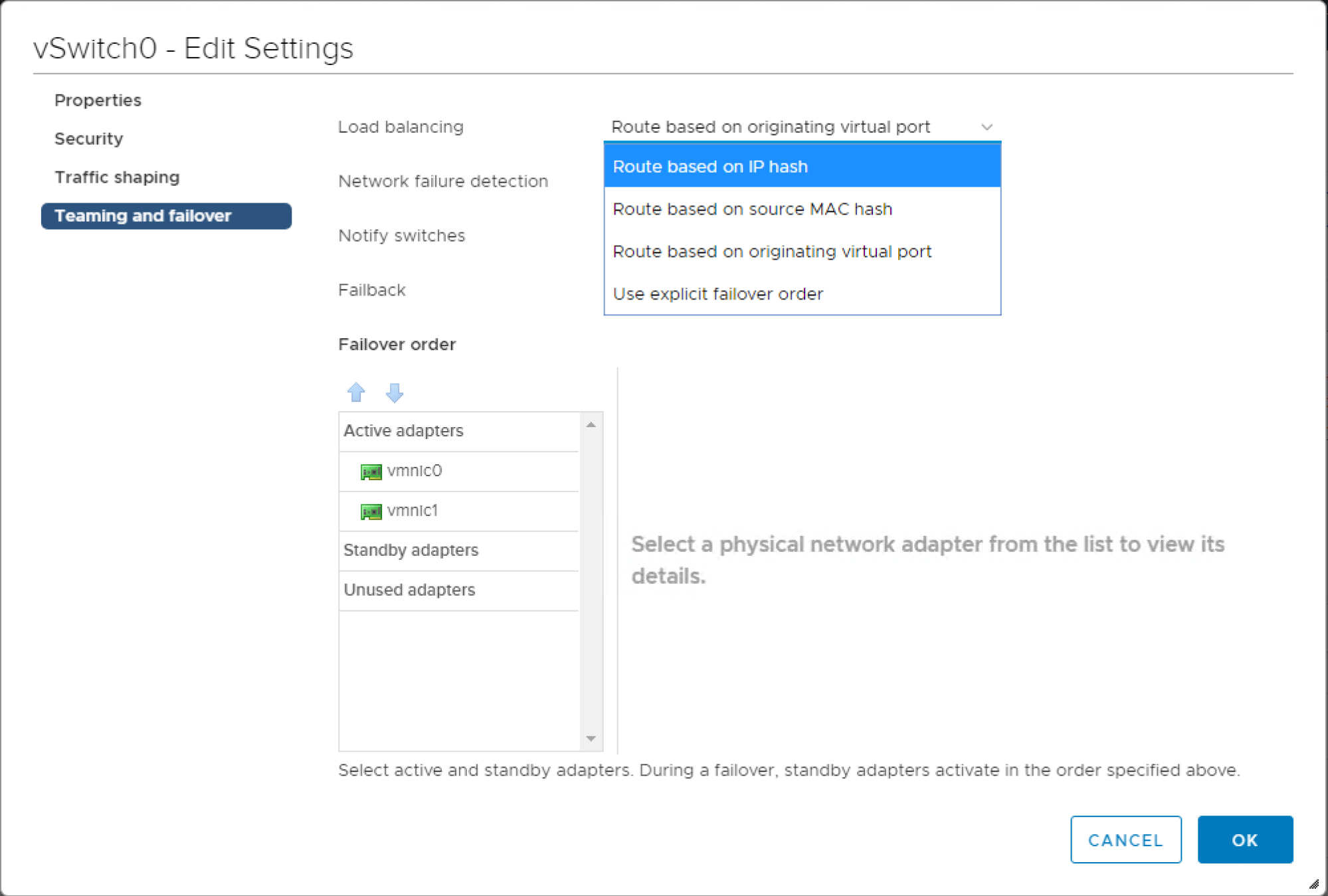
Concluding Thoughts
VMware vSphere physical network design considerations are extremely important to make in designing any VMware vSphere environment. While software-defined technologies certainly have abstracted the various layers from the hardware, there is still underlying hardware that software-defined technologies traverse.
With that being said, if the physical hardware is not designed correctly, the software-defined layers will not perform and behave optimally. Keeping this in mind will help emphasize the need for proper physical network design. When thinking about the physical network, switches certainly come under the spotlight here.
ESXi hosts are cabled to switches to uplink into the rest of the network. Keeping certain configurations in mind such as VLANs, STP, teaming, jumbo frames, and other functionality will help to ensure switches are properly configured for the virtual traffic that will be traversing the switch. Keeping storage traffic segregated from the rest of the network will help to ensure performance, security, and easier management of the all-important storage packets that are essential to virtual machine connectivity, performance, and high-availability.
Follow our Twitter and Facebook feeds for new releases, updates, insightful posts and more.

