Remember that VMware documentation page that was really good and helped you a lot but you can’t remember how you ended up there, what keywords you used and can’t find it anymore? You may not know that you can make yourself a library of documentation to save them in one place for easy access. VMware Docs offer the possibility to create libraries in which you save VMware doc pages, allowing you to store only the content that meets your specific information needs. Here are the steps to create a VMware content library
- First, go to https://docs.vmware.com/ and click on Login
Create collections
- Log in using your MyVMware credentials
- You can now create new collections
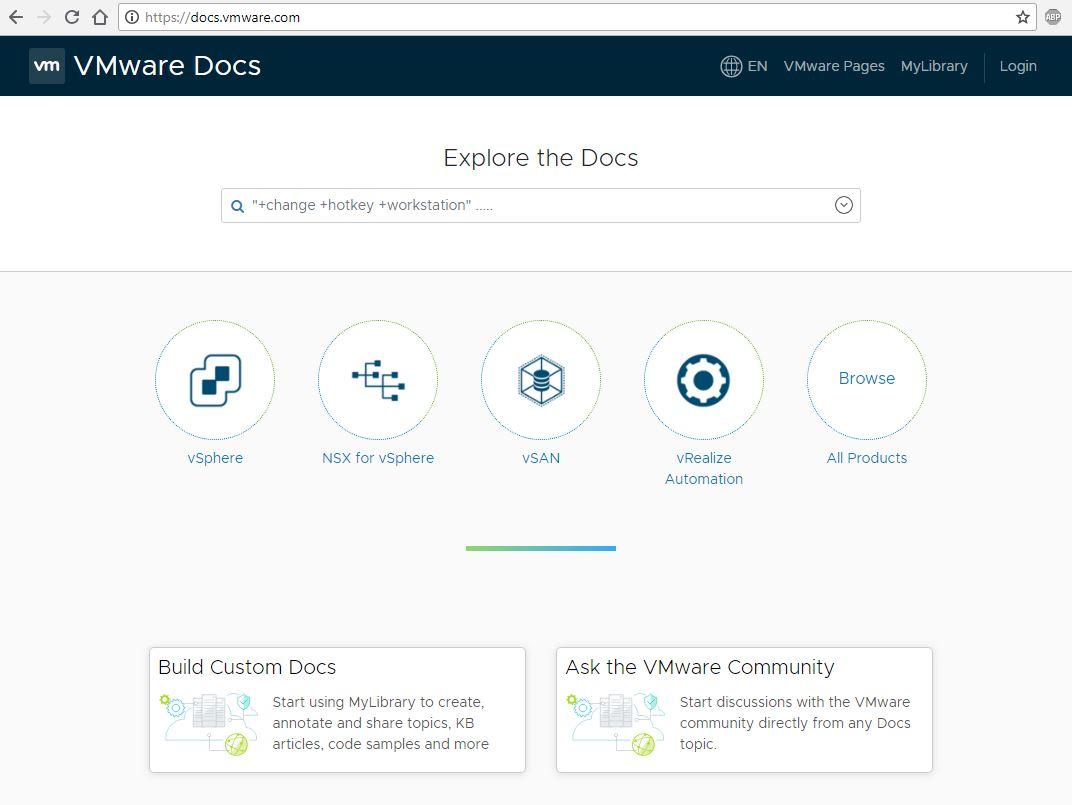
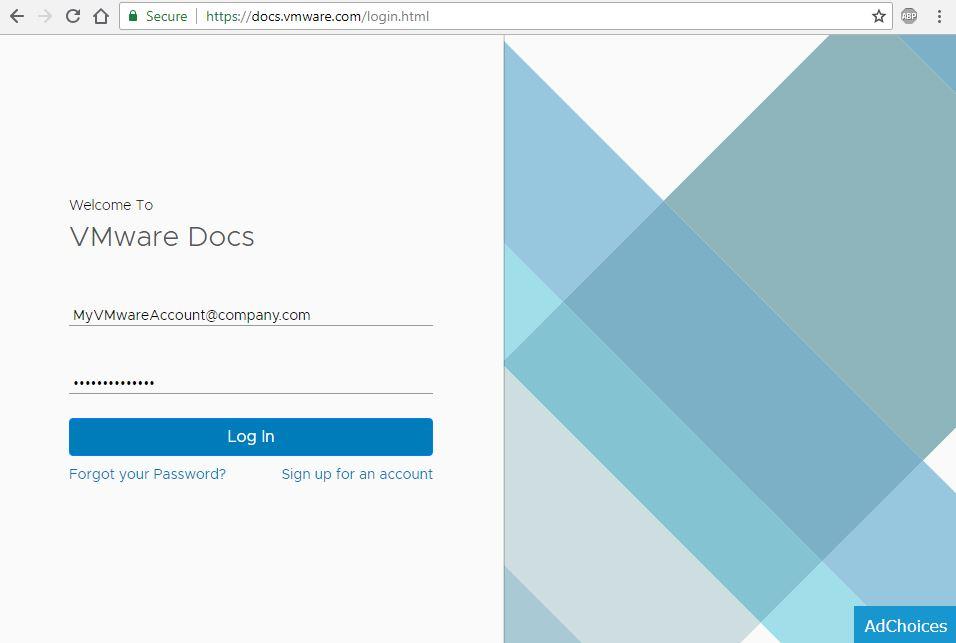
A collection is .. well a collection of documentation pages that you saved. How you organize them is down to you. The easiest way though is probably by product.
Once you created your collections you can change the default one. The default collection will be used when you “save” an article. You can move to another collection later on. Set the collection that you will use the most as the default one.
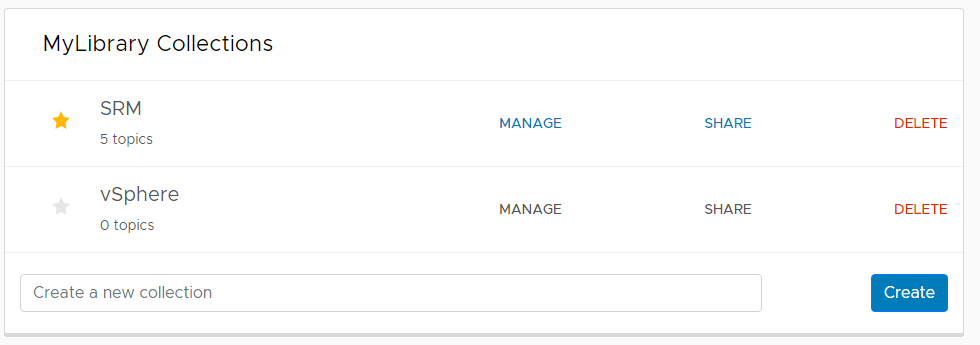
- To add Documentation to your collections, click the Add Topic To MyLibrary button located below the title. You can also add multiple articles at once using the navigation pane on the left hand side
- Chances are you will have to reorganize your collections as everything lands in the default one (SRM in my case). To do so click Manage on the default collection
- You can now see the saved article on the left hand side. To move them to another collection, expand the view of the collection list and drag the article into the right one
- Of course, it is easy to delete an article from your collection, you can click the Remove Topic From MyLibrary button or select multiple by checking them in the left hand pane and click the – button
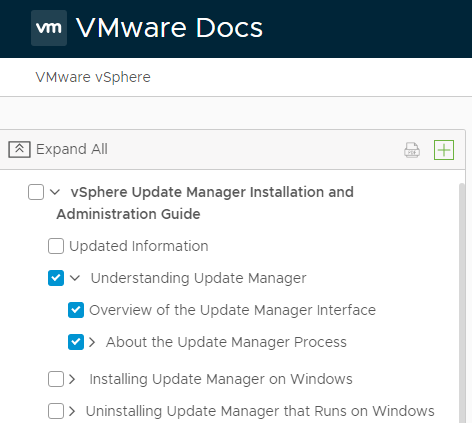
You get a satisfying green notification saying it is done from where you can open the library if you so wish.

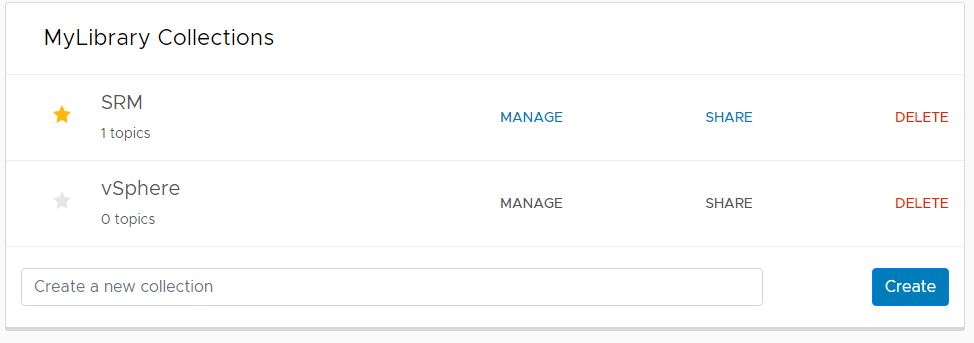
It seems this feature doesn’t always work that well. Alternatively, you can change the default collection and save the article.
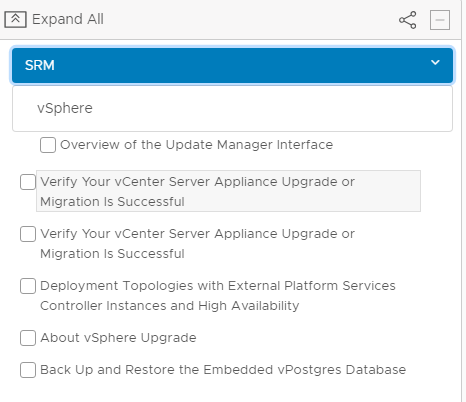
Share a collection
The sharing feature may sound a bit gimmicky but it can actually be very useful in a work environment to have access to the same relevant documentations as your colleagues. I was looking forward to using this feature but it seems to still be a bit buggy as only the first article of the collection turns up when clicking the link…
- You can try by just clicking the Share link and tilt the switch on. You can then share on different supports or use the provided URL
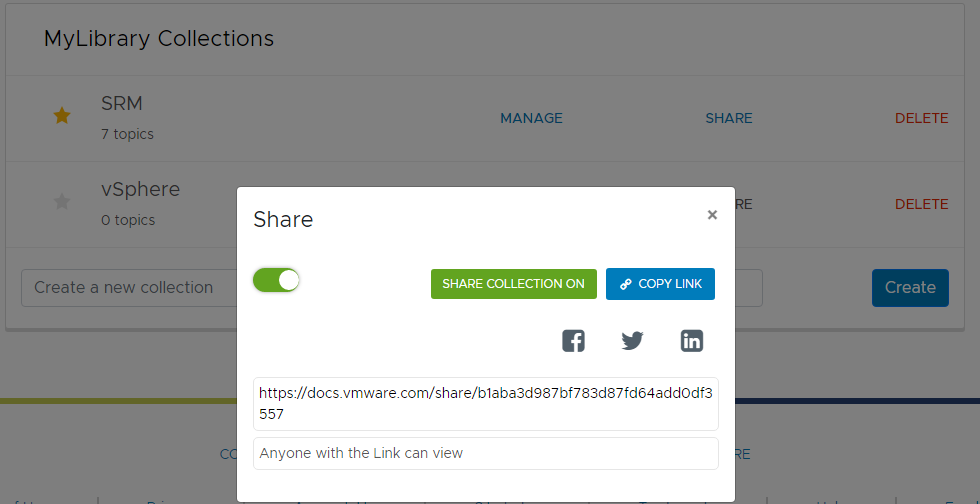
Thoughts
A nice little feature we’ve got here but the interface appears not to be 100% as of yet. A few bits and pieces not working so well but that will be fixed quickly by VMware I am sure. This tool could prove very useful to store your VMware articles and share knowledge with your colleagues. It would be nice to be able to add KB articles as well, maybe a future feature.
Follow our Twitter and Facebook feeds for new releases, updates, insightful posts and more.

