Vembu Auto Authorization makes a unique passkey for every client so that only the authorized clients can connect to the server. It is one of the feature introduced in Vembu BDR Suite v3.8.0. Vembu Auto Authorization is also termed as Client Authorization.
Vembu BDR Suite
Vembu BDR (Backup and Disaster Recovery) Suite is a server machine based on Windows/ Linux which works on both Physical and Virtual environment. Vembu BDR has a wide range of products such as VMware backup, Hyper-V backup, Image Backup, Network Backup and many more. Using a single product i.e Vembu BDR Suite, we can access all the backup and Recovery process of every product in one environment.
Let us now discuss about how to use Vembu Auto Authorization in our backup process.
Summary
- Download and install Vembu BDR Suite v.3.8.0 and Vembu VMBackup
- Enable Registration key in Vembu BDR Server
- Enter Vembu VMBackup ID
- Backup a VM using Vembu VMBackup
1. Download and install Vembu BDR Suite v.3.8.0
We can download and install both Vembu BDR Suite 3.8.0 and Vembu VMBackup on a Physical or a virtual machine. Vembu BDR Suite 3.8.0 acts as a server and Vembu VMBackup act as a client in the same machine.
Using this link download Vembu BDR Suite v.3.8.0
https://www.bdrsuite.com/vembu-bdr-suite-download/
Verify this link for installation
https://www.bdrsuite.com/guide/evaluators-guide-for-vmware-backup/getting-started.html?SupportedPlatform1.html
2. Enable Registration key in Vembu BDR Server
- Login Vembu BDR Server
- Click Management->Settings->Choose Auto Authorization
- By Default, Authorization status is in Disable state
- To Enable Auto Authorization,
- Click Enable->Registration key is generated
- If you want to Re-generate registration key, Click Reset Passkey
- Then, New Registration key is generated and old passkey becomes invalid
- Make a copy of the Registration key
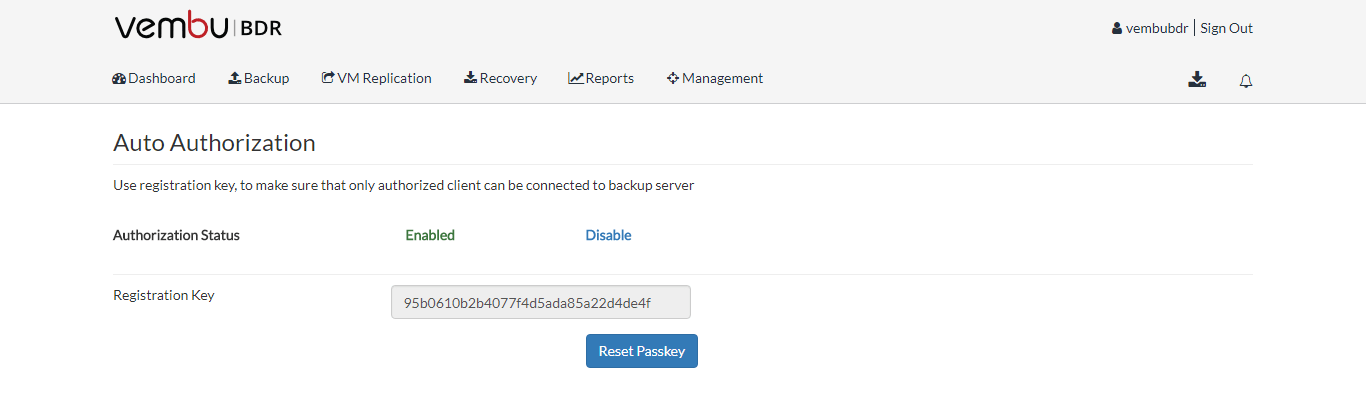
3. Enter Vembu VMBackup ID
- While installing Vembu VMBackup,
- Enter Vembu BDR installation machine IP Address
- Enter Vembu VMBackup ID.(it is by default enabled in Vembu BDR Server)
- Click Add and proceed to next step
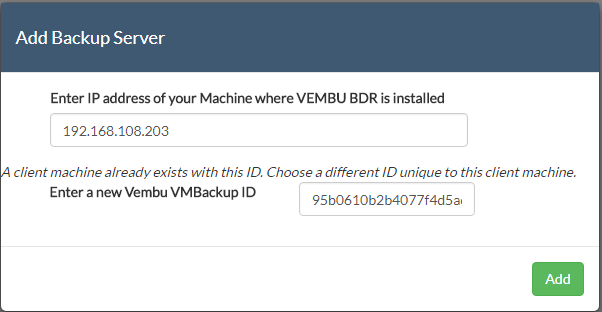
4. Backup a VM using Vembu VMBackup
- Log into Vembu VMBackup (Client machine)
- Now we are going to see how to backup a vm using Vembu VMBackup
- Add VMWare vSphere server
- Choose the vm which you want to backup and click next
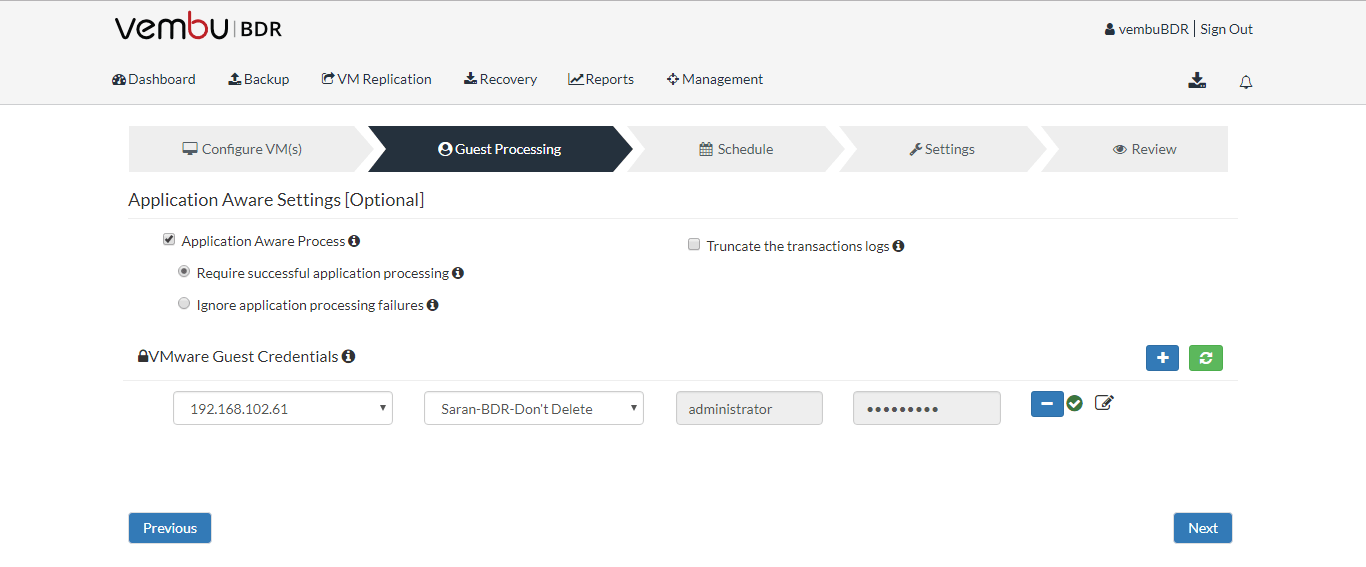
Application Aware
VSS writers (SQL Server, Exchange) are used to perform application-consistent backups and truncates the exchange log files to free up the used space for VMware backups which use VMware APIs.
Two types of Application Aware process are as follows;
1.Require Successful application processing.
2.Ignore application processing failures.
1.Require Successful application processing
If you choose this option, Vembu BDR will track application consistency and will trigger the backup process only when all the VSS writers in the VM are in the stable state.
2.Ignore application processing failures
Vembu BDR triggers the backup jobs whenever the job is scheduled, despite the success/failure of application processed.
- Choose Application Aware settings and also add VM Credential in it
- Choose the backup Schedule as per the required frequency
- Run Every- Once full backup is completed, it will run incremental backup as per user schedule
- Run Daily- This option will run incremental backup once in a day
- Run Weekly- This option will run incremental backup once in a week. Users can select the week’s day and time on which the incremental backup should run
- If the client wants to connect with target the server;
- Enter Vembu BDR installation machine IP Address
- Enter Registration key (Vembu BDR Server)
- If the entered Registration key differs from actual registration key of that particular target server the the requested connection between the server and the client will be terminated
- Give a name for backup and save it
- VM is successfully backed up in Vembu VMBackup Client
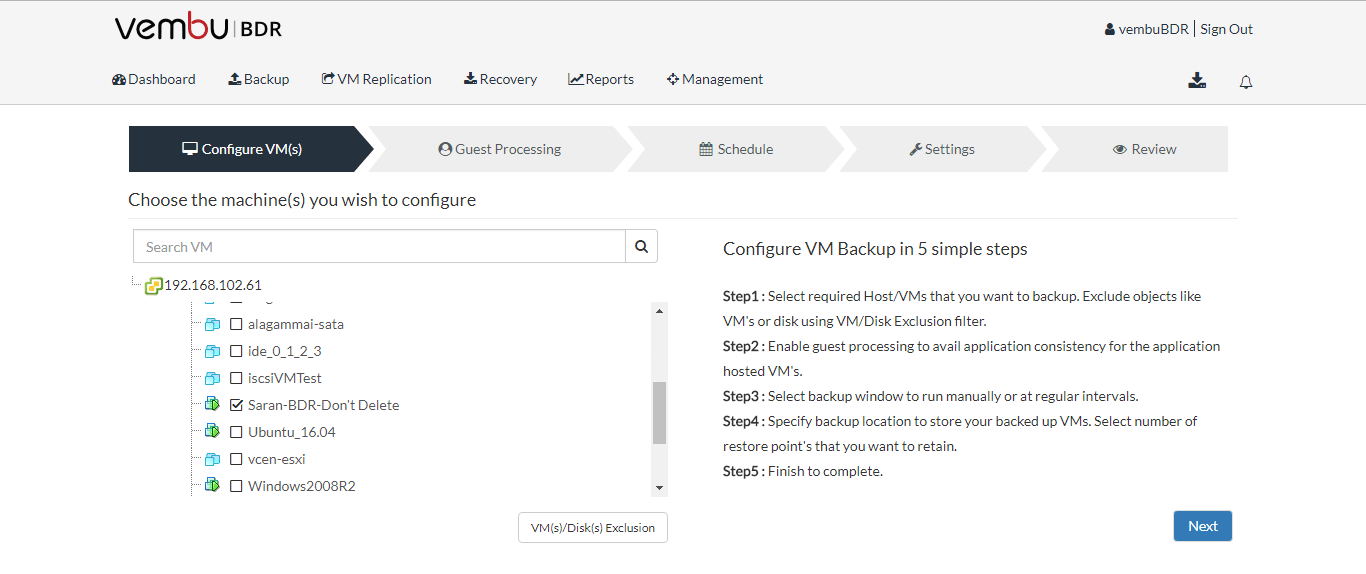
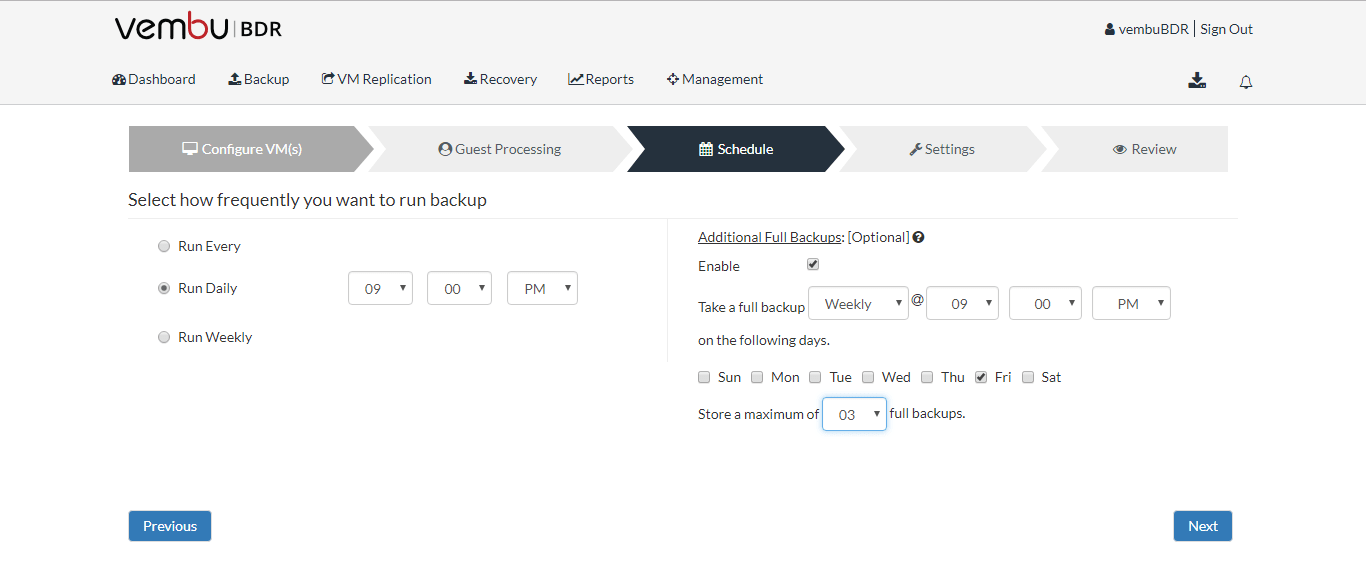
Retention Policy
Vembu VMBackup provides forever incremental backup, where user can have ‘n’ Number of incremental. Limitation is applicable in Retention policy. When retention count reaches the limit, old incrementals are automatically replaced by latest incremental as per the configuration.
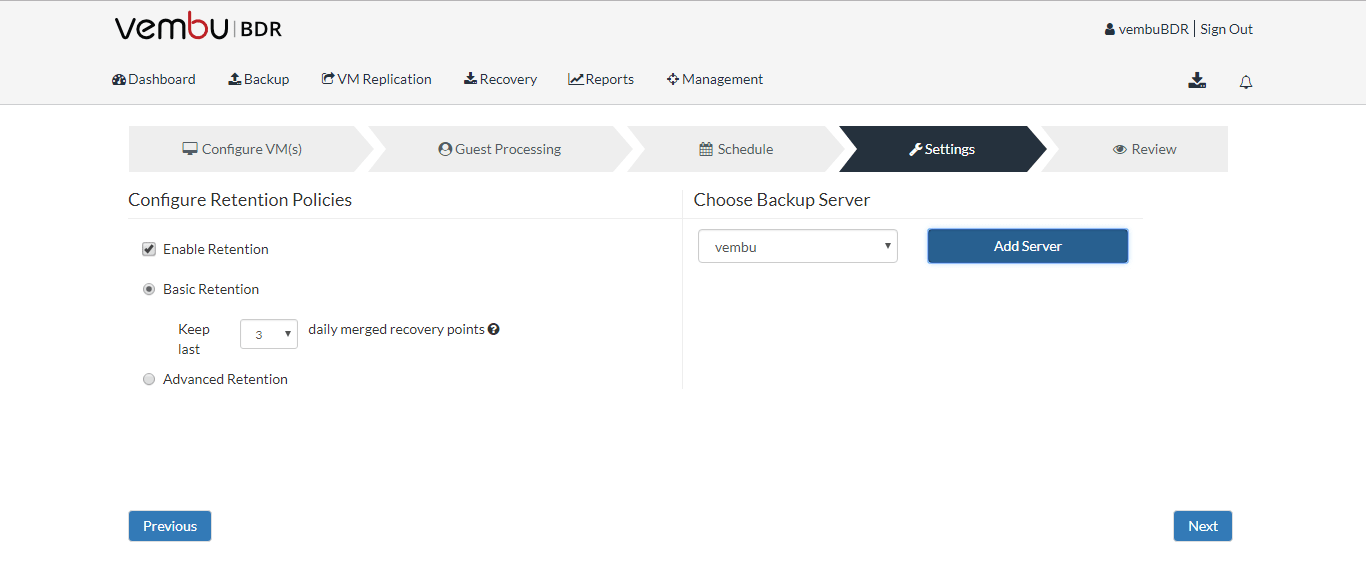
Choose Backup Server
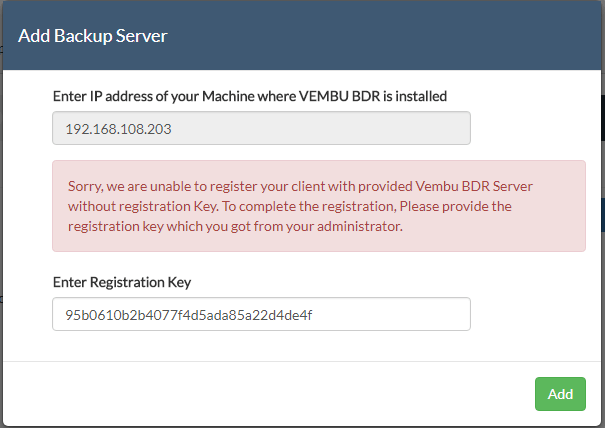
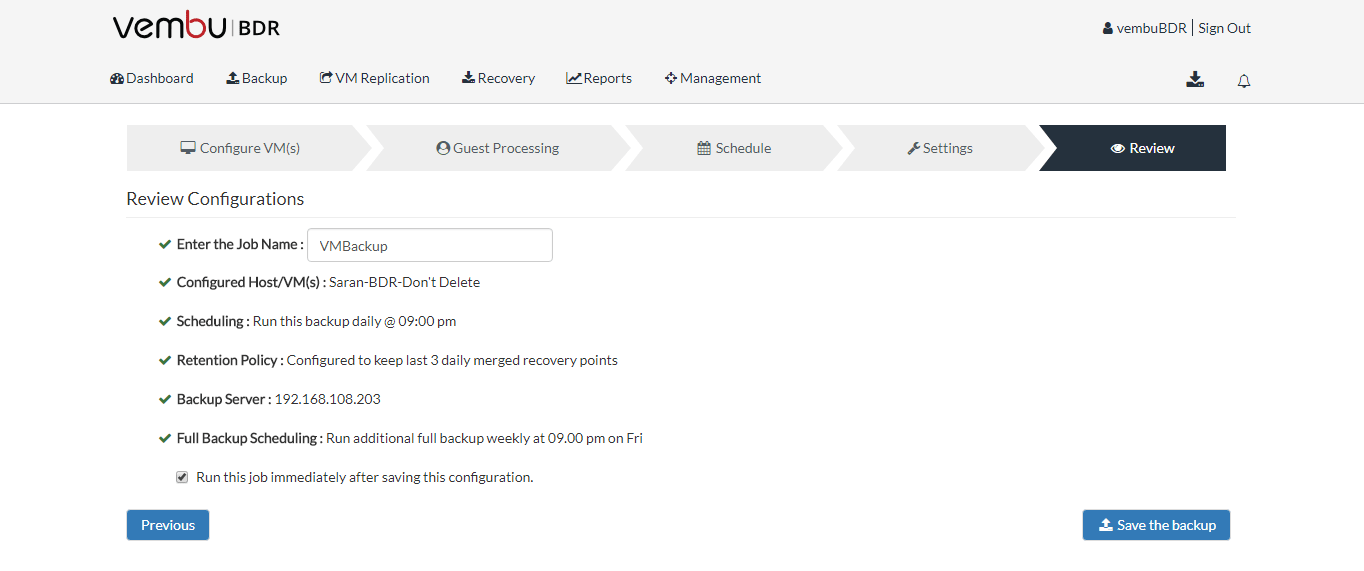
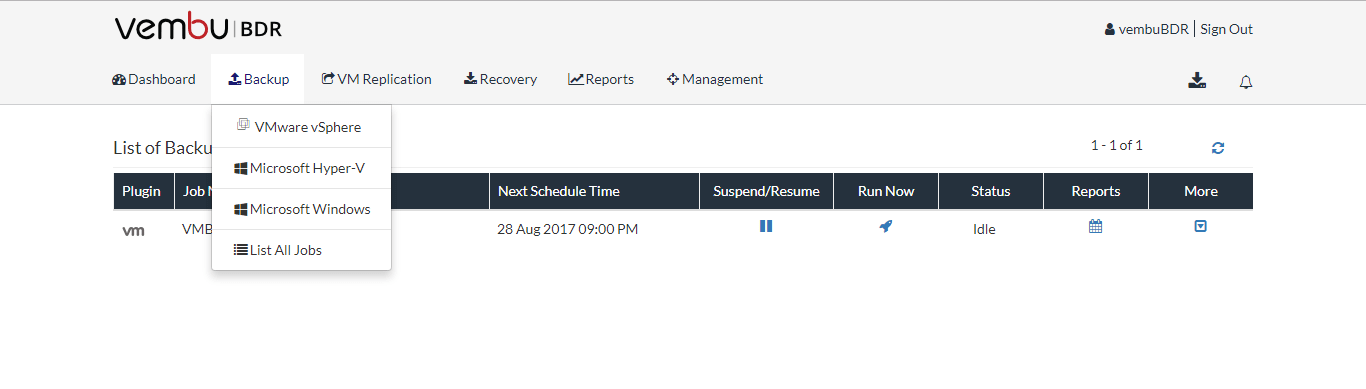
Conclusion
Thus the procedure for using the Vembu BDR Auto Authorization during a VMBackup was explained for a secure backup process using Vembu BDR Suite v3.8.0. You can now manage to run your backups with enhanced security to your sensitive data.
Got questions? Email us at: vembu-support@vembu.com for answers.
Follow our Twitter and Facebook feeds for new releases, updates, insightful posts and more.

