Introduction
As an IT administrator, you probably perform a lot of tasks and procedures to keep your infrastructure up to date. You probably also automate many day-to-day tasks to save your time. Scripting is a great way in order to automate your tasks but it requires scripting skills to be able to create your own scripts and to maintain these scripts.
Instead of creating custom scripts, you may want to use a graphical tool in order to simplify the automation process and help IT operators to automate their own task. A graphical tool has the advantage of avoiding learning PowerShell, Batch, VBS…
One great solution is to install System Center Orchestrator.
What is a System Center Orchestrator
The System Center virtual machine manager or Orchestrator is a workflow management solution for the data center. Orchestrator lets you automate the creation, monitoring, and deployment of resources in your environment.
How does it work?
Microsoft System Center uses a drag and drop graphical interface to allow admins to define runbooks. A runbook is a compilation of routine procedures and operations that Orchestrator will run depending on your scheduling.
One great advantage is that System Center Orchestrator can manage a large number of Operating Systems such as:
- Windows
- Unix/Linux
- Hyper-V
- VMware
- Citrix
- …
After you have created a runbook, you commit it to the orchestration database by checking it in. You can then use either the Runbook Designer or the Orchestration console to start and stop the runbook. A request to run a runbook creates a job that is stored in the orchestration database.
Here is a solution overview of System Center 2016 provided by the System Center Team.
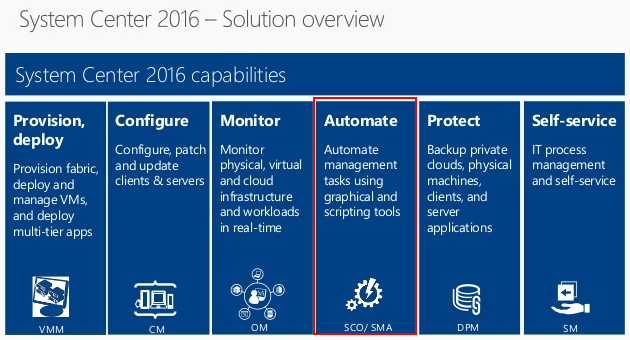
System Center is a family or suite of management tools from Microsoft. Microsoft System Center Orchestrator was introduced as part of the Microsoft System Center 2012 suite. IT was previously known as “Opalis”.
Orchestrator translates these visual representations into .NET scripts, PowerShell or SSH commands to automate workflows. Orchestrator includes a set of standard activities that are automatically installed with Orchestrator. You can expand functionality and ability of Orchestrator by installing integration packs. Each integration pack contains activities that provide unique functions. You can download System Center 2016 Orchestrator Integration Packs.
Below is an overview of the Orchestrator Runbook Designer with the main integration packs already imported:
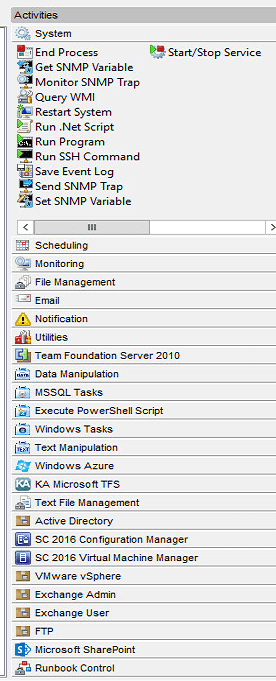
Architecture
The following diagram illustrates each of the Orchestrator features and the communication between each. This diagram has been published by the System Center Orchestrator Team.
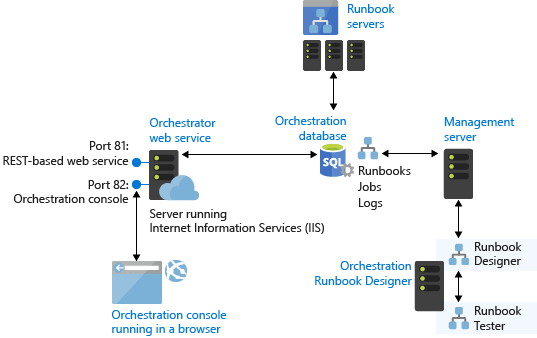
Orchestrator Terms/Features
- Management server: The management server is the communication layer between the Runbook Designer and the orchestration database.
- Runbook server: A runbook server is where an instance of a runbook runs.
- Runbook Designer: The Runbook Designer is the tool used to build, edit, and manage Orchestrator runbooks.
- Orchestration database: It is Microsoft SQL Server database that contains all of the deployed runbooks, the status of running runbooks, log files, and configuration data for Orchestrator.
Orchestrator and VMware
The Integration Pack for VMware vSphere is an add-on for System Center 2016. This integration pack will help you to connect to your VMware vSphere server to automate actions in VMware vSphere to enable full management of the virtualized computing infrastructure.
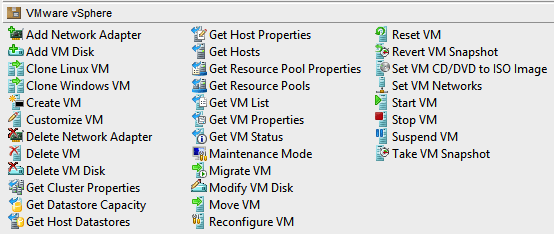
The Integration Pack includes the following activities:
- Add Network Adapter
- Add VM Disk
- Clone Linux VM
- Clone Windows VM
- Create VM
- Customize VM
- Delete VM
- Get Cluster Properties
- Get Datastore Capacity
- Get Hosts
- Get Resource Pool Runtime Info
- Get Resource Pools
- Get VM List
- Get VM Properties
- Get VM Status
- Migrate VM
- Move VM
- Reconfigure VM
- Reset VM
- Revert VM Snapshot
- Set Guest Info Variables
- Set VM CD/DVD to ISO Image
- Set VM Networks
- Start VM
- Stop VM
- Suspend VM
- Take VM Snapshot
- Maintenance Mode
- Get Host Properties
- Get Host Datastores
You must first configure a service account to connect from Orchestrator to your vCenter server:
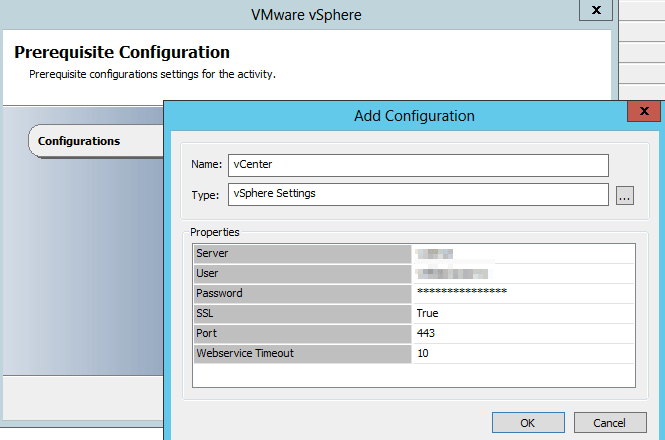
Then you can create your first Runbook and for instance, try to start a Virtual Machine automatically. One cool thing with orchestrator is the ability to manage all the exit status codes. I mean for example, if the activity fails, then you can start a new Runbook, or just add another activity in order to log the error message or just to rerun a specific action.
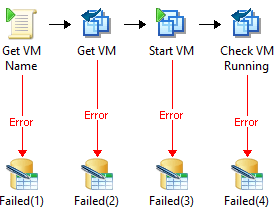
You will notice that sometimes, you do not have an activity to suit your needs. So in this case, you must add a PowerShell activity, and then copy and paste your code. It means that you can import a specific module such as VMware PowerCLI, and then get a PowerShell script result before starting another Orchestrator activity.
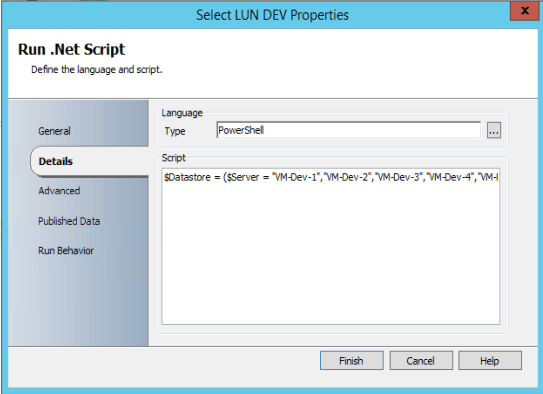
Below are some basic scenarios/examples:
- Start/Stop/Reboot Virtual Machines
- Create/Remove Virtual Machines
- Get VMs/Hosts information
- Configure a Virtual Machine
- Put a specific host in maintenance mode
- Migrate a VM from one to another host
- Take a Virtual Machine Snapshot
- …
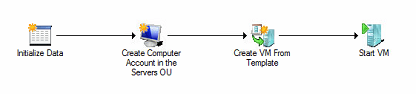
You can also create very complex Runbook for example:
The runbook will create a Virtual Machine by specifying:
- the datastore,
- the memory,
- CPU, …
Then, it will add the VM in your monitoring tool, create the machine in SCCM, start the VM in order to start the provisioning in PXE mode, add the VM in your Active Directory Domain, add the VM in your backup solution and then finally, send an email when the Virtual Machine is up and running.
Useful Links
- More information about VMware vSphere activities: here.
- Thanks to the community, you can download some Runbook from the TechNet gallery.
- Remember to read the Orchestrator Blog
- Join the Orchestrator forum
Note: You can create your own activities with the Orchestrator SDK. You also can import custom Integration Packs from the community, but be careful when you will upgrade your Orchestrator platform, you will have to check if the Integration Pack is supported.
Conclusion
For those of you who love PowerShell/PowerCLI, you can still create your own scripts using PowerCLI, but you could also put all your scripts in Orchestrator in order to centralize on a unique server. One interesting thing is to mix between PowerCLI scripts and VMware activities. The possibilities are almost endless as you can combine these activities with other runbooks and interact with for example SCCM and SCOM. Then, you could deploy Virtual Machines in case of DevOps process.
Orchestrator lets the IT operators and/or Helpdesk guys to run specific tasks from the Orchestrator web console, without the need to know PowerShell and/or VMware. Therefore, it means that you will be able to delegate complex task without any stress.
The roadmap for System Center Orchestrator is not very well documented, but be safe because Orchestrator is fully supported by Microsoft. The latest version is System Center Orchestrator 2016 – 1801 and it works well with VMware v6.5.
If you are looking for a reliable and cost-effective VMware backup solution, then BDRSuite is a great option.
Follow our Twitter and Facebook feeds for new releases, updates, insightful posts and more.

