Today’s businesses are empowering their employees to be able to work from anywhere and from many different devices. With Virtualization and Virtual Desktop Infrastructure (VDI) technologies driving the modern workforce employees have more connectivity and productivity options than ever before.
When it comes to utilizing Microsoft technologies for remote access for your business needs, Windows Server Remote Desktop Services offers a wide range of features and capabilities. When used with underlying virtualization technologies, it provides a powerful platform for remote access.
In this post, let’s take a look at Windows Server Remote Desktop Services Components to get a feel for the underlying technologies needed for enabling remote desktop access for your remote workforce.
Common Use Cases for Virtual Desktops
When your business is deciding on a virtual desktop solution, one of the first questions that need to be asked is “what problem are you trying to solve?”
When this question is addressed, it helps to flush out the business use case that may be driving the need to explore virtual desktop solutions.
There are certain common use cases that are generally cited by many businesses as the primary reasons for configuring a virtual desktop solution
- Bring Your Own Device (BYOD) Environments – BYOD can introduce a lot of complexity, especially around security and other concerns. Controlling a BYOD with all company policies can be difficult. However, having a virtual desktop that can be accessed from the BYOD device with all the company restrictions and policies in place is much more feasible
- Remote Contractors/Teleworkers – This is one of the extremely common scenarios that drive virtual desktops so remote contractors or teleworkers can “remote” into a corporate environment no matter where they are located and which networks they are coming from
- Running Windows applications on non-Windows devices – This allows flexibility in running your Windows applications. Since published applications are actually running on the Windows Server backend, this allows them to be presented to non-Windows devices for consumption
- Performance and Resiliency Demands – Certain desktops are critical enough in nature that they need to be housed in data center environments and on server class hardware and storage. Virtual desktop environments make this possible as the virtual desktop instance physically resides on in the data center. Workloads housed in the data center environment are afforded the protections of the data center, including backups and other fail-safes that are available. Additionally, performance may dictate that the desktop environment is as close as possible to the actual data. By placing the desktop in the same data center as the backend data, this reduces latency and other performance affecting variables
- Disaster Recovery – Disaster recovery is a strong use case for virtual desktops. Virtual desktops allow your workforce to be in a totally different location from where your infrastructure is located. If there are situations that keep workers from coming into the office, or if there is a widespread disaster where workloads may be failed over to a different environment, virtual desktops allow easily providing desktop resources for productivity and business applications
What is Remote Desktop Services?
The Remote Desktop Services Technology began life under the term that may be more familiar to some called Terminal Services. Terminal Services and by extension, Remote Desktop Services are both focused on allowing end-users to access a full desktop, hosted on a server operating system. With each connection to the Remote Desktop Session Host (RDSH) (formerly Terminal Server), the end-user gets their own environment that has relative isolation from other end users who may connect to the RDSH.
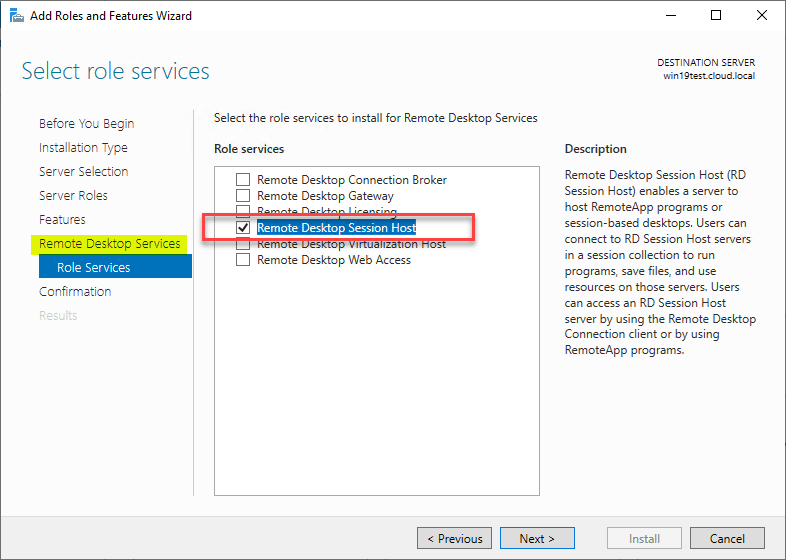
The designation Remote Desktop Session Host (RDSH) gets its name from the protocol used in connecting to the server. The Remote Desktop Protocol (RDP) is responsible for allowing the connection between the end user and the RDSH. The RDSH desktop environments can be used effectively for end-users to connect and run business applications or productivity applications. Typically, the experience of the end-user is similar to interacting with their own desktop computing environment.
Remote Desktop Services implements what is known as Session Virtualization since it is the end-user session that is virtualized and each user is sharing the RDSH.
One of the potential downsides with installing a Windows Server Remote Desktop Session Host is the need to install the Desktop Experience edition of Windows Server. For each user to have their own “desktop” session to login and run business applications, it makes sense then that you would need to be running Windows Server with a GUI.
Many businesses may view this as a drawback to session virtualization since there are many reasons these days to run a Windows Server Core edition of the operating system.
Remote Desktop Published Applications
Another really great feature or capability of Remote Desktop Session Virtualization technology is the ability to publish applications. Let’s say you have end-users who don’t really care about having the full Windows Desktop experience to login to, but rather simply need to run a certain application. Published applications allow an end-user to run a particular application and have the experience of running the application locally, while it is actually running from a server instance.
This can work out especially well when mobile devices are used. Users may not desire to login to a full desktop environment with session virtualization on the relatively small screens configured on many mobile devices. Simply being able to run the application without the need to login to the full desktop environment is much more effective in these types of use cases.
In addition, as mentioned, the mobile device being used may not support running Windows applications. The published applications allow incompatible devices to have the ability to run Windows applications.
Virtual Desktop Infrastructure (VDI)
With the evolution and maturation of virtualization technologies, Virtual Desktop Infrastructure (VDI) is becoming a preferred way of serving out desktop environments to end-users.
How is VDI different than session virtualization that makes use of Remote Desktop Session Hosts?
With the VDI solution, the end-user connects to their own dedicated client operating system that is running as a virtual machine in the virtualized environment.
There are a few use cases that may come up which fit a VDI solution better than session virtualization.
These may include the following:
- Greater security isolation for users – Since each user is remoting into their own VM that is configured in the backend, there is no sharing of Windows environments. This provides a greater level of security isolation per user
- Better for Developers and Power Users – VDI desktop environments are typically better for developers and power users since the isolation allows each user/developer to have their own custom configurations that are not feasible or possible with session virtualization. Some power users may need special virtual hardware configurations that require custom environments to be deployed. This fits the VDI use case as opposed to session virtualization
Types of VDI Virtual Desktop Implementations
There are two types of VDI deployments in the Windows VDI world. There are pooled and personal desktops. What is the difference?
- Pooled – In this configuration, you set up a “pool” of virtual machines. When a user connects, they are automatically assigned a virtual machine that is not in use. When the user disconnects, the VM is reset to a default state and the VM is added back to the pool to be available for connection from other users
- Personal – The personal desktop is a way you can assign the same VM to a specific user due to their requirements. The VM may have a particular configuration or software the specific user needs
Pooled desktops hold certain advantages over the personal desktops in terms of maintenance and other administrative duties. The pooled desktops are generated from a gold image VM. Since the data is reset each time a user logs off, there is no need to maintain specific VMs. You simply patch and update the Gold VM and all the other VMs will be updated upon their next generation.
Personal desktops are easier to deal with end-user data. Since they are persistent, the end-user data is maintained locally. So, you don’t have to worry as much about a means to save off the user’s data.
Virtual Desktop Disaster Recovery
Even though Session Virtualization and VDI solutions can be effectively utilized for disaster scenarios to provide remote facilities for workers or teleworker scenarios, it is important to backup the virtual resources in your virtualized environments.
If you are running your Remote Desktop Session Host or other virtual machines in your Hyper-V environment for serving out virtual desktops, be sure to use a data protection solution that can properly protect your Hyper-V environment.
Vembu BDR Suite allows effectively backing up your Hyper-V hosts and Hyper-V clusters in a way that allows quick recovery when minutes and even seconds count in a disaster scenario.
Be sure to download a fully-featured trial version of Vembu BDR Suite to test in your environment.
Wrapping Up
Virtual Desktops provide a great deal of flexibility and mobility to workers today who may be using any number of device types and connecting from different networks. There are two types of virtual desktop solutions in the Microsoft ecosystem – Session Virtualization with Remote Desktop Services Host and Virtual Desktop Infrastructure served out by Hyper-V.
You can use either or a mix of the two solutions effectively to meet most of the use cases presented to your business for remote connectivity. Be sure to consider your virtual desktop backup strategy to backup key virtual desktop resources in your environment to ensure resiliency in times of disaster.
Follow our Twitter and Facebook feeds for new releases, updates, insightful posts and more.

