Quick Bites
- The blog discusses the process of converting physical machines to Hyper-V virtual machines.
- It covers topics such as the P2V (Physical to Virtual) conversion process, determining suitable workloads for migration, and considerations for domain controllers and physically connected devices.
- The blog also introduces P2V migration tools for Hyper-V, including Microsoft Virtual Machine Converter 3.1, Disk2VHD, Azure Site Recovery, and System Center Virtual Machine Manager.
- Additionally, it mentions BDRSuite as a tool for instantly converting backups to Hyper-V disks, offering an alternative and efficient migration solution.
Virtualization has provided so many great capabilities to organizations running their production, business-critical workloads on top of a hypervisor. However, before taking advantage of all the shiny new benefits to the virtualized environment, existing workloads must be moved to the new virtualized environment.
Table of Contents
- What is P2V?
- Determining Which Workloads can be Moved to Hyper-V
- Migrating Active Directory Domain Controller from Windows Server
- Recommendations Before Performing a Workload Conversion to Hyper-V
- What P2V Migration Tools are Available for Hyper-V?
- Microsoft Virtual Machine Converter 3.1
- Azure Site Recovery
- System Center Virtual Machine Manager
- Instantly Convert Virtual and Physical Backups to Hyper-V disks
- Concluding Thoughts
When it comes to Microsoft Hyper-V environments, what does the process to move existing workloads to Hyper-V look like? There are several tools that are extremely useful for administrators looking to move their existing workloads over to the new Hyper-V environment.
- What are the tools available to migrate physical servers over to the Hyper-V virtualized environment?
- What are some considerations that need to be made before undertaking a migration of physical workloads over to a Hyper-V virtualized environment?
Let’s look at moving existing workloads to Hyper-V including the tools and considerations before making the move.
What is P2V?
The process to migrate or move a physical workload over to a virtualized instance of the same server is known as a Physical to Virtual conversion process or P2V for short.
Determining Which Workloads can be Moved to Hyper-V
There are several considerations to make before moving workloads to the new Hyper-V virtualized environment.
Mostly all types of workloads will make good candidates to virtualize. This includes file servers, database servers, all-purpose servers, application servers, utility servers, and so on.
However, there are a few types of servers that Hyper-V administrators will want to use caution in moving or deciding to move altogether.
One type of workloads that needs to be considered properly is the domain controller.
Migrating Active Directory Domain Controller from Windows Server
Domain controllers are special servers in the realm of enterprise architecture. Domain controllers run Microsoft Windows Server Active Directory Domain Services and need to be treated with care. This is due to the fact that Active Directory is generally the central mechanism used by many organizations for authentication. Permissions, email, authentication, RADIUS, VPN, and many other business-critical services are generally tied to Active Directory.
In today’s modern Active Directory versions, Active Directory operates in a “multi-master” configuration where updates can be made to any of the DCs and those changes are replicated around to the various other domain controllers. This uses a very specific and specialized type of replication. Any type of migration utility that creates a “snapshot” of the physical server and then creates a VM as a result where a point in time copy of the Active Directory database would be made can cause anomalies in Active Directory.
One of the notorious problems that can result from an improperly performed P2V of a domain controller is the USN rollback. USN rollbacks happen when a domain controller believes it has the latest copy of the Active Directory database in place and even if another domain controller attempts to replicate changes, it prevents replication from happening. So essentially, the end result is broken Active Directory replication which can cause all kinds of weird behavior to happen.
Since Active Directory Domain Services replicates information to other domain controllers, the preferred way to “P2V” a domain controller, is not to P2V it at all. Rather, a new domain controller should be installed fresh in the virtualized environment. After ADDS is installed on the new virtual domain controller, it will successfully replicate all the needed changes over to the new DC. Active Directory can then be removed from the old physical DC, once the new virtual domain controller is in place.
Another workload that can give pause to a P2V procedure is any physical server that may have a physical device interface connected. This can include any licensing devices such as USB dongles or other FAX or communications devices that are physically connected to a server. These types of servers may not make a good candidate for a P2V operation.
Recommendations Before Performing a Workload Conversion to Hyper-V
Before performing a conversion of a production critical workload to Hyper-V, there are a few basic things that are recommended. They are:
- Have a good backup of your source machine – Things can happen, if not with the conversion, simply taking a machine down can result in things happening. Always have a current, good, useable backup
- If a drive is encrypted, decrypt it before converting. You can always re-encrypt the drive after the P2V/V2V is successful
What P2V Migration Tools are Available for Hyper-V?
After the physical servers have been identified that are good candidates for a physical to virtual conversion (P2V), what are some tools that are available to successfully migrate physical servers over to the Hyper-V virtualized environment?
Let’s look at the following tools and how they can be used for migration to Hyper-V:
- Microsoft Virtual Machine Converter 3.1
- Disk2VHD
- Azure Site Recovery
- System Center Virtual Machine Manager (SCVMM)
Let’s take a closer look at the above tools one-by-one to see how they can be used for Hyper-V migration.
Microsoft Virtual Machine Converter 3.1
Microsoft’s Virtual Machine Converter 3.1 is an older tool that was deprecated since around 2017. However, ironically, Microsoft has not really introduced a replacement for this standalone utility for performing P2V migrations as Azure Site Recovery is the supposed replacement. However, Azure Site Recovery can’t be compared to MVMC 3.1 in terms of simplicity and footprint.
The latest release has PowerShell support and can be used for automating P2V processes. Best of all, it is free. Aside from migrating physical servers to a Hyper-V environment, you can also use this tool to perform virtual-to-virtual (V2V) migrations. This can especially be useful when migrating from another hypervisor platform such as VMware to Hyper-V.
Download the Microsoft Virtual Machine Converter 3.1 utility here: https://www.microsoft.com/en-us/download/confirmation.aspx?id=42497
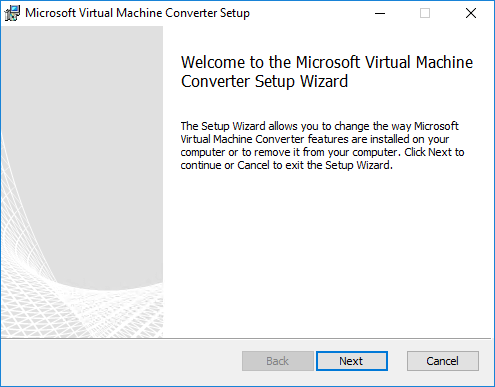
Below, you can see the very basic functionality of the utility displayed. You can select between virtual machine conversion and physical machine conversion.
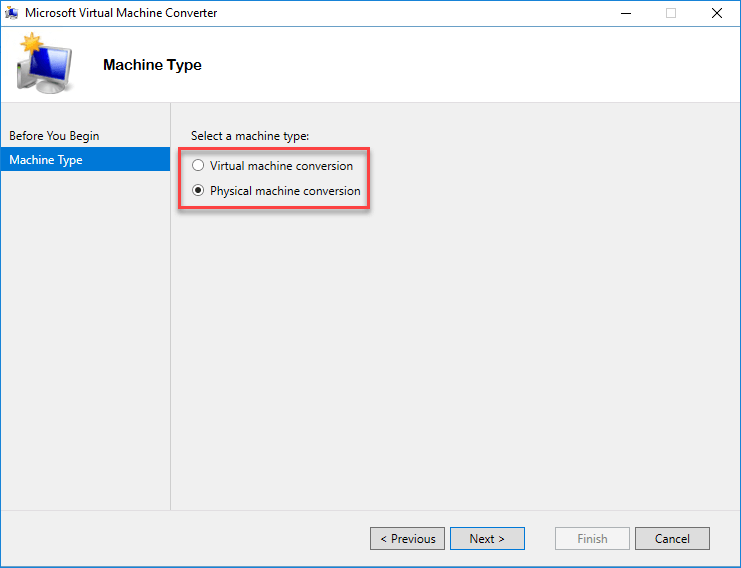
Disk2VHD
Another freely available utility is called Disk2VHD and is a Sysinternals tool that can be run from a command line or GUI. Disk2VHD is a utility that creates VHD (Virtual Hard Disk) files from physical disks.
The great thing about Disk2VHD is that it can be run while the system is online.
- It leverages the Windows Volume Shadow Copy or VSS Volume Snapshot capability to create consistent point-in-time snapshots of volumes to be included in the conversion
- To use VHDs that are created with the Disk2VHD utility, create a VM with the desired characteristics and then add the VHDs to the VM as an IDE disk
Disk2VHD does not support conversion of volumes that are BitLocker encrypted.
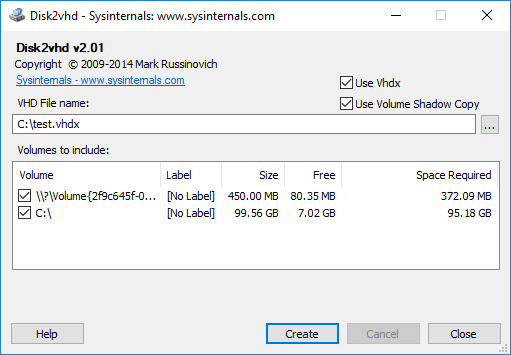
Azure Site Recovery
In today’s world of BCDR, the cloud is certainly the target of most tools and solutions for an ultimate strategy to protect on-premises resources.
Microsoft has introduced a service called Azure Site Recovery that allows you to use Site Recovery to manage the migration of on-premises machines to Azure as part of your BCDR strategy. However, when thinking about this tool strictly as a P2V or V2V utility, there are some challenges to think about.
- Once a backup is created in Azure, you can download the resulting VHD files back down to your on-premises environment to run the backup locally in an on-premises Hyper-V environment
- However, this means you have to first take the time to fully backup the server to Azure and then download it. This can result in a significant amount of time added to the process when using Azure Site Recovery for this purpose
There is also quite a bit of configuration and setup involved with getting Azure Site Recovery up and running. Again, for the purposes of a simple P2V or V2V utility, the Azure Site Recovery service doesn’t really qualify. To be fair though, it isn’t really meant however to simply be used as a P2V utility as it is meant to be a component provided for a holistic approach to BCDR utilizing the cloud.
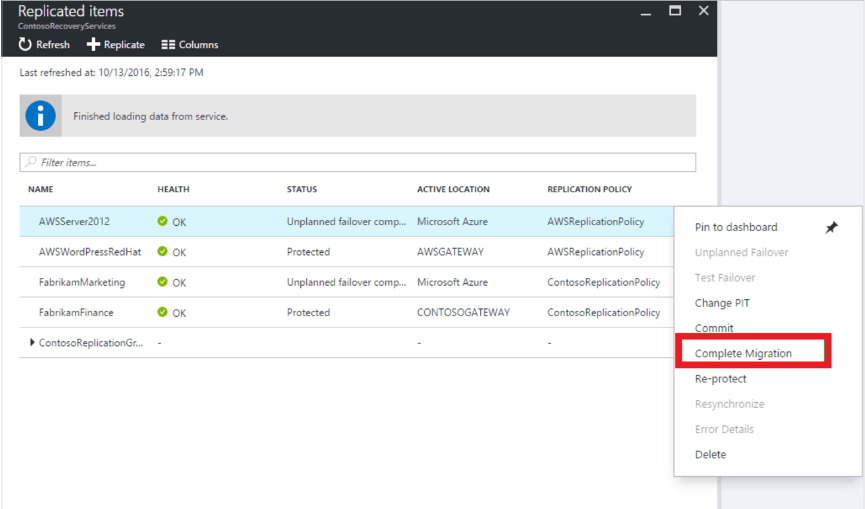
System Center Virtual Machine Manager
Most Microsoft shops have at least heard about the “System Center” line of products. System Center can do basically anything you want it to do in the Microsoft Enterprise. A specialized component of System Center is the Virtual Machine Manager component.
System Center Virtual Machine Manager or SCVMM provides a great deal of functionality for Hyper-V environments, including P2V conversion. This component of SCVMM works out fairly well.
One thing to note about SCVMM is that it is not free. It can be expensive and may be out of the budget of many SMB environments simply for performing P2V or V2V conversions. Find out more about licensing and other information here: https://www.microsoft.com/en-us/cloud-platform/system-center-pricing
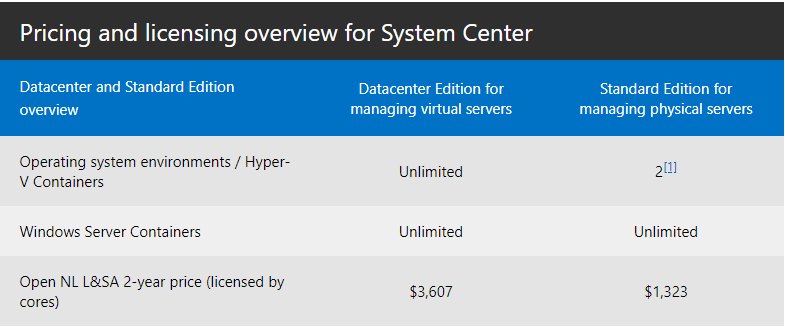
Instantly Convert Virtual and Physical Backups to Hyper-V disks
Aside from the tools mentioned above, Vembu BDR Suite provides a powerful way to instantly convert backups of both physical and virtual disks to Hyper-V VHD and VHDX formats.
Backups made of physical servers, VMware virtual machines, and other Hyper-V hosted guest virtual machines can instantly have their backups exposed in the various major disk formats to “instantly” provide access to additional platforms.
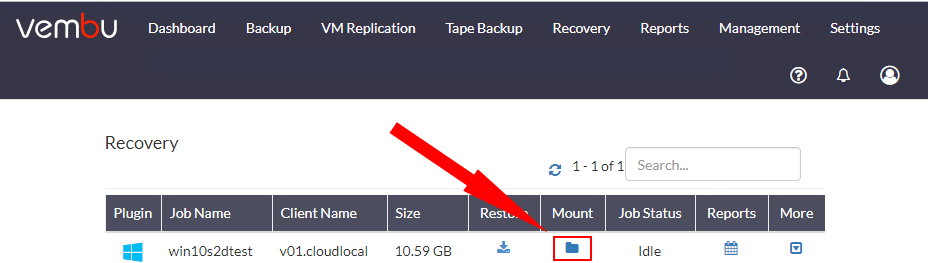
Below, the backups are instantly available in all the major formats, including VHD and VHDX.

By providing instant access to the various disk types, customers can simply run a backup of the source physical or virtual machine and download the Hyper-V disk format of the backup to migrate the workload to Hyper-V.
Concluding Thoughts
- There are many considerations to be made when thinking about migrating workloads to a Hyper-V or any other virtualized environment
- Special considerations must be made with domain controllers and other servers that may have physical devices that interface with the server
- Additionally, encrypted drives may not be compatible with various utilities from a conversion standpoint
- Be sure to have good backups of any server before beginning the conversion process
- There are many great tools that are freely available to perform P2V or V2V operations to Hyper-V environments
- Microsoft Virtual Machine Converter 3.1
- Disk2VHD SysInternals utility
- Azure Site Recovery
- and System Center Virtual Machine Manager (SCVMM)
- Vembu BDR Suite provides a powerful option in instantly exposing the backups of source physical and virtual machines in various disk types, including Hyper-V. This allows instant access to the VHD and VHDX disk types utilized by Hyper-V
The latter two, however, have licensing and cloud costs incurred.
By properly planning the moving of existing workloads into Hyper-V, administrators can successfully migrate business-critical workloads into Hyper-V to take advantage of the great features, functionality, and capabilities found in today’s Hyper-V virtualized infrastructure.
Related Posts:
Beginners’ Guide for Microsoft Hyper-V: Hyper-V P2V Conversion – Part-55
Ubuntu P2V Migration using VMware vCenter Converter Standalone
Beginners’ Guide for Microsoft Hyper-V: How to Import OVA into Hyper-V – Part 44
Follow our Twitter and Facebook feeds for new releases, updates, insightful posts and more.

