Previously, we saw how we assigned the Distributed vSwitch we created for management traffic to all ESXi hosts. Then we looked at beginning the migration process. We moved the first physical adapter from our default Standard vSwitch0 over to the new Distributed vSwitch. The final two steps involve us moving our VMkernel adapter for the management network to the new Distributed vSwitch and then migrating any remaining physical adapters to the Distributed vSwitch. Once we have moved both the Management network VMkernel adapter as well as the remaining physical adapters, we will have completed the process of migrating our Management network over to the new Distributed vSwitch. Let’s dive in and pick up the migration process with migrating our VMkernel adapter for the Management network to the Distributed vSwitch.
Move the VMkernel adapter to the Distributed vSwitch
Now that we have moved one physical adapter over to the new Distributed vSwitch, we can now move our VMkernel adapter over for our management network. Again, under our Networking configuration in vCenter, we right-click our Distributed vSwitch and choose Add and Manage Hosts…
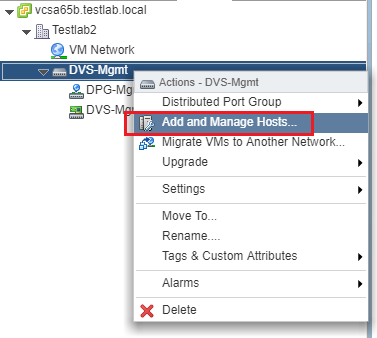
Now that we have the Distributed vSwitch added to our hosts, we choose Manage host networking.
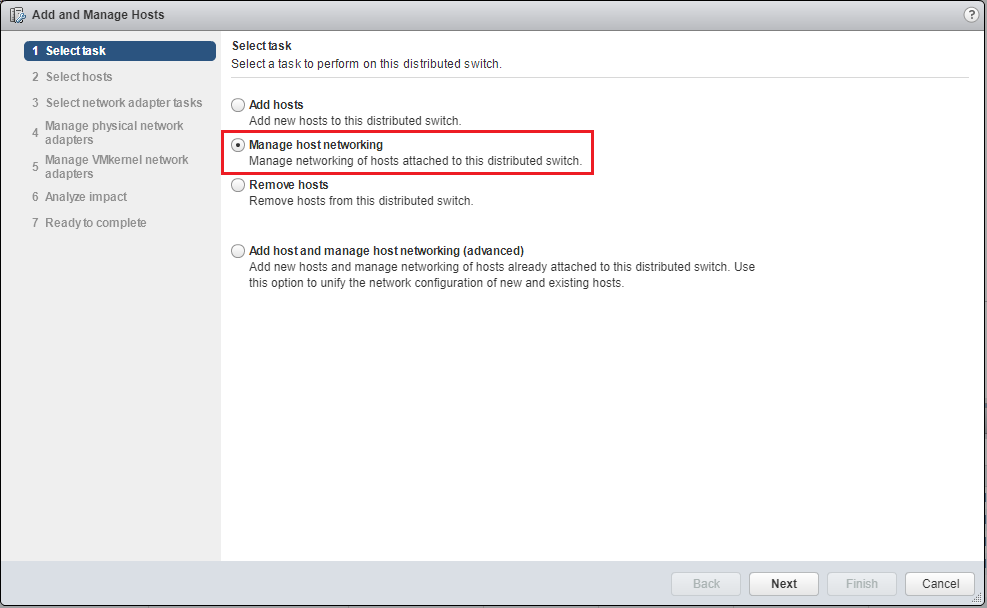
Next, we click the +Attached hosts… button.
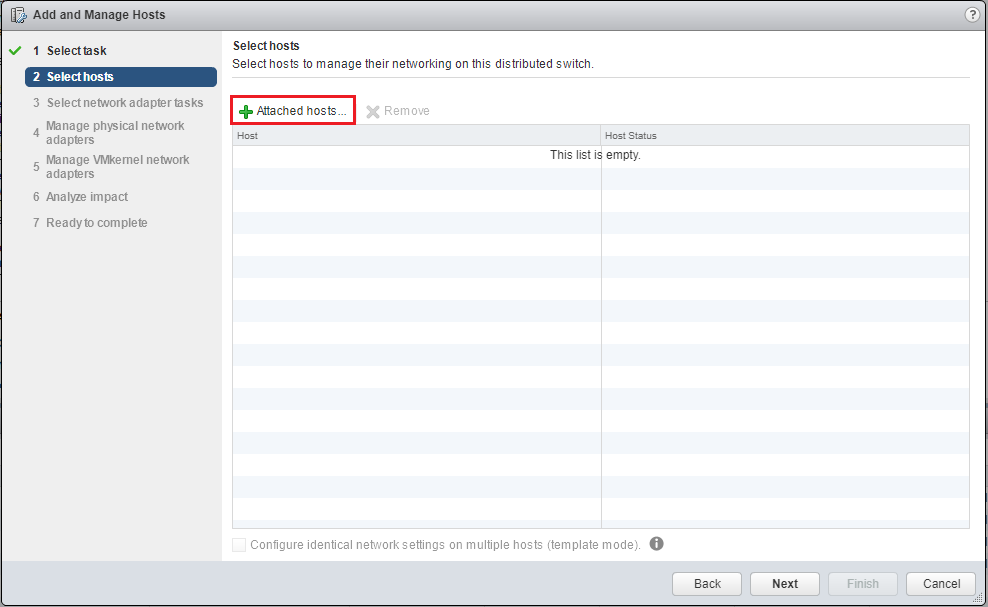
Select our attached hosts. We can utilize the checkbox above the hosts to select all of them quickly.
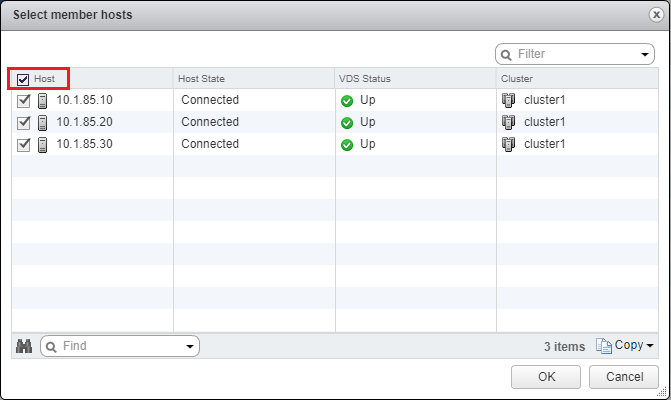
Hosts have been selected.
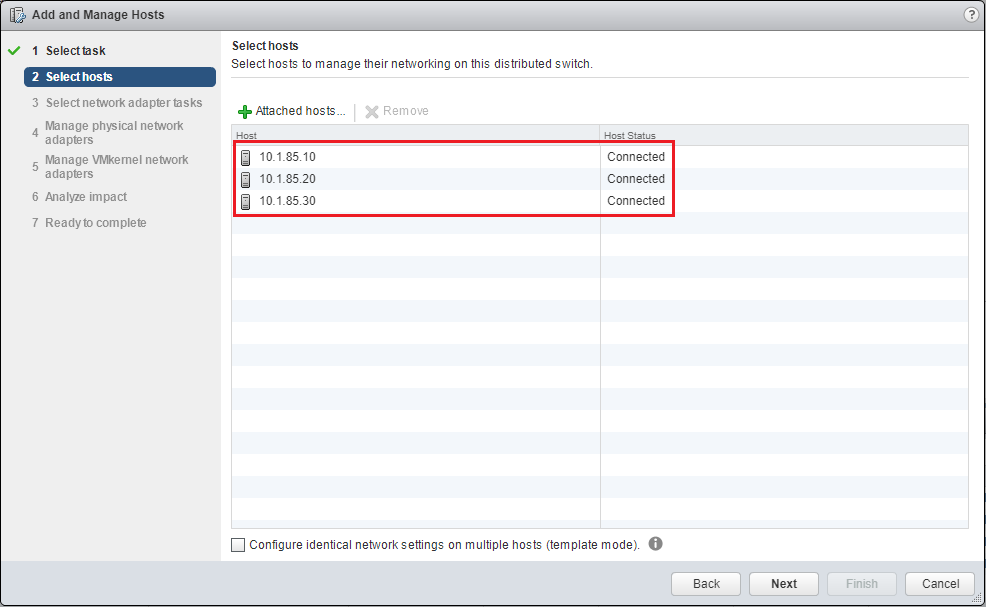
Click the Manage VMkernel adapters option.
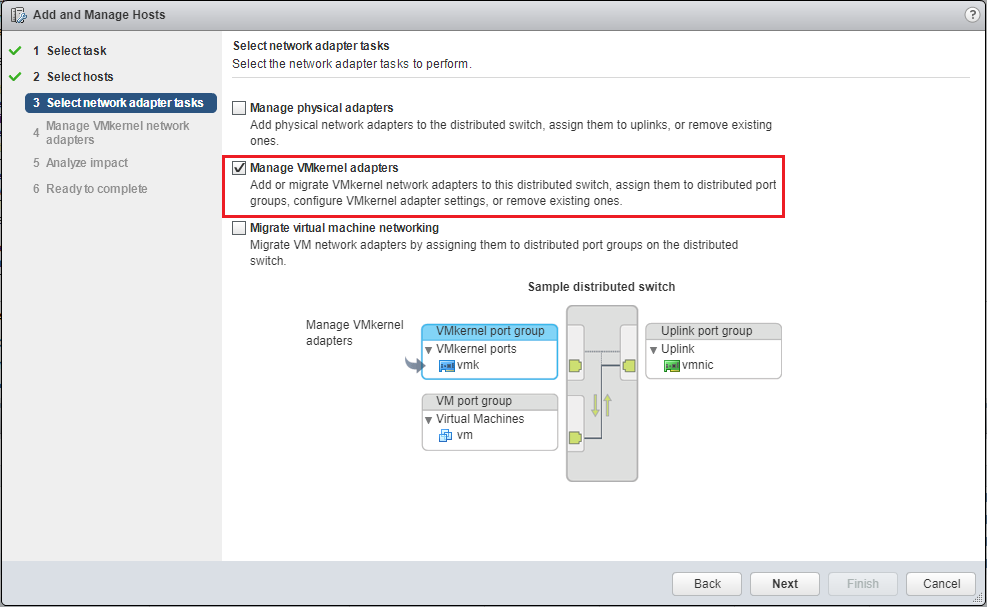
Now, we will see all of our attached hosts listed. We can go through each one and click the vSwitch0 – Management Network VMkernel port and click the Assign port group button.
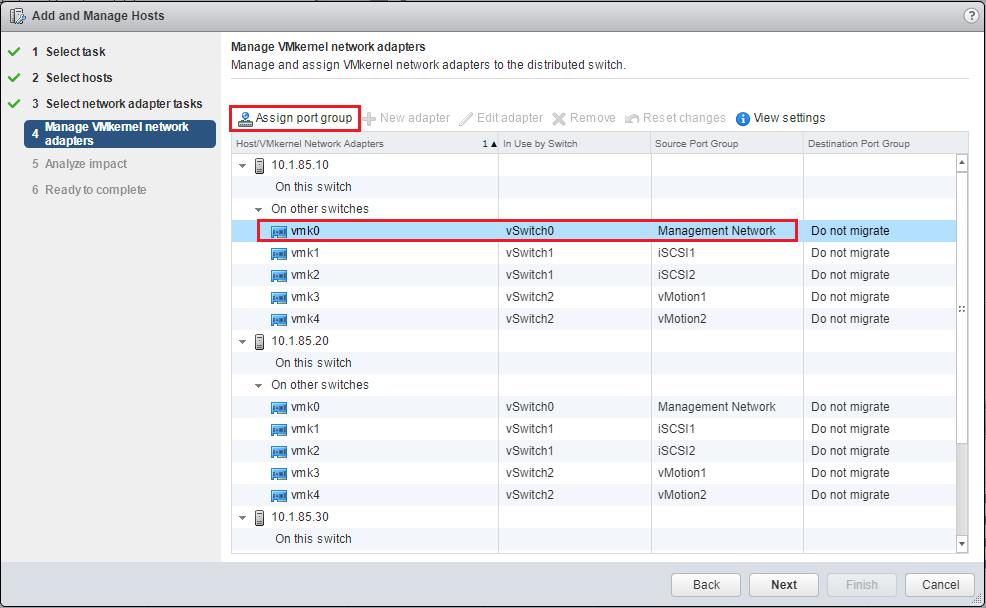
Select your Distributed vSwitch port group.
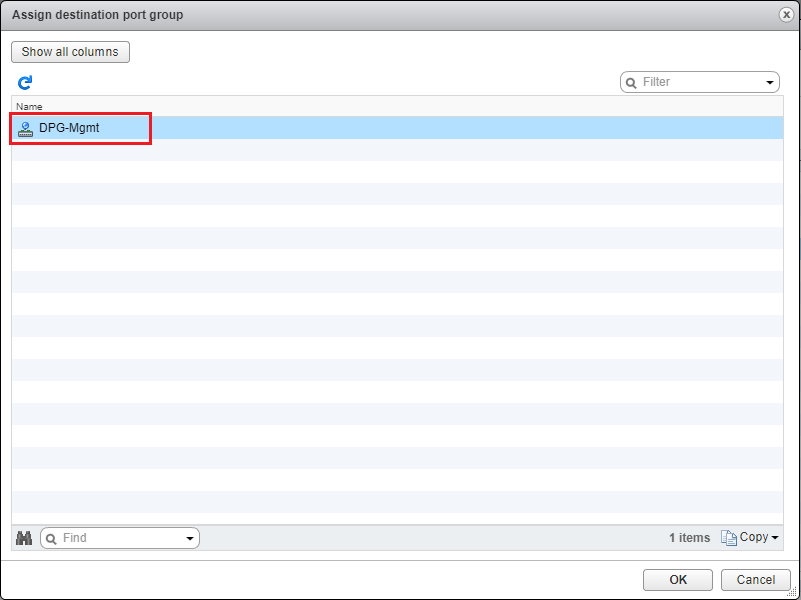
After cycling through all the attached hosts, you will see the (Reassigned) designation for the Management Network. It should show your corresponding Destination Port Group which is located on your Distributed vSwitch.
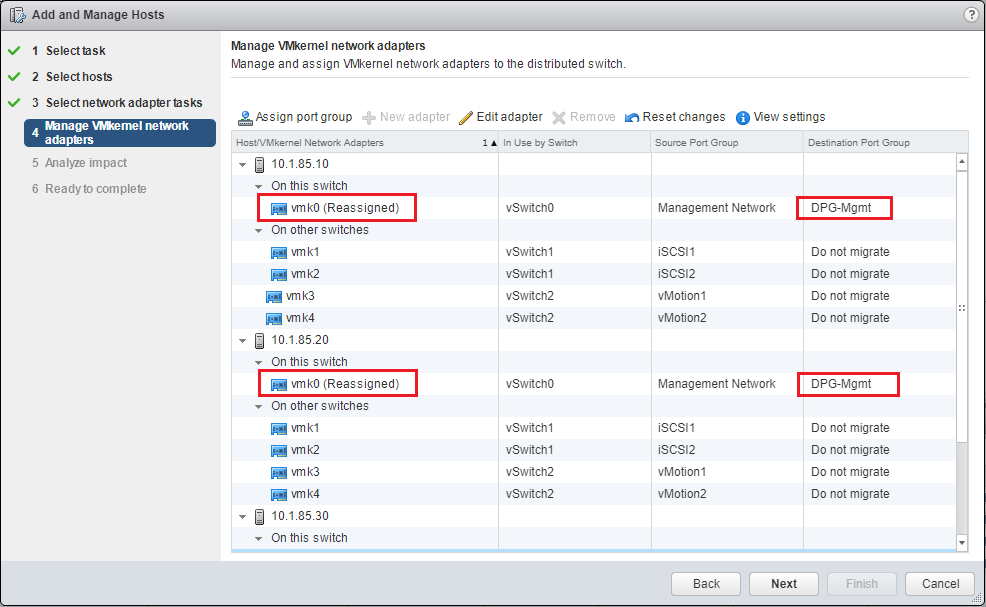
Once again, impact to other assigned networks is checked.
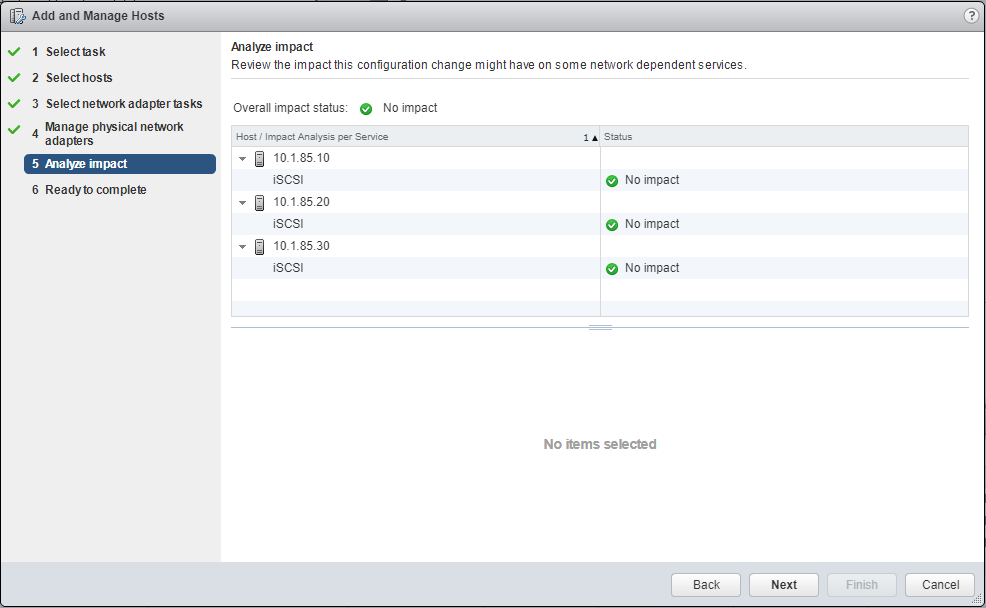
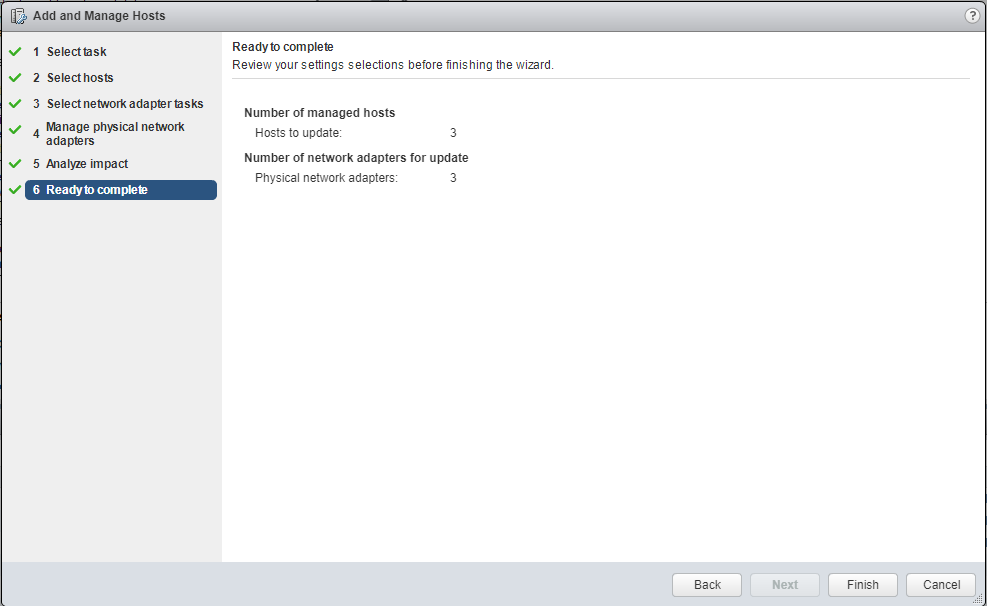
As you can see below, during the Management Network move, I didn’t have a single packet dropped.
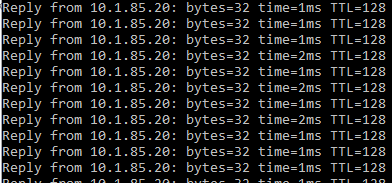
Move your remaining physical adapters to the new Distributed vSwitch
Now that we have the VMkernel Management network moved over and we can still ping and have access to each ESXi host, we can move the remaining physical adapters to the new Distributed vSwitch. Once again, right-click the Distributed vSwitch and click Add and Manage Hosts…
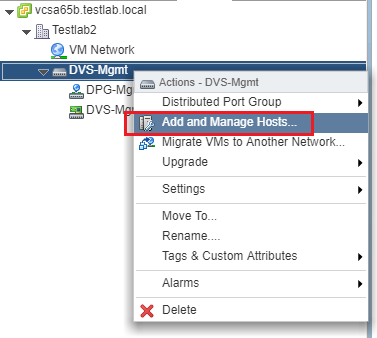
We again select the Manage host networking option.
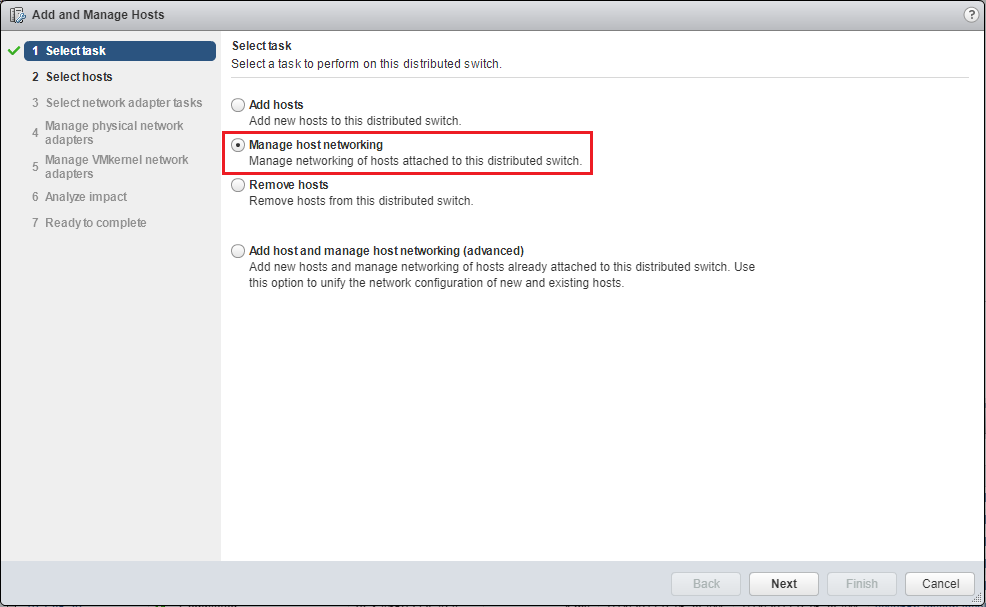
Select the +Attached hosts button.
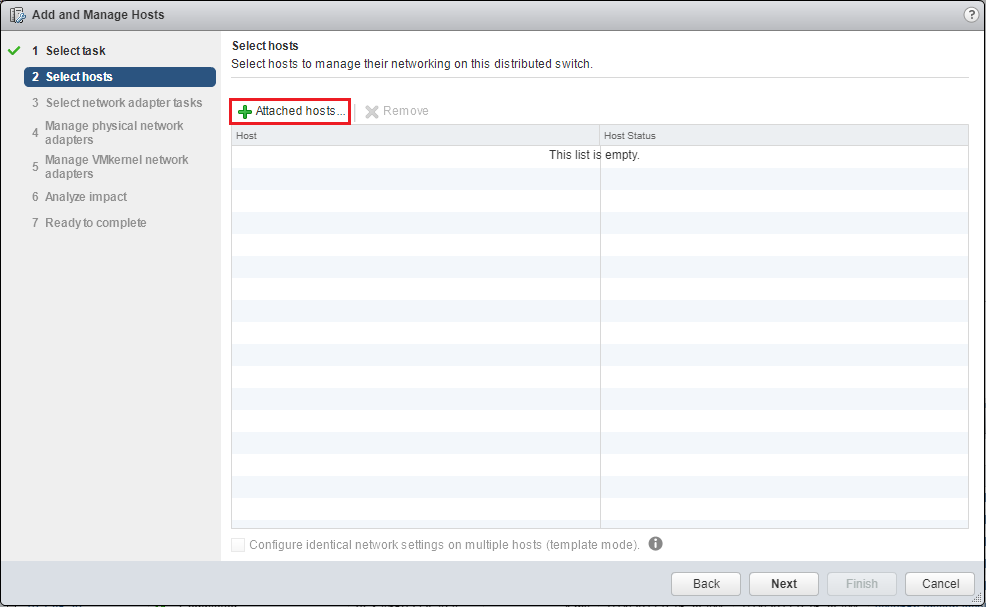
We can select each host or mass select the hosts that currently are connected to the Distributed vSwitch.
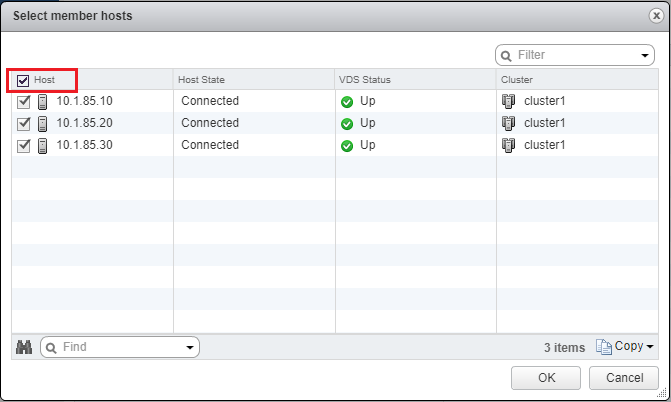
Select Next after the connected hosts are selected.
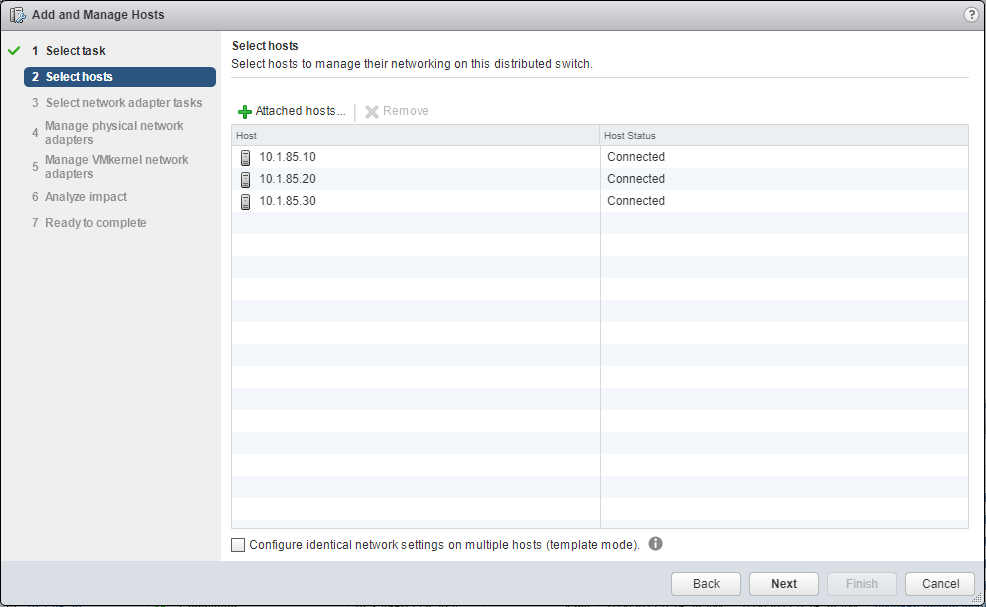
Select Manage physical adapters since we will be migrating the remaining physical adapters to the Distributed vSwitch.
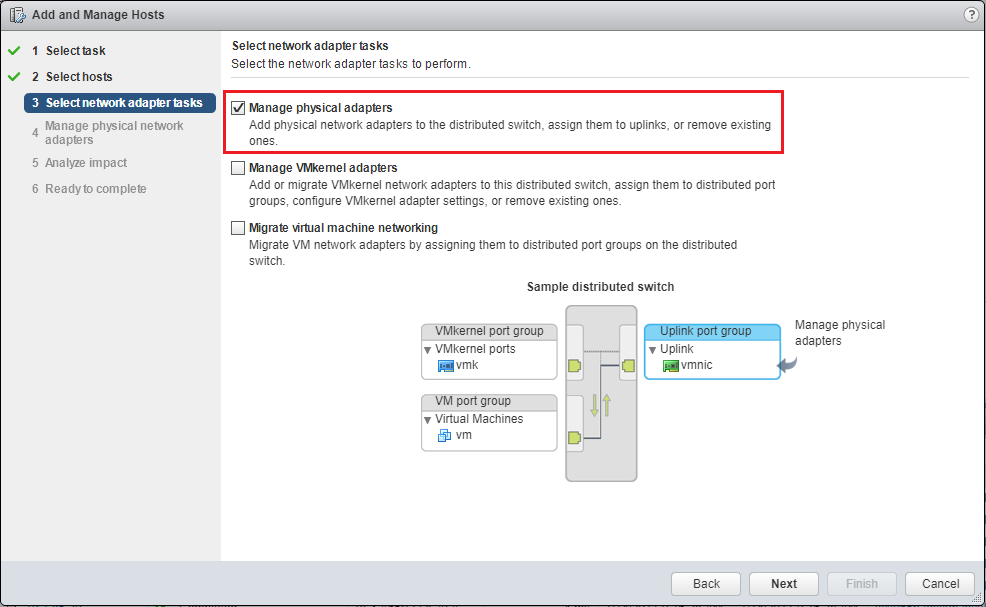
We will migrate and assign any physical adapter that remains connected to vSwitch0 to the Distributed vSwitch.
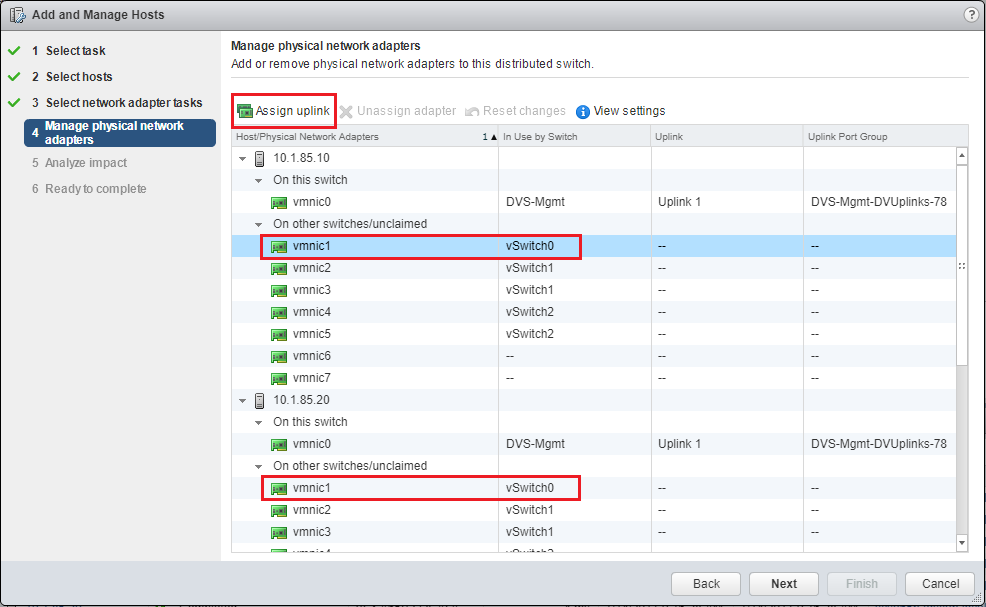
As we see below, vmnic0 is assigned to the Uplink 1 slot which is carrying the current Management network traffic to the ESXi host. We select the Uplink 2 slot or we can use the (Auto-assign) function to automatically assign the additional uplinks to our Distributed vSwitch.
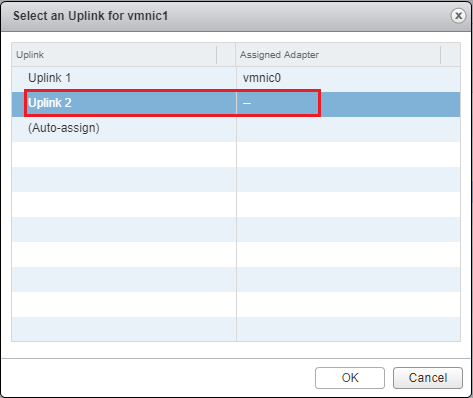
As we see below, the addition vmnic 1 and others are show to have the (Assigned) designation now assigned to the DVS-Mgmt-DVUPlinks-78 uplink port group. We click Next.
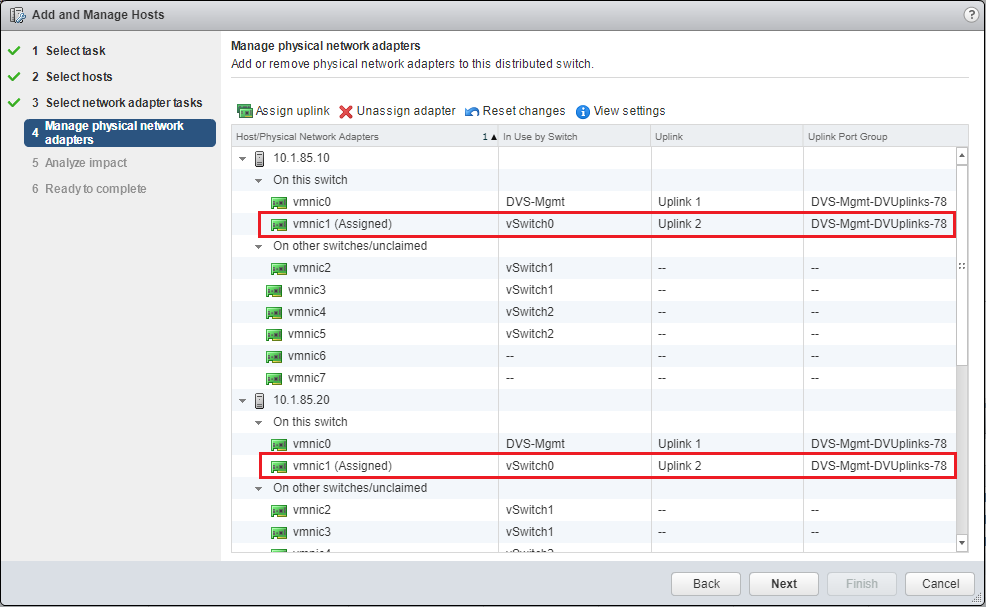
The networks are once again analyzed to review the impact of the configuration change as it might impact connectivity on dependent services. Everything should check out fine here.
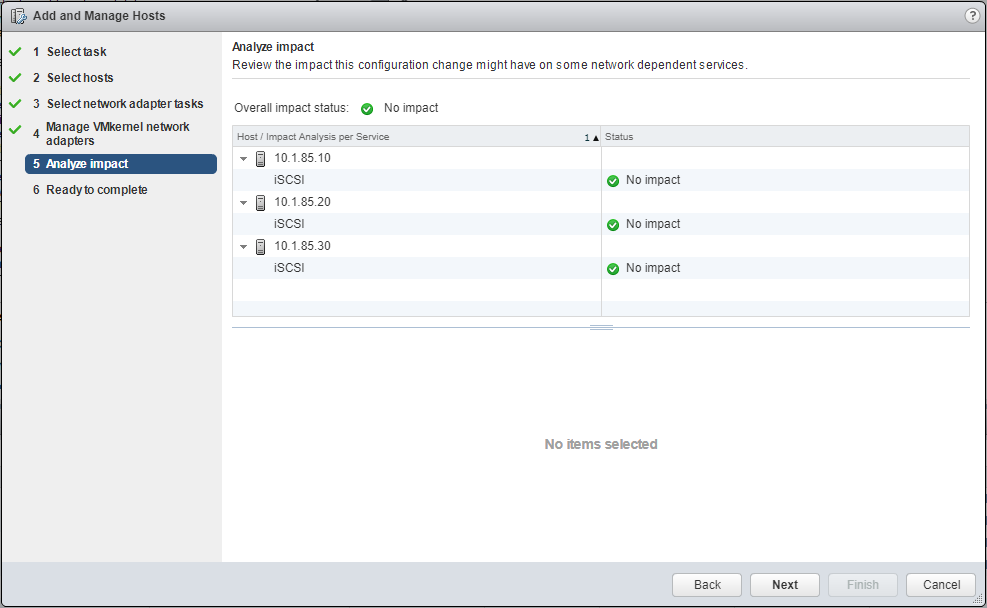
After the impact of configuration changes on addition networks is completed, the operation is ready to complete. In this case, we have three physical adapters that will be moved over to the new Distributed vSwitch, one for each host. Once the operation is completed, we will have completely evacuated the Standard vSwitch0 and solely have those physical and VMkernel resources migrated to the new Distributed vSwitch that we are using for Management traffic.
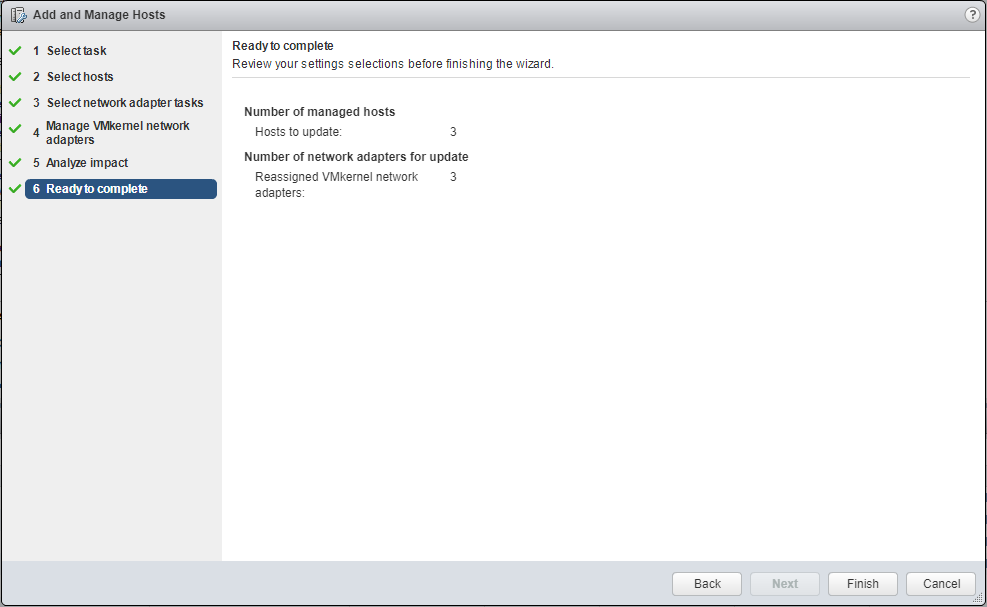
Thoughts
The process of migrating from VMware Standard to Distributed vSwitches can be carried out non-disruptively if the order of operations is executed properly. As shown in this series, VMware Distributed vSwitches hold many advantages over Standard vSwitches in functionality as well as its ability to scale. VMware has shown with the deprecation of support for third party switches, the Distributed vSwitch is definitely the path forward with vSphere virtual networking. Our process to migrate our management network from the default Standard vSwitch0 over to the new Distributed vSwitch we created to carry management traffic can be done with a few steps. First, we assign the Distributed vSwitch to the ESXi hosts, then migrate one of the physical adapters to the new Distributed vSwitch. Next, we migrate the Management network VMkernel adapter to the new Distributed vSwitch. Finally, we migrate any remaining physical adapters to the new Distributed vSwitch. By migrating connectivity in this way, we can maintain connectivity on the default Standard vSwitch0 until we verify connectivity on the new Distibuted vSwitch. One complete we can finish the migration of the management network by moving the remaining physical adapters.

