Businesses are mostly concerned about the data. This is because, if the data is not properly handled, stored and secured, then it is practically not possible for an organization to run their business without any obstruction. Hence, companies started to leverage technologies that can help them to efficiently manage their data to improve their business operations.
The market is fraught with numerous technologies designed and built to manage and store information. One such critical application that businesses rely on is Microsoft SQL Server. Generally, it is used to manage databases and data but also comprises of a management system.
Microsoft SQL Server is a critical application that holds sensitive business information. In any case, if the SQL server gets affected it would obviously result in business interruption leading to revenue loss as well as loss of potential customers. Thus, it is imperative to implement a proper backup and restore strategy for protecting the SQL Server and its data.
Let’s, look into the procedures of how to perform MS SQL Server Backup and Restore.
SQL Server application includes user databases along with system databases and transaction logs. In order to restore the application smoothly, it is important to protect all of these through the consistent backup.
You can protect your MS SQL Server with these two strategies in place.
1. Application-Consistent Backup
It is one of the important aspects that is considered when configuring image-level backup of the machine where the SQL server is running. In such a case, it is highly recommended to enable Application-aware settings for your SQL server machine. This will quiesce the application writers’ and later a snapshot will be triggered to create a consistent backup of the SQL data. This is done to desist unfinished database transactions during the backup process. Thus, this will allow you to perform SQL data restore without any inconsistencies.
2. Application-Level Backup
This is another approach to perform the backup of SQL Server. With the help of native APIs of SQL Server, the data is backed up. Application-level backup lets you to manually choose the databases(user/system) that you wish to backup. If the application gets crashed or the files of the application gets deleted accidentally, the application items can be recovered from the backed up application data.
Vembu BDR Suite delivers all two strategies.
Vembu BDR suite is an all-encompassing solution designed to meet the data protection needs of every business irrespective of their size and type. It delivers complete data protection for diverse IT environments from Physical to Virtual workloads as well as Cloud-based SaaS applications (G Suite & Office 365).
To get started with Vembu, Check out the installation procedure of Vembu BDR Suite Video tutorial.
Application-Consistent Backup using Vembu BDR Suite
Vembu uses Microsoft Volume Shadow Copy Service
Also, Vembu provides an option to “Truncate the Transaction logs”. Enabling this option will backup all the transaction logs and stores them along with SQL Server backup. Meanwhile, the logs stored on the server machine will be truncated automatically. Thus, with Vembu you get options to have your logs either in your original machine or in backup repository.
Below is the screenshot of App-Aware settings that is available when configuring VM backup
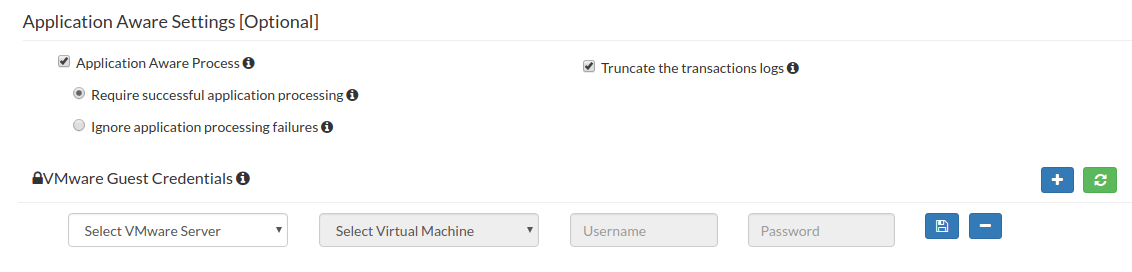
Below is the screenshot of App-Aware settings that is available when configuring physical machine backup

Recovering SQL data from VM/Physical machine backup
Vembu offers free add-on tool – Vembu Universal Explorer, which is exclusively designed to perform granular level recovery of Microsoft Applications (Exchange, SharePoint, SQL, Active Directory) from image-level backups of Physical and Virtual (VMware and Hyper-V) environments.
Even if something happens to your SQL server, you can easily and quickly regain the availability of SQL application and its data with the universal explorer tool. Also, this tool allows you to perform object, schema and table level recovery of MS SQL Server.
Further, you also have options to restore the entire machine in which the SQL Server is running. In this case, you can restore the entire machine either temporarily or permanently. Restoring the entire machine will bring the SQL application to live along with all the databases. With Vembu’s Quick VM Recovery, the backed up the physical/virtual machine that has SQL running on it can be instantly restored as a VM. Thus, with RTO of less than 15 mins, you can rapidly recover your machine making your SQL server live.
Recovering SQL Data from Backup, using Vembu Universal Explorer
To perform the SQL data recovery from the image backup, the backup data should be mounted in the disk management of your Vembu BDR server machine.
To do that, perform Disk Management Mount recovery option. While performing the recovery process, you can choose the specific point of time i.e, the restore version and then you can mount the backup data.
Now, choose the Microsoft SQL server option from Universal explorer tool and then choose the location of the backup data.
You can restore the SQL data either to local disks or to remote SQL server directly. Choosing restore to local disks provides options like i) export the SQL data as a File ii) Restore to SQL server. Thus, with export as a file option, you can export the Object’s schema, data and SQL query result in the form of .sql, .xls, and .xml file formats. With remote SQL server option, you can restore the databases to the same or different SQL server.
Application-Level Backup using Vembu NetworkBackup
If you would like to backup only the MS SQL Server application instead of the entire machine where the application runs, then you can choose Vembu NetworkBackup.
Configuring MS SQL server backup individually will allow you to manually choose the databases that you wish to backup. But in most cases, it is mostly recommended to backup all the system databases and user databases. This is because if a complete system failure, it will be necessary to restore the system databases along with user databases in order to recreate the SQL Server environment.

After choosing the databases for backup, you also have options to backup the transaction logs separately.
Recovering SQL data
While performing the restoration, the first thing you need to do is, choose the database that you would wish to restore from the backup.
Then, choose the restore version to recover the data from a specific time.
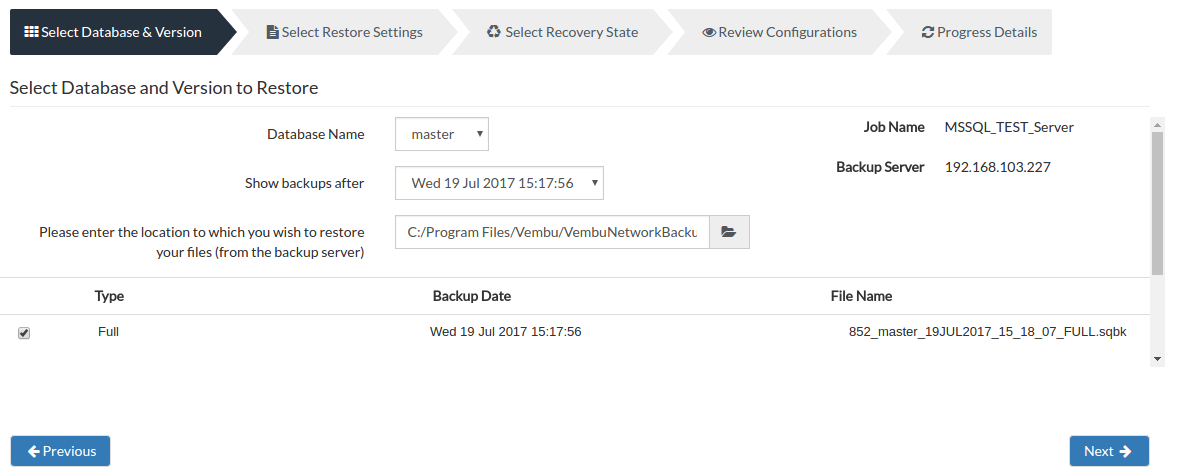
Finally, the backed up SQL data can be restored either to local disks or automatically to MS SQL server.

Takeaways
Hope this blog has given you an insight into the importance of protecting application servers and the elaborated procedure of MS SQL server backup and restore.
Apart from MS SQL server backup & restore, Vembu also supports application-level backup for other applications like MS Exchange Server, MS Sharepoint server, MS Outlook and Mysql. Further, Vembu supports backup of all critical applications that run inside VMware VMs, Hyper-V VMs and physical Windows machines.
Thus, to achieve high availability of critical application servers and to ensure business continuity, it is highly recommended for businesses to implement a Backup and DR solution for their IT environment.
Do you want to try Vembu BDR Suite? Then, download the Vembu BDR Suite now and start your 30-days free trial.
Go questions? Email us at: vembu-support@vembu.com for answers.
Follow our Twitter and Facebook feeds for new releases, updates, insightful posts and more.

