A Backup job Template is a pre-configured, reusable set of options, aimed to save time and effort, while creating multiple backup jobs for hundreds/thousands of machines in your organization. This feature improves turnaround time, accuracy, consistency and helps to reduce manual effort.
The Vembu Backup Job Template feature has been introduced with our latest Vembu BDR suite 5.0. Refer to the following blog to know about the new features and enhancements in BDR Suite v5.0 release, https://www.bdrsuite.com/blog/vembu-bdr-suite-v5-0-is-generally-available-now/
If you are an IT administrator or a Service Provider, you could choose to simplify your backup jobs creation process, using the Backup Job Template feature for:
Benefits of the Backup Job Template feature
Using the saved backup job templates, you can instantly create several backup jobs and there is no more hassle to repeat selection of:
- Disks to be excluded/included for your backups
- Guest processing settings
- Backup schedule settings
- Retention and Encryption settings
However, you still do have an option to override your template settings while creating a backup job, if you wish so.

Steps to configure Backup Job Templates
If you haven’t explored it yet, here is how you can leverage this feature to your advantage:
In the BDR Backup Server, choose VMware/Hyper-V/Windows option.
Goto Backup -> Manage Backup Job Template -> Create New Backup Job Template
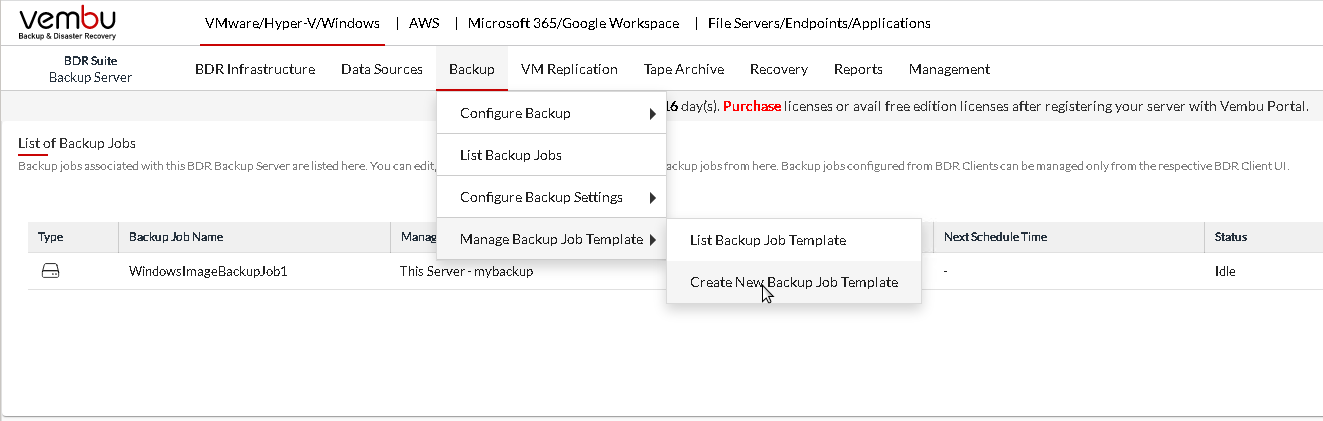
Below screen gets displayed:
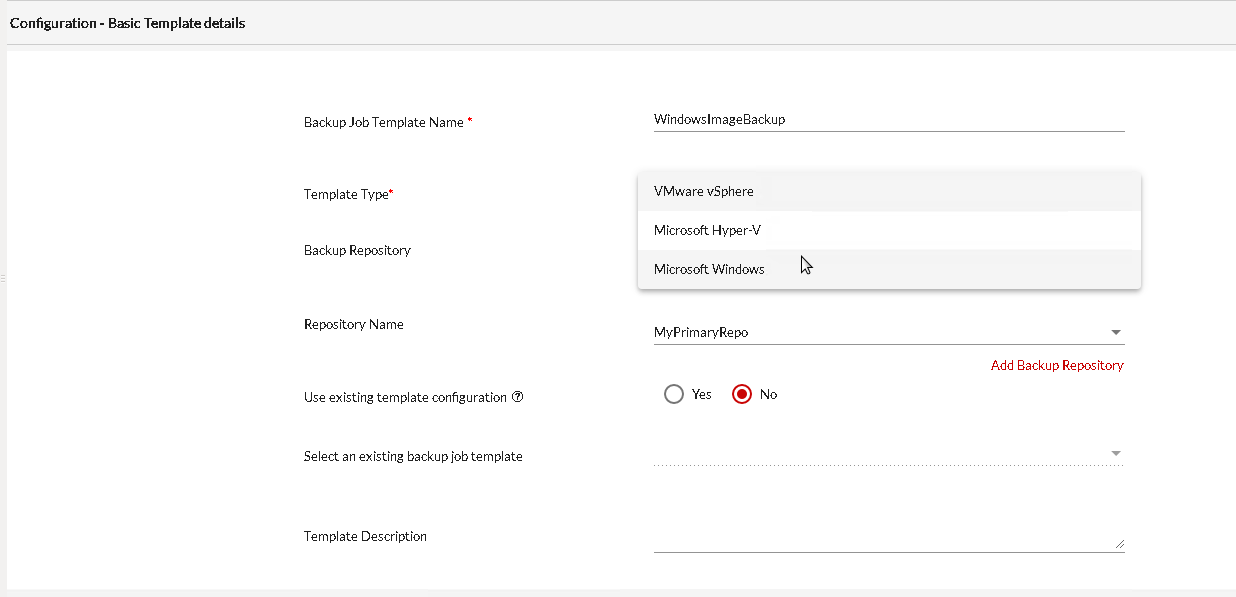
Backup Job Template Name: Give any name of your choice without spaces and special characters.
Template Type: Select a suitable template type (VMware/Hyper-V/Microsoft Windows) from the dropdown, as per your backup needs.
Repository Name: Choose the repo, where the backup needs to be stored.
Use existing template configuration: If you already have any existing templates and you want to use any, choose Yes. If this is a new template, select No.
Select an existing backup job template: If you selected ‘Yes’ for the previous field, then choose the existing backup job template to be used. If you selected ‘No’ for the previous field, no action required here.
Template Description: Any description to identify your template. Optional field.
Click Next. You will get options to:
- Include only the drives for which backup needs to be taken. Other drives will be excluded
- Select the drives/volumes later
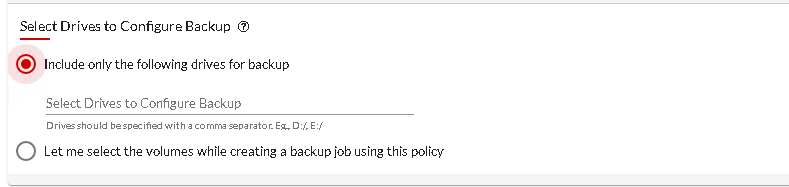
Click Next to set up Guest processing settings.
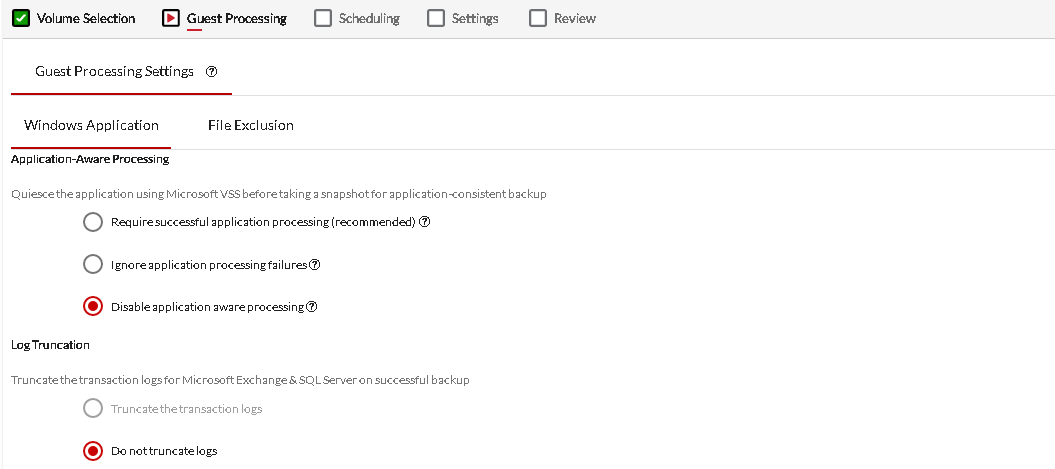
Next, specify the backup job schedule.
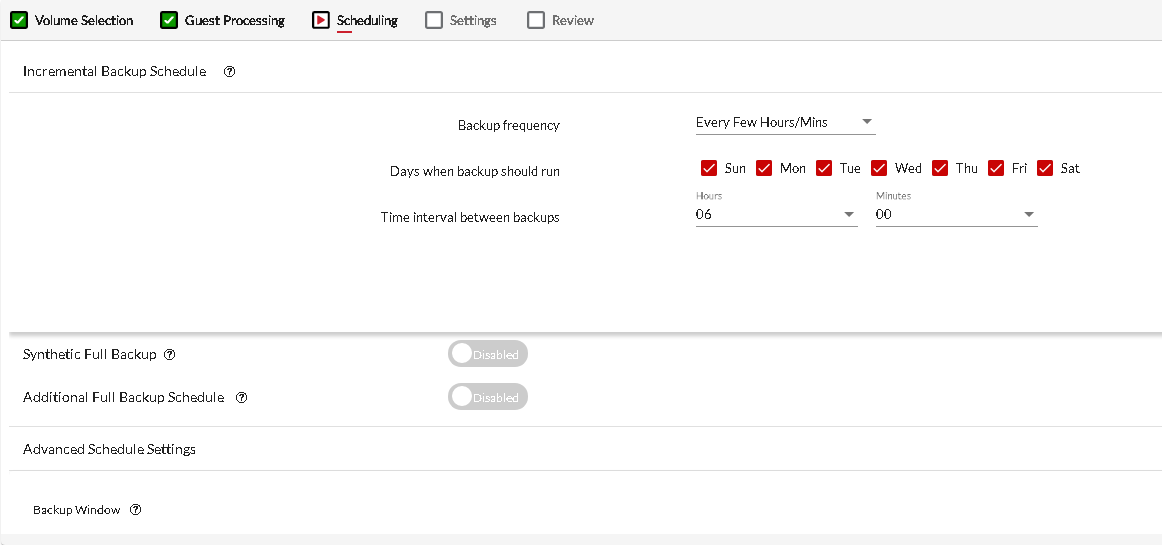
Next, specify the retention and encryption settings.
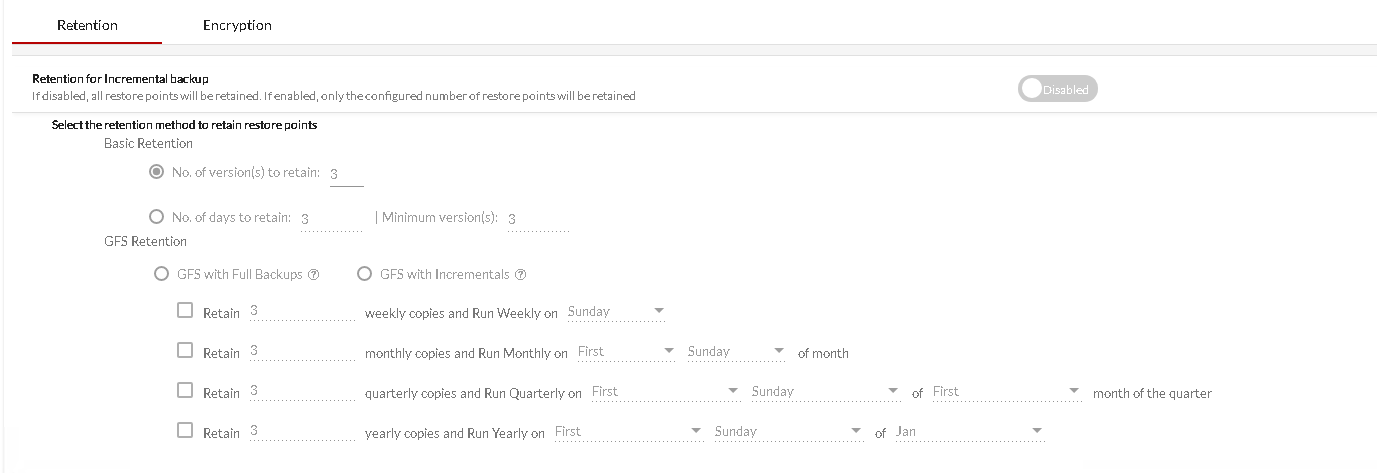
Review your settings in the next step and save your template.
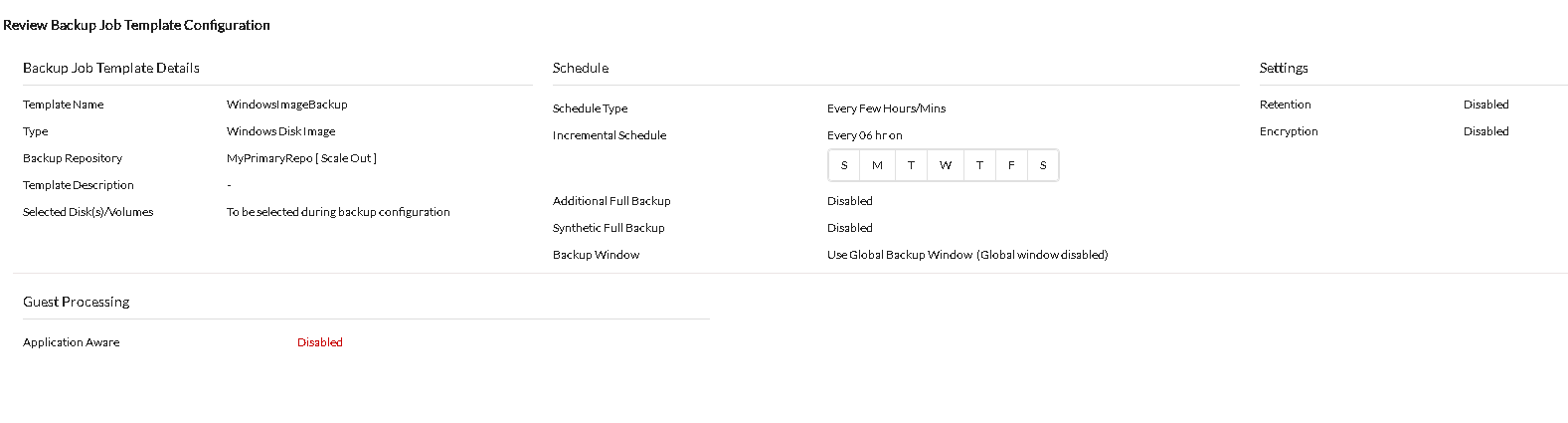
You can also view the existing list of backup job templates by selecting: VMware/Hyper-V/Windows -> Backup -> Manage Backup Job Template -> List Backup Job Template.
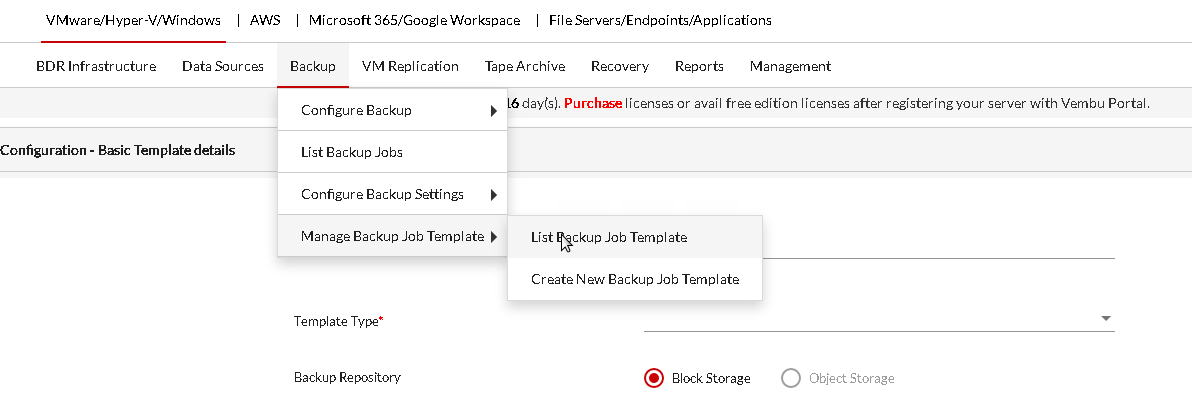
For detailed instructions on creating Backup Job Templates, refer to the following user guide, https://www.bdrsuite.com/guide/vembu-bdr-suite/5-0/en/manage-backup-job-template.html
Download and get hands-on experience with the 30 day free trial of the Vembu BDR Suite v5.0.
Follow our Twitter and Facebook feeds for new releases, updates, insightful posts and more.

