Windows AutoPilot enables you to set up and pre-configure new Windows 10 devices for your organization, right out of the box, without imaging, with no infrastructure to manage. What does it mean? It means that there are no images to deploy and no drivers to inject. And one of the most interesting thing is that your users can go through the process independently, without making any decisions and without needing to involve IT.
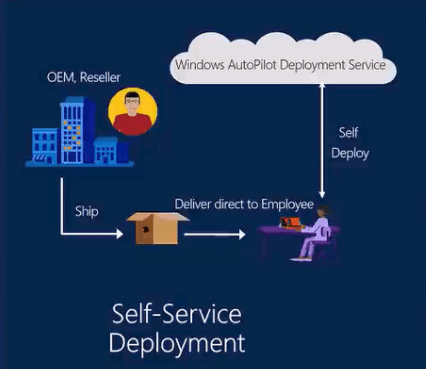
How does it work?
Even today, organizations still use decades-old processes to set up new devices. By using Windows AutoPilot, you can greatly simplify Windows deployment. The cloud will help companies in order to deploy and manage their PCs. Below is the Windows AutoPilot Deployment Program process:
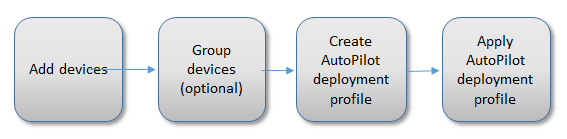
Let’s see how it works step-by-step:
1. A company orders for example 10 Surface Book devices
Company orders devices to their preferred hardware vendor. Then the hardware vendor sends a file containing device IDs to the company. This file is then upload into Windows AutoPilot Deployment service by an Admin AD. At this moment, devices are linked to the company.
Columns in the device information file need to use this naming and be in this order:
- Column 1: Device Serial Number
- Column 2: Windows Product ID
- Column 3: Hardware Hash
Note that this step can be made by the hardware vendor directly.
2. The order is processed by the hardware vendor
3. Details about new devices are captured to be associated with the company profile
At this step, Admin must create the deployment profile and assign it to new devices which has been imported previously. Below are screenshots from the Microsoft documentation:
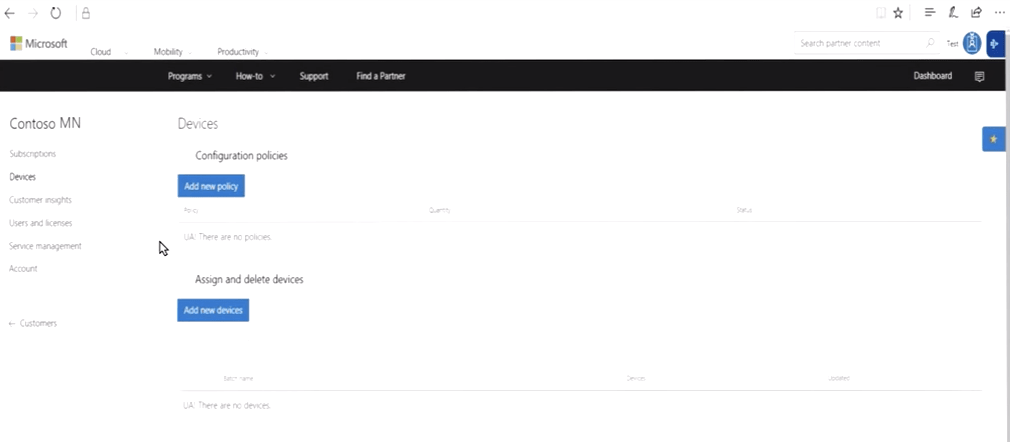
Customization can be made in order to configure the end-users experience:
- Skip privacy settings in setup
- Disable local admin account in setup
- Automatically skip pages in setup (Cortana, OneDrive, …)
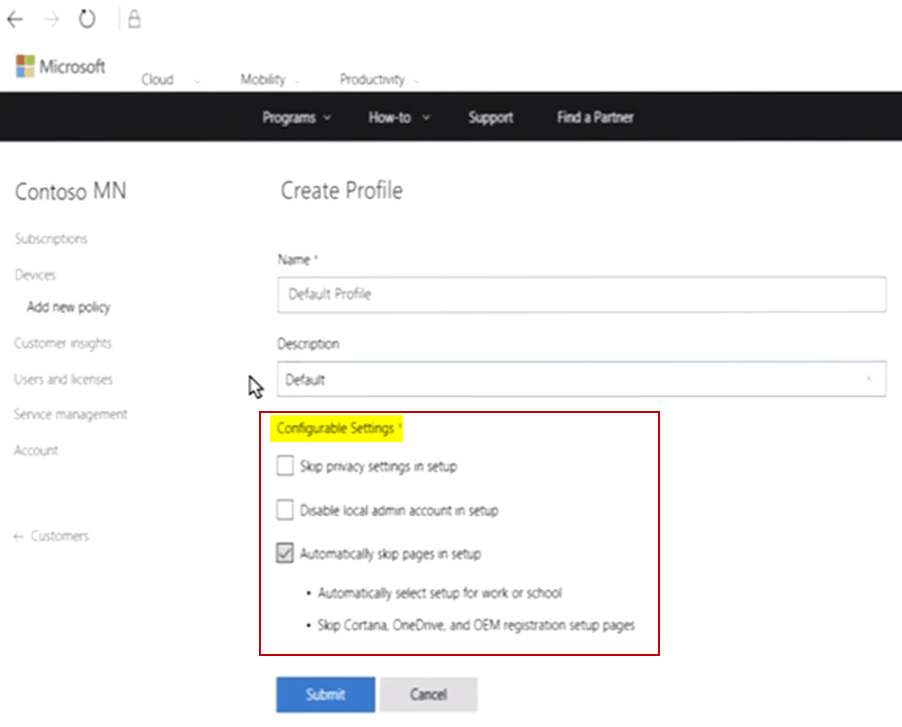
4. The reseller ships the devices to the company or directly to their end users
5. End users turn on their new device
This step is the only step that users must perform. They have to select the language, the keyboard and connect the device to a network. The network can be a public Wi-Fi, a private network or a corporate network. Windows AutoPilot Deployment Service recognizes that the device belongs to the company.
6. When the device is connected to a network, it will be automatically configured with the company’s settings
At this step, users must enter their company email address to configure their device. Based on the profile assigned to the device, it will be configured according to the settings configured previously.
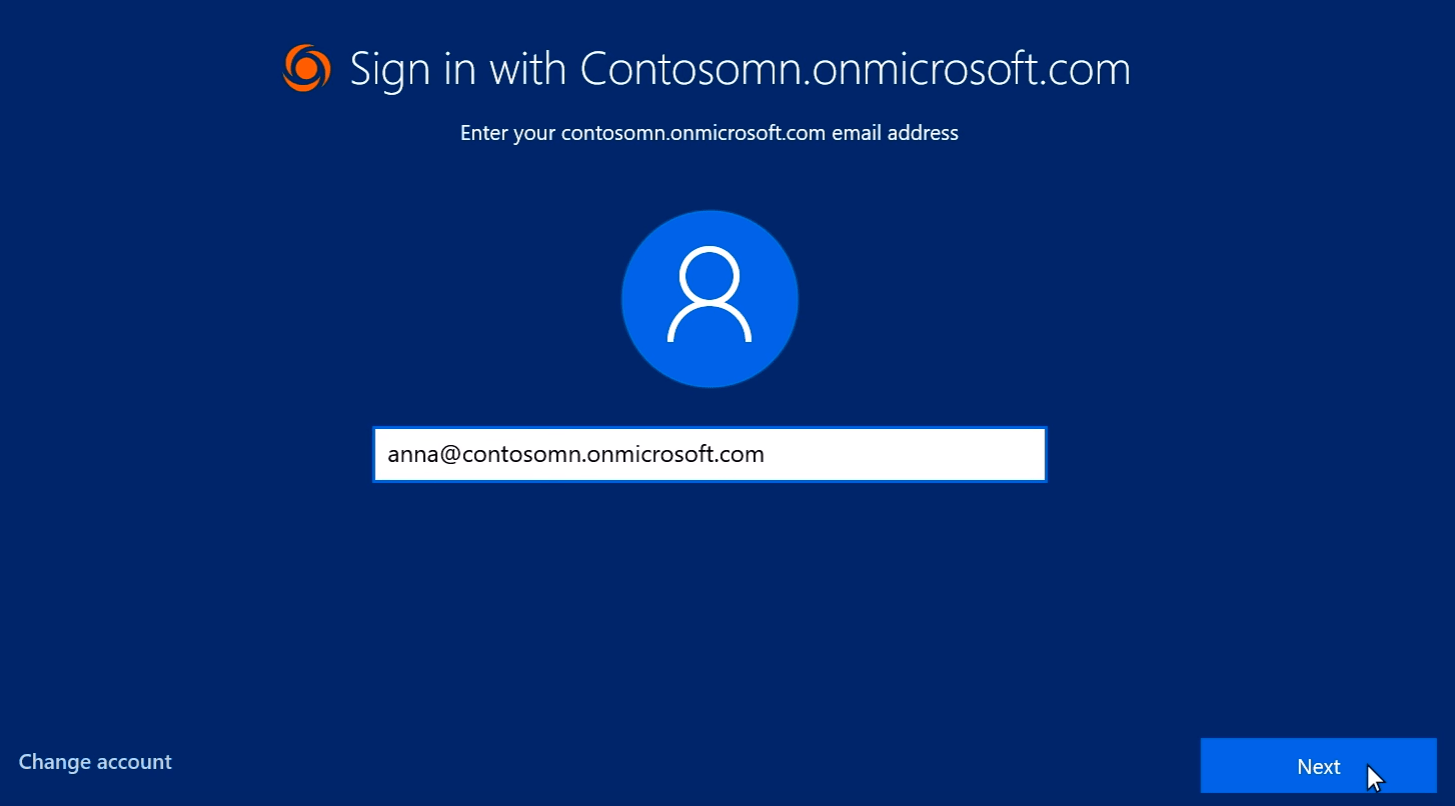
7. In this step, Windows 10 will join Azure Active Directory and enroll in Microsoft Intune or another MDM service
8. Apps and policies will be applied to this device
When the user signs in, the device will be enrolled in the MDM service and policies will be applied.
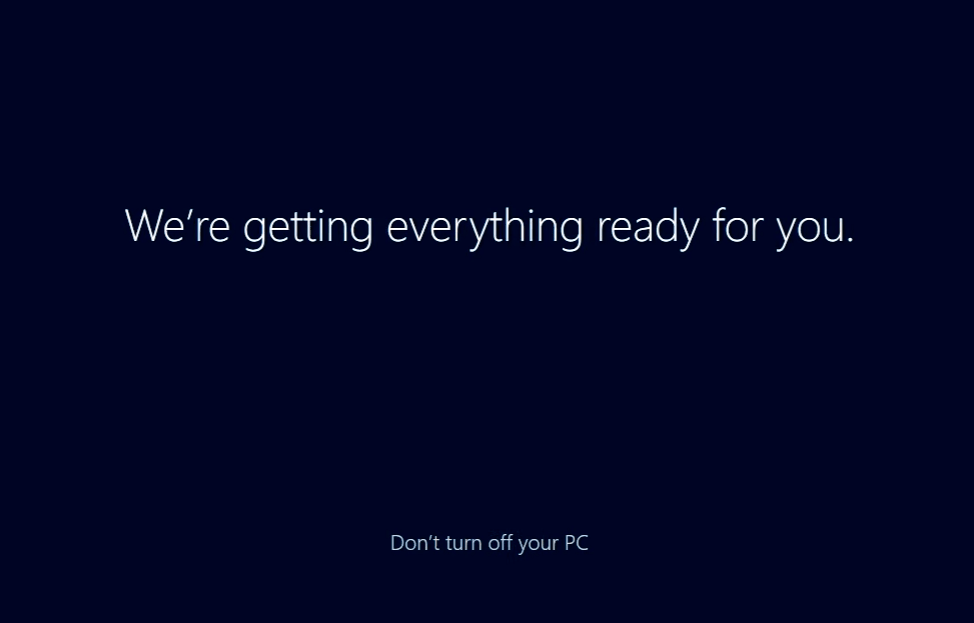
9. The device is ready to be used
Prerequisites
Thanks to the latest Windows 10 Creator Update, the provisioning process will be made easier.
From the user side:
- Users must have at least a network connection which can be a public Wi-Fi or a private network
From the company side:
- Company must order devices that are running Windows 10 version 1703
- Windows 10 devices must be registered to the organization’s Azure AD tenant
- Company must already manage their devices using Microsoft Intune or other MDM services
- Company must have Azure AD Premium P1 or P2
New capabilities in the next Windows 10 major update
New capabilities to Windows AutoPilot that will be added in the Windows 10 Fall Creators Update release:
- Windows AutoPilot will offer the ability to pre-assign a new Windows 10 device to a specific user
- A new reset capability in Windows AutoPilot will enable organizations to easily reset their configured devices while still maintaining MDM enrollment
Conclusion
Windows AutoPilot Deployment service is a great improvement in the deployment process. This service can also be used to deploy School PCs to quickly set up PCs for student. Please keep in mind that it is a young feature which will be improved in future releases.
For more information about Windows AutoPilot Deployment process, be sure to check out this blog: https://blogs.windows.com/business/2017/06/29/delivering-modern-promise-windows-10/#j4PftUgj6EIIPM0I.97
Follow our Twitter and Facebook feeds for new releases, updates, insightful posts and more.

