Virtualization has changed the way we provision server infrastructure, build out development environments, and purchase hardware. It has allowed great efficiencies in the enterprise data center that simply are not possible with running on physical servers to host mission critical workloads.
The two major players in the enterprise datacenter space today are Microsoft Hyper-V and VMware vSphere hypervisors.
When taking a look at Hyper-V versus VMware, each have their strengths and potential considerations when considering using one or the other as the hypervisor platform of choice in the enterprise datacenter.
In this post, we will take make an objective comparison of Hyper-V vs. VMware and compare the different features and capabilities of each platform.
Table of Contents
- Architecture and Design: Hyper-V vs VMware
- Supported Operating Systems – Hyper-V vs VMware
- Performance Differences: Hyper-V vs VMware
- Memory Comparison between Hyper-V and VMware
- Storage and Networking: Hyper-V vs VMware
- Migration: VMware vMotion vs Hyper-V Live Migration
- Scalability: VMware vs Hyper-V
- Security: VMware vs Hyper-V
- Licensing Costs: VMware vs Hyper-V
- Ease of Use: VMware vs Hyper-V
What is VMware?
VMware vSphere is a term that encompasses the core virtualization solutions that help manage, monitor, and configure a virtual data center. The central core of vSphere is the hypervisor itself. VMware’s ESXi hypervisor is the virtualization hypervisor produced by VMware that runs on the server bare metal. Expanding out from the core ESXi hypervisor, vSphere is comprised of an entire suite of products that produce a premiere enterprise data center virtualization product.
The core VMware vSphere products include the following:
- VMware vSphere ESXi hypervisor – Type 1 hypervisor that runs on bare metal hardware
- VMware vSphere vCenter Server – Management server platform that enables the enterprise datacenter features, including ESXi clustering, vMotion, etc
- New vSphere Client (HTML 5 driven management interface for managing, monitoring, and configuring vSphere) and its associated plugins
Read More : VMware Editions and Licensing Guide
VMware includes a whole array of additional products that add functionality to the core VMware vSphere product. These include VMware vSAN, VMware NSX, VMware vRealize Operations Management.
What is Hyper-V?
Hyper-V is an enterprise data center hypervisor platform released by Microsoft starting with Windows Server 2008. Hyper-V is a type 1 hypervisor that runs as an installed role in the Windows Server platform. Hyper-V can run as a standalone server or as a part of a cluster running on top of Windows Failover Cluster services with shared storage.
Microsoft continues to evolve the Hyper-V platform with each iteration of the Windows Server platform. A modified version of the Hyper-V hypervisor is what powers the backend of the Azure Infrastructure-as-a-Service platform.
Hyper-V vs VMware – Comparison
Hyper-V and VMware are both extremely powerful hypervisors on which you can run your enterprise data center production workloads. Each have various characteristics that make them unique. Each of these characteristics serve the basis on which many make the decision to go with one hypervisor or another for running their enterprise data centers.
In the comparison, we will use the latest offering from each vendor which at the time of this writing is Microsoft’s Windows Server 2019 with Hyper-V and VMware vSphere 6.7 Update 2.
In making the comparison, let’s take a look at the following areas:
- Architecture and Design
- Supported Operating Systems
- Performance
- Memory Comparison
- Storage and Networking
- Migration
- Scalability
- Security
- Licensing
- Ease of use
Let’s dive into this Hyper-V versus VMware comparison, starting with the architecture and design of the products.
Architecture and Design: Hyper-V vs VMware
Hyper-V
Hyper-V is a Type 1 hypervisor. Since Hyper-V is installed as a role inside of Windows Server, many have concluded this would be a Type 2 hypervisor, however, Microsoft performs some pretty slick engineering here in that after the Hyper-V role is enabled, Hyper-V is actually instantiated first, and the host operating system actually runs on top of Hyper-V.
Hyper-V virtualizes processors & memory and uses various partitions to expose services and I/O devices to the guest virtual machines as well as support isolation.
What are these partitions?
These are logical units of isolation where the OS is executed. Partitions do not have direct access to the physical processor but have a virtual view of the CPU instead. Hyper-V handles interrupts to the processor and redirects these to the respective partition it needs to go.
- Root – Partition running Microsoft Windows and is the original partition that starts the hypervisor
- Parent – This is where the virtualization stack exists as well as memory manager for VMs, management APIs, and virtualized I/O devices. Emulated devices are also taken care of in this partition. This is accomplished with the Virtualization Service Providers (VSPs) which communicate over the VMBus to handle the various device requests from the child partitions
- Child partitions – The child partition hosts the guest virtual machine operating systems. These are created using the hypercall API. Hyper-V can host “enlightened” guest operating systems or those that are Hyper-V aware, or unenlightened operating systems or those that are not Hyper-V aware
Hyper-V requires a processor that includes hardware assisted virtualization. This includes Intel VT or AMD Virtualization (AMD-V) technology.
Although Hyper-V can be ran on a standalone server, for resiliency and high-availability, Hyper-V is run on multiple servers that are part of a Windows Failover Cluster. The virtual machines running in Hyper-V clusters are ran as a cluster resource, enabling high-availability. Running Hyper-V hosts in a Windows Failover Cluster with some type of shared storage enables features such as Live Migration where VM compute and memory can be transferred between Hyper-V hosts in the cluster. Microsoft has also done a lot of work in the area of the Windows Failover Cluster. Now with Windows Server 2019, it becomes possible to migrate Hyper-V VMs between clusters. This allows structuring Windows Failover Clustering in more strategic ways to satisfy business needs.
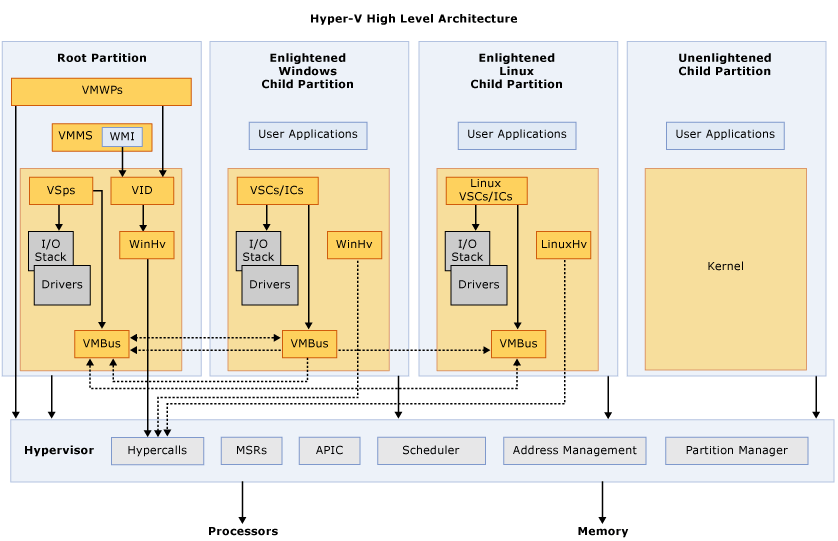
VMware
VMware’s ESXi is a POSIX-like OS developed that provides very similar features and functionality to other operating systems. However, it is designed and purpose-built to run virtual machines. ESXi is a software that you install on a bare-metal server that serves as a Type 1 hypervisor.
ESXi is an evolution of the original ESX or “Elastic Sky X” hypervisor that included a service console. However, ESXi was the successor to ESX and is an even more streamlined architecture by comparison. The ESXI software stack creates a layer of abstraction that virtualizes the physical server hardware. This allows virtual machines to use the physical server hardware resources totally unaware of the other VMs running on the system. One of VMware ESXi’s strengths is the extremely small footprint when it is installed. ESXi is so small that it can run entirely in memory. All operations are run in the in-memory file system which basically stores all the configuration files that enable ESXi’s core functionalities.
The VMware ESXi hypervisor is made up of a set of core components including:
- VMkernel
- Direct Console User Interface (DCUI) in the User World
- Virtual Machine Monitor
- Various agents
- Common Information Model (CIM) system
The VMkernel is the primary workhorse of ESXi that is responsible for the scheduling of all resources in the system with the virtual resources being requested. The VMkernel creates a layer of abstraction needed for the virtual machines to use the resources on the system like they would on a physical machine and do this in a way that is isolated from the other virtual machines running on the VMware ESXi host.
The VMkernel also is comprised of a storage layer that makes use of VMware’s proprietary file storage system called the Virtual Machine File System or more commonly known as VMFS. Additionally, there is a virtual network stack that is responsible for creating virtual switches which allows the virtual machines to interact with and communicate with the physical network.
The User World is the set of API endpoints that allow other mechanisms to interact with the VMkernel including the DCUI, Management agents, VMX user World helper processes and many others. As described the User World is the software layer that allows user interaction and other user related processes.
The Direct Console User Interface (DCUI) is the low-level interface that allows administrators to perform configuration and management tasks and is accessible through the console of the server.
In addition, two extremely important User World APIs are the management agents – hostd and vpxa. These two management agents are responsible for helping to send commands to the hypervisor from management tools such as the vSphere Client or vCenter Server.
The Virtual Machine Monitor Worlds are the software layer that provide a way for each virtual machine to execute and virtualizes the CPU and memory
The Common Information Model (CIM) system in ESXi is a set of APIs that allows remote applications to manage hardware.
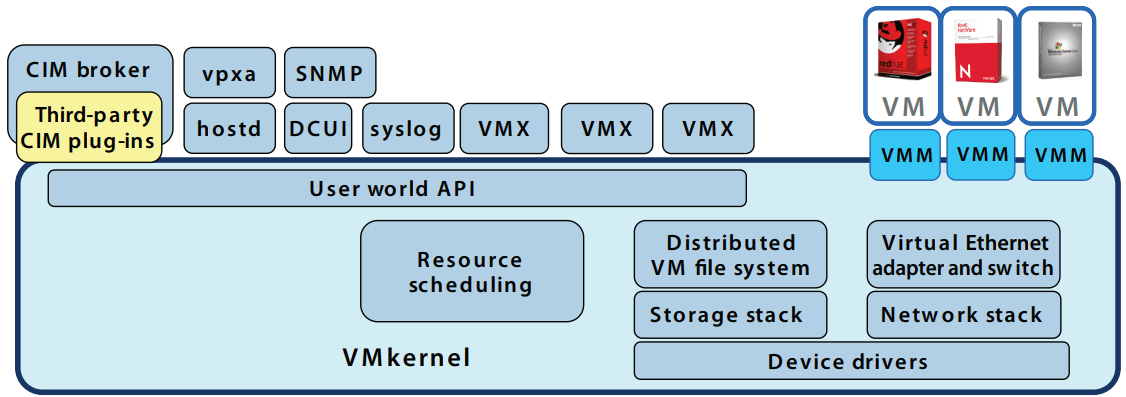
Supported Operating Systems – Hyper-V vs VMware
With virtualization, the whole point of the capabilities that are afforded by the hypervisor is to run guest operating systems.
Let’s look at Hyper-V versus VMware in the space of supported operating systems by each hypervisor.
Is there an edge with support here with one vs the other?
Hyper-V
The latest documentation from Microsoft regarding the Windows Server 2019 Hyper-V guest operating systems that are supported include a wide mix of native Windows operating systems and most of the standard Linux operating systems.
Supported Windows operating systems include:
- Windows Server 2019
- Windows Server 2016
- Windows Server 2012 R2
- Windows Server 2012
- Windows Server 2008 R2
- Windows Server 2008 with SP2
- Windows 10
- Windows 8.1
- Windows 8
- Windows 7 with SP1
Linux supported operating systems include:
- Centos
- Debian
- Oracle
- SUSE
- Ubuntu
- FreeBSD
Hyper-V Supported Operating Systems Documentation
VMware
VMware provides a much more diverse set of supported guest operating systems that can be run with their latest VMware vSphere 6.7 Update 2 release.
VMware supports all the latest releases of both the Windows Server operating system and the Windows client operating systems, but also multiple variants of Linux, including cloud variants such as Amazon Linux 2. Additionally, other guest operating systems such as macOS Desktop and macOS Server are supported in VMware vSphere and not in Hyper-V.
Check out the latest VMware Guest OS Compatibility Guide for all the details of supported guest operating systems running on top of ESXi.
Performance Differences: Hyper-V vs VMware
Hyper-V via the latest Windows Server 2019 release as well as VMware vSphere 6.7 Update 2 are powerful platforms on which to run business-critical workloads. Both Microsoft and VMware are working hard with each release to make each subsequent version perform even better.
It is not easy to make direct comparisons between Hyper-V and VMware in terms of performance however, both hypervisors have performance enhancing technologies that can help to boost the performance of guest operating systems.
Both Windows Server 2019 Hyper-V and VMware vSphere 6.7 support Persistent Memory which is a new storage technology that can significantly reduce storage latency.
Both Hyper-V and VMware ESXi in their latest variants understand NUMA architecture and have very good features to efficiently handle virtual NUMA architecture.
VMware’s latest release in vSphere 6.7 has touted many improvements in the CPU scheduling including the elimination of the last global lock, which allows even more worlds related to virtual CPU which helps to increase performance in technologies such as containers and microservices.
In the HCI world, Hyper-V in Windows Server 2019 has introduced many great enhancements to Storage Spaces Direct technology compared to the previous version in Windows Server 2016. They have added ReFS compression and deduplication support and two node clusters. However, Microsoft is still trying to play catchup with VMware vSAN as an HCI platform. VMware has the definite advantage here of the more mature and widely adopted platform for running a software-defined storage solution.
Both platforms will perform well if you have the right person who knows the tricks of each hypervisor and the performance best practices associated with both.
Memory Comparison between Hyper-V and VMware
Hyper-V and VMware have very different memory management techniques and configuration at the disposal for administrators administering both hypervisors.
Hyper-V
The main technique that Hyper-V uses with managing memory that can is a subject of debate and discussion in every release of Hyper-V is dynamic memory management.
Dynamic memory is a technique that Hyper-V uses to dynamically add more RAM to a virtual machine running in the Hyper-V infrastructure and also actually reclaim unused memory when the memory is not being used by the VM. The dynamic memory component of Hyper-V contains the following configuration settings that can be tweaked:
- Startup RAM
- Minimum RAM
- Maximum RAM
- Memory buffer
- Memory Weight
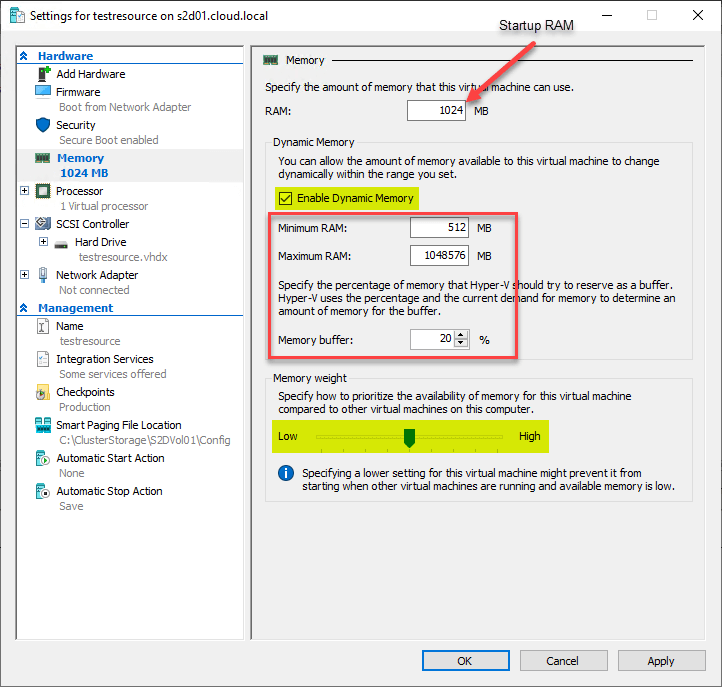
Using the dynamic memory settings, Hyper-V virtual machines memory can be added or released from the virtual machine back to the Hyper-V host.
There is a limitation with Hyper-V dynamic memory that needs to be noted. Dynamic memory cannot be used with virtual NUMA. In other words, a virtual machine with dynamic memory enabled will essentially be locked into one virtual NUMA node and no NUMA topology is presented to the virtual machine regardless of the virtual NUMA settings.
VMware
With VMware, the VMkernel manages physical RAM on the host. The VMkernel allocates a certain amount of physical RAM for itself and the rest is used for virtual machines. Virtual and physical memory space is divided into blocks called pages. When the physical memory is full, the data for virtual pages that do not exist in the physical memory are stored on disk.
A few VMware specific memory components to be aware of:
- Virtual machine memory is allocated which includes the amount of memory configured on the virtual machine plus the additional memory overhead needed for virtualization
- Memory Overcommitment – Each running virtual machine gets RAM reserved for any reservations present plus virtualization overhead
- Memory Sharing – Memory sharing is a VMware ESXi specific technique that helps in achieving higher density ratios of virtual machines to a host. You can think of memory sharing a bit like deduplication at a memory level. Memory sharing assumes that several virtual machines might be running the same guest operating system and sharing similar applications or components loaded. VMware’s Transparent Page Sharing mechanism eliminates redundant copies of memory pages. This results in much higher levels of overcommitment
Other VMware memory management techniques to be aware of are:
- Ballooning
- Hypervisor swapping
- Memory compression
Hyper-V’s main technique with memory management is dynamic memory. However, VMware uses several techniques that include various components to properly control memory and overcommitment in VMware ESXi.
Storage and Networking: Hyper-V vs VMware
Hyper-V
Hyper-V makes use of two key storage technologies when it comes to running Hyper-V virtual machines. Back in Windows Server 2008 R2 a feature was introduced called Cluster Shared Volumes (CSVs) that allowed Hyper-V virtual machines to be accessed by multiple hosts and greatly simplified how storage was provisioned in the Hyper-V environment. With CSVs multiple Hyper-V hosts could assumed ownership of VMs on the same LUN using the CSV technology.
CSVs also offer resiliency benefits for Hyper-V virtual machines in allowing multiple connections to be made to the same LUN at once. This allows having multiple connections for resiliency purposes. CSVs are certainly the way to go to ensure simplicity, resiliency, and overall best practice configuration in Hyper-V clusters for accessing storage to provision virtual machines.
Another key storage technology with Hyper-V is the Resilient File System (ReFS). ReFS has some major upgrades in Windows Server 2019 that will no doubt take its adoption in the Hyper-V world to the next level. ReFS in Windows Server 2019 now allows for deduplication and compression being enabled on a ReFS formatted volume. This was a key area that Hyper-V Storage Spaces Direct technology was lagging behind VMware’s vSAN. However, now with Windows Server 2019, Storage Spaces Direct volumes formatted with ReFS can see as much as a 90% reduction in storage space used in certain cases.
Storage Spaces Direct (S2D) is Microsoft’s software-defined storage technology that allows customers to use commodity hardware for implementing software-defined storage clusters to run Hyper-V virtual machines. The solution is easily scalable and provides great performance. When coupled with ReFS, Storage Spaces Direct is a great platform that provides performance, efficiency, and resiliency.
There is an important consideration to note. ReFS should not be used with CSV. ReFS CSVs always runs in file system redirection mode which sends all I/O over the cluster network to the coordinator node for the volume. In deployments utilizing NAS or SAN, this can dramatically impact CSV performance. When CSVs are used you want to always make use of NTFS as the preferred file system in production environments in this configuration. Microsoft has not really clarified or changed this direction at the time of this writing, so it appears for now, this is still the guidance with Windows Server 2019.
Hyper-V provides great networking capabilities with the Hyper-V virtual switch. There are three types of Hyper-V virtual switch:
- External
- Internal
- Private
The different types of Hyper-V virtual switches allow connecting Hyper-V virtual machines to the external physical network as well as isolating virtual machine traffic for purposes like guest clustering and so forth. VLANs, MAC address spoofing, promiscuous mode, and other capabilities exist with the standard Hyper-V virtual switch.
Read more: Creating Hyper-V Virtual Switches
New with Windows Server 2019, Hyper-V has introduced encrypted subnets with the software-defined networking capabilities found in the latest offering from Microsoft. Entire subnets can have traffic encrypted.
VMware
VMware has a rock-solid storage platform that has been an integral part of the VMware vSphere solution since day one. The Virtual Machine File System (VMFS) is a purpose-built file system format for running VMware virtual machines. With the latest version, VMFS 6, there are many great new features to speak of, including automatic UNMAP, SE Sparse, and 4Kn drives in 512e mode support.
VMware vSAN is continuing to gain momentum in the space of hyper-converged infrastructure in the enterprise data center. VMware vSAN is VMware’s software-defined storage solution that allows aggregating servers with local storage into a logical vSAN software-defined storage volume on which you can run your virtual machines.
VMware vSAN consists of hybrid and all-flash configurations with both having the requirement for a cache and capacity tier. The vSAN 6.7 release included many new features including Windows Failover Clustering support for VMware vSAN 6.7 iSCSI service, adaptive resync, performance improvements, 4Kn drive support and better support capabilities built into the vSAN solution in general.
VMware’s networking capabilities are well known throughout the technology community today. VMware offers powerful virtual networking out of the box with the vSphere Standard Switch (VSS). However, the vSphere Distributed Switch (VDS) offers even more capabilities, including true LACP support and Network I/O Control (NIOC). With these switches you can tag VLAN traffic, including Private VLANs, as well as isolate virtual machine traffic as needed.
VMware NSX-V Data Center and NSX-T Data Center products are leading the pack of software-defined networking solutions available. VMware’s NSX products are extremely powerful solutions that allow implementing a “zero-trust” model in your network infrastructure that is implemented by micro-segmentation. Dynamic firewall capabilities are included with NSX as well as the robust Logical Switch that allows overlaying traffic across routed boundaries as you want.
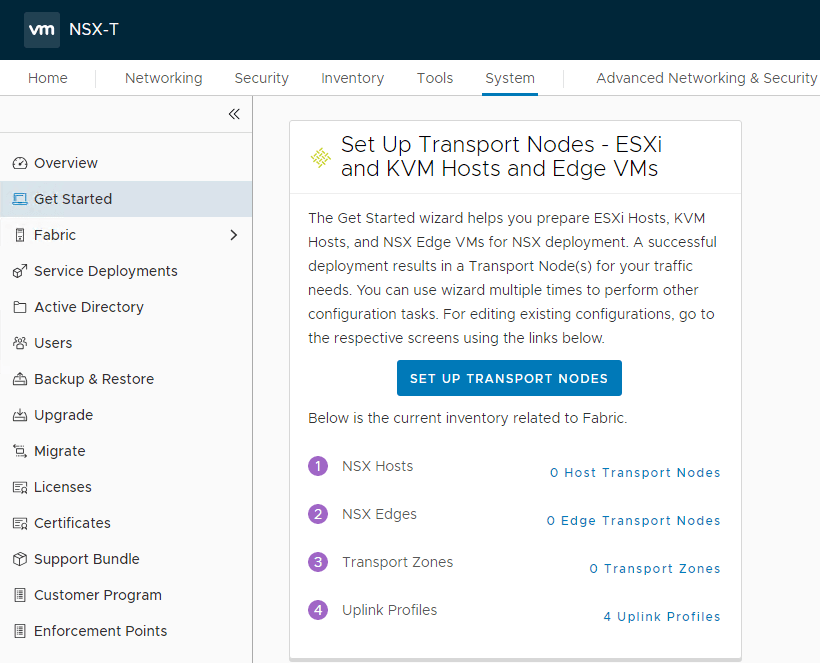
The new App-Defense product makes use of VMware’s NSX solution to effectively implement and enforce known good traffic and filtering. VMware certainly has the upper hand here with features and functionality among its competitors and continues to bring innovation to the table.
Migration: VMware vMotion vs Hyper-V Live Migration
To ensure high-availability and resiliency in any virtualized system, you will need to have the ability to migrate workloads between the nodes in a production cluster. Both Hyper-V and VMware have solutions that allow migrating your data between hosts. With Hyper-V migration of virtual machines is called Live Migration and with VMware this process is called vMotion.
Hyper-V Live Migration
The Hyper-V Live Migration allows transferring a running virtual machine, including its active memory from one host over to another host. With Hyper-V Live Migration, once you configure the Windows Failover Cluster hosting the Hyper-V role, you will have the ability to configure a network that will handle the transferring of virtual machines between hosts.
With Live Migration, memory pages are transferred from the source host over to the destination host, storage handles are transferred, and then network cleanup is performed to ensure all connectivity to the VM happens on the new host that owns the VM compute/memory.
VMware vMotion
VMware’s migration process for migrating workloads between hosts is called vMotion. VMware vMotion is available once you have VMware vCenter in the infrastructure. A VMkernel port is created and the option for vMotion is flagged on for the specific VMkernel port. This designates a specific network adapter and network address as responsible for performing the vMotion communication.
VMware vMotion is made possible by the encapsulation of the entire virtual machine in a set of files stored on shared storage in the VMware environment. Also, the active memory and precise execution state of the virtual machine is rapidly transferred over a high-speed network which allows the virtual machine to instantaneously switch from running on the source server to the destination server. Ongoing memory transactions are kept in a bitmap. Once the entire memory and system state has been copied over to the target server, vMotion suspends the source virtual machine, copies the bitmap to the target server, and resumes the virtual machine on the target server. Lastly, the networking of the VM is virtualized, so this allows the VM identity and network connections to be preserved, including the MAC address.
Scalability: VMware vs Hyper-V
Scalability is an important consideration for any business when choosing between hypervisors that will run their production workloads. Demand on resources can tend to increase over time as businesses grow or unexpected growth takes place. Additional demand may also decline and workloads may be scaled back over time. Understanding the various limitations between Hyper-V and VMware can help determine where potential bottlenecks may occur.
It is important also to realize that many customers may not begin to reach the theoretical limits that are tossed out by both Microsoft and VMware when it comes to the configuration maximums. The table below compares the differences between Hyper-V and VMware and the configuration maximums of each hypervisor. Hyper-V has closed the gap in many areas and even surpasses the published limits of VMware in certain areas. However, VMware is still ahead in others.
|
System |
Resource |
Microsoft Hyper-V 2019 |
VMware vSphere 6.7 |
||
|
Free Hypervisor |
Essential Plus |
Enterprise Plus |
|||
|
Host |
Logical Processors |
512 |
768 |
768 |
768 |
|
Physical Memory |
24 TB |
4 TB? |
4 TB? |
16 TB |
|
|
Virtual CPUs per Host |
2048 |
4096 |
4096 |
4096 |
|
|
VM per Host |
1024 |
1024 |
1024 |
1024 |
|
|
Nested Hypervisor |
Yes (only some OSes) |
Yes |
Yes |
Yes |
|
|
VM |
Virtual CPUs per VM |
240 for Generation2 |
8 |
128 |
128 |
|
Memory per VM |
12 TB for Generation2 |
6128 GB |
6128 GB |
6128 GB |
|
|
Maximum Virtual Disk |
64 TB for VHDX format |
62 TB |
62 TB |
62 TB |
|
|
Number of disks |
256 (SCSI) |
256 (SCSI) |
256 (SCSI) |
256 (SCSI) |
|
|
Cluster |
Maximum Nodes |
64 |
N/A |
64 |
64 |
|
Maximum VMs |
8000 |
N/A |
8000 |
8000 |
|
Security: VMware vs Hyper-V
Security is an area that is crucially important when implementing any kind of infrastructure today. Both Hyper-V and VMware have great security mechanisms. This is an area however, where it seems like VMware is ahead of the competition, especially with the recent releases and innovations with AppDefense and NSX.
Hyper-V
Hyper-V supports many of the latest innovations that have been made in securing virtual machines. These include:
- Secure Boot
- Virtual Trusted Platform Module
- Encrypted Networks
- Shielded Virtual Machines
Secure Boot and the Virtual Trusted Platform Module (vTPM) both help to ensure that both the Hyper-V hosts and the virtual machines themselves have not been tampered with. Attackers could potentially tamper with boot code, drivers, or other software to create backdoors or other security holes they can use to exploit system security. With the Secure Boot and vTPM technologies this is greatly mitigated.
As mentioned, the encrypted networks feature is a new offering with Windows Server 2019 that allows encrypting an entire subnet’s traffic. Without any further modifications to virtual machines or other network equipment, data in-flight can be secured effectively.
Shielded Virtual Machines allows encrypting the virtual hard disks of the virtual machines themselves with BitLocker encryption. This helps to secure the virtual disks themselves. Even if an attacker gains access to the virtual disks, they would not be bootable and would be encrypted which would prevent the drive from being mounted on another VM or some other mechanism to take a look at the data contained in the virtual drive.
VMware
VMware security contains all of the features and capabilities of Hyper-V mentioned above and even more, including Virtualization Based Security.
VMware has recently released vSphere Platinum edition which is a machine-learning enabled solution from VMware that helps to create a baseline of what good traffic and compute looks like.
If the baseline is deviated from in a way that is not normal, the virtual machine can be placed in an isolated state and the infection, attacker can be contained.
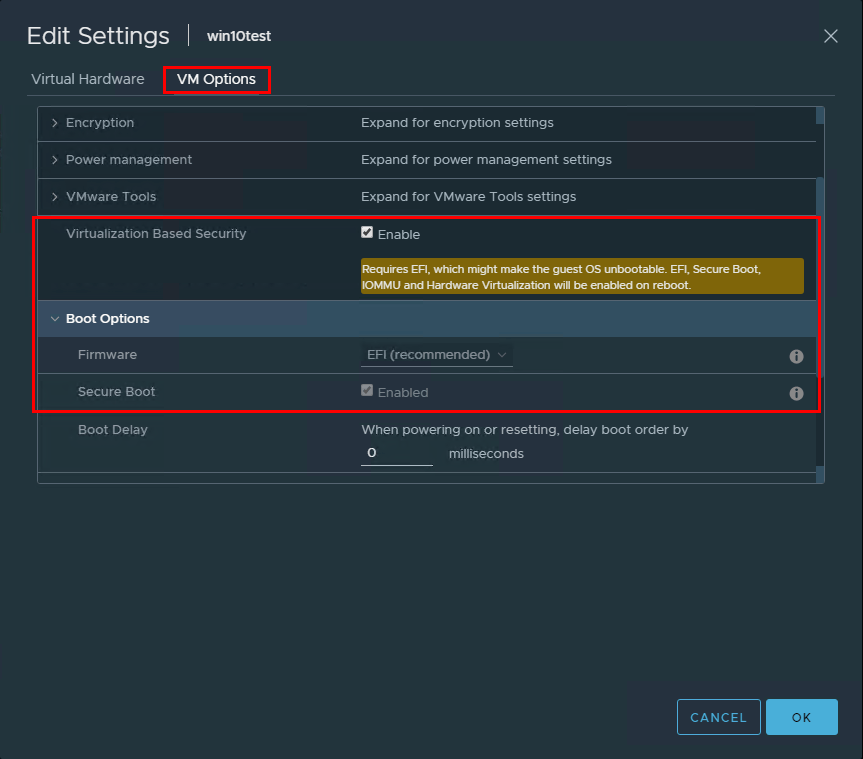
VMware NSX is heavily integrated with the AppDefense solution and works in tandem to effectively isolate and filter traffic that is not normal or out of the baseline of what normal is for your workloads.
Read More: Securing VMware vSphere 6.7 Virtual Machine Best Practices
This is a solution that has no equivalent in the Hyper-V world. VMware has certainly made major innovations in the world of security and continues to make their products more security focused, integrated, and capable.
Licensing Costs: VMware vs Hyper-V
Both Hyper-V and VMware have free versions of the hypervisor available to use for hosting virtualized resources. However, for the enterprise features required by most businesses, the licensed versions of both products are most likely the route businesses will take.
It has become a bit more difficult to compare Hyper-V and VMware pricing as Microsoft has moved to a core license model instead of the more traditional socket-based license model. VMware for now is still using the socket-based approach. For the most part, with socket-based licensing and the extremely dense core counts found in today’s modern CPUs, the socket-based approach will give you more bang for your buck.
Below is the current Windows Server 2019 licensing.
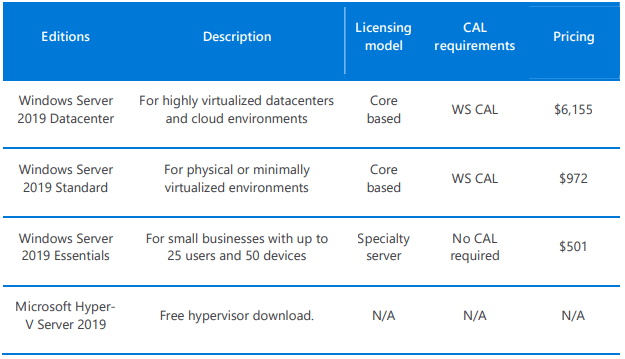
As mentioned, VMware is still using the socket-based licensing model. This should prove to be more value compared to the core license, however, with vSphere you will need to also purchase a vCenter license which may offset some of the perceived value as with Hyper-V you don’t have to have a management piece included as you do with vSphere to unlock the enterprise features. System Center Virtual Machine Manager is similar to vCenter, however, it is a much more monolithic solution than vCenter and its license purchase is not included as is the case with vCenter.
Check out the current licensing updates for VMware vSphere here.
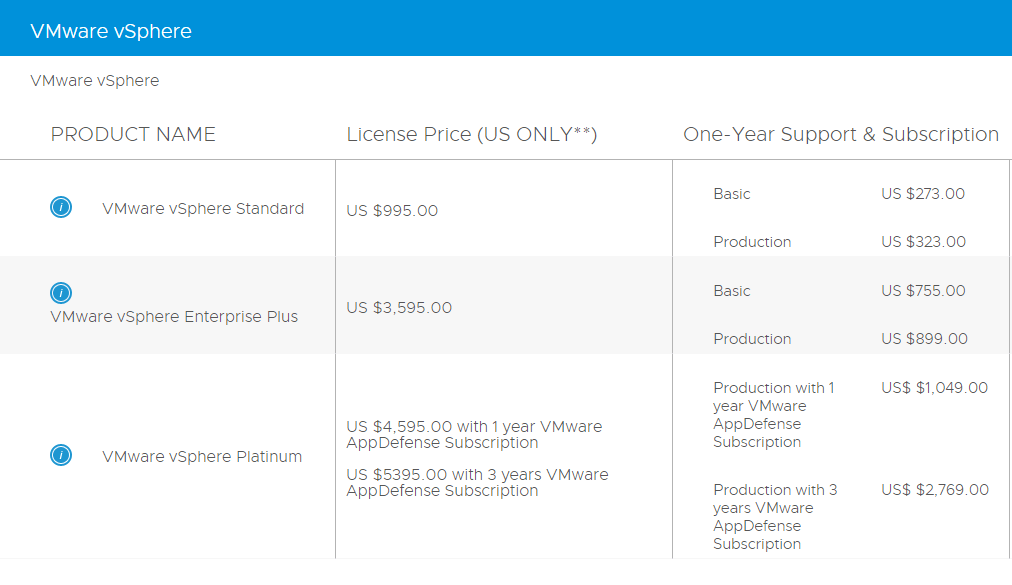
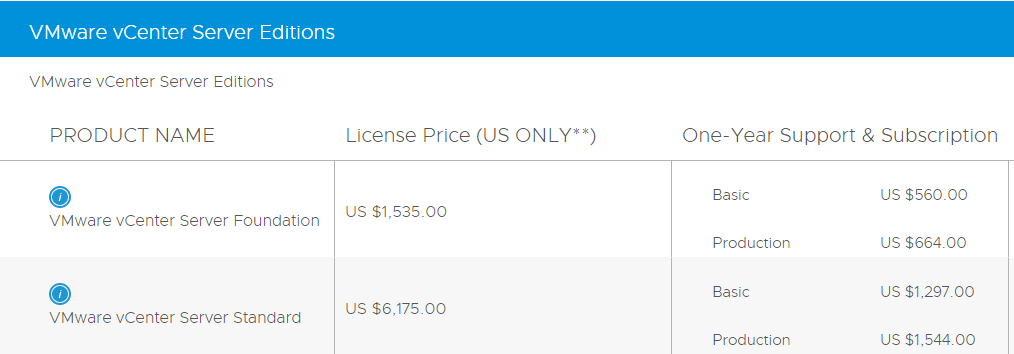
Ease of Use: VMware vs Hyper-V
What about the ease of use of Hyper-V versus VMware?
Certainly, features are not the only deciding factor. The features are not valuable if they are hard to use or difficult to see benefit from.
Both Hyper-V and VMware provide a relatively easy to use platform for managing the solution.
VMware has a more mature platform and tools that seem to be more streamlined, integrated, and fully featured at this point, however, Microsoft has made some great strides in Windows Server 2019 and the release of Windows Admin Center.
Let’s compare the management and ease of use of the two platforms.
Hyper-V
Until the release of Windows Admin Center, Hyper-V was quite a ways behind VMware in terms of centralized management. One of the frustrations with Hyper-V is the lack of a centralized management tool. Historically, there are some things you were able to do in Hyper-V Manager and some you had to do in Failover Cluster Manager. If you had System Center Virtual Machine Manager or SCVMM there were yet other tasks and operations you could perform easier there. Also, these were “fat” clients that resided on a server or admin workstation.
With the release of Windows Admin Center, Microsoft finally has a tool that allows web management and centralizes the functionality of all the aforementioned tools. This helps to fill a longstanding void that Microsoft has been working to fill for quite some time. Now, with Windows Admin Center, you can manage an individual server, a Failover Cluster, and an HCI cluster running Storage Spaces Direct.
Windows Admin Center is still going through growing pains and is still relatively new. Microsoft is feverishly releasing updates and new features so it is a matter of time before it becomes rock solid and full of all the needed features and functionality that may still be missing.
From a shell perspective, Hyper-V has great management from a PowerShell perspective. In fact, you can do everything from PowerShell that you can do from any of the GUI management tools.
VMware
VMware has also made strides in terms of ease of use from a management perspective.
VMware vCenter Server is a required component of the VMware architecture to truly benefit from all the enterprise level features that are offered on the platform. In fact, without vCenter Server, it really isn’t possible to have a truly highly available and well architected VMware infrastructure. VMware vCenter Server unlocks such core features as VMware’s HA technology which automatically restarts virtual machines on a different host if a host fails as well as DRS or Distributed Resource Scheduler which can help keep a balanced pool of resources for a cluster environment. Most other VMware integrations require vCenter Server.
With the release of VMware vSphere 6.7 Update 2, VMware has delivered on a fully functional HTML 5 vSphere Client. VMware has long had a centralized management tool from which all operational, configuration, and monitoring tasks can be performed, however, until vSphere 6.7 Update 2, the older “Flex” client that was based on Adobe Flash was less than performant and often had issues when browser updates were released, as Flash is becoming more deprecated as time goes by.
VMware is doing a great job with ancillary products and solutions by upgrading their older Adobe Flash interfaces with the new HTML 5 vSphere Client Clarity UI.
Additionally, VMware’s PowerCLI is now running on top of PowerShell Core which allows VMware PowerCLI management to be possible from Windows, macOS, and Linux.
VMware and Hyper-V Backup
Despite the high-availability and resiliency features that are built into both Hyper-V and VMware, data loss can still happen due to a number of reasons including human error as well as security related threats such as ransomware.
Businesses must backup their Hyper-V and VMware environments to ensure the data is safe from these and other threats. Protecting your environment with a capable, modern data protection solution that is equally adept at protecting either Hyper-V or VMware will ensure that no matter which hypervisor you choose, your data can be protected effectively and efficiently.
But, there are differences to note between many of the important areas of VMware & Hyper-V that directly relate to backup technologies.
Management, storage, delta disks, change tracking, and guest operating system services are the fundamental requirements that must be considered to effectively perform backups of either VMware or Hyper-V or perhaps both.
The following are the differences between VMware vSphere and Microsoft Hyper-V hypervisors and we’ll look at them in detail:
- Management – vCenter vs System Center Virtual Machine Manager (SCVMM)
- Storage Technologies – Virtual Machine File System (VMFS) vs Cluster Shared Volume (CSV) (Discussed briefly in the Storage & Networking section)
- Delta Disk Implementation and Architecture – Snapshots vs Checkpoints
- Incremental Change Tracking – CBT vs RCT
- Guest Operating System Services – VMware Tools vs Hyper-V Integration Services
Management Tools : VMware vCenter vs Microsoft Virtual Machine Manager(SCVMM)
VMware vCenter and Microsoft Virtual Machine Manager(SCVMM) plays a key role in how backup solutions interact with each platform and perform backups of virtual machines.
When thinking about backup solutions, most of the data protection software integrates with VMware vCenter Server to perform backups across a VMware environment since it provides a single interface that allows one connection to the vCenter Server to effectively manage all the ESXi servers which the vCenter Server manages. This is the much more efficient and powerful way of integrating backup solutions into a VMware vSphere environment.
With Hyper-V, the comparable management solution that allows interacting with Hyper-V and Hyper-V clusters is known as SCVMM or System Center Virtual Machine Manager that many backup vendors utilize to perform effective backups.
In many cases, Hyper-V “enterprise” type features do not require SCVMM and you can manage Hyper-V VMs with tools such as the Hyper-V Manager or Failover Cluster Management and backup vendors are able to connect to either the Hyper-V host or the Hyper-V Cluster IP through these tools too.
Snapshot Technology: VMware Snapshots and Hyper-V Checkpoints
Many are familiar with the term “snapshot” in relation to virtualization. This is actually a term that was popularized by VMware environments and is a description of the functionality to be able to quickly save the state of a running or powered off virtual machine by using a “delta” disk as well as a memory state file (if running).
The anatomy of a VMware virtual machine snapshot contains the following files:
- .vmdk – This is the base raw data disk
- -delta.vmdk – The differencing disk that contains the difference between the current data of the virtual machine disk and the data at the time of the previous snapshot. The delta disk is represented in the format of .00000x.vmdk
- .vmsd – The VMware snapshot database file containing the relevant snapshot information
- .vmsn – If the virtual machine snapshot includes a memory snapshot, the vmsn file contains the memory information of the running virtual machine
In Hyper-V terms, the “snapshot” is called a checkpoint. The checkpoint is Hyper-V’s equivalent to a VMware snapshot.
The Hyper-V checkpoint file anatomy looks like the following on a virtual machine:
- vmcx – The VMCX file is the new binary format configuration file contained in Windows Server 2016 and higher
- vmrs – Contains the “state” information about the virtual machine
- avhdx – The differencing disk file that records “changes” made after the snapshot is created
Change Tracking: VMware Changed Block Tracking (CBT) and Hyper-V Resilient Change Tracking(RCT)
The term “change tracking” is a term that describes the ability of a Hypervisor to track changes at the block level. This has been an extremely important advancement when thinking about backup solutions. This advancement with the hypervisor was first made with VMware introducing Changed Block Tracking or CBT in vSphere 4.X.
VMware backup solutions that interact with CBT are able to perform a full backup on the first backup of a virtual machine and then leverage CBT on all subsequent backups to only copy the changes to the virtual machine. This drastically speeds up the backup process as well as provides for a much more efficient backup operation.
Microsoft’s Hyper-V has been a bit behind in this area until the release of Windows Server 2016. With Windows Server 2016 Hyper-V, Microsoft introduced Resilient Change Tracking (RCT) that effectively implements the comparable VMware CBT feature in Hyper-V.
Up until Windows Server 2016, data protection vendors have had to implement their own filter driver to record change tracking in Hyper-V. Now with RCT being available, Hyper-V backup solutions can take advantage of the native functionality built into Hyper-V to record changes.
This is a much faster and efficient way to implement change tracking compared to proprietary filter drivers. Make sure your backup solution is able to take advantage of the RCT functionality with Windows Server 2016.
Guest Operating System Services: VMware Tools vs Hyper-V Integration Services
It is important to note that both VMware and Hyper-V make use of guest services that allow much tighter integration between the hypervisor and the guest OS.
When thinking about backups both VMware and Hyper-V leverage these guest services to interact with the virtual machine for the purposes of properly quiescing the virtual machine.
In VMware vSphere, VMware Tools provides the guest services that allow for better overall performance of the virtual machine with enhanced drivers for graphics, mouse and keyboard, time synchronization and other features. It also allows for creating application-consistent backups of guest operating systems housing business-critical applications such as Microsoft SQL Server.
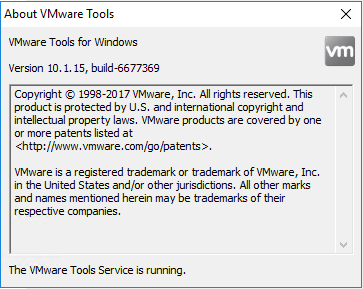
Hyper-V Integration Services is the equivalent technology to VMware Tools that provides the needed guest integration to allow for better performance as well as properly quiesced virtual machines for application consistent backups.
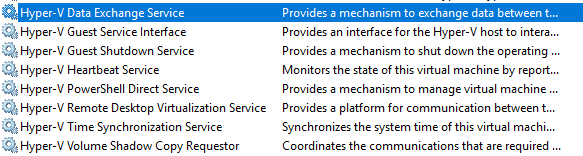
Advantages and Disadvantages of Hyper-V
There are various advantages and disadvantages of using Microsoft’s Hyper-V hypervisor to run your production workloads.
Hyper-V is Microsoft’s hypervisor and it is obvious they are keen on continuing to improve the product with new features and technology. They have built their entire Azure Infrastructure-as-a-Cloud infrastructure on top of a modified version of Hyper-V, so it is continuing to grow and mature based on large and very complex workloads ran on top of it daily.
The Microsoft ecosystem is one that is very familiar to most, so choosing Hyper-V as the hypervisor of choice makes a lot of sense. Customers may also have enterprise licensing that gives them access to Hyper-V as part of their existing license structure which is a tremendous benefit.
There are a few downsides to Hyper-V as well. Hyper-V is playing catchup to VMware and the Hyper-V product is not quite as mature or fully featured as of yet. Microsoft is quite a way behind VMware in the software-defined networking space and security solutions in general. They have nothing that compares with AppDefense and NSX is a large margin ahead of Microsoft’s fledgling software-defined networking initiatives. Storage Spaces Direct is still in need of maturing on the HCI storage front.
Advantages of Hyper-V
- Backed by Microsoft who is committed to improve the hypervisor
- Runs Microsoft’s Azure public cloud – getting tried and tested each and every day
- Microsoft’s ecosystem is widely used across the enterprise market space
- Customers benefit from enterprise license agreements
Disadvantages of Hyper-V
- Is playing catchup with VMware in a number of areas
- Not quite as a mature as VMware, including features
- VMware has an extended lead over Hyper-V in security solutions and software-defined networking
- Storage Spaces Direct is still in need of continued development and features
Advantages and Disadvantages of VMware
VMware has been a major player in the enterprise data center landscape for years now. It is a solid, very robust hypervisor that has many features and capabilities. It is tried and tested over more than a decade in the enterprise and continues to push innovation and develop new and exciting products to take vSphere to the next level. This provides many advantages included a tried and tested platform, fully-featured management interface and features now with the fully-functional HTML 5 vSphere Client.
VMware vSAN is continuing to gain momentum in the enterprise in the software-defined storage market. VMware NSX is evolving and continuing to set the pace in the software-defined networking space. AppDefense is a new standard in security for the data center. To sum it up, VMware is yet to have a period where they have failed to deliver, innovate, and excite their customers.
VMware’s success can well be one of its disadvantages. Customer’s familiarity with the products and solutions offered by VMware can lead to making decisions solely based on VMware productions and solutions and possibly choosing the wrong solution.
In the era of public cloud, VMware is struggling to continue to have a foothold in the enterprise as more and more customers are taking advantage of the cloud to host resources and using cloud native solutions instead of those offered by VMware and others. Microsoft has a foothold in the cloud as one of the leading public cloud providers with Microsoft Azure. This is something that VMware does not have. While it does have a partnership with Amazon and VMware Cloud on AWS, it is yet to be seen how successful this venture will be.
Advantages of VMware
- Well established proven technology
- Enterprise leader in data center virtualization
- Continuing to innovate
Disadvantages of VMware
- Vendor lock in
- Public cloud is changing the enterprise
- VMware tooling may be replaced by public cloud
- VMware is betting on VMware Cloud on AWS
VMware and Hyper-V Backup and Replication with BDRSuite
Picking a versatile data protection solution such as BDRSuite that understands and interacts properly with both environments allows administrators to be effective in protecting data on both hypervisor platforms.
BDRSuite is a complete solution for protecting both Hyper-V and VMware environments. It provides VM backups, replication, offsite copies, quick VM recovery, granular restores, application-aware backups, and much more to protect your data center from data loss.
The powerful backups that BDRSuite provides include creating exact image-level backups of your virtual machines in your environment, including not only the data contained in the VM, but also the VM configuration, virtual hardware, etc.
After the first full backup, BDRSuite uses changed block tracking or CBT with VMware and its own powerful filter driver for tracking changes in Hyper-V so that only the changes since the last backup are copied across in the backup for much greater efficiency.
BDRSuite backups can be stored onsite, offsite, or in the public cloud via your own configuration or in BDRSuite cloud infrastructure.
Hyper-V can be backed up at the “cluster level” meaning that even if the VM switches nodes in the Failover cluster, BDRSuite can continue to successfully backup the VM.
VMs that are running applications such as Microsoft SQL Server, Microsoft Exchange, Microsoft Active Directory, and others, can be backed up in an application-aware state meaning the data is consistent in the backup and requires no further tasks to be performed after data is restored.
Moreover, BDRSuite allows you to easily meet your security and compliance objectives. Data is encrypted both in-flight and at-rest. Powerful retention policies allow you to choose when data is discarded and robust monitoring and alerting of your backup jobs allows ensuring your data protection objectives are in line with business requirements.
BDRSuite Replication
BDRSuite replication allows you to create an exact copy of your production virtual machine in a DR or other environment so that you are protected from a site-level failure. Using BDRSuite failover process, virtual machines can be failed over from production to your DR environment and failed back to production automatically.
In the event of a disaster in the production site, VMs in the DR environment can simply be powered on and assume the production workloads. BDRSuite provides the automation that can easily take care of the network reconfiguration for VMs that are powered on in the DR site with different subnets and other network settings required for connectivity.
BDRSuite Public Cloud Storage
You can easily leverage the public cloud with BDRSuite by either standing up your own BDR server or Offsite DR Server in the cloud, or by making use BDRCloud. BDRSuite offers DRaaS storage for use as a copy of your business-critical backups so you can easily satisfy the best practice recommendations of the 3-2-1 backup best practice methodology.
Most Powerful Migration of Data
BDRSuite provides the quickest migration of your data between platforms of any other data protection solution on the market today. Within seconds, you can expose your backups to numerous virtual disk formats. This means you can easily transition from Hyper-V to VMware or vice versa. This helps you to have powerful options when it comes to your data and the platforms that host your data.
Hyper-V vs. VMware – Concluding Thoughts
Hyper-V and VMware represent the two most powerful virtualization solutions for the enterprise data center. Choosing between the two will require taking a look at the key areas that we have covered in the post. This includes everything from architecture and design, supported operating systems, performance, memory management, storage and networking, migration, scalability, security, licensing and costs, and ease of use.
Choosing a data protection solution that is equally adept at protecting either platform can ensure that no matter which hypervisor is used or if the decision to use a different hypervisor is made in the future, your data protection solution will not be the bottleneck to business objectives. BDRSuite is a great solution for protecting either Hyper-V or VMware environments today. It provides all the needed capabilities and features to ensure your data is protected. It also allows you to easily meet your 3-2-1 backup goals as well as compliance requirements you may have.
Be sure to check out BDRSuite free trial version that lets you test the full features of the product for 30 days in either your Hyper-V, VMware, or mixed environments.
Related article:
KVM vs VMware – A Hypervisor Comparison
Follow our Twitter and Facebook feeds for new releases, updates, insightful posts and more.

