Hot-add and remove:
Hot-add and remove feature allows you to configure hardware devices on Hyper-v virtual machine without reboot. In Windows Server 2016, Hot-add and remove network adapter and memory is the new & enhanced feature added in Windows Server 2016.
We are going to see how to Hot-add and remove a hardware device on a Hyper-V VM (Windows Server 2016 VM) which is in running state in Windows server 2016 Hyper – V host.
Hot-add and remove memory:
We can increase the memory of a virtual machine when the machine is in running state, even if you have not enabled Dynamic Memory. This works for both generation 1 and generation 2 virtual machines, running on Windows Server 2016 or Windows 10.
For example, below are the steps to upgrade Hot-add run-time memory from 1024 MB to 2048 MB.
Following below steps to increase run-time memory.
- In Hyper-V manager select the virtual machine and right click and select settings then move to Memory tab under hardware, now specify the required memory
- Now we could see that run-time memory size changes from 1024 MB to 2048 MB
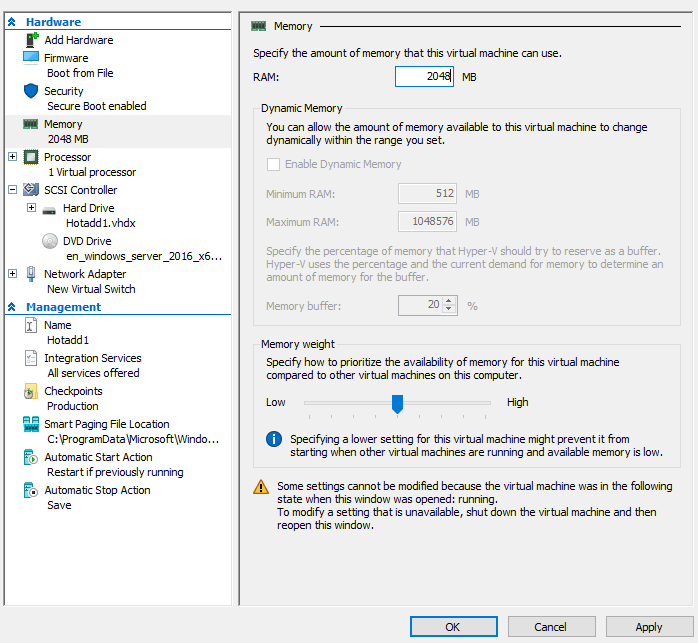
Hot-remove runtime memory:
For Hot-remove, just select run-time memory size. Then specify the required amount of memory and click ok.
We can verify the same by opening the setting again.
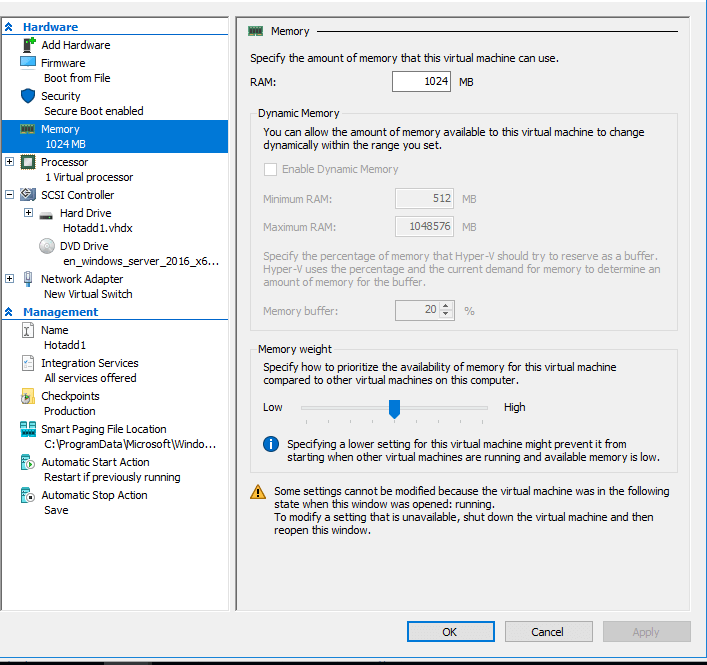
Hot-add and remove network adapter:
One can now add or remove a network adapter whilst the virtual machine is running, without causing any downtime. This works for generation 2 virtual machines that run either on Windows or Linux operating systems.
Characteristics of Generation 1 and Generation 2.
Generation 1
Generation 1 supports 32 bit and 64 bit Guest operating system and provides virtual hardware which has been available in all previous versions of Hyper-V.
Generation 2
Generation 2 provides support for newer virtualization features, has UEFI-based Firmware, and requires a supported 64-bit guest operating system.
Hot-add Network Adapter – Add and remove:
Let us see about adding Hot-add and removing network adapter on a running virtual machine on-the-fly
Hot-add network adapter – Addition
- Open File->Click settings->Click Add Hardware->Choose Network Adapter->Click Add.
- To create New virtual switch, select the option New Virtual Switch->Click Apply and then Click OK.
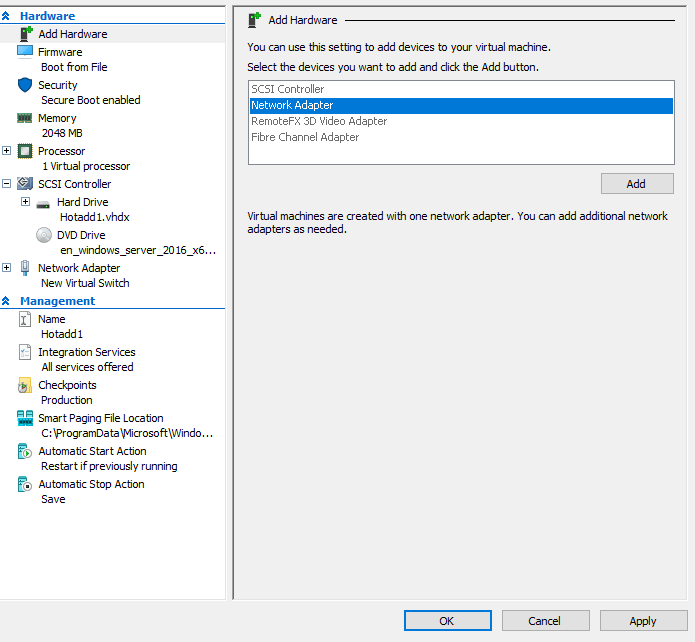
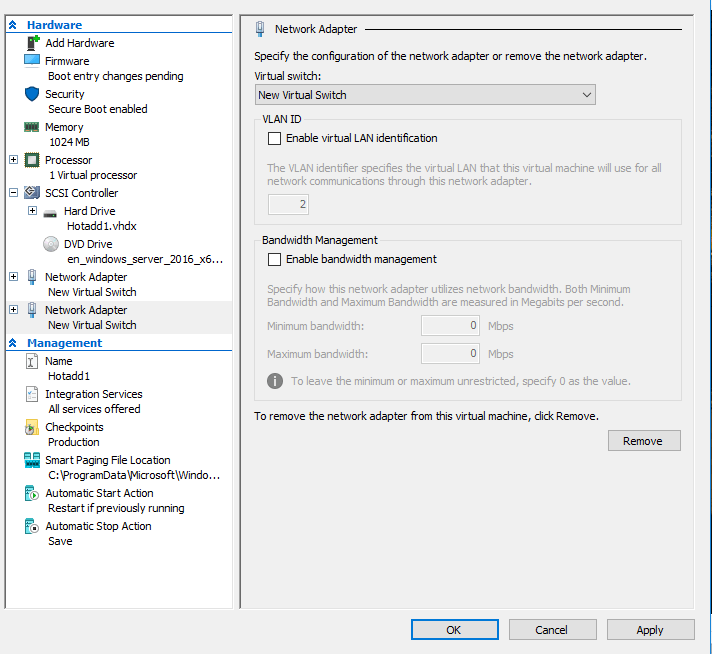
Here we saw how a New Network Adapter is added under Hardware.
Hot-remove network adapter – Removal
To remove network adapter just click remove button.
It will be automatically removed.
Network Adapter is removed under Hardware.

Conclusion
Hot-add and remove feature is one of the easiest method to modify changes in Hyper-V virtual machines.
Follow our Twitter and Facebook feeds for new releases, updates, insightful posts and more.

