Why go for Windows Servers?
In StackExchange, there was a question asked – “why would an IT administrator/ manager go for Windows Server over Linux?” One particular answer was simple and summed up why many SMBs still go for Windows Servers, “It’s cheaper for the company to use what works and what we know, rather than what might work and what we don’t know“.
Many small businesses with less than 25 employees go with Windows Server Essentials while mid-sized organizations would rather go with a server platform that is easier than something that is more secure but complicated.
When it comes to security, Linux has obviously been better because security is just a feature for Windows while Linux was built for that purpose. This has resulted in all the news-pieces you have seen every now and then about Windows releasing a patch to fix a vulnerability. What you may not know is that Windows is notorious for releasing fixes really late. So, the news about Windows fixing that bug might’ve been too late to help your situation.
But, as the Stack user had said, it is better to go with something you know even if it is expensive.
This brings us to our dwindling IT budget. A major share goes to setting up and maintaining your servers. Cloud may initially seem like a solution until you realize that you need to set up your own servers if you have to comply with the regulations in your region/industry.
So, how do we secure our data used and processed by these servers that have already eaten a major share of our IT budget?
Backups. It is a no-brainer.
And if your first thought is to go with WSB (Windows Server Backup), think again. Yes, a backup is performed and you will be able to recover it. But nothing more.
Why Windows Server Backup is not enough?
WSB severely limits how you want to backup. Granular recovery of your MS Applications is out of question as your recovery options are just recovering your entire machine. Getting support for your free WSB is a different task entirely.
Taking into consideration our type and size of business, we can’t go for expensive third-party backup software that charges you for features you don’t want, at all.
Free backup software that is reliable and one that offers more features than you require is what you need.
Vembu BDR Suite’s Windows Image Backups addresses this specifically. A Free server backup software for Windows from a centralized console without the need to install any agent in each machine.
Features of Vembu Image Backup for Windows Server
This snapshot-based backup comes with the following features:
Auto-Scheduler: Schedule backups when you want- Daily, Weekly or as frequent as every 15 minutes hitting the industry-standard of 15 minute RPO. At point-of-failure, you will have backup data from last 15 minutes (at most) that can be recovered to resume operations.
Application-consistent backups: Get consistent backups of the applications in your server with application-aware backup processing. You can also truncate the transaction logs that are generated from these applications before backup.
Multiple Recovery Options: How you want to restore your data changes with different scenarios. With Vembu, you can choose from 5 different recovery options ranging from file-level restore to Instant Access. With Quick VM Recovery, you can boot your backed up Windows machine in VMware or Hyper-V instantly and reduce downtime.
Cross-platform Migration: Download your backup machine image in any virtual file format to migrate your machine to any hypervisors (if you are planning to virtualize your workloads) or perform Bare Metal Restore.
How to backup and restore Windows Servers (for free)
Install Vembu BDR Server in a dedicated machine and add the Hostname & Credentials of the machines to be backed up. An agent will be pushed to the target machine and you can start configuring the backups without any other installation.
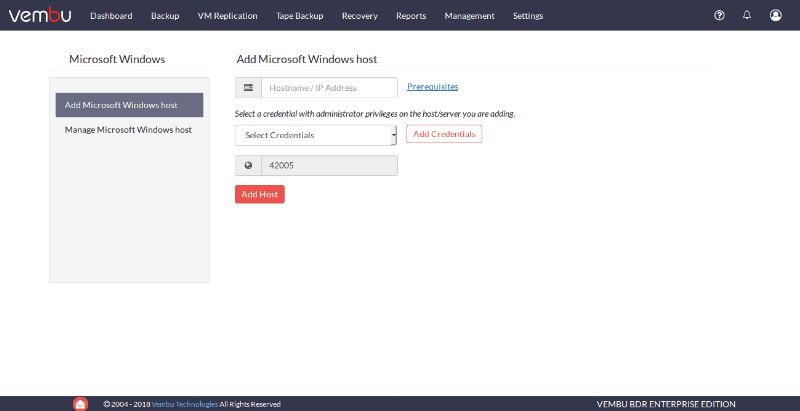
Creating a backup job involves only four steps:
Step 1. Choose which disks (or drives) you want to backup
Step 2. Choose whether you want Application-aware backups
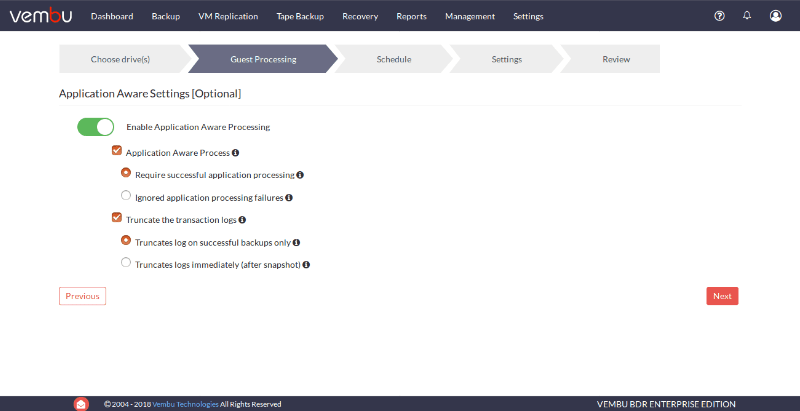
Step 3. Choose a backup schedule
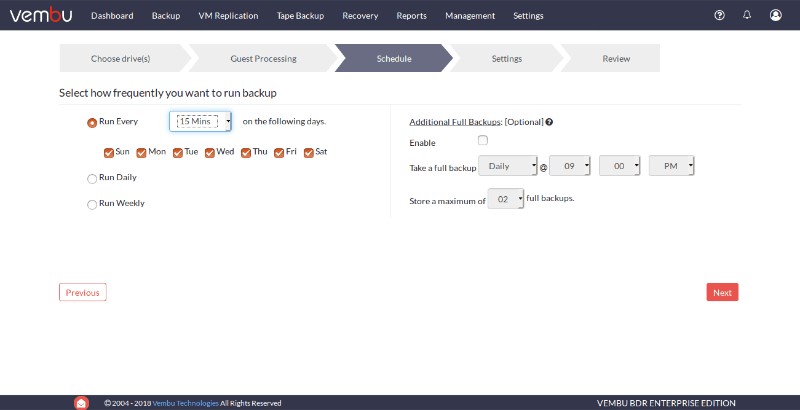
Step 4. Configure the number of restore points you want to retain in your backups by enabling retention.
In four steps, you have configured an application-consistent backup for your machine, at your required schedule and retention, that can be recovered with very little downtime if something goes wrong.
Interested in trying Vembu BDR suite?, Try our 30-days free trial now: https://www.bdrsuite.com/vembu-bdr-suite-download/
Got questions? Email us at: vembu-support@vembu.com for answers.
Follow our Twitter and Facebook feeds for new releases, updates, insightful posts and more.

