In this article, we will discuss vCenter High Availability – features, deployment models and configuration types. Also, we’ll look into the step by step process to configure vCenter HA in vCenter Server 6.7 with an embedded platform controller.
vCenter High Availability (vCenter HA) protects vCenter Server Appliance against host and hardware failures. Also, the active-passive architecture of the vCenter HA solution will help to reduce downtime significantly when the patching of the vCenter Server Appliance required.
vCenter Server is an important part of vSphere Infrastructure for central management and its advanced features are used to provide availability. Many VMware infrastructure may face issues like a crash or unable to start the vCenter Server. Until the issue is fixed, you must manage all the ESXi hosts individually and it’s a difficult task if the number hosts are high.
VMware announced feature HA for the vCenter Server with vSphere 6.5 version, and the High Availability feature is available only with VCSA not with windows based vCenter Server. From the fully-functioning HTML5 release of vCenter 6.7 Update 1, the setup of vCenter HA was incredibly simplified.
vCenter Architecture Overview
A vCenter HA cluster consists of three VCSA instances.
The first instance is initially used as the Active node and is cloned twice to a Passive node and to a Witness node. And together these three nodes provide an active-passive failover solution.
Deploying each of the nodes on a different ESXi instance protects against hardware failure. Adding the three ESXi hosts to a DRS cluster can further protect your environment. Upon the completion of the vCenter HA configuration, only the Active node has an active management interface (public IP). The three nodes communicate over a private network called the vCenter HA network that is set up as part of the configuration. The Active node continuously replicates data to the Passive node.
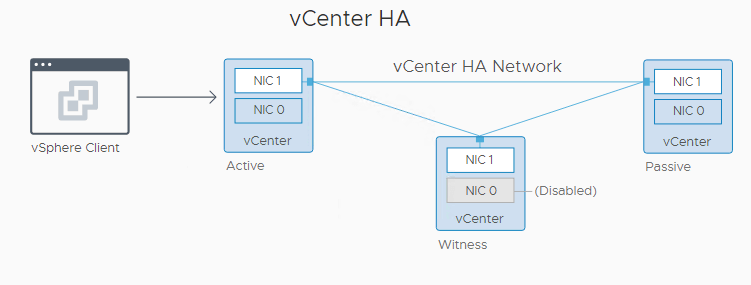
Active Node: Active node is the vCenter Server Appliance instance that is currently running. The active node replicates data to the Passive node using the HA network to communicate with the Passive & Witness Node.
Passive Node: Passive Node is the clone of the Active node which is created while configuring the HA for vCenter. It continuously receives updates from and synchronizes state with the Active node over the vCenter HA network. And the Passive Node takes over the role of the Active Node once the failover occurs.
Witness Node: Witness Node is a lightweight clone of the Active node and it serves as a quorum to protect against a split-brain situation.
vCenter HA Network: To configure vCenter HA there is HA network required. You can use the HA network by creating a new Port group or a new virtual switch with different subnet.
What are the Requirements for configuring vCenter HA?
vCenter HA Hardware and Software Requirements
Before you set up vCenter HA, ensure that you have sufficient memory, CPU, and datastore resources, and also make sure you are using the vCenter Server and ESXi versions that support vCenter HA.
Your environment must meet the following requirements:
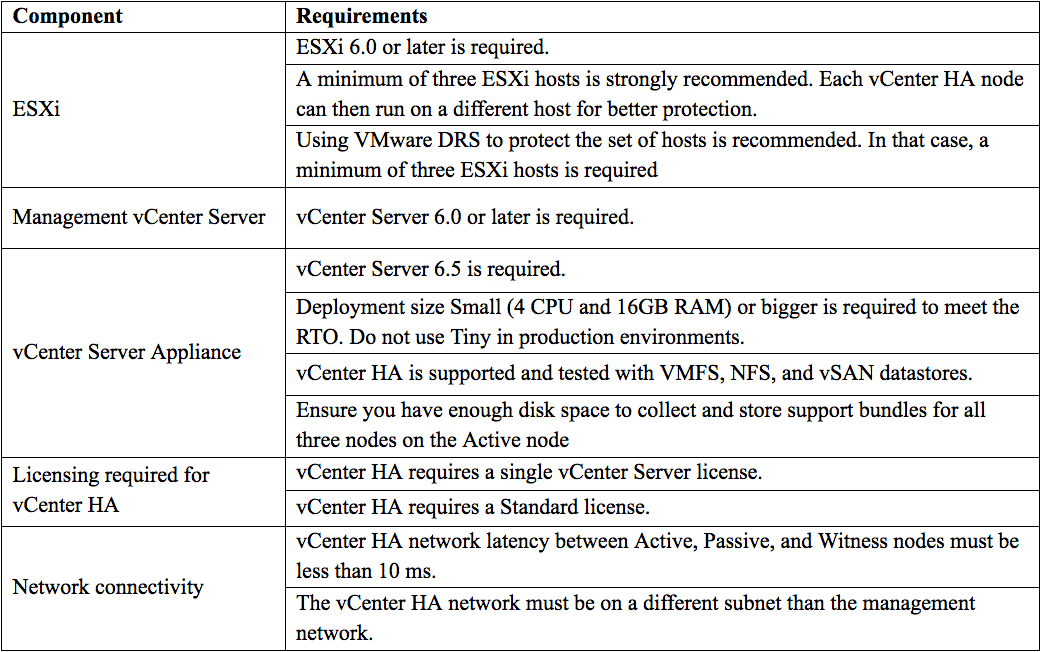
vCenter HA Deployment Options
vCenter HA environment can be deployed in two methods with an Embedded Platform Services Controller or with an External Platform Services Controller.
vCenter HA configuration can be performed in two modes: Automatic and Manual mode.
vCenter HA with an Embedded Platform Services Controller
Configuring vCenter HA with an embedded Platform Services Controller is easy and straightforward.
Deploy vCenter Server Appliance with an embedded Platform Services Controller and configure vCenter HA with the help of a separate HA network. Once the vCenter HA deployment starts, cloning of the vCenter Server Appliance to a Passive and later to a witness node occurs. As part of the cloning process, Platform Services Controller and all its services are cloned as well.
Once the vCenter HA configuration is complete, vCenter HA performs replication to ensure that the Passive node is synchronized with the Active node. The Active node to Passive node replication includes Platform Services Controller data.
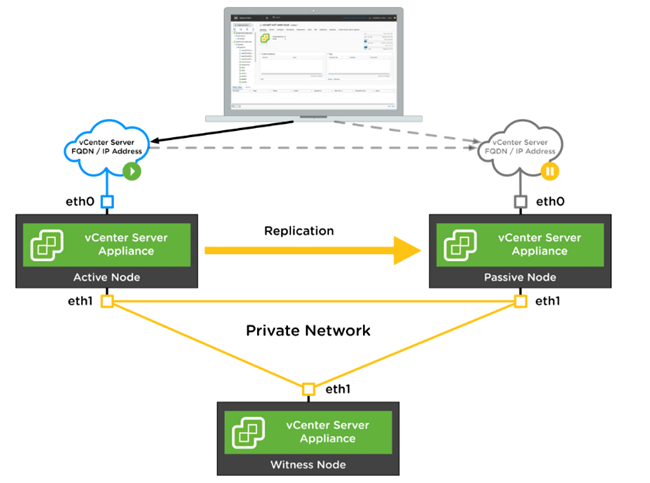
vCenter HA with an External Platform Services Controller
To configure vCenter HA with an external Platform Services Controller, you must set up an external load balancer to protect the Platform Services Controller. If one Platform Services Controller becomes unavailable, the load balancer directs the vCenter Server Appliance to a different Platform Services Controller.
To configure this, you must use at least two external Platform Services Controller instances and these instances replicate vCenter Single Sign-On information and other Platform Services Controller information. While deploying you must select the external Platform Services Controller and vCenter Server Appliance will point to a load balancer that provides high availability for Platform Services Controller.
Once the vCenter HA deployment starts, the vCenter Server Appliance will clone a Passive node and later Witness node. Also, as part of the cloning process, the information about the external Platform Services Controller and the load balancer is cloned as well.
If the Platform Services Controller instance becomes unavailable, the load balancer redirects requests for authentication or other services to the second Platform Services Controller instance.
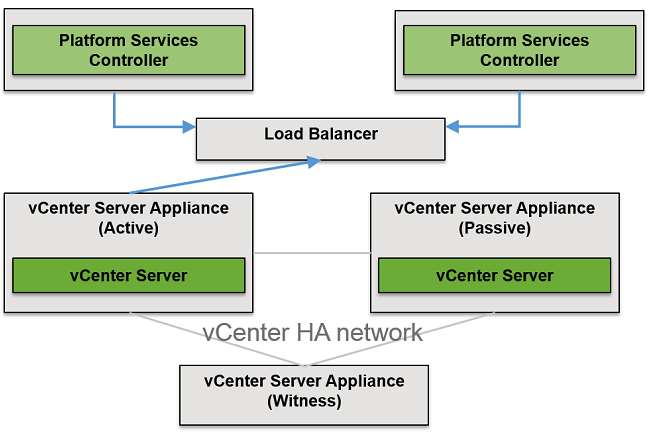
Automatic Configuration
With automatic configuration mode, vCenter HA wizard automatically creates the Passive and Witness nodes. You must meet one of the following requirements to perform automatic configuration.
- The vCenter Server Appliance that will become the Active node is managing its own ESXi host and its own virtual machine. This configuration is sometimes called a self-managed vCenter Server.
- The vCenter Server Appliance is managed by another vCenter Server. They both use an external Platform Services Controller, and both are running vSphere 6.5 or later.
Workflow for Automatic Configuration
- Deploy the vCenter Server Appliance, which will become the Active node.
- Configure a network port group for vCenter HA traffic on all the ESXi hosts.
- Start the vCenter HA configuration – This supplies the IP addresses, the target ESXi host or cluster, and the datastore for each clone.
- The deployment process will clone the Active node and creates a Passive node with precisely the same settings, including the same hostname.
- Once the Passive node is created, the system will clone the Active node again and creates a more light-weight Witness node.
- The system sets up the vCenter HA network on the three nodes to communicate with each other to exchange information and replication
Manual Configuration
With the manual configuration mode, you must manually clone the Active node to create the Passive and Witness nodes. Also, to remove the vCenter HA configuration later, you have to manually delete the nodes that you created.
Workflow for Manual Configuration
- Deploy the vCenter Server Appliance and configure the second network (port group) for vCenter HA traffic on each ESXi host.
- The user must add a second network adapter (NIC) to the Active node if the credentials of the Active management vCenter Server are unknown.
- Start the vCenter HA configuration by selecting the checkbox to manually configure and supply IP address and subnet information for the Passive and Witness nodes. Optionally, the user can override the failover management IP addresses.
- The user logs in to the Management vCenter Server and creates two clones of the vCenter Server Appliance (Active node).
- vCenter HA network will be configured on the three ESXi nodes to exchange heartbeats and replication information.
- And finally, the vCenter Server Appliance is protected by vCenter HA
vCenter 6.7 High Availability Configuration
Now, we’ll look at how to perform the vCenter HA configuration in automatic mode with an embedded Platform Services Controller in vCenter Server 6.7.
Prerequisites
- vCenter Server Appliance which is Active node must have a static IP address and SHH is enabled
- Verify that your environment meets one of the following requirements
- The vCenter Server Appliance that will become the Active node is managing its own ESXi host and its own virtual machine. This configuration is sometimes called a self-managed vCenter Server.
- The vCenter Server Appliance is managed by another vCenter Server. They both use an external Platform Services Controller, and both are running vSphere 6.5 or later.
- vCenter HA network should be available on all the three ESXi nodes where you are going to deploy Active, Passive and Witness node
Configure the vCenter HA Network
As mentioned, the HA network is very important for vCenter HA configuration, this is mandatory for both types of deployment models.
You must set up the HA network before starting the HA configuration. You can set up a port to an existing virtual switch or, for improved network isolation. You can create a new virtual switch and configure the HA network on that and note that it must be different from the management network. The vCenter HA network connects the Active, Passive, and Witness nodes and replicates the appliance stat and it monitors heartbeats also.
vCenter HA network IP addresses for the Active, Passive, and Witness nodes must be static one and the network must be on a different subnet than the management network. The three nodes can be on the same subnet or on different subnets. Additionally, make sure that Network latency between the Active, Passive, and Witness nodes must be less than 10 milliseconds and should not add a default gateway entry for the cluster network.
Log in to the vCenter Server and navigate virtual switches on the ESXi host where the Active node is running.
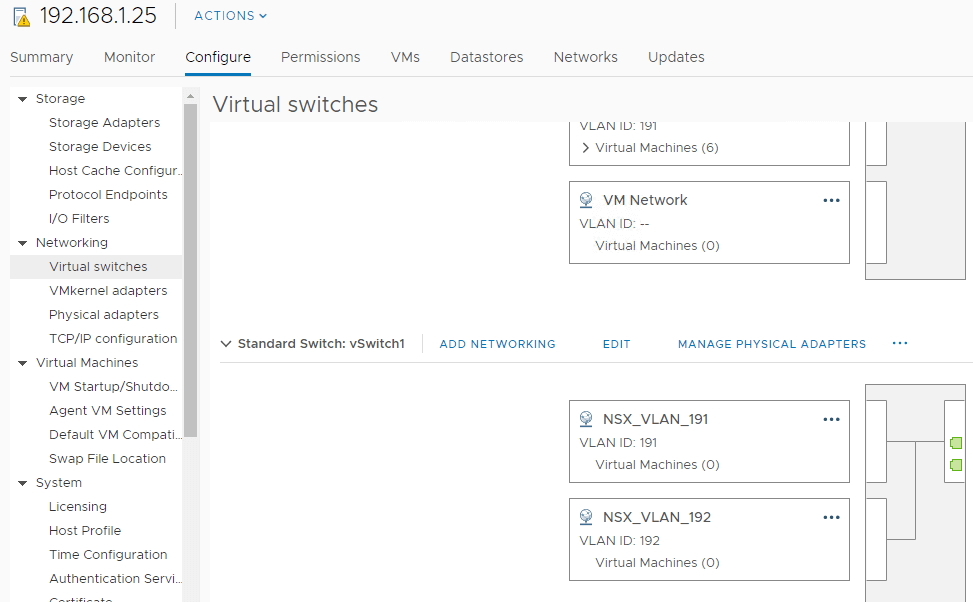
Select the Virtual Switch on the ESXi host and Add a port group from Add Networking option
Select Virtual Machine Port Group for a Standard Switch and Click Next
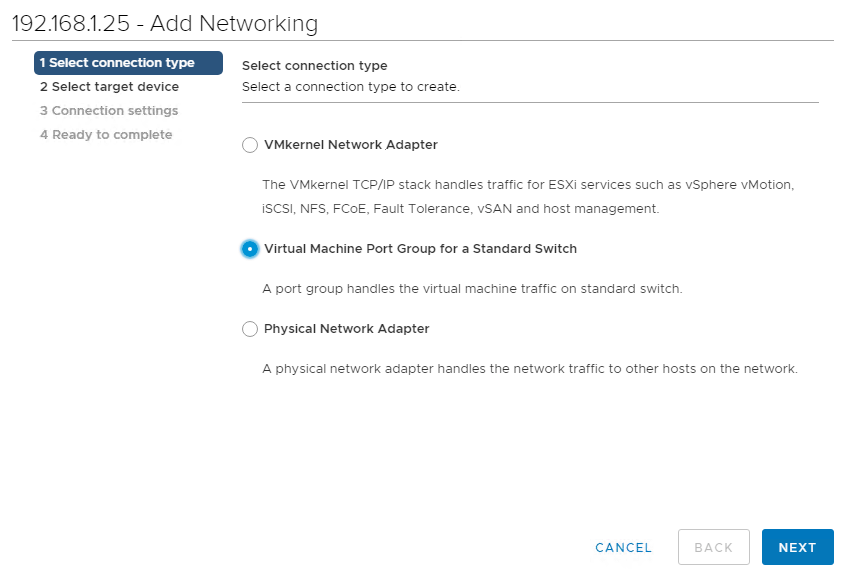
Verify whether the virtual switch you have selected is correct or you can select using the browse option there. Click Next
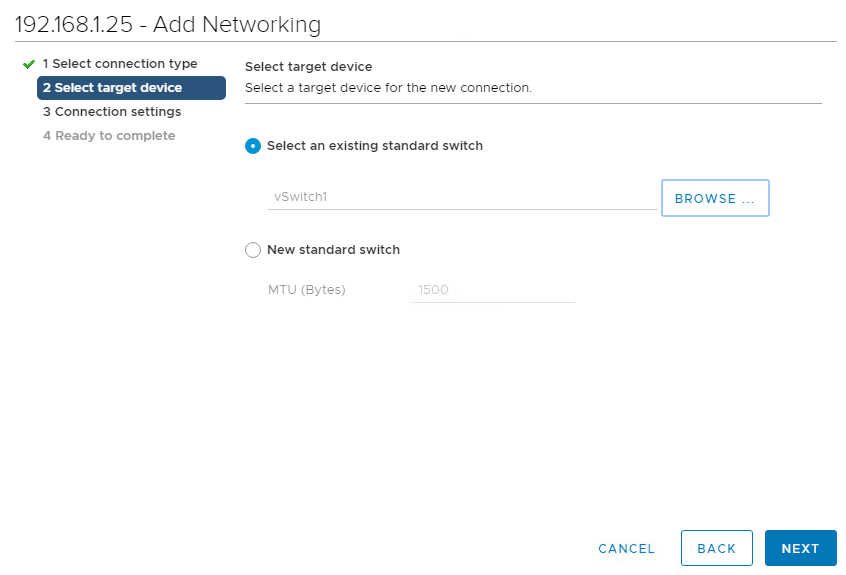
Provide a Network Label and add the VLAN ID. Click Next
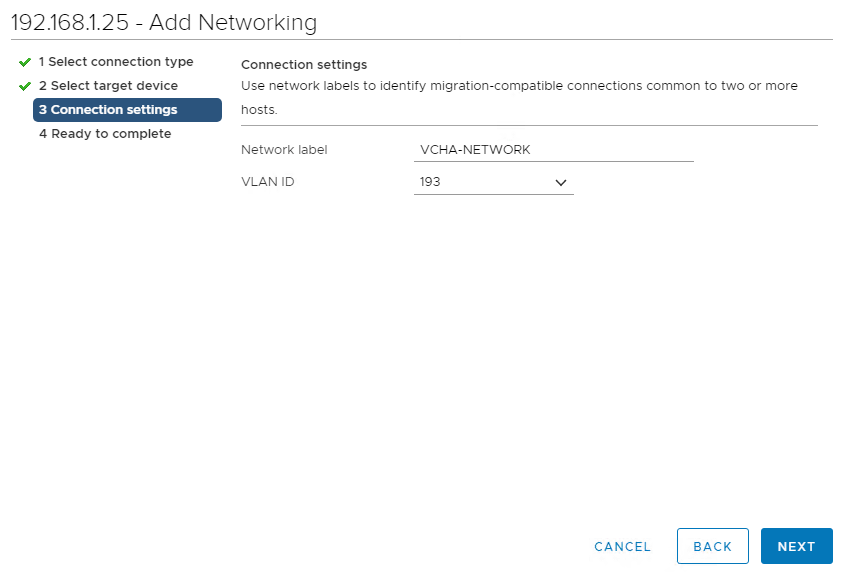
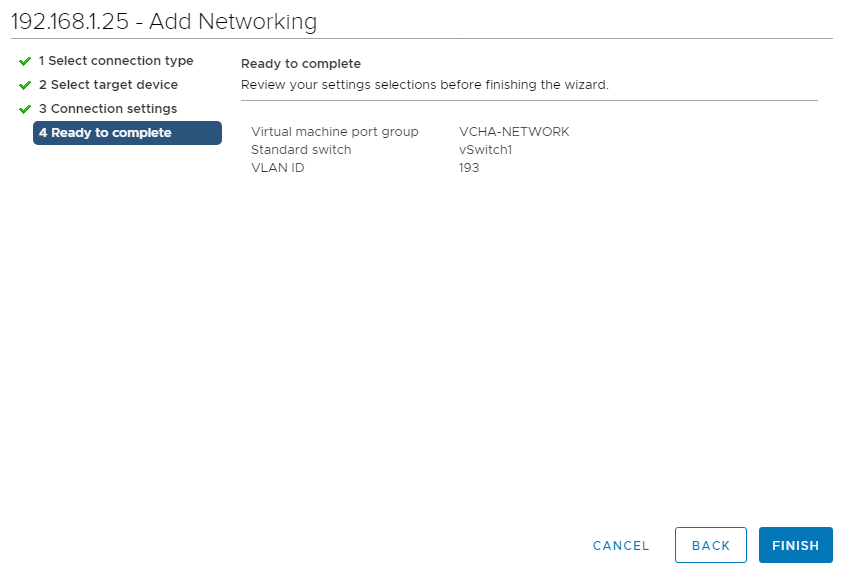
- Follow the same procedure for other ESXi nodes where Passive and Witness nodes will be cloned.
- In addition to this, make sure the management network also available on all the ESXi nodes.
Configure vCenter HA
Log in to the Active vCenter Node
Select the vCenter Server and navigate to Configure -> vCenter HA
Click on the Set Up vCenter HA to start the configuration wizard
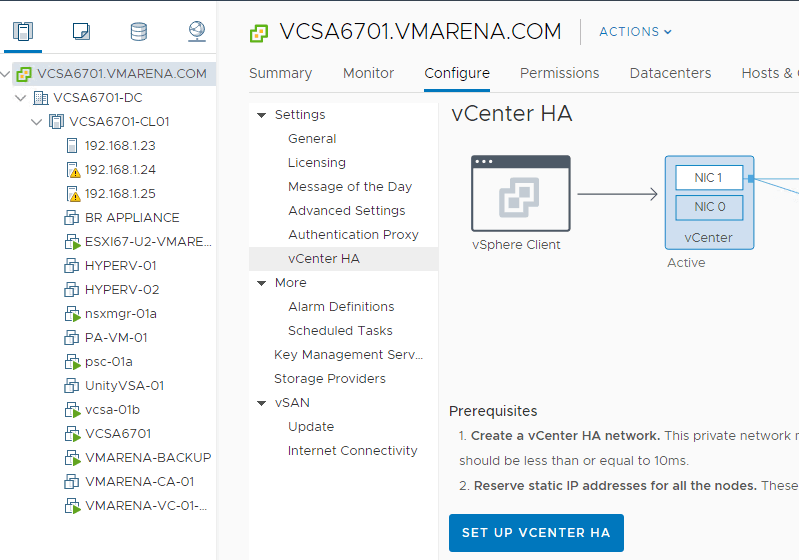
Resource setting page will appear where you can fill up the details of network, hosts, storage, etc
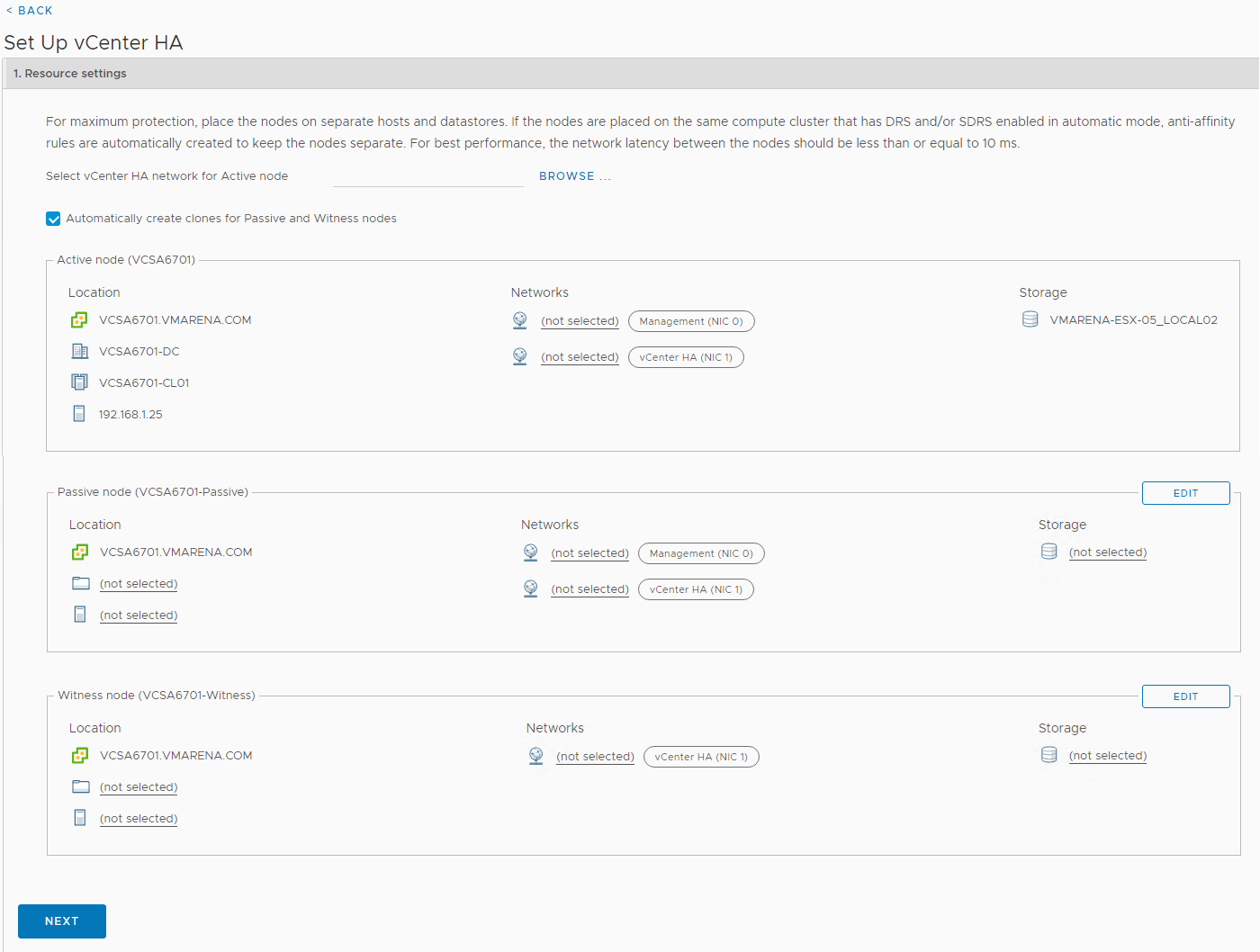
In the Resource settings section, select the vCenter HA network for the active node from the drop-down menu. Then, select the checkbox for automatic configuration mode.
Note: If you do not select the checkbox, you must manually create clones for Passive and Witness nodes
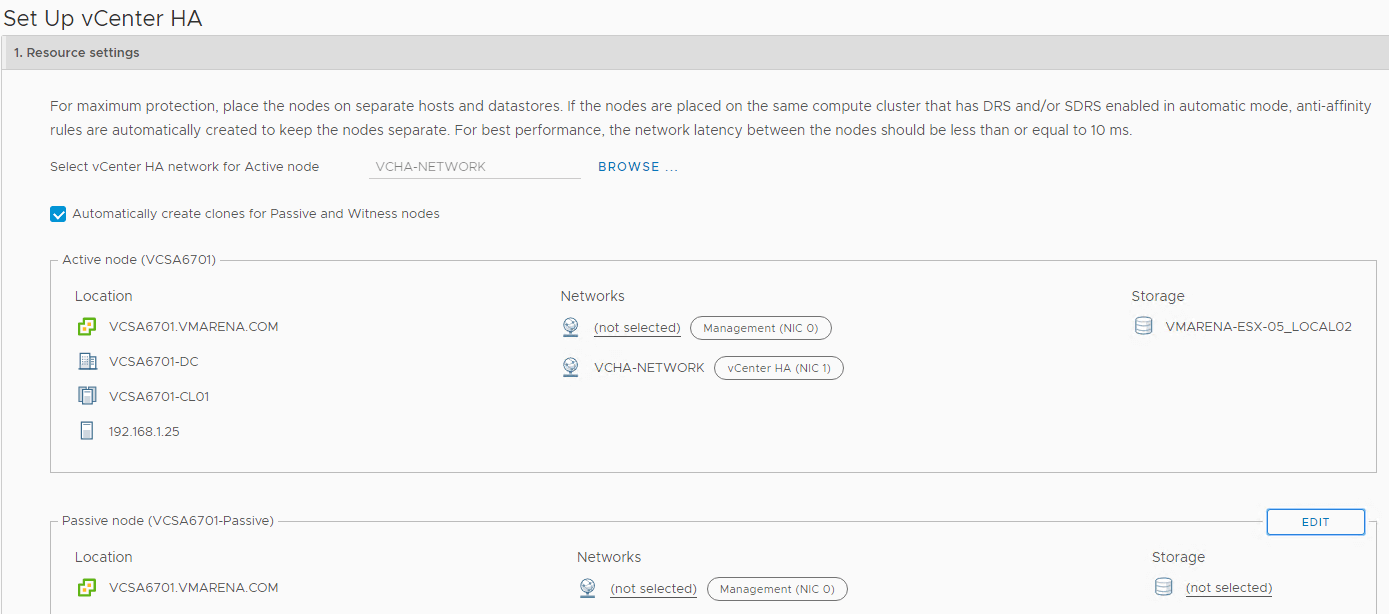
From the Passive node, click Edit
Specify a unique name and target location, by default you will have “vCenter Name–Passive”, click Next
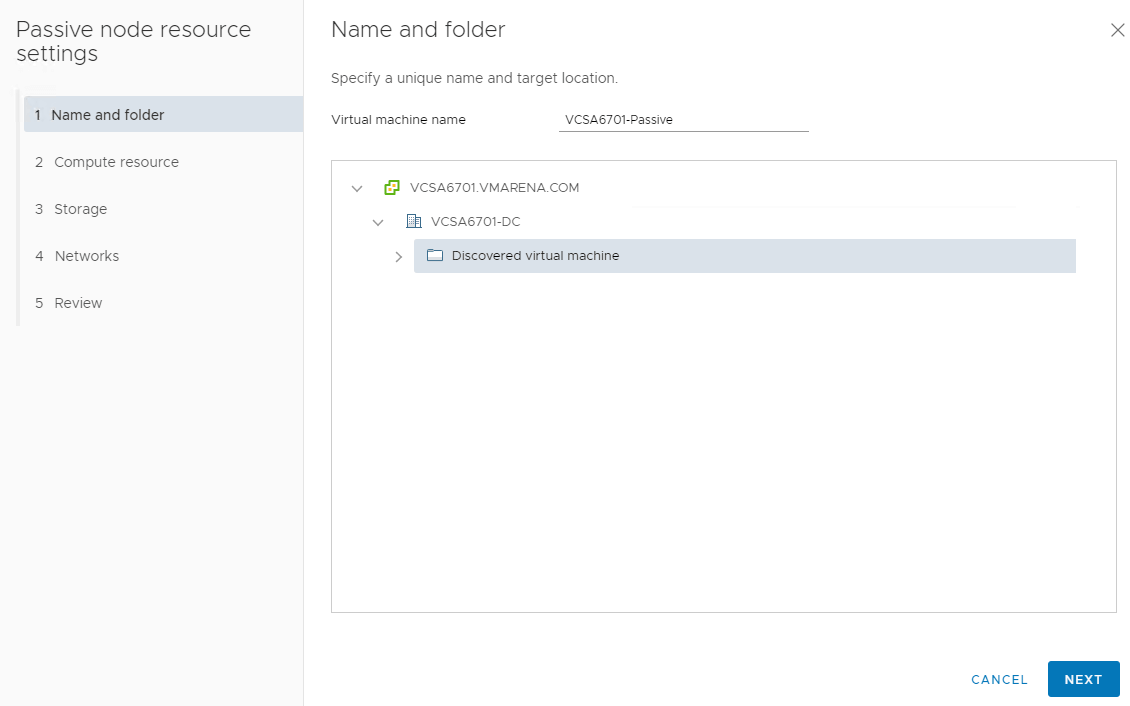
Select the destination compute resource (ESXi Host) for the operation and click Next
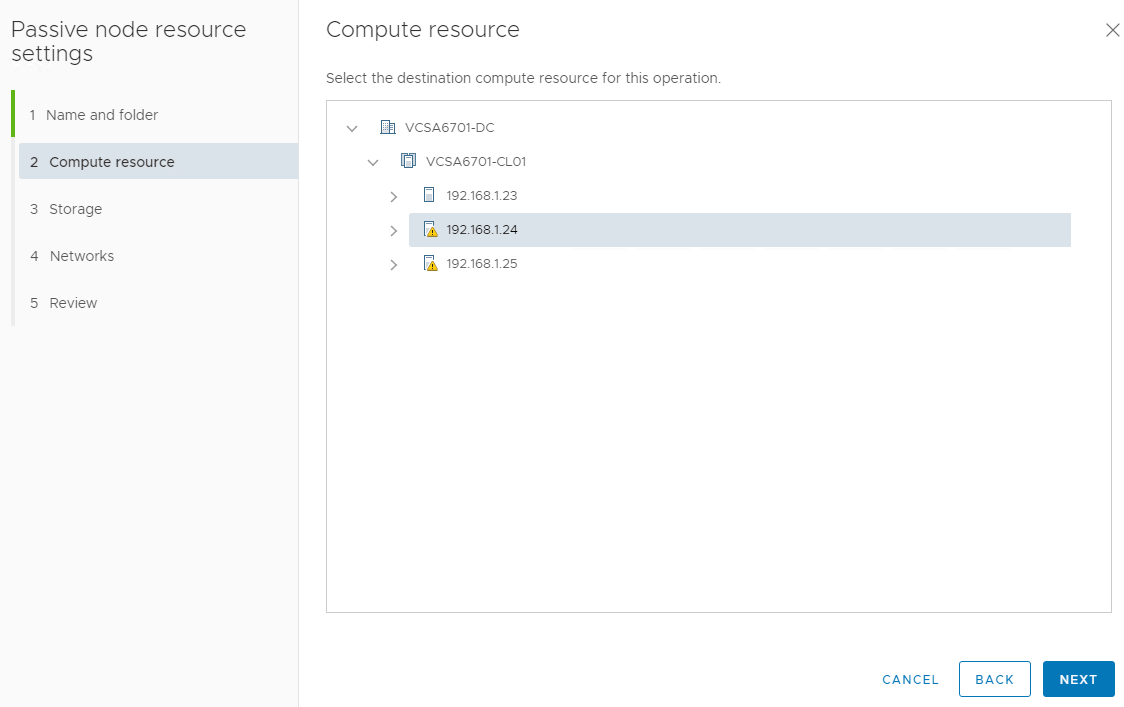
Select the datastore in which you want to store the configuration and disk files and Click next
Note: vCenter HA Configuration support NFS, VSAN, and VMFS datastores
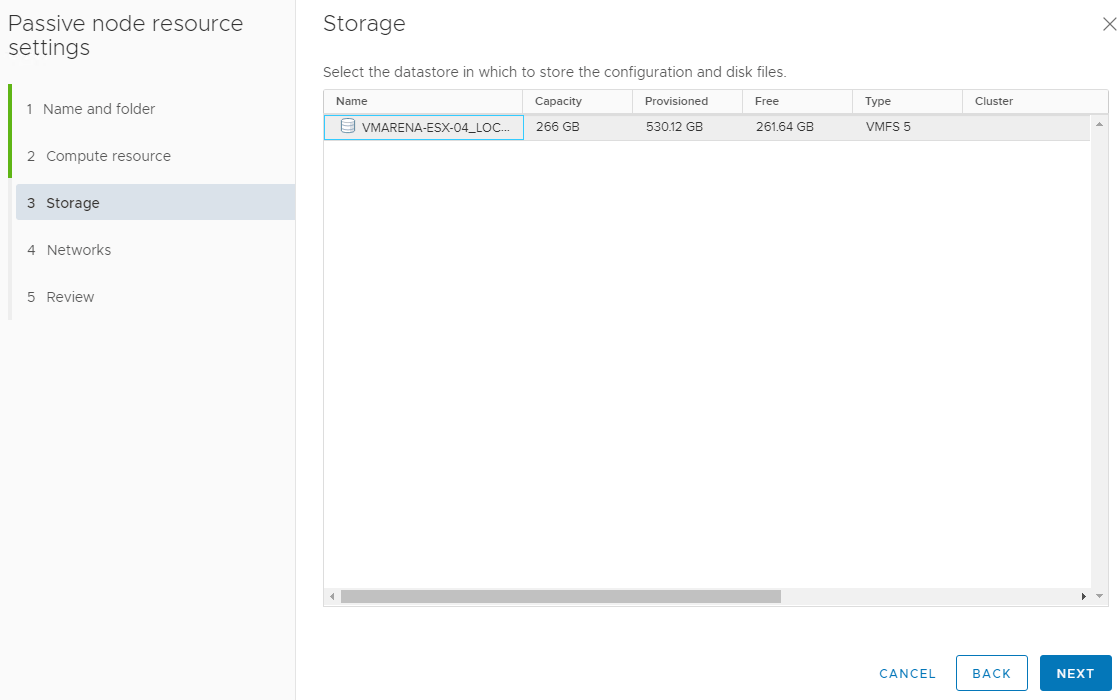
Select virtual machine Management (NIC 0) and vCenter HA (NIC 1) networks and Click Next
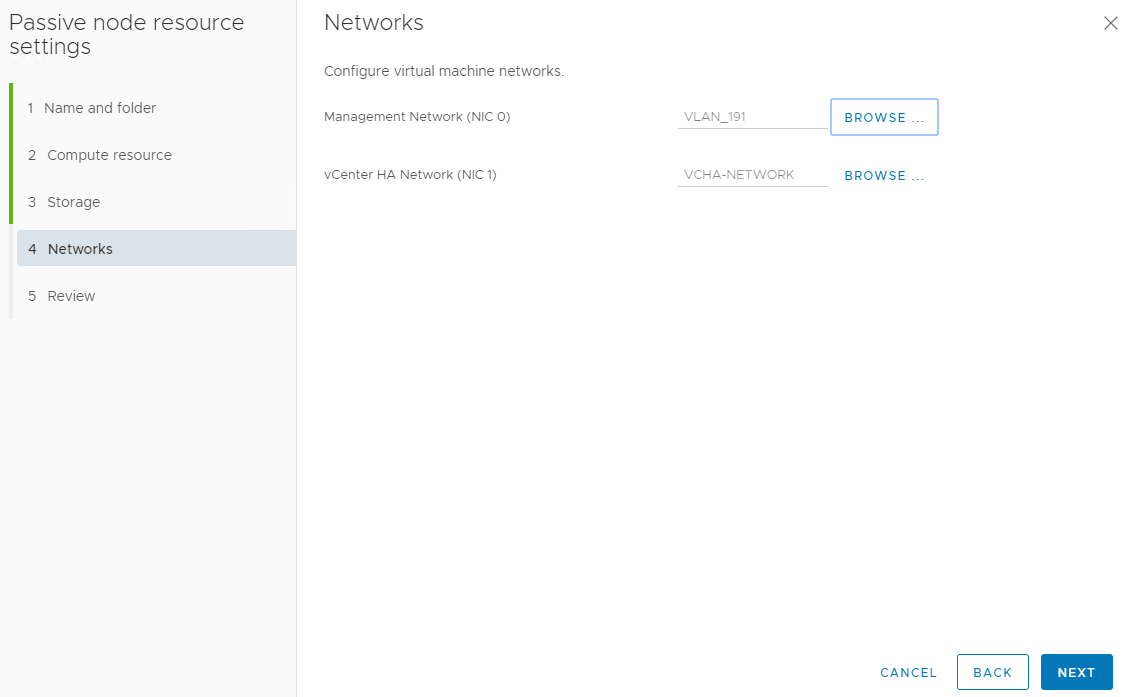
Review the settings and click Finish.
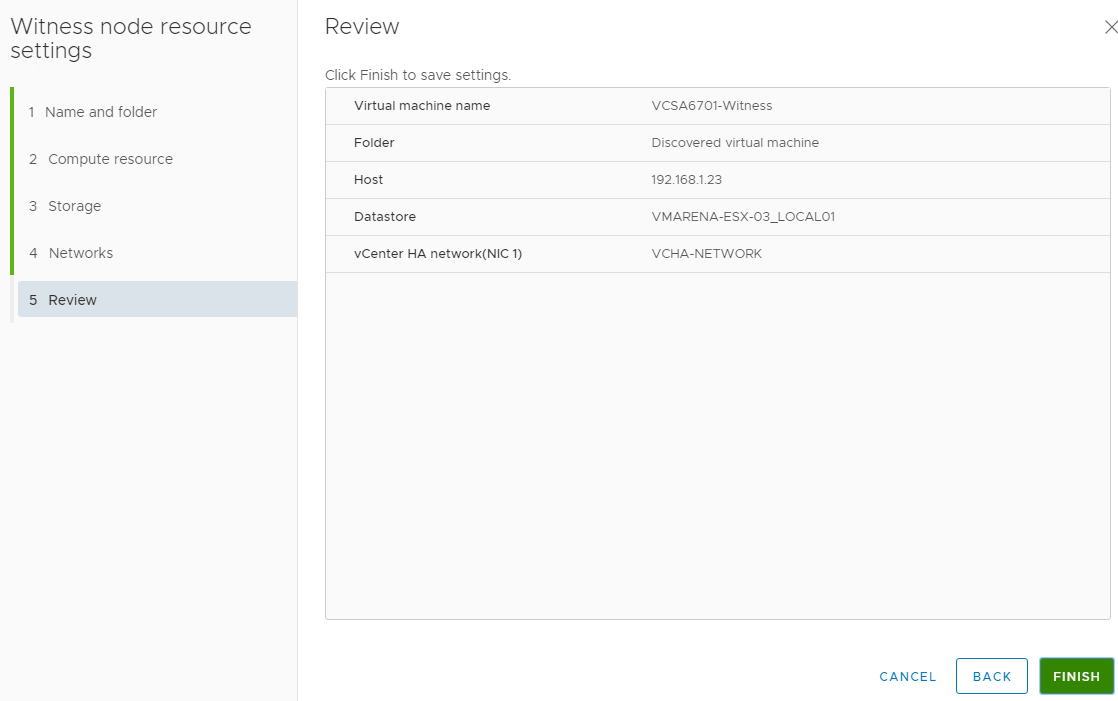
From Witness node, click Edit

Specify a unique name and target location, by default it is “vCenter Name–Witness”, click Next
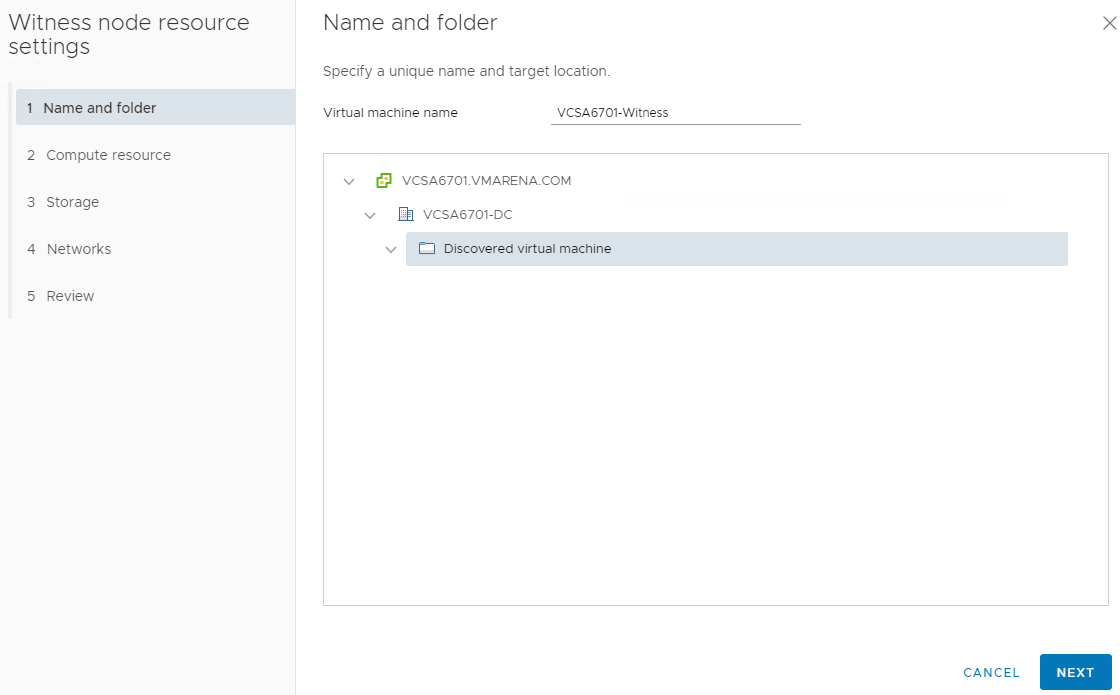
Select the destination compute resource (ESXi Host) for the operation and Click Next
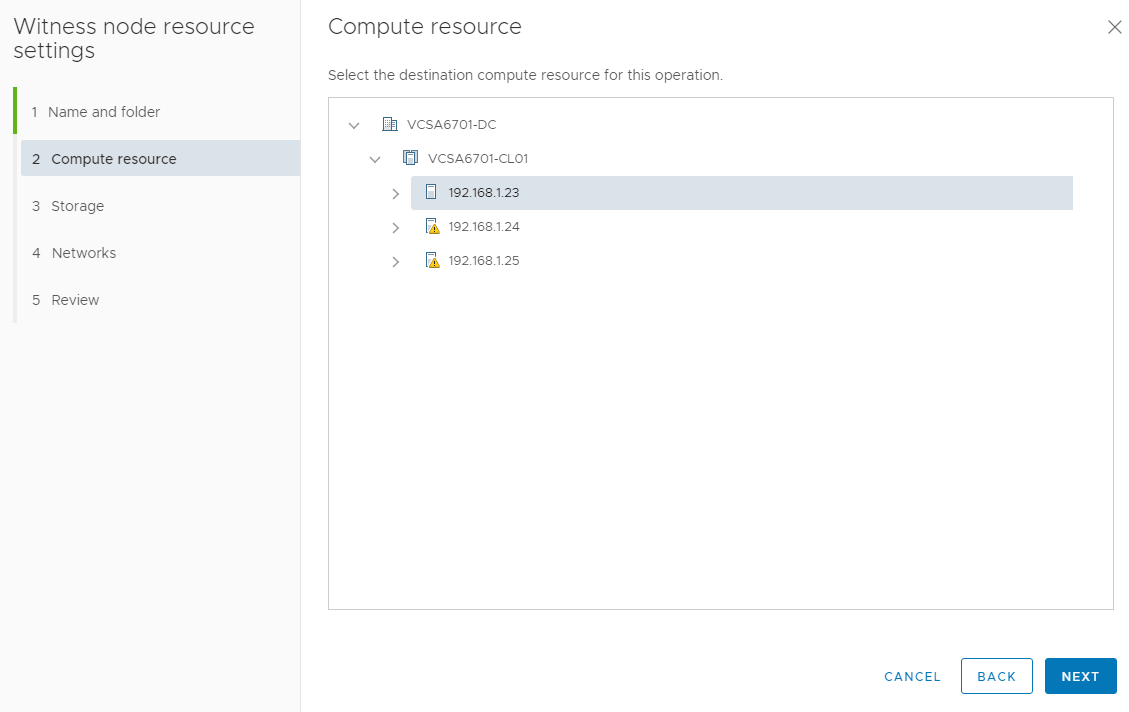
Select the datastore in which you want to store the configuration and disk files and Click next
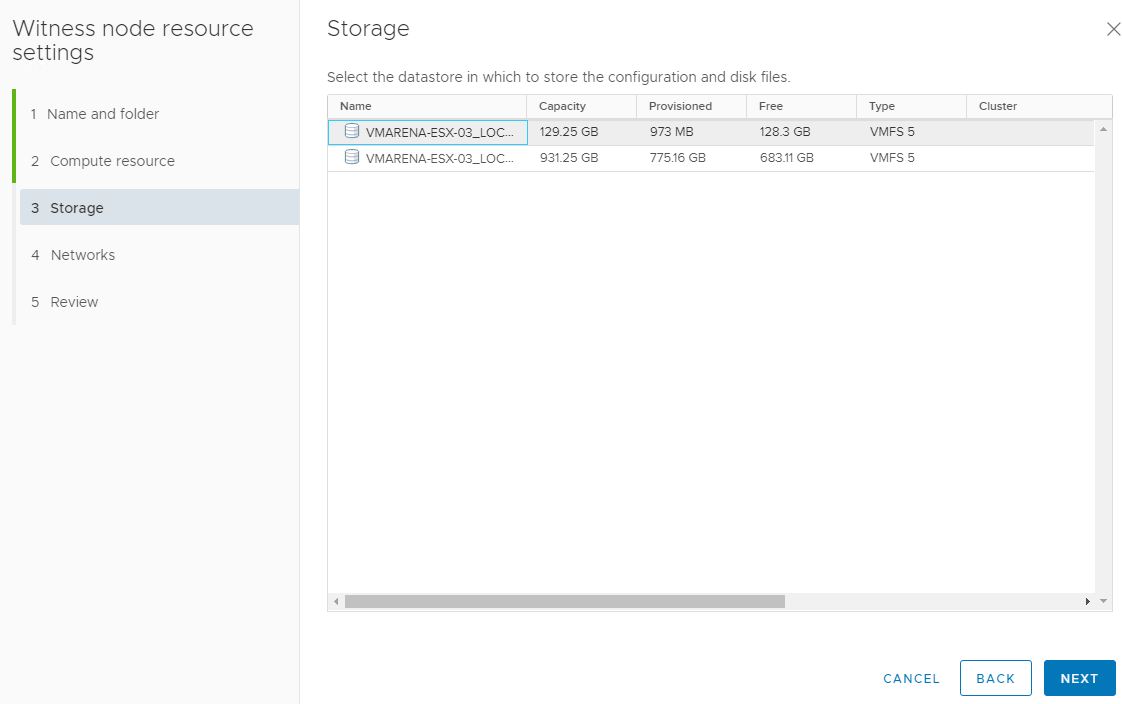
Select vCenter HA (NIC 1) network and Click Next
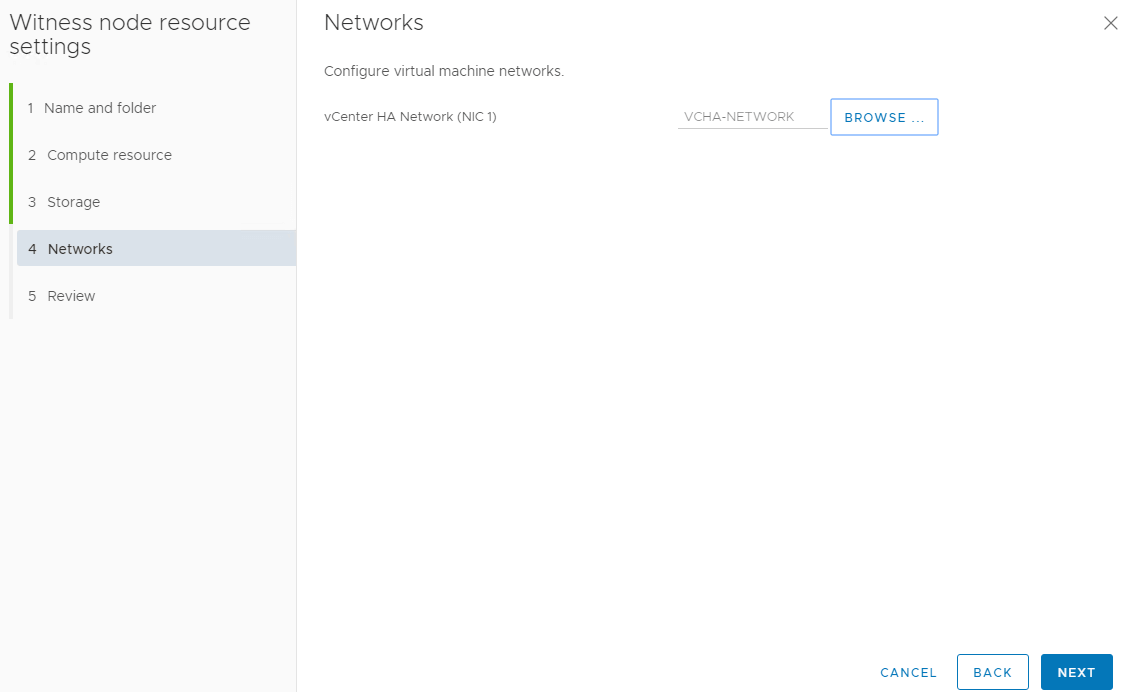
Review the settings and click finish

Now we have completed the Step 1 of the vCenter HA configuration Click on Next
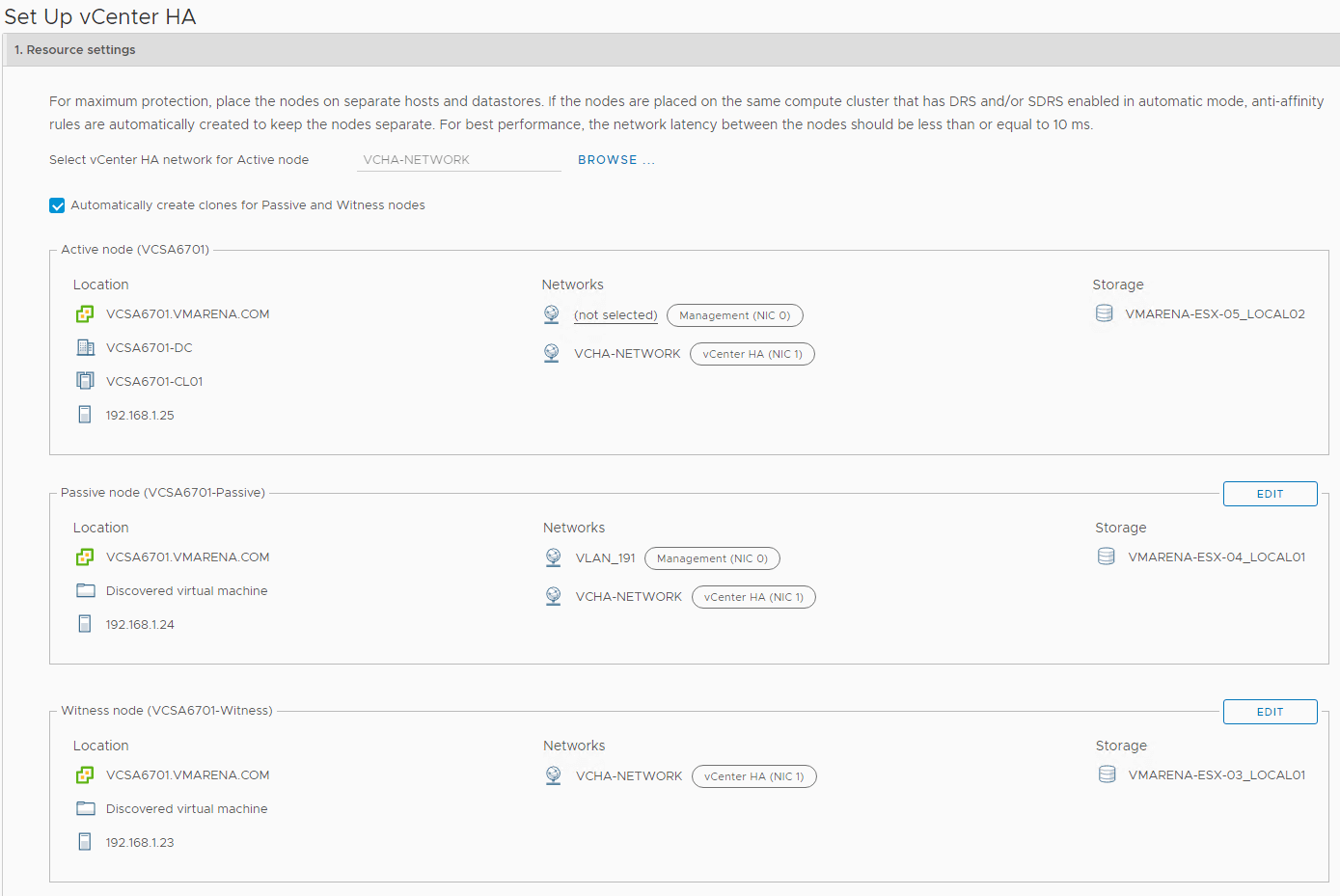
In step 2, we have to add the IP address for vCenter HA network
Enter the IPv4 address (NIC 1) and Subnet mask or prefix length information for the Active, Passive and Witness nodes and Click Finish
Note: You have the option to Edit management network settings for the Passive Node. Customizing these settings are optional. By default, the management network settings of the Active node are applied.
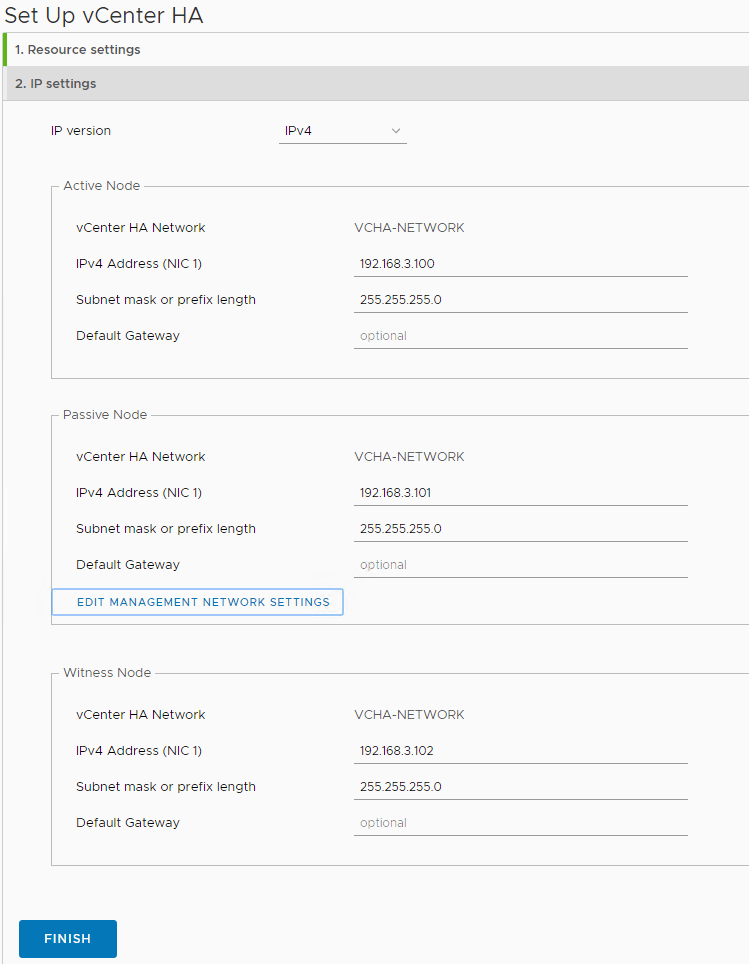
You can monitor the status of the nodes from the vCenter HA configuration page – Cluster Nodes
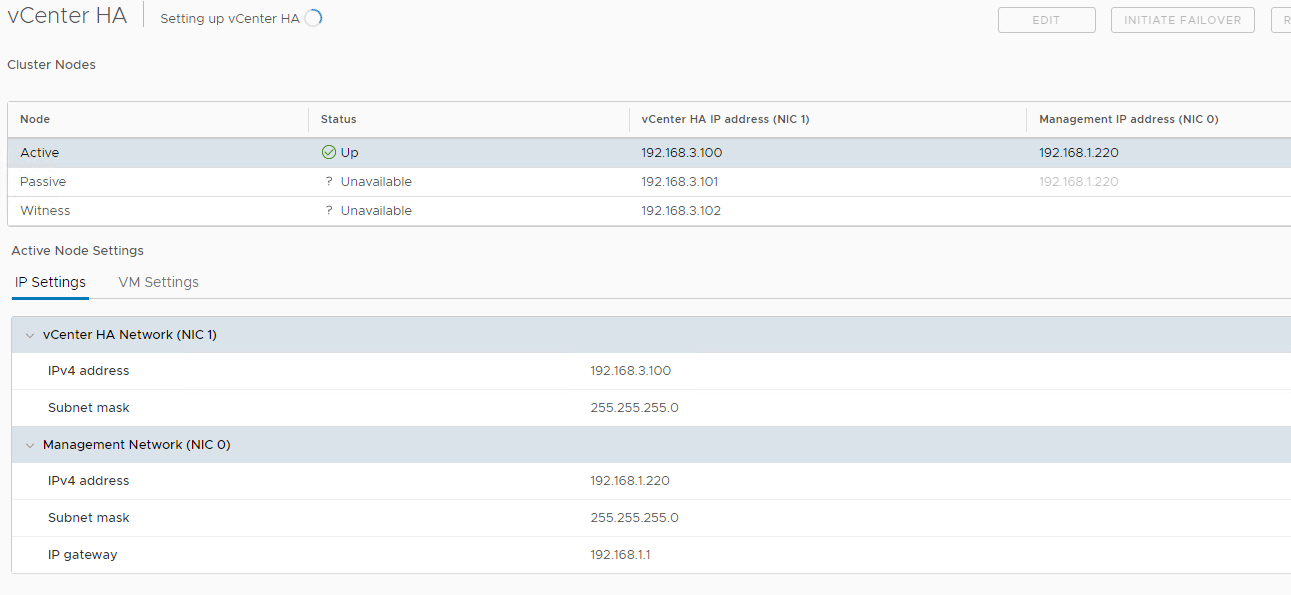
As part of vCenter HA deployment, the Passive node will be cloned first from the active node and later witness node will be cloned from the active one.
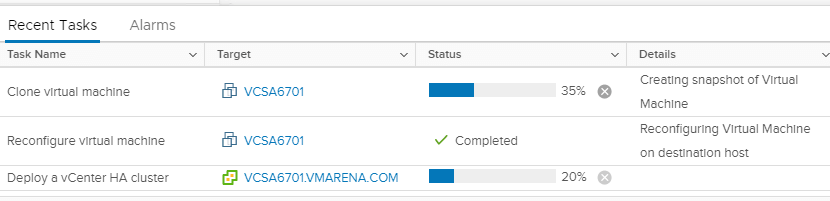
On completing the Set Up vCenter HA process, the vCenter Server Appliance has high availability protection.
After vCenter HA is enabled, you can click Edit to enter Maintenance Mode, Enable or Disable vCenter HA. There are separate buttons to remove vCenter HA or initiate vCenter HA failover.
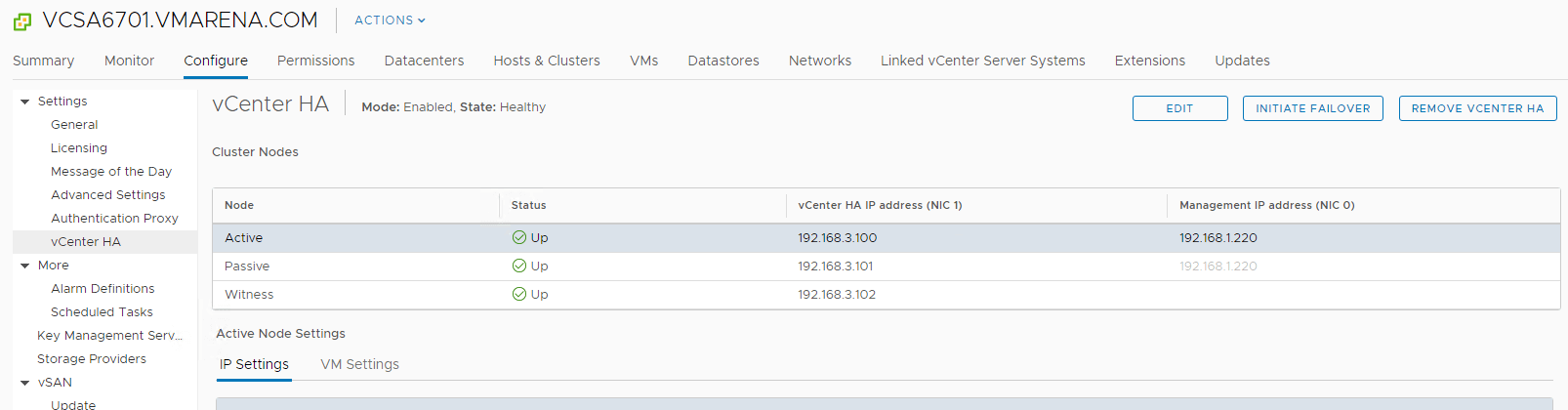
Follow our Twitter and Facebook feeds for new releases, updates, insightful posts and more.

