What is Azure Data Box?
Microsoft Azure Data Box cloud solution is used for moving terabytes of data into Azure in a quick, inexpensive, and reliable way. The Azure Data Box family has products with different storage capacity to move your terabytes (TB) of data to Azure.
Moving your data to azure using data box is very secured, Microsoft will ship you a proprietary Data Box storage device to configure in your infrastructure for moving your terabytes of data to the device. Each storage device has a maximum usable storage capacity based on the solution you choose and is transported to your data center through a regional carrier. The device has a rugged casing to protect and secure data during transit.
Why use Azure Data Box?
Azure Data Box is mainly used to transfer larger data size and having limited network connectivity. You can use a data box for a one-time data movement, periodic, or an initial bulk data transfer followed by periodic transfers.
Below are the few scenarios where Azure Data Box can be used for data transfer.
One-time migration – It is used for moving a large amount of on-premises data to Azure
- Moving a media library from offline tapes into Azure to create an online media library
- Migrating your VM farm, SQL server, and applications to Azure
- Moving historical data to Azure for in-depth analysis and reporting using HDInsight
Initial bulk transfer – This is for moving large data initially to azure using Data Box (seed) followed by incremental transfers over the network.
For example, Backup solution partners are using Data Box to move the initial large historical backup to Azure and after that, the incremental data is transferred via network to Azure storage.
Periodic uploads – This is used when a large amount of data is generated periodically and needs to be moved to Azure.
For example, in energy exploration, where video content is generated on oil rigs and windmill farms.
Types of Data Box
Azure data box solution is available with 3 options:
- Data Box Disk
- Data Box
- Data Box Heavy
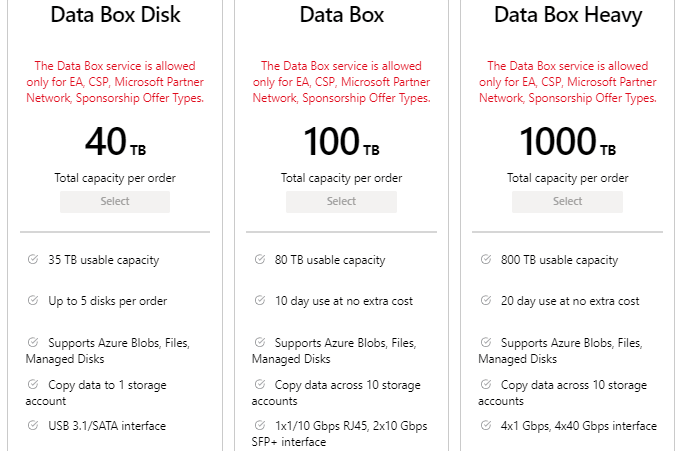
Data Box Disk
Secure data transfer is accelerated by shipping you 1 to 5 solid-state disks (SSDs) and these 8 TB encrypted disks are sent to your data center through a regional carrier. Data Box Disk has a USB 3.0 connection and you can move up to 35 TB of data into Azure. The disks have a small form factor that makes them easy to handle and it can be used with a data center server, desktop, or laptop.
Data Box
Data Box is ideally suited to transfer data sizes larger than 40 TBs in scenarios where there is no or limited network connectivity. Each storage device has a maximum usable storage capacity of 80 TB and is transported to your data center through a regional carrier
Data Box Heavy
Azure Data Box Heavy allows you to send hundreds of terabytes of data to Azure and the data is transferred to Azure by shipping you a Data Box Heavy device with 1-PB storage capacity, in which you can load your data and send back to Microsoft. This device is more suited for more than a hundred terabytes of data with limited network connectivity to upload data to azure.
Benefits of Azure Data Box
Azure Data Box is designed for moving large amounts of data to Azure with little to no impact to the network. This solution has the following benefits
Speed – Data Box uses 1 Gbps or 10 Gbps network interfaces to move up to TB’s of data into Azure
Secure – Data Box has built-in security protections for the device, data, and service.
- The device has a rugged casing secured by tamper-resistant screws and tamper-evident stickers.
- AES 256-bit encryption is used on the device to secure the data
- The device can only be unlocked with a secured password provided in the Azure portal.
- The service is protected by Azure security features.
- Once your data is uploaded to Azure, the disks on the device are wiped clean, in accordance with NIST 800-88r1 standards.
Azure Data Box components
The Data Box includes the following components:
- Data Box device – It is a physical device that provides primary storage, manages communication with cloud storage. This device will ensure the security and confidentiality of all data that is stored on the device.

- Data Box service – It is an extension of the Azure portal that allows you to manage a Data Box device from a web interface, you can access it from different geographical locations. You can use the Data Box service to perform the daily administration of your Data Box device.
- Local web user interface – It is a web-based UI that is used to register and configure the device with the local network. You can also use the local web UI to shut down and restart the Data Box device, view copy logs, and contact Microsoft Support to file a service request.
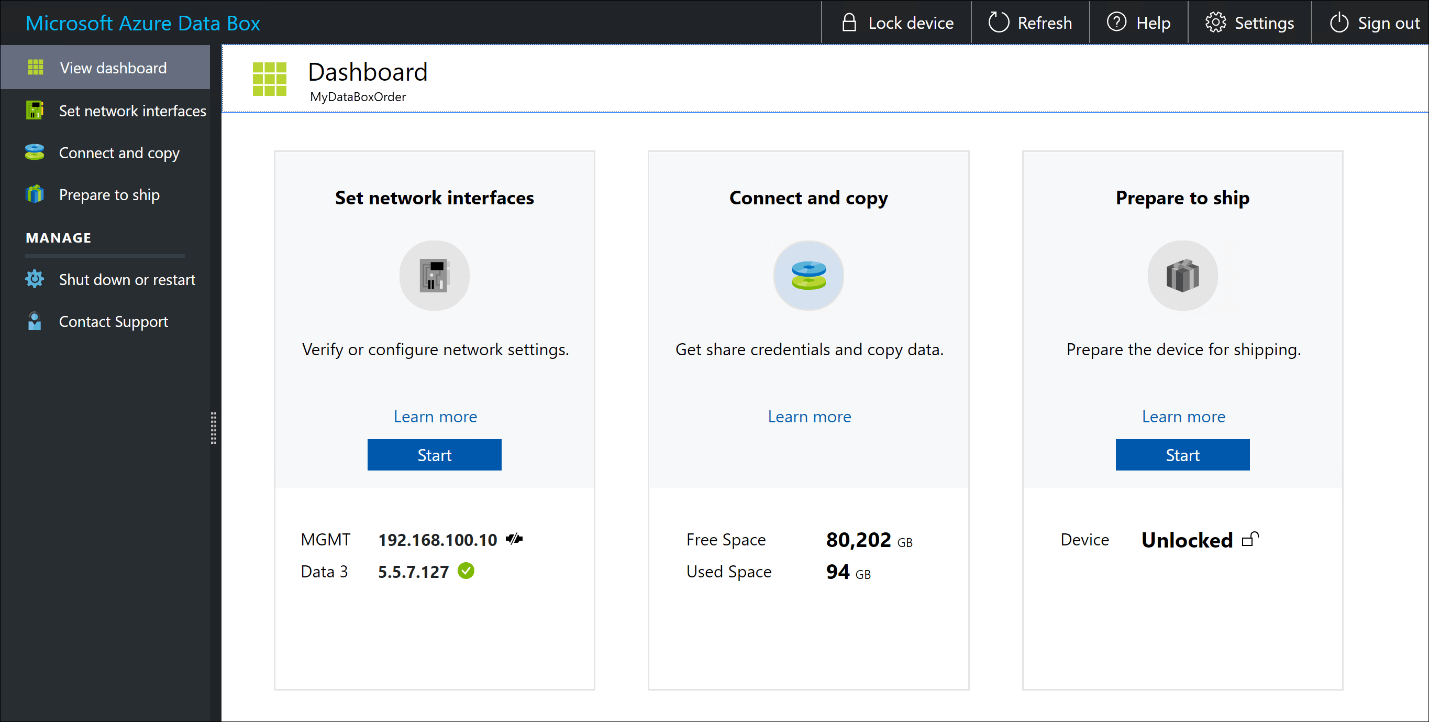
Region Availability
Data Box can transfer data based on the region in which service is deployed, country/region to which the device is shipped, and the target Azure storage account where you transfer the data.
- Service availability – For information on region availability, go to Azure products available by region.
- Destination Storage accounts – The storage accounts that store the data are available in all Azure regions where the service is available.
How to get an Azure Data Box?
You can order the Data Box device from the Azure portal.
And, once you receive its easy to set up the device using the local web UI.
In the Azure datacenter, your data is automatically uploaded from the device to Azure and you can track the entire process end-to-end by the Data Box service in the Azure portal.
You can use the Azure Data box with following steps:
- Order – Create an order for Azure Data Box from the Azure portal by providing shipping information, and the destination Azure storage account for your data. Based on the availability Azure prepares and ships the device with a shipment tracking ID.
- Receive – Once the device is delivered, connect the device to your network and power on. Configure the device network and mount shares on the host computer from where you want to copy the data.
- Copy data – Copy data to Data Box shares.
- Return – Prepare, turn off, and ship the device back to the Azure datacenter.
- Upload – Data is automatically copied from the device to Azure. The device disks are securely erased as per the National Institute of Standards and Technology (NIST) guidelines.
Note that throughout this process, you are notified via email on all status changes.
Follow our Twitter and Facebook feeds for new releases, updates, insightful posts and more.

